Apigee ハイブリッドを使用するには、Google Cloud コンソールでプロジェクトに対して次の API を有効にする必要があります。
- Apigee API: プロジェクトと他のハイブリッド サービスや Google Cloud APIs との通信を可能にします。
- Apigee Connect API: Apigee 管理プレーンと、ランタイム プレーンの MART サービスとの通信を提供します。
- Cloud Pub/Sub API: 割り当てを機能させるために必要です。
- Cloud Resource Manager API: サービス アカウントを検証するハイブリッドによって使用されます。
- Compute Engine API: クラスタ管理に使用されます(GKE ベースのクラスタのみ)。
- Kubernetes Engine API: ハイブリッド ランタイムのインストールに Google Kubernetes Engine(GKE)または GKE On-Prem(Anthos)を使用する場合に有効にします。
Google Cloud プロジェクトに必要な API を有効にする:
API を有効にするには、CLI または Google Cloud コンソールの UI を使用します。
Google Cloud UI
UI を使用して API を有効にする手順は次のとおりです。
- Google Cloud consoleAPI ライブラリを開き、ステップ 1: Google Cloud アカウントを作成するで作成したアカウントでログインします。
- ステップ 2: Google Cloud プロジェクトを作成するで作成したプロジェクトを選択します。
- 次のように Apigee API を有効にします。
- [API ライブラリ] ページが表示されない場合は、ナビゲーション メニューから [API とサービス] > [ライブラリ] を選択します。
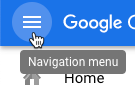
- 正しいプロジェクトが選択されていることを確認します。

- API ライブラリ ビューで「Apigee」を検索します。
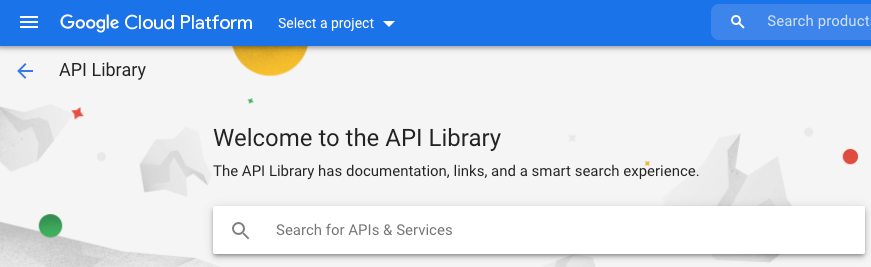
Google Cloud に、「Apigee」に一致する API の一覧が表示されます。
- Apigee API サービスを探してクリックします。
- [Apigee API] ビューで [有効にする] をクリックします。
Google Cloud で、Google Cloud プロジェクトの Apigee API を有効にします。
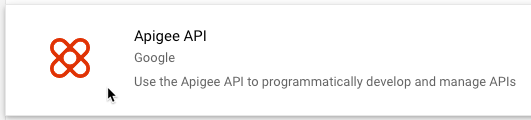
- [API ライブラリ] ページが表示されない場合は、ナビゲーション メニューから [API とサービス] > [ライブラリ] を選択します。
- Apigee Connect API を有効にします。
- API ライブラリ ビューで「Apigee Connect」を検索します。
- Apigee Connect API を探して有効にします。
- Cloud Pub/Sub API を有効にします:
- [API ライブラリ] ビューで「Cloud Pub/Sub API」を検索します。
- Cloud Pub/Sub API を探して有効にします。
- Cloud Resource Manager API を有効にします。
- API ライブラリ ビューで「Cloud Resource Manager」を検索します。
- Cloud Resource Manager を探して有効にします。
- (GKE ベースのクラスタのみ)Compute Engine API を有効にします。
- API ライブラリ ビューで「Compute Engine」を検索します。
- Compute Engine API を探して有効にします。
- (GKE ベースのクラスタのみ)Google Kubernetes Engine API を有効にします。
- API ライブラリ ビューで「Google Kubernetes Engine」を検索します。
- Google Kubernetes API を探して有効にします。
- API が有効になっていることを確認するには、[API とサービス] > [ダッシュボード] を選択します。
追加した API は、有効な API のリストに表示されます。
- Apigee API
- Apigee Connect API
- Cloud Pub/Sub API
- Cloud Resource Manager API
- Compute Engine API
- Kubernetes Engine API
gcloud CLI
CLI を使用して API を有効にする手順は次のとおりです。
- Apigee の管理に使用しているデバイスでターミナル ウィンドウを開きます。
- 次のコマンドを実行して、ローカルシェルに
gcloudがインストールされていることを確認します。gcloudツールは、Cloud の主要なコマンドライン インターフェースを提供します。gcloud -hgcloudがインストールされていない場合は、Cloud SDK をインストールします。 -
PROJECT_ID変数が、ステップ 2: Google Cloud プロジェクトを作成するで作成したプロジェクトの ID で定義されていることを確認します。echo $PROJECT_ID
定義されていない場合は、次のコマンドを使用して
PROJECT_ID環境変数を定義します。export PROJECT_ID=your_project_id
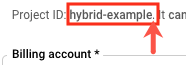
- 目的のインストールのタブを選択すると、API を有効にするコマンドが表示されます。
GKE
Google Cloud(GKE)でクラスタを実行する場合は、次のコマンドを使用して API を有効にします。
gcloud services enable \ apigee.googleapis.com \ apigeeconnect.googleapis.com \ cloudresourcemanager.googleapis.com \ compute.googleapis.com \ container.googleapis.com \ pubsub.googleapis.com --project $PROJECT_IDGKE On-Prem
GKE On-Prem(Anthos)でクラスタを実行する場合は、次のコマンドを使用して API を有効にします。
gcloud services enable \ apigee.googleapis.com \ apigeeconnect.googleapis.com \ cloudresourcemanager.googleapis.com \ pubsub.googleapis.com --project $PROJECT_IDAnthos on bare metal
Apigee ハイブリッドをベアメタル版 Anthos clusters で実行する場合は、次のコマンドを使用して API を有効にします。
gcloud services enable \ apigee.googleapis.com \ apigeeconnect.googleapis.com \ cloudresourcemanager.googleapis.com \ pubsub.googleapis.com --project $PROJECT_IDAKS
Azure Kubernetes Service(AKS)でクラスタを実行する場合は、次のコマンドを使用して API を有効にします。
gcloud services enable \ apigee.googleapis.com \ apigeeconnect.googleapis.com \ cloudresourcemanager.googleapis.com \ pubsub.googleapis.com --project $PROJECT_IDGKE on AWS
GKE on AWS でクラスタを実行する場合は、次のコマンドを使用して API を有効にします。
gcloud services enable \ apigee.googleapis.com \ apigeeconnect.googleapis.com \ cloudresourcemanager.googleapis.com \ pubsub.googleapis.com --project $PROJECT_IDEKS
Amazon EKS でクラスタを実行する場合は、次のコマンドを使用して API を有効にします。
gcloud services enable \ apigee.googleapis.com \ apigeeconnect.googleapis.com \ cloudresourcemanager.googleapis.com \ pubsub.googleapis.com --project $PROJECT_IDOpenShift
OpenShift 上の適合する Kubernetes クラスタで Apigee ハイブリッドを実行する場合は、次のコマンドで API を有効にします。
gcloud services enable \ apigee.googleapis.com \ apigeeconnect.googleapis.com \ cloudresourcemanager.googleapis.com \ pubsub.googleapis.com --project $PROJECT_ID - 次のコマンドを使用して、すべての API が有効になっていることを確認します。
gcloud services list
次のコードが返されます。
NAME TITLE apigee.googleapis.com Apigee API apigeeconnect.googleapis.com Apigee Connect API bigquery.googleapis.com BigQuery API bigquery.googleapis.com BigQuery API bigquerystorage.googleapis.com BigQuery Storage API cloudapis.googleapis.com Google Cloud APIs clouddebugger.googleapis.com Cloud Debugger API cloudresourcemanager.googleapis.com Cloud Resource Manager API cloudtrace.googleapis.com Cloud Trace API compute.googleapis.com Compute Engine API container.googleapis.com Kubernetes Engine API containeranalysis.googleapis.com Container Analysis API containerregistry.googleapis.com Container Registry API datastore.googleapis.com Cloud Datastore API iam.googleapis.com Identity and Access Management (IAM) API iamcredentials.googleapis.com IAM Service Account Credentials API logging.googleapis.com Cloud Logging API monitoring.googleapis.com Cloud Monitoring API oslogin.googleapis.com Cloud OS Login API pubsub.googleapis.com Cloud Pub/Sub API servicemanagement.googleapis.com Service Management API serviceusage.googleapis.com Service Usage API sql-component.googleapis.com Cloud SQL storage-api.googleapis.com Google Cloud Storage JSON API storage-component.googleapis.com Cloud Storage
Google Cloud コンソールで API を有効にする方法については、Cloud ドキュメントの Google Cloud プロジェクトでの API の有効化をご覧ください。
1 2 3 (次)ステップ 4: 組織を作成する 5