This page applies to Apigee and Apigee hybrid.
This page describes how to edit, sync, and delete plugin instances in API hub. For information about creating a plugin instance, see Create a plugin instance.
Edit a plugin instance
You can edit an existing plugin instance to update its display name or modify its curation settings. To edit a plugin instance, perform the following steps:
- In the Google Cloud console, go to the API hub page.
- Click Settings from the left navigation menu to open the Settings page.
- Click the Plugins tab and go to the Manage instances section to view the list of plugin instances in your project.
- For the plugin instance that you want to edit, click (Plugin instance actions) and then select See details.
- In the Plugin details pane, you can:
- Edit the Instance name of the instance.
- Modify the Curation logic.
- Click Save to apply your changes.
Sync a plugin instance
Pull-based plugin instances automatically ingest data from the connected source at a specified frequency. You can also manually trigger data ingestion for a pull-based plugin instance by performing the following steps:
- In the Google Cloud console, go to the API hub page.
- Click Settings from the left navigation menu to open the Settings page.
- Click the Plugins tab and go to the Manage instances section to view the list of plugin instances in your project.
- For the plugin instance that you want to sync, click (Plugin instance actions) and then select Run.
API hub starts to sync the plugin instance with the data source and the status is updated to Running. Once the sync is complete, the status is updated to Active as shown in the following image:
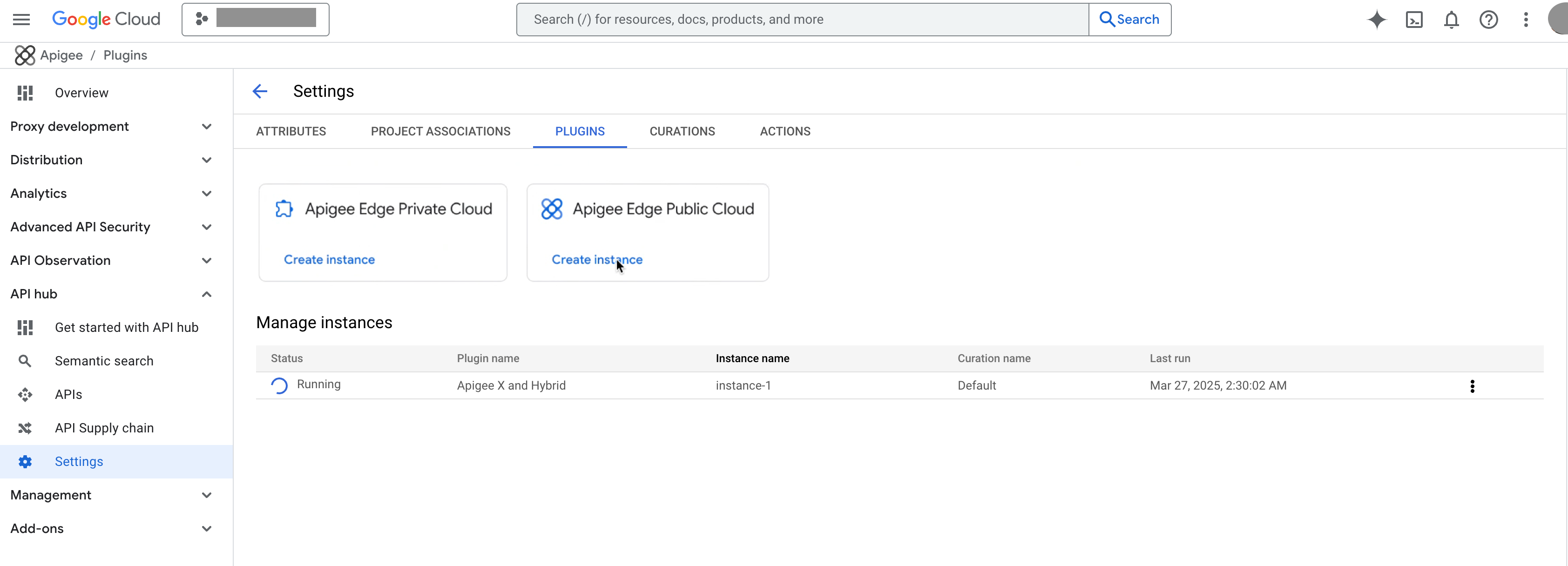
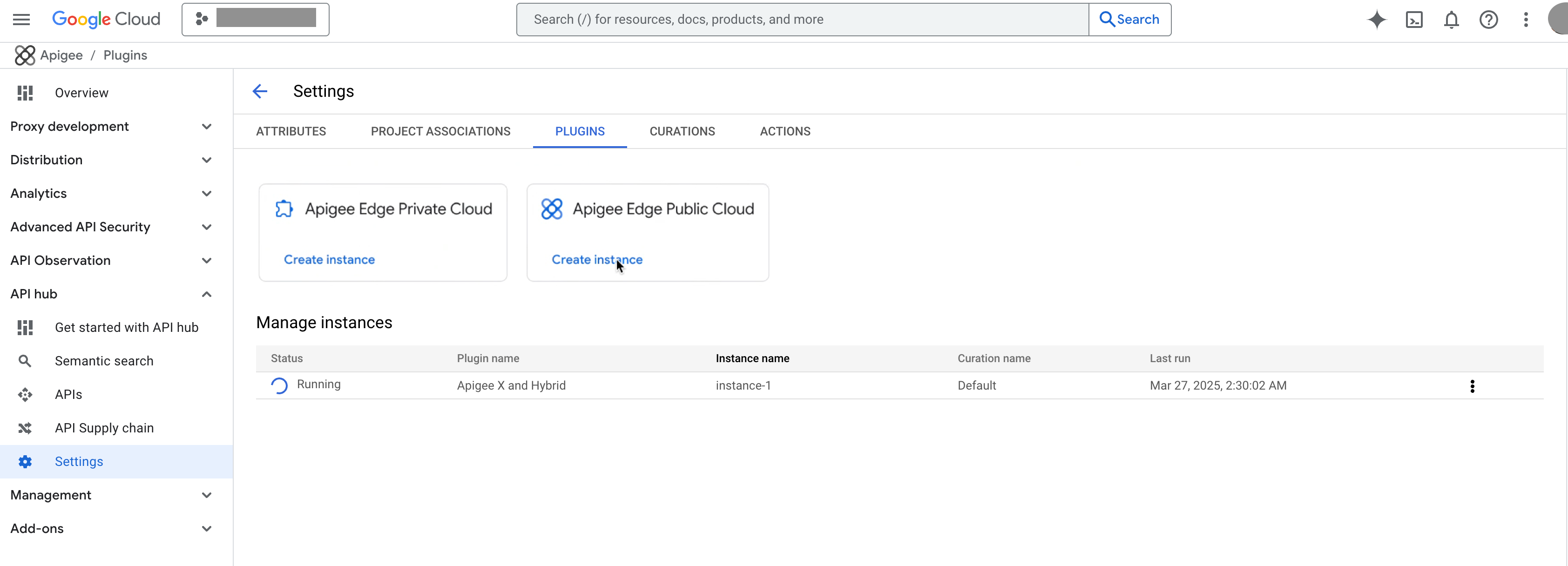
Delete a plugin instance
To delete a plugin instance, perform the following steps:
- In the Google Cloud console, go to the API hub page.
- Click Settings from the left navigation menu to open the Settings page.
- Click the Plugins tab and go to the Manage instances section to view the list of plugin instances in your project.
- For the plugin instance that you want to delete, click (Plugin instance actions) and then select Delete.
- In the confirmation dialog, click Delete to confirm the deletion of the plugin instance.
