This page applies to Apigee and Apigee hybrid.
The API hub getting page is your primary landing page after you provision an API hub instance in your Google Cloud project. This page provides an overview of your API landscape and options to manage your APIs and view key insights.
To view the Get Started with API hub page, go to API hub in the Google Cloud console and click Get Started with API hub from the navigation menu. This page provides direct access to common tasks and visualizes key aspects of your API inventory. You can perform the following tasks:
- Register APIs
- Attach Apigee runtimes
- Experience semantic search
- Add user-defined attributes
- Manage API Supply chain dependencies
View your API landscape overview
The Get Started with API hub page also displays a dashboard with charts and scorecards. These visualizations provide an overview of your API inventory and its characteristics.
The following table lists the charts and scorecards displayed on the Get Started with API hub page:
| Chart or scorecard | Description |
|---|---|
| Total APIs | Displays the total count of APIs registered and available in your API hub instance. |
| Total Dependencies | Displays the total count of API Supply chain dependencies between API resources in your API hub instance. |
| APIs by Team | Displays the distribution of APIs categorized by the owning or managing team. |
| APIs by Business Unit | Displays the distribution of APIs categorized by their associated business unit. |
| APIs by Maturity Level | Displays the distribution of APIs categorized by their defined maturity level (for example, Experimental, Beta, Stable, Deprecated). |
| APIs by API Type | Displays the distribution of APIs categorized by their defined API type (for example, REST, RPC). |
| APIs by Target User | Displays the distribution of APIs categorized by their defined target user (for example, Internal developers, Partners, Public consumers). |
The following image shows a sample of the Get Started with API hub page:
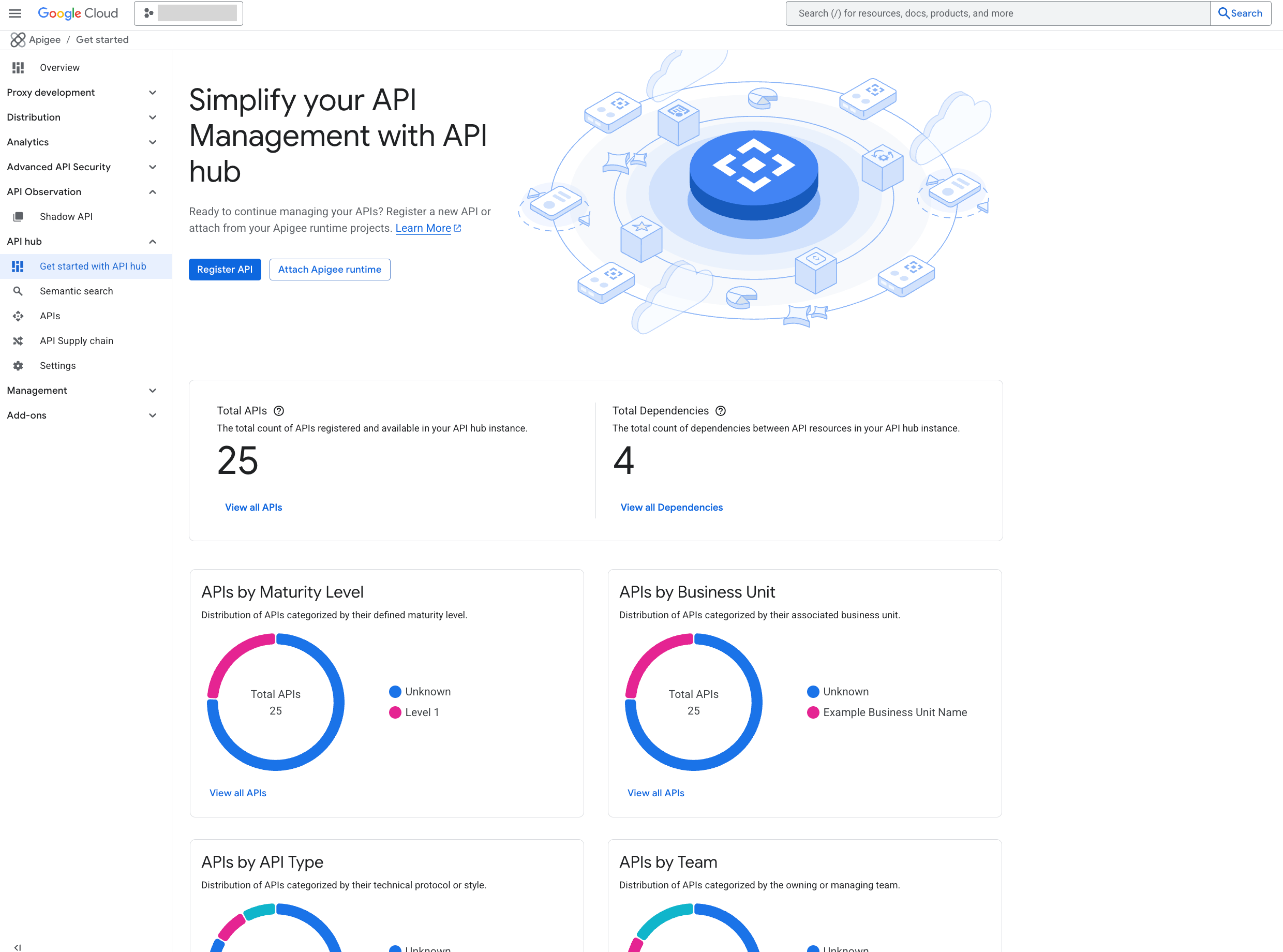
What's next
- Try out the Register APIs quickstart.
- Try out the Attach Apigee runtimes quickstart.
- Learn about API resources.
- Learn about API versions.
- Learn about Settings.
