Diese Seite gilt für Apigee und Apigee Hybrid.
Apigee Edge-Dokumentation aufrufen
![]()
Mit Apigee können Sie Benachrichtigungen erstellen, die durch bestimmte API-Trafficmuster ausgelöst werden, beispielsweise wenn die Fehlerrate einer API einen vordefinierten Schwellenwert erreicht. AAPI Ops erweitert diese Funktion durch Anomaliebenachrichtigungen, die ausgelöst werden, wenn Apigee ungewöhnliche API-Trafficdaten erkennt. Der Vorteil von Anomaliebenachrichtigungen ist, dass Sie die genauen Bedingungen nicht für jede Anomalie selbst definieren müssen. AAPI Ops ermittelt mithilfe von statistischen Methoden die passenden Anomaliebedingungen und aktualisiert diese fortlaufend auf Grundlage aktueller Trafficdaten. Mit der Anomalieerkennung lassen Sie Apigee Traffic- und Leistungsprobleme erkennen, anstatt die Bedingungen für Benachrichtigungen selbst zu bestimmen.
Wenn AAPI Ops eine Anomalie erkennt, wird das Ereignis im Dashboard für Anomalieereignisse angezeigt. Es wird jedoch nicht automatisch eine Benachrichtigung über die Anomalie verschickt. Wenn Sie eine Anomalie im Dashboard untersuchen und sich dafür entscheiden, über ähnliche Ereignisse in der Zukunft benachrichtigt werden zu wollen, können Sie eine Anomaliewarnung erstellen und eine Benachrichtigung einrichten, die Sie immer informiert, sobald die Anomalie erkannt wird.
Prüfen Sie vor dem Erstellen einer Anomaliebenachrichtigung, ob Ihnen die erforderlichen Rollen für AAPI Ops zugewiesen wurden.
So erstellen Sie eine Anomaliebenachrichtigung im Dashboard für Benachrichtigungsrichtlinien:
Öffnen Sie in der Google Cloud consoledas Dashboard Benachrichtigungsrichtlinie erstellen.
Hinweis: Öffnen Sie das Dashboard "Benachrichtigungsrichtlinie erstellen" in einem neuen Tab, wenn Sie die folgenden Schritte ausführen möchten.
- Klicken Sie auf BEDINGUNG HINZUFÜGEN. Dadurch wird eine neue Seite geöffnet, auf der Sie die Benachrichtigungsbedingung hinzufügen können.
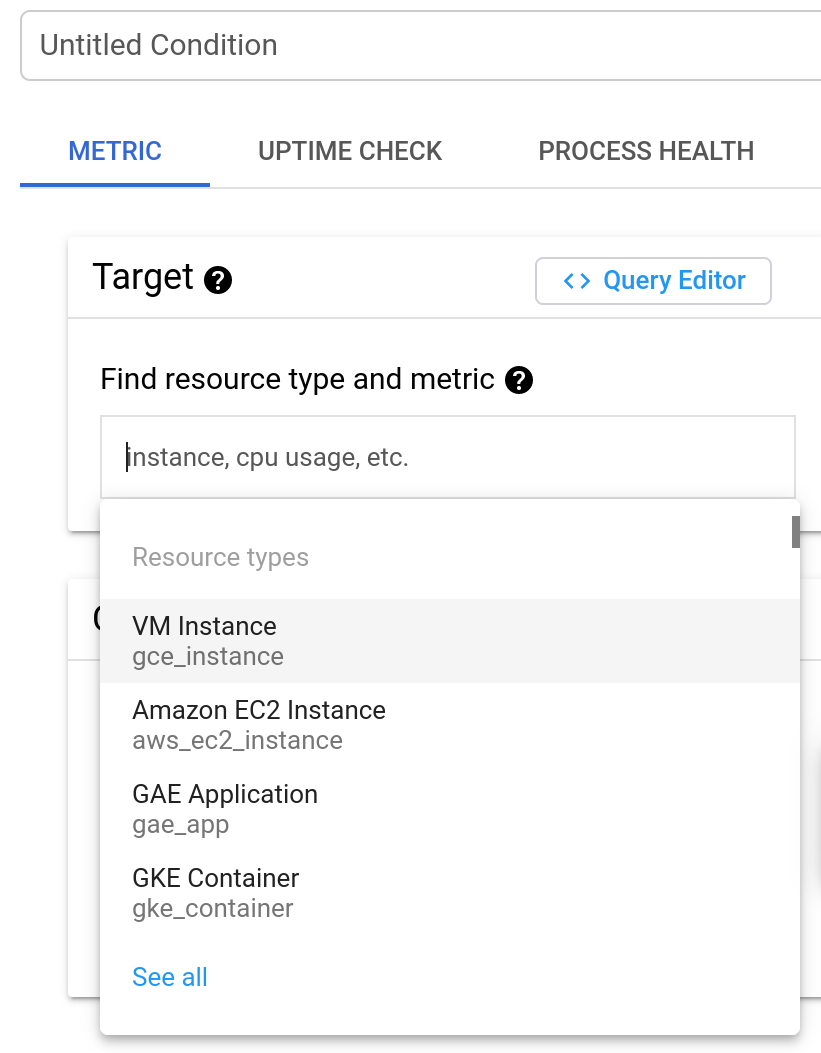
- Optional: Fügen Sie im Feld Unbenannte Bedingung einen Titel für die Bedingung hinzu. In diesem Beispiel bleibt das Feld leer. In diesem Fall erhält die Bedingung einen Standardtitel.
Geben Sie im Feld Ressourcentyp und Messwert suchen den folgenden Wert ein:
anomaly
Wählen Sie dann Anzahl von Apigee-Anomalieereignissen aus.
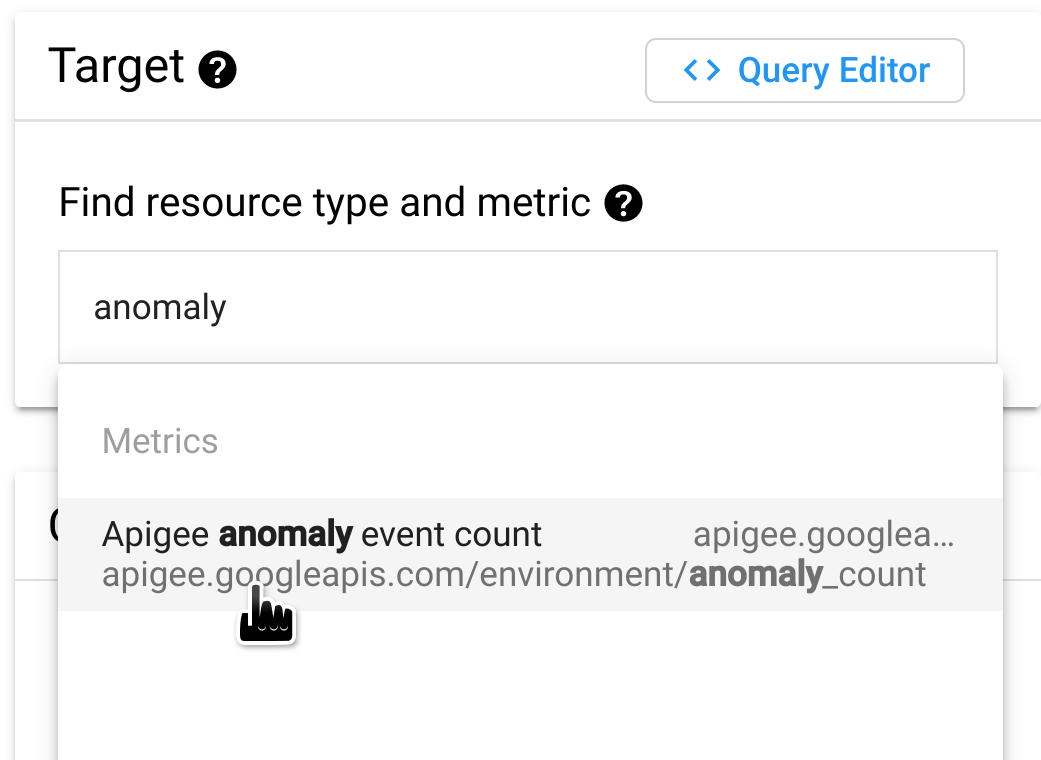
Klicken Sie auf ERWEITERTE EINSTELLUNGEN ANZEIGEN und wählen Sie im Bereich Erweiterte Aggregation im Feld Aligner die Option Delta aus. Hier wird angegeben, wie die Daten über jeden Zeitraum aggregiert werden, den Sie im Feld Zeitraum festlegen können. Bei der Einstellung delta entspricht der aggregierte Wert dem endgültigen Datenwert im Zeitraum abzüglich des ursprünglichen Datenwerts.
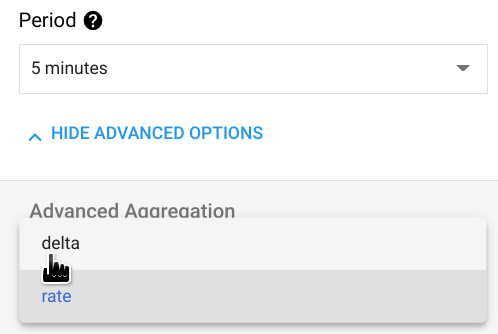
Legen Sie im Bereich Konfiguration unter Grenzwert den Wert 0,5 fest. (Jede Zahl zwischen 0 und 1 kann als Grenzwert festgelegt werden.) Mit diesem Wert überschreitet eine einzelne Anomalie den Grenzwert und löst die Benachrichtigung aus.
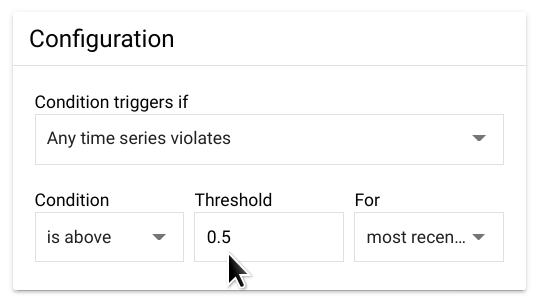
Klicken Sie auf Hinzufügen. Dadurch gelangen Sie zurück zur Seite Benachrichtigungsrichtlinie erstellen, auf der Sie die Bedingung sehen können, die Sie gerade erstellt haben.
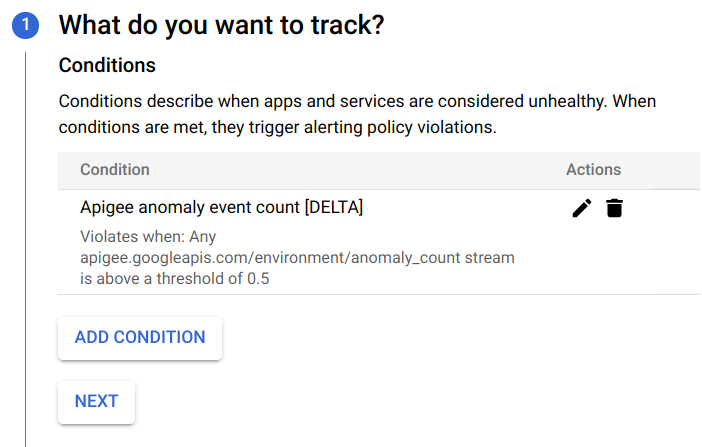
An dieser Stelle haben Sie folgende Möglichkeiten:
- Klicken Sie auf Bedingung hinzufügen, um eine weitere Bedingung für die Benachrichtigung zu erstellen.
- Klicken Sie auf Weiter, um mit dem nächsten Schritt fortzufahren, in dem Sie eine Benachrichtigung über die Warnung erstellen können, wie im nächsten Abschnitt beschrieben.
Wenn Sie keine Benachrichtigung erstellen möchten, klicken Sie zweimal auf Weiter, ohne etwas einzugeben. Die Schritte 2 und 3 werden dann übersprungen.
Klicken Sie auf Speichern, um die Benachrichtigung zu speichern.
Benachrichtigung für eine Warnung erstellen
Wenn Sie bei einem Vorfall sofort benachrichtigt werden möchten, können Sie eine Benachrichtigung für die Warnung erstellen. Wenn die Warnung ausgelöst wird, sendet Apigee Ihnen eine Benachrichtigung. Sie können einen der folgenden Kanäle auswählen, um die Benachrichtigung zu erhalten:
- PagerDuty
- Slack
- Webhooks
So erstellen Sie eine Benachrichtigung:
Wenn Sie gerade die Warnung erstellt haben (wie im vorherigen Beispiel gezeigt) und die Seite Benachrichtigungsrichtlinie erstellen gerade aufrufen, fahren Sie mit dem nächsten Schritt fort.
Öffnen Sie andernfalls den Bereich Richtlinien im Cloud Console-Benachrichtigungs-Dashboard, klicken Sie in der Zeile für die erstellte Warnung auf die drei Punkte am Ende der Zeile und wählen Sie Bearbeiten aus.
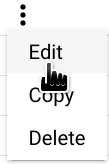
Dadurch wird das Dashboard Benachrichtigungsrichtlinie bearbeiten geöffnet:
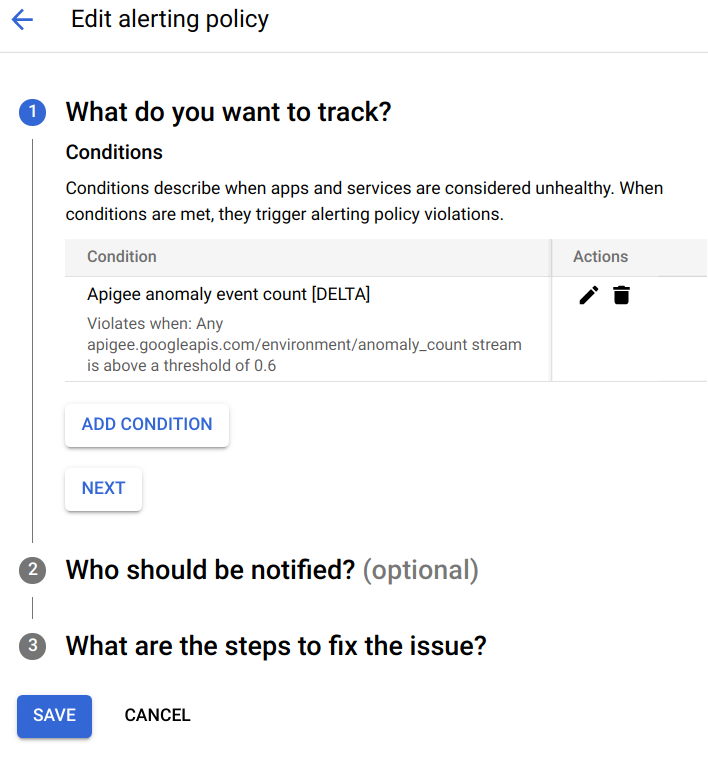
Klicken Sie im Bereich Was möchten Sie erfassen? auf Weiter.
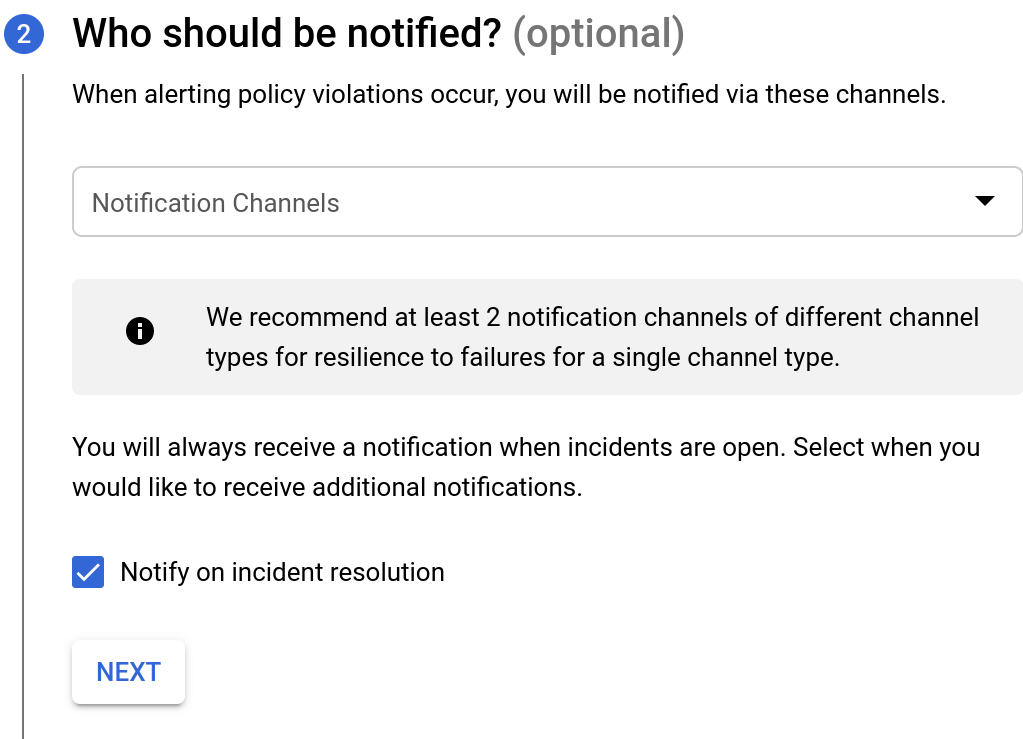
Wählen Sie im Abschnitt Wer soll benachrichtigt werden die Option Benachrichtigungskanäle aus. Sie können aus vorhandenen Kanälen für den Empfang von Benachrichtigungen auswählen.
Wenn Sie einen neuen Benachrichtigungskanal erstellen möchten, wählen Sie Benachrichtigungskanäle verwalten aus. Dadurch wird das Dashboard „Benachrichtigungskanäle“ in der Cloud Console geöffnet, in dem Sie Kanäle hinzufügen können. Weitere Informationen finden Sie unter Benachrichtigungskanäle erstellen und verwalten.
Tippen Sie auf Weiter. Die unten angezeigten Optionen werden angezeigt.
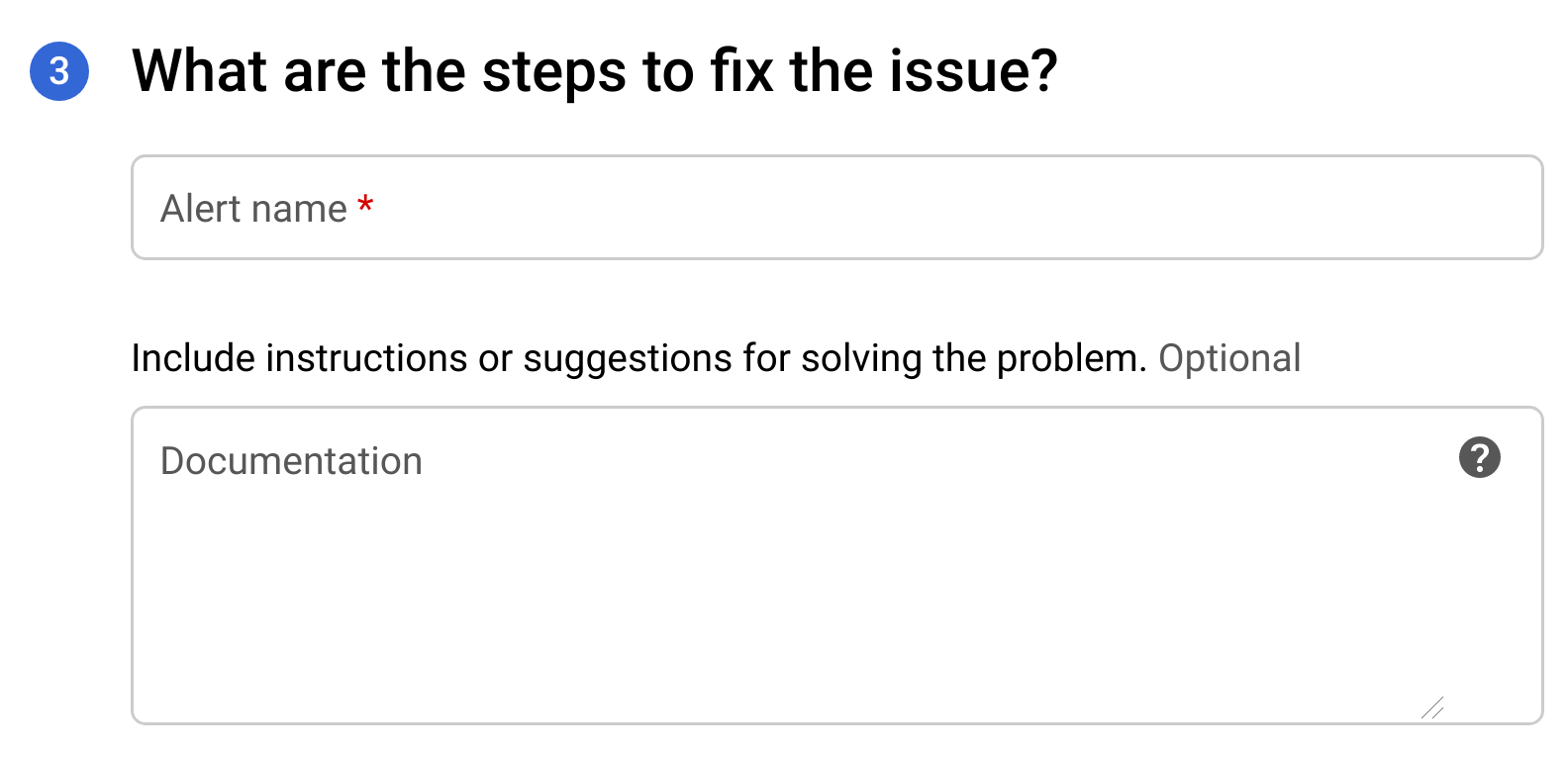
- Geben Sie im Feld Name der Benachrichtigung einen Namen ein.
- Geben Sie im Feld Dokumentation die URL für eine Webseite ein, die Informationen darüber enthält, wie das zu behebende Problem behoben werden kann. Die URL wird in die Benachrichtigung eingefügt.
- Klicken Sie auf Speichern, um die Benachrichtigung zu erstellen.
Wenn eine Warnung ausgelöst wird, erhalten Sie eine Benachrichtigung mit einer Zusammenfassung des Vorfalls und der Zeit des Auftretens. Die Benachrichtigung enthält außerdem zwei Links, mit denen Sie den Vorfalls prüfen können:
- Vorfall ansehen: Sehen Sie sich den Vorfall in der Cloud Console an.
- In Apigee ansehen: Zeigen Sie eine Zeitachse des API-Traffics und die zugehörigen Datentabellen im API Monitoring-Prüfungs-Dashboard an.

