Diese Seite gilt für Apigee und Apigee Hybrid.
Apigee Edge-Dokumentation aufrufen
![]()
Mit einer Daten-Collector-Ressource können Sie eine Vielzahl von benutzerdefinierten Daten vom API-Traffic erfassen. Nachdem Sie einen Daten-Collector erstellt haben, geben Sie die zu erfassenden Daten mithilfe der DataCapture-Richtlinie an. Der Daten-Collector ist wie ein Einkaufswagen. Die DataCapture-Richtlinie ist eine Einkaufsliste für die Daten, die Sie erfassen möchten.
Eine Liste der Mengenangaben im Zusammenhang mit dem API-Traffic, den Sie mit der Data Collector-Ressource erfassen können, finden Sie unter Messwerte.
Daten-Collector erstellen
Sie können eine Datenerfassungsressource in der Apigee-Benutzeroberfläche oder mit der Apigee API erstellen:
Apigee in der Cloud Console
So erstellen Sie eine Daten-Collector-Ressource mit Apigee in der Cloud Console:
Rufen Sie in der Google Cloud Console die Seite Verwaltung > Data Collectors auf.
- Klicken Sie in der Ansicht Daten-Collectors auf Erstellen.
- Geben Sie im Dialogfeld Datenerhebung hinzufügen die folgenden Informationen ein:
- Name: Ein Name für den Daten-Collector.
- Typ: Der Typ der zu erfassenden Daten (
Integer,Stringusw.). - Beschreibung: Informelle Beschreibung der zu erfassenden Daten, einschließlich des Grunds für die Erfassung. Das dient den anderen API-Entwicklern, die möglicherweise an der Datenanalyse beteiligt sind.
- Klicken Sie auf Hinzufügen.
Klassisches Apigee
So erstellen Sie eine Data Collector-Ressource über das klassische Apigee:
- Öffnen Sie die Apigee-Benutzeroberfläche in einem Browser.
Wählen Sie im Navigationsbereich Admin > Daten-Collectors aus.
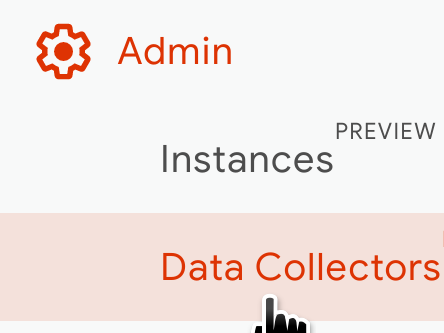
Daraufhin wird der Bereich "Daten-Collectors" angezeigt.
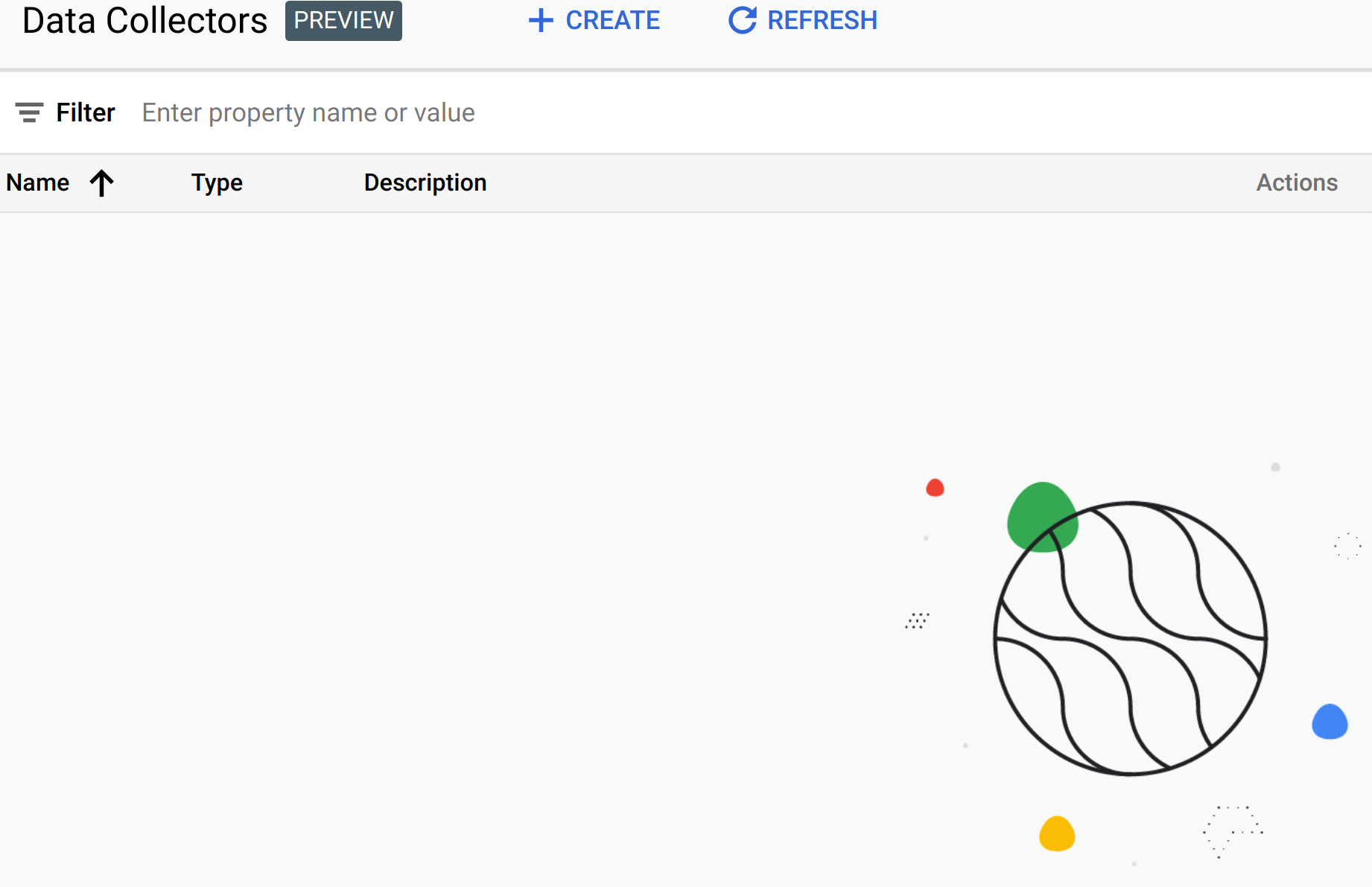
Der oben angezeigte Bereich ist leer, da noch keine Daten-Collectors erstellt wurden. An diesem Punkt können Sie einen neuen Daten-Collector erstellen. Nachdem einige Daten-Collectors erstellt wurden, können Sie auf ihre Namen im Fenster klicken, um sie zu bearbeiten.
Klicken Sie auf + ERSTELLEN, um das Dialogfeld Daten-Collector hinzufügen aufzurufen.
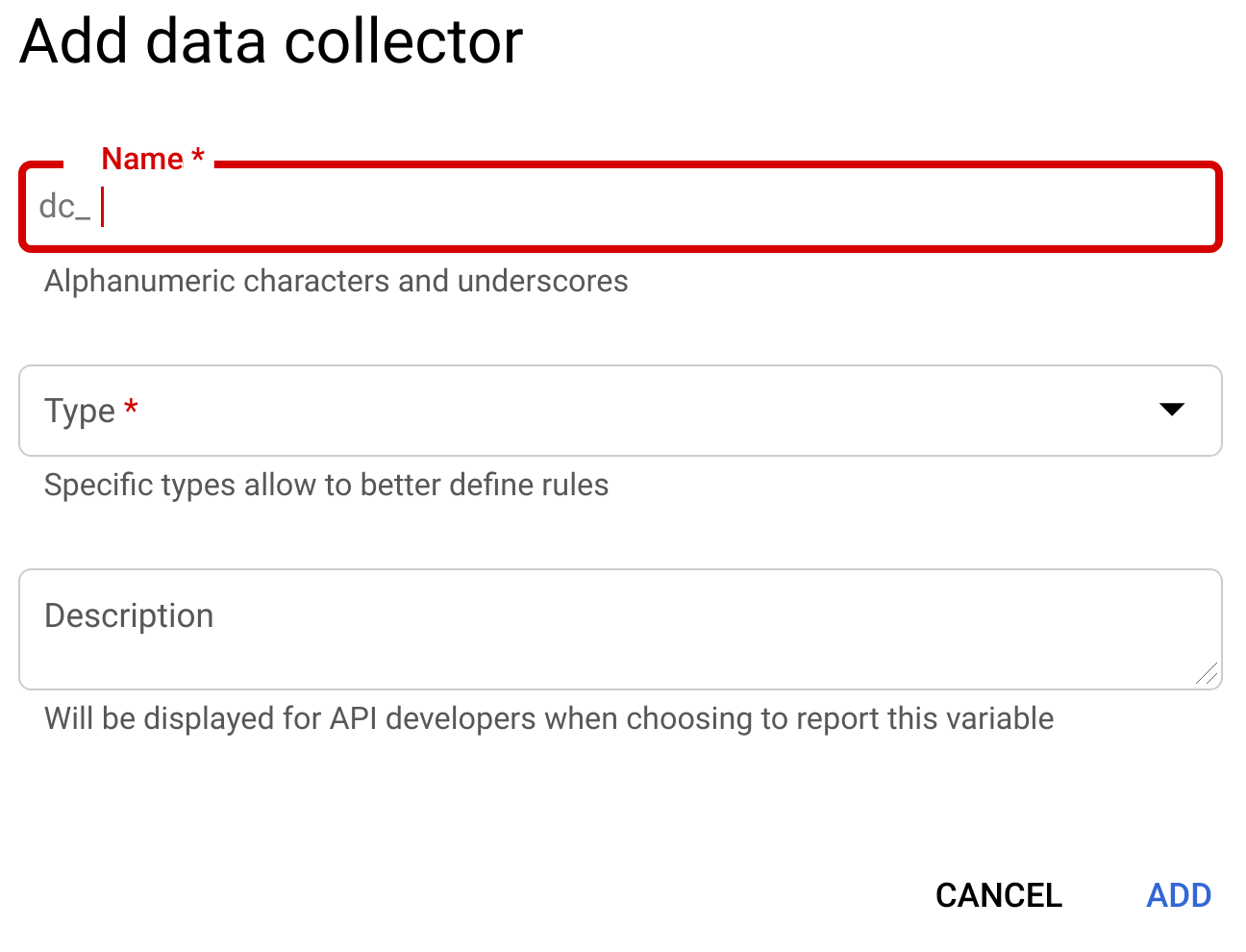
- Geben Sie im Dialogfeld die folgenden Informationen ein:
- Name: Ein Name für den Daten-Collector.
- Typ: Der Typ der zu erfassenden Daten (
Integer,Stringusw.). - Beschreibung: Informelle Beschreibung der zu erfassenden Daten, einschließlich des Grunds für die Erfassung. Das dient den anderen API-Entwicklern, die möglicherweise an der Datenanalyse beteiligt sind.
- Klicken Sie auf Hinzufügen.
Der neue Daten-Collector wird nun im Bereich "Daten-Collectors" angezeigt.
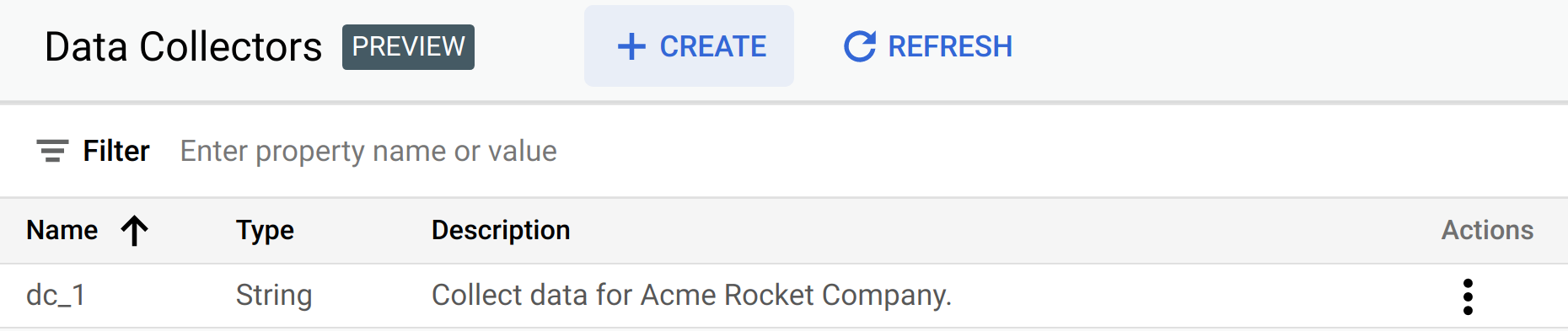
Klicken Sie zum Bearbeiten oder Löschen eines Daten-Collectors auf das Dreipunkt-Menü am Ende der Zeile unter Aktionen und wählen Sie entweder Bearbeiten oder Löschen auf Ihrem Mobilgerät.
Apigee API
Sie können eine Data Collector-Ressource mithilfe der Apigee API erstellen. Beispiel:
curl -H "Authorization: Bearer $(gcloud auth print-access-token)" -X POST -H "content-type:application/json" \
-d '
{
"name": "dc_data_collector",
"description": "Collects data for analysis.",
"type": "STRING",
}' \
"https://apigee.googleapis.com/v1/organizations/ORG/datacollectors"Dabei ist ORG der Name der Organisation.
Dadurch wird eine Ressource mit dem Namen dc_data_collector erstellt, die Sie in der Richtlinie DataCapture verwenden können.

