This topic offers an example showing how to use Google Cloud DNS to configure a DNS zone with a record set that points to your Apigee hybrid ingress IP address.
Create a managed zone and record set
This section explains how to create a DNS zone and record set in Google Cloud DNS.
- Create a managed zone and record set for your domain. This is the address you will use
to make API proxy calls to hybrid.
- Create a managed public zone. For instructions, see Create a managed public zone.
- Create a new record set with the following selections. For instructions, see
Create a new record.
- DNS Name: The name of the endpoint external API calls communicate with, like
api-servicesorexample-endpoint - Resource Record Type: A
- TTL and TTL Unit: Accept defaults
- IP Address: The static IP you created
- DNS Name: The name of the endpoint external API calls communicate with, like
- In the Zone details view, copy the DNS name of the A record
you just created and save it to a
DOMAINenvironment variable. Be careful to not include the period at the end.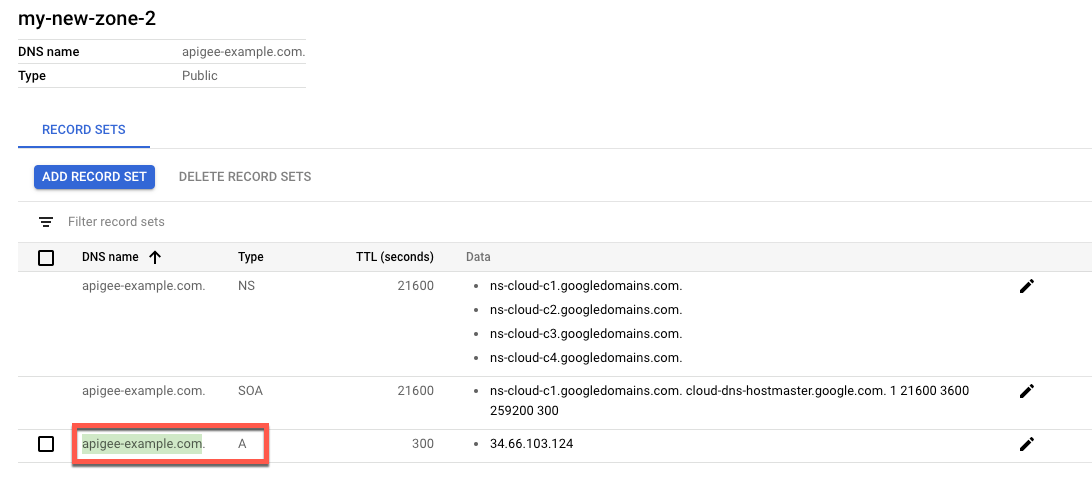
export DOMAIN=dns_name_of_record
- The Zone details view lists four DNS servers as the NS data for your new
zone. Copy the DNS record data as shown in the following example:
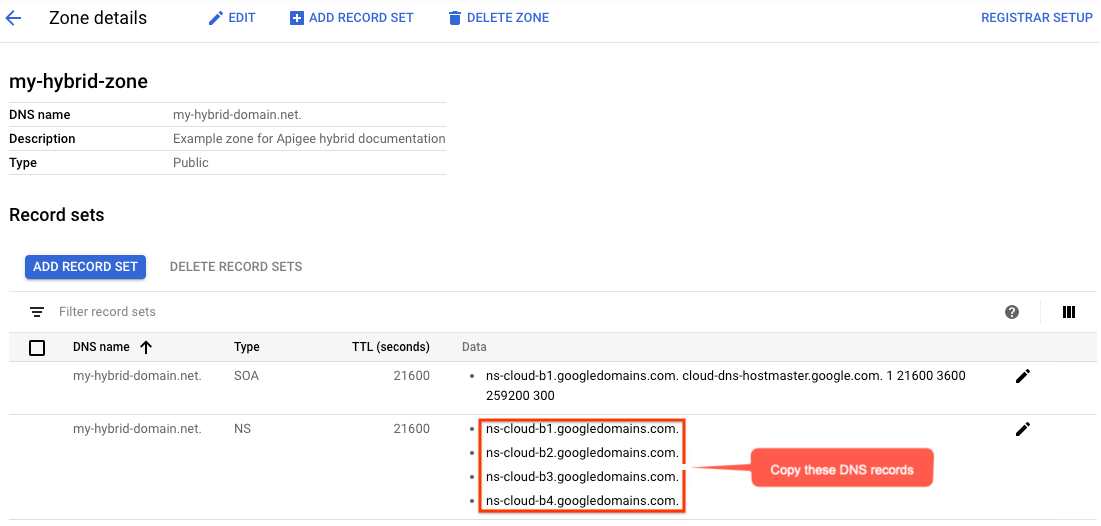
Add your DNS servers to Cloud DNS
In this step, you copy the DNS servers from your domain to Google Cloud DNS. Doing so allows Google Cloud to manage the DNS for your Google Cloud Project.
Configure your domain to use the Google Cloud name servers
Go to your domain registrar and edit your domain's DNS settings to use the Google Cloud Name servers.
The following screenshot shows an example of entering the Google Cloud name servers in Google Domains:
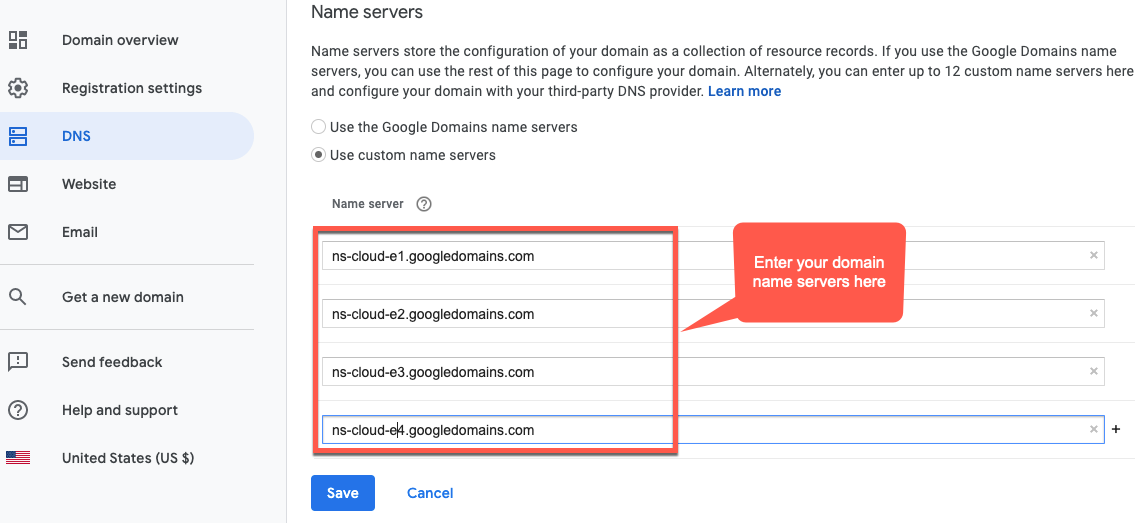
Google Cloud DNS now manages the DNS records for your domain.
