This page applies to Apigee and Apigee hybrid.
Many organizations seek to integrate Apigee with their Security Information and Event Management (SIEM) solutions. This integration enables the valuable correlation of Apigee data with other network and security product logs, facilitating advanced threat detection, comprehensive logging, and compliance reporting. This document explores various integration approaches, catering to scenarios both with and without the Advanced API Security add-on.
Audience
The audience for this document includes:
- API administrators responsible for ensuring API security, managing platform configurations, supporting operational efficiency, and adhering to security compliance requirements.
- Security analysts focused on proactively detecting and investigating API-related security incidents to minimize risk and safeguard sensitive data.
Configuration options
Apigee offers two primary methods for sending log information to a SIEM:
| Option | Description | Google Cloud platform logs | Provides a foundational level of API log data, including service-specific logs helpful for debugging and troubleshooting. |
|---|---|
| Apigee Message Logging policy | The Message Logging policy offers greater flexibility and control, allowing you to send a wide range of Apigee log data, including specific flow variables, to your SIEM. |
Integrating Apigee with your SIEM
Apigee's adaptability ensures smooth integration with your chosen SIEM solution. The general integration steps are:
- Choose your integration method. Select either Google Cloud platform logs or the Apigee Message Logging policy based on your data requirements and SIEM capabilities.
- Establish Data Forwarding. To establish data forwarding, configure Apigee to send
the desired log data to your SIEM. The basic steps for this configuration are as follows.
The exact steps depend on your SIEM system's setup and configuration details:
- Set up a connection or integration between Apigee and your SIEM.
- Specify in your SIEM configuration which Apigee logs or events to forward to your SIEM.
- Grant necessary permissions within your SIEM to receive and process the Apigee data.
- Align Data Structures. Map the Apigee log fields and flow variables
(like
client.ip,request.uri, etc.) to the corresponding fields in your SIEM's data model. This alignment ensures that the SIEM can correctly interpret and categorize the Apigee data for effective analysis and correlation with other security events.
Log Advanced API security data
If you wish to log data that was identified by Advanced API security Abuse detection, you can use Actions with the Apigee Message Logging policy.
Follow these steps:
- Use Advanced API Security actions to flag a rule you want to log.
- Use the header added by the action to trigger the Message Logging policy to log the flagged
request.
For example, the following image shows the header
apisecconfigured with the valueabusein the actions UI: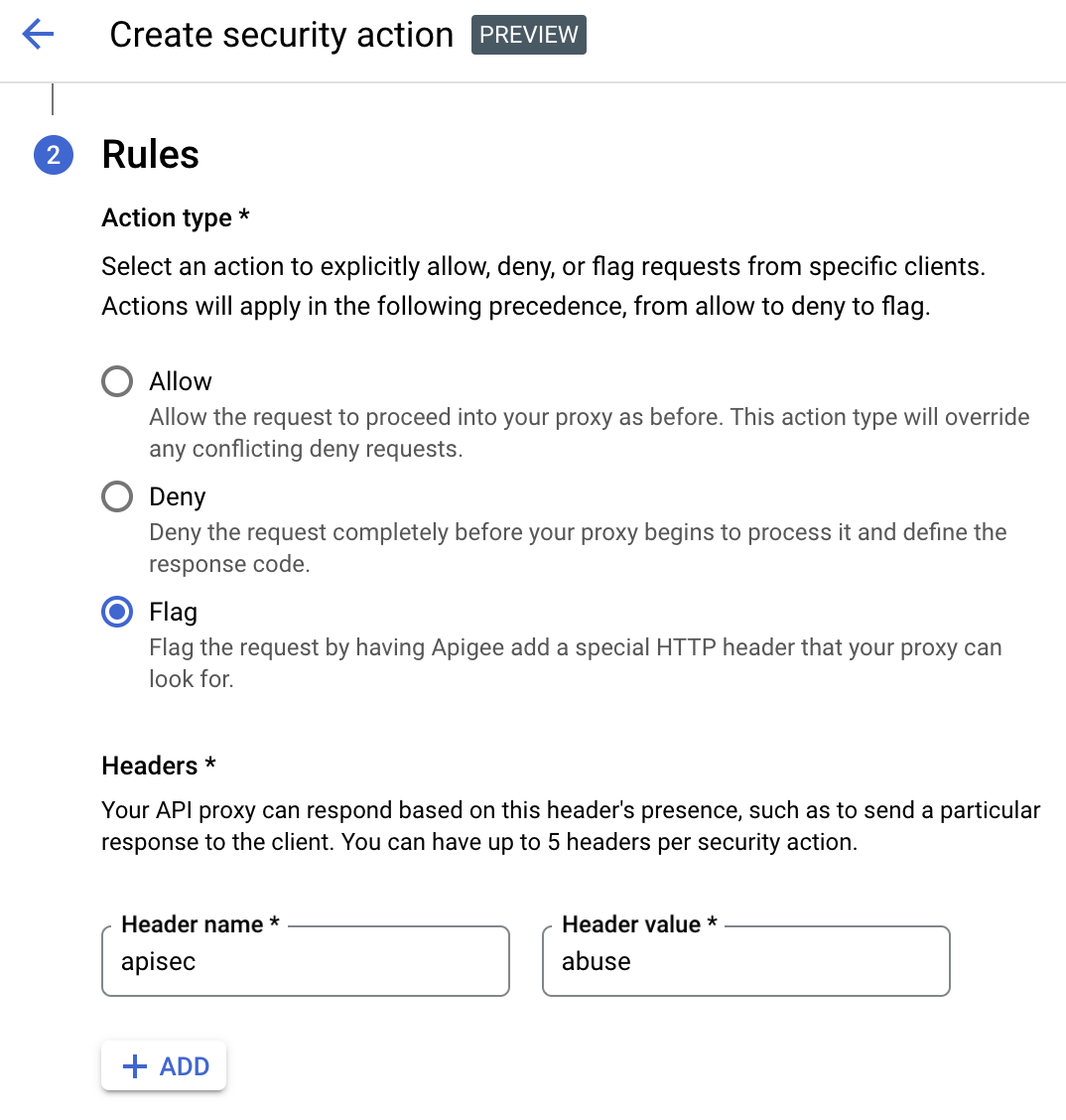
Following this example, you could configure the Message Logging policy to trigger when it sees the header:
<PostFlow name="PostFlow"> <Request> <Step> <Condition>request.header.apisec="abuse"</Condition> <Name>LogMessagePolicy</Name> </Step> </Request> </PostFlow>
Example: Use the Apigee Message Logging policy
This example shows how to configure the Apigee Message Logging policy to send Apigee log data to a SIEM. With this option, you specify in the Message Logging policy which Apigee flow variables you wish to send to the SIEM. This option lets you send a richer set of log details to the SIEM than you get with the Cloud platform log option.
- Enable ingestion of Apigee data into the SIEM.
- Create a Message Logging policy with the following XML body. For
help, see Attaching and configuring policies in the UI.
<?xml version="1.0" encoding="UTF-8" standalone="yes"?> <MessageLogging continueOnError="false" enabled="true" name="ML-SIEM-Integration"> <CloudLogging> <LogName>projects/{organization.name}/logs/Apigee-SIEM-Integration-{environment.name}</LogName> <Message contentType="application/json" defaultVariableValue="unknown"> { "apigee.metrics.policy.{policy_name}.timeTaken": "{apigee.metrics.policy.{policy_name}.timeTaken}", "client.country": "{client.country}", "client.host": "{client.host}", "client.ip": "{client.ip}", "client.locality": "{client.locality}", "client.port": "{client.port}", "client.state": "{client.state}", "organization.name": "{organization.name}", "proxy.client.ip": "{proxy.client.ip}", "proxy.name": "{proxy.name}", "proxy.pathsuffix": "{proxy.pathsuffix}", "proxy.url": "{proxy.url}", "request.uri": "{request.uri}", "request.verb": "{request.verb}", "response.content": "{response.content}", "response.reason.phrase": "{response.reason.phrase}", "response.status.code": "{response.status.code}", "system.region.name": "{system.region.name}", "system.timestamp": "{system.timestamp}", "system.uuid": "{system.uuid}", "target.country": "{target.country}", "target.host": "{target.host}", "target.ip": "{target.ip}", "target.locality": "{target.locality}", "target.organization": "{target.organization}", "target.port": "{target.port}", "target.scheme": "{target.scheme}", "target.state": "{target.state}", "target.url": "{target.url}" } </Message> </CloudLogging> </MessageLogging>
- Attach the policy to the Proxy Endpoint Post Flow. See Attaching and configuring policies in the UI.
As the API proxy processes traffic, the logging policy will capture the specified fields from the requests and responses and write them out to the log file for analysis and debugging.
