This page applies to Apigee and Apigee hybrid.
View
Apigee Edge documentation.
![]()
The Apigee UI is a graphical user interface that you can use to manage the lifecycle of your APIs. You can use the Apigee UI to develop and deploy your API proxies, trace their execution, view API analytics, and manage other aspects of your Apigee organization and its environments. Access the Apigee UI in the Google Cloud console, making it easier to access and manage Apigee while working with other Google Cloud resources.
Using the Apigee UI, you can:
- Build an API proxy
- Deploy and undeploy API proxies to your cluster
- Create, edit, and delete environments and environment groups
- Assign environment-level access control to users
- Work with target servers, KVMs, and shared flows
Use the Apigee UI
To open the Apigee UI, go to the Apigee API management page.
From the Overview page, you can:
- Get started as a new Apigee user
- Test your Apigee runtime
- View key resource usage metrics
- Explore Apigee API management features
Get started as a new Apigee user
If you just are new to Apigee, you can begin your API management journey with quickstart learning options launched from the Overview page:
- Begin by deploying your first proxy: Watch a video tutorial that walks you through the steps required to create and deploy an API proxy. Once you are ready, click Create new proxy to get started.
- Start with VS Code: Follow this step-by-step tutorial to Build and deploy your first API proxy locally using Apigee in VSCode.
For more advanced use cases, follow along with step-by-step video walkthroughs showcased in the Tutorials section of the page:
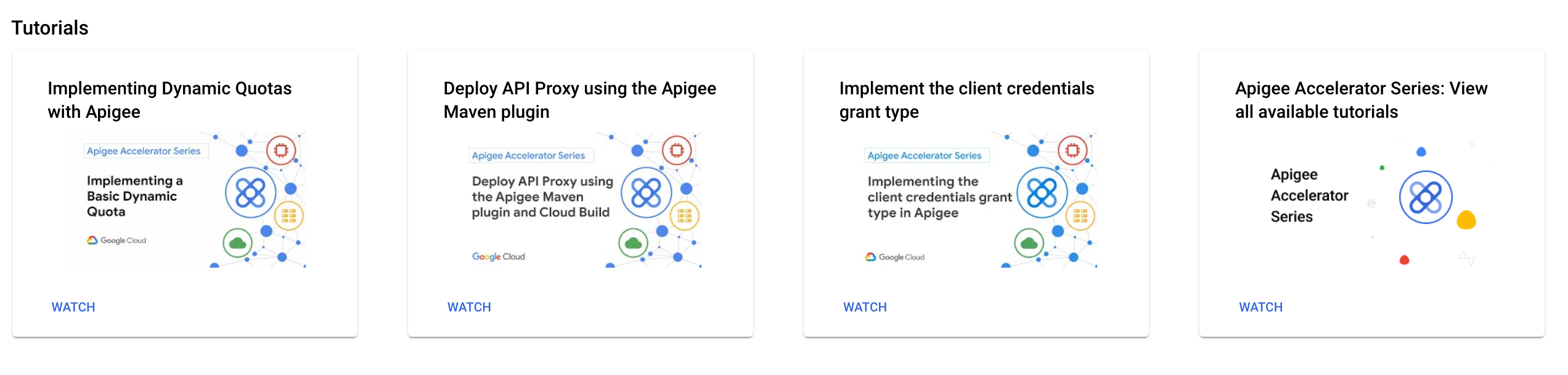
Test your Apigee runtime
If you just completed provisioning a new Apigee organization, use the Test your Apigee runtime card to deploy and call a proxy, as described below:
Pay-as-you-go organization
If you have a Pay-as-you-go organization:
- Click Deploy API to deploy the sample
Hello Worldproxy to thetest-envenvironment in your new runtime instance. - Upon successful deployment, the console displays steps for sending a test request.
Subscription organization
If you have a Subscription organization:
- Configure DNS to enable external access to your new proxy For more information, see Call the proxy with external access.
- Click Deploy API to deploy the sample
Hello Worldproxy to thedefault-devenvironment in your new runtime instance. - Upon successful deployment, the console displays steps for sending a test request.
View key resource usage metrics
You can view key usage metrics for your organization at a glance using the Proxy Usage and Environment Usage cards on the Overview page. The cards display the following metrics:
- Proxy Usage:
- Total proxies created: The total number of API proxies created, including deployed and undeployed proxies.
- Proxies deployed: The total number of API proxies deployed across all environment(s) in the organization.
- Proxy deployment units: The total number of API proxy and shared flow revisions deployed in your organization. Each deployment per environment, per instance, is counted as one unit.
- Proxies and shared flows deployed against limit: Total number of API proxies and shared flows deployed in the organization, against the limit for your organization type.
- Extensible deployment units: The number of extensible API proxy revisions deployed in your organization. Each deployment per environment, per instance, is counted as one unit.
- Standard deployment units: The number of standard API proxy revisions deployed in your organization. Each deployment per environment, per instance, is counted as one unit.
- Environment Usage:
- Total environments: The total number of active and inactive environments in the organization.
- Active environments: The total number of environments attached to a minimum of one Apigee instance.
Whether you are a Pay-as-you-go or Subscription customer, this view provides you with a snapshot of key resource usage, as well as shortcuts to other monitoring and identity management resources for your organization, including:
Explore Apigee API management features
From the main navigation menu, you can explore the range of Apigee API management features available for your organization, as described in the table below:
| Main navigation menu | Purpose |
|---|---|
| Proxy development | Develop and deploy API proxies. |
| Distribution | Make your APIs available to app developers. |
| Analytics | Analyze API traffic data. |
| API security | Identify security threats and vulnerabilities with Advanced API Security. |
| API hub | View and manage your organization's APIs with API hub (Preview). |
| Management | Manage Apigee users and roles. |
Apigee UI navigation
If you are a long-time Apigee user, you may be accustomed to navigating the previous Apigee UI to perform the tasks you complete most frequently. The current Apigee UI gives you the ability to manage all of your Apigee functionality in one place.
The following table maps each Apigee UI feature page to its current location in the Apigee UI:
| Feature | Apigee UI |
|---|---|
| Proxies | Proxy development > API proxies |
| Sharedflows | Proxy development > Sharedflows |
| Offline debug | Proxy development > Offline debug |
| API products | Distribution > API products |
| Portals | Distribution > Portals |
| Monetization | Distribution > Monetization |
| Developers | Distribution > Developers |
| Apps | Distribution > Apps |
| API monitoring | Proxy development > API monitoring |
| API metrics | Analytics > API metrics |
| Developer Engagement | Analytics > Developer analysis |
| Traffic Composition | Analytics > Developer analysis |
| Devices | Analytics > End user analysis |
| Geomap | Analytics > End user analysis |
| Custom reports | Analytics > Custom reports |
| Instances | Management > Instances |
| Data collectors | Management > Data collectors |
| Environments | Management > Environments |
| Endpoint attachments | Management > Endpoint attachments |
| Roles | Identity and Access Management (IAM) > Roles |
| Users | IAM |
