This page applies to Apigee and Apigee hybrid.
View
Apigee Edge documentation.
![]()
How to obtain an API key
The following example explains how to obtain an API key that you can use to validate API calls to a target service proxied through Apigee Adapter for Envoy.
1. Log in to Apigee
- Sign in to the Apigee UI.
- Select the same organization that you used to provision Apigee Adapter for Envoy.
2. Create a Developer
You can use an existing developer for testing, or create a new one as follows:
- Select Publish > Developers in the side navigation menu.
- Click + Developer.
- Fill out the dialog to create a new developer. You can use any developer name/email that you wish.
3. Create an API Product
Follow the Product creation example provided below.
- Select Publish > API Products in the side navigation menu.
- Click +CREATE.
- Fill out the Product details section as follows. Only the required fields are mentioned in
the following table:
Field Value Description Name httpbin-productThe unique name of the API product. Display Name httpbin productThe descriptive name you want to see in the UI or other display contexts. Access PublicFor the purpose of this example, Public is a good choice. - In the Operations section, click +ADD AN OPERATION.
- In the Source section, select Remote Service.
- Switch the Source toggle to allow you to manually type the name of a remote service in the Remote Service field.
- In the Remote Service field, enter the name of a remote service. This is a target service to which the adapter
proxies incoming HTTP requests. For testing purposes, use
httpbin.orgorhttpbin.default.svc.cluster.localwith Kubernetes.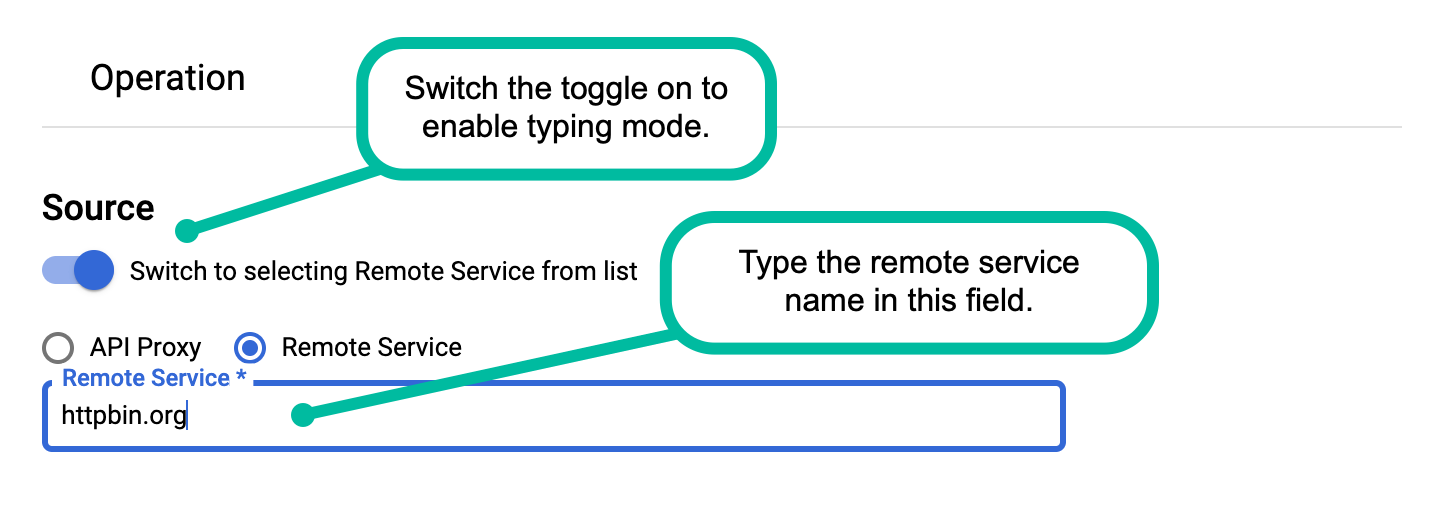
- In the Operation section, enter
/for the path. For information about path options, see Configuring resource paths. - Click SAVE to save the operation.
- Click SAVE to save the API product.
For more information, see Managing API products.
4. Create a Developer App
The developer app contains the API key that is required to make API proxy calls through the adapter.
- Select Publish Apps in the side navigation menu.
- Click + App.
- Fill out the App Details section as follows. Only the required fields are mentioned in the following table:
- In the Credentials section, click + Add product and select the product you just configured: httpbin-product.
- Click Create.
- Under Credentials, click Show next to the Key.
- Copy the value of the Consumer Key. This value is the API key
that you will use to make API calls to the
httpbinservice through the Apigee Adapter for Envoy.
| Name | httpbin-app
|
| Developer | Select the developer you created previously, or pick any developer you wish from the list. |
Using JWT based authentication
You can use a JWT token to make authenticated API proxy calls instead of using an API key. This
section explains how to use the apigee-remote-service-cli token command to
create, inspect, and rotate JWT tokens. For an Apigee hybrid environment, you can use
this command to create Kubernetes secret to hold the JWT(s).
Overview
JWT verification and authentication is handled by Envoy using its JWT Authentication Filter.
Once authenticated, the Envoy ext-authz filter sends the request headers and JWT to
apigee-remote-service-envoy. It matches the JWT's api_product_list and scope claims
against Apigee API Products to authorize it against the target of the request.
Creating Apigee JWT tokens
Apigee JWT Tokens can be created using the CLI:
apigee-remote-service-cli token create -c config.yaml --id $KEY --secret $SECRET
Or by using the standard OAuth token endpoint. Curl example:
curl https://org-env.apigee.net/remote-token/token -d '{"client_id":"myclientid","client_secret":"myclientsecret","grant_type":"client_credentials"}' -H "Content-type: application/json"Using the JWT token
Once you have the token, you simply pass it to Envoy in the Authorization header. Example:
curl localhost:8080/httpbin/headers -i -H "Authorization:Bearer $TOKEN"
JWT token failure
Envoy rejection
If Envoy rejects the token, you may see a message like:
Jwks remote fetch has failed
If so, ensure that your Envoy configuration contains a valid URI in the
remote_jwks section, that it's reachable by Envoy, and that you properly
set the certificates when you installed the Apigee proxy. You should be able
to call the URI directly with a GET call and receive a valid JSON response.
Example:
curl https://myorg-eval-test.apigee.net/remote-service/certs
Other messages from Envoy may look like:
- "Audiences in Jwt are not allowed"
- "Jwt issuer is not configured"
These are from requirements in your Envoy configuration that you may need to modify.
Inspect a token
You can use the CLI to inspect your token. Example
apigee-remote-service-cli -c config.yaml token inspect -f path/to/file
or
apigee-remote-service-cli -c config.yaml token inspect <<< $TOKEN
Debugging
See Valid API key fails.Using your own Identity Provider
By default, Apigee Adapter for Envoy uses the remote-token API proxy as an identity provider service to authenticate client
applications and deliver JWT tokens based on the OAuth 2.0 client credentials grant type. In some
cases, however, you may not be able to use the remote-token proxy.
If you must use an identity provider that is not the one provided by Apigee, you can configure
the adapter to use another identity provider. For details on this non-Apigee identity provider use case and the required
configuration, see this article on the Apigee
Community:
Using your own Identity Provider with the Apigee Envoy Adapter.
Logging
You can adjust the logging level on the $REMOTE_SERVICE_HOME/apigee-remote-service-envoy service. All logging is sent to stderr.
| Element | Required | Description |
|---|---|---|
| -l, --log-level | Valid levels: debug, info, warn, error. | Adjusts the logging level. Default: info |
| -j, --json-log | Emits log output as JSON records. |
Envoy provides logging. For more information, see the following Envoy documentation links:
Changing the policy secret name
A Kubernetes Secret deployed to the cluster contains credentials that the adapter needs
to authenticate communication with the remote service proxy. This Secret requires a
volume mount point, which is configurable. By default, the mount point is /policy-secret.
To change the mount point, follow these steps:
- Execute this command:
$REMOTE_SERVICE_HOME/apigee-remote-service-envoy --policy-secret '/new-mount_point_name
For example:
$REMOTE_SERVICE_HOME/apigee-remote-service-envoy --policy-secret '/my-mount-point
- Open
$CLI_HOME/samples/apigee-envoy-adapter.yamlin an editor. - Change the mount point name to the new name:
volumeMounts: - mountPath: /config name: apigee-remote-service-envoy readOnly: true - mountPath: /opt/apigee/tls name: tls-volume readOnly: true - mountPath: /my-mount-point name: policy-secret readOnly: true - Save the file and apply it to the service mesh:
kubectl apply -f $REMOTE_SERVICE_HOME/samples/apigee-envoy-adapter.yaml
Using a network proxy
An HTTP proxy can be inserted by using the HTTP_PROXY and HTTPS_PROXY environment variables in the environment of the apigee-remote-service-envoy binary. When using these, the NO_PROXY environment variable can also be used to exclude specific hosts from being sent through the proxy.
HTTP_PROXY=http://[user]:[pass]@[proxy_ip]:[proxy_port] HTTPS_PROXY=http://[user]:[pass]@[proxy_ip]:[proxy_port] NO_PROXY=127.0.0.1,localhost
Remember that the proxy must be reachable from apigee-remote-service-envoy.
About metrics and analytics
A Prometheus metrics endpoint is available at :5001/metrics. You can configure
this port number. See Configuration file.
Envoy analytics
The following links provide information on obtaining Envoy proxy analytics data:
Istio analytics
The following links provide information on obtaining Envoy proxy analytics data:
Apigee analytics
Apigee Remote Service for Envoy sends request statistics to Apigee for analytics processing. Apigee reports these requests under the associated API Product name.
For information about Apigee analytics, see Analytics services overview.
Multi-tenant environment support
You can now enable the adapter to service multiple environments in an Apigee organization. This feature allows you to use one Apigee Adapter for Envoy associated with one Apigee organization to service multiple environments. Before this change, one adapter was always tied to one Apigee environment.
To configure multiple environment support, change
the value of tenant:env_name to "*" in the config.yaml
file. For example:
- Open the
config.yamlfile in an editor. - Change the value of
tenant.env_nameto"*". For example:apiVersion: v1 kind: ConfigMap metadata: name: apigee-remote-service-envoy namespace: apigee data: config.yaml: | tenant: remote_service_api: https://apitest.mydomain.net/remote-service org_name: my-org env_name: "*"" allow_unverified_ssl_cert: true analytics: collection_interval: 10s auth: jwt_provider_key: https://apitest.mydomain.net/remote-token/token - Save the file.
- Apply the file:
kubectl apply -f $CLI_HOME/config.yaml
When you configure multi-environment mode, you must also configure Envoy to send an appropriate
environment value to the adapter by adding the following metadata in the
virtual_hosts:routes section of the envoy-config.yaml file. For example:
- Generate the
envoy-config.yamlfile using the CLI. For example:$CLI_HOME/apigee-remote-service-cli samples create \ -t envoy-1.16 -c ./config.yaml --out myconfigs
- Open the generated file (it's called
envoy-config.yaml). - Add the following metadata in either the
virtual_hostorroutessection of the file:typed_per_filter_config: envoy.filters.http.ext_authz: "@type": type.googleapis.com/envoy.extensions.filters.http.ext_authz.v3.ExtAuthzPerRoute check_settings: context_extensions: apigee_environment: testThe following example illustrates configuration for a
virtual_hostwith multiple routes defined, where each route sends traffic to a specific environment:filter_chains: - filters: - name: envoy.filters.network.http_connection_manager typed_config: "@type": type.googleapis.com/envoy.extensions.filters.network.http_connection_manager.v3.HttpConnectionManager stat_prefix: ingress_http route_config: virtual_hosts: - name: default domains: "*" routes: - match: { prefix: /test } route: cluster: httpbin typed_per_filter_config: envoy.filters.http.ext_authz: "@type": type.googleapis.com/envoy.extensions.filters.http.ext_authz.v3.ExtAuthzPerRoute check_settings: context_extensions: apigee_environment: test - match: { prefix: /prod } route: cluster: httpbin typed_per_filter_config: envoy.filters.http.ext_authz: "@type": type.googleapis.com/envoy.extensions.filters.http.ext_authz.v3.ExtAuthzPerRoute check_settings: context_extensions: apigee_environment: prod - Repeat the last step to add additional environments as needed.
- Save the file and apply it.
Capturing data for custom reports
The Adapter supports passing Envoy metadata to Apigee's data capture feature, which sends data captured in variables that you specify to Apigee analytics for use in custom reports. This feature provides a capability that is similar to the Apigee Data Capture policy.
To use this feature:
- Create a Data Collector REST resource.
- Define data capture variables using the Apigee datacollectors API.
- If you haven't done so, generate the
envoy-config.yamlfile using the CLI. For example:$CLI_HOME/apigee-remote-service-cli samples create \ -t envoy-1.16 -c ./config.yaml --out myconfigs
- Open the generated file (it's called
envoy-config.yaml). - Use an Envoy filter to set values for your custom variables in the
envoy.filters.http.apigee.datacapturenamespace. For example, you can use a Header to Metadata filter or a Lua filter. For more information on these filters, see Header-To-Metadata and Lua.The custom variable names must be formatted as
dc.XXXXX.Header to Metadata filter example:
- name: envoy.filters.http.header_to_metadata typed_config: "@type": type.googleapis.com/envoy.extensions.filters.http.header_to_metadata.v3.Config request_rules: - header: "Host" on_header_present: metadata_namespace: envoy.filters.http.apigee.datacapture key: dc.host # host (without the prefix) also works type: STRING remove: falseLua filter example:
- name: envoy.filters.http.lua typed_config: "@type": type.googleapis.com/envoy.extensions.filters.http.lua.v3.Lua inline_code: | function envoy_on_request(request_handle) metadata = request_handle:streamInfo():dynamicMetadata() metadata:set("envoy.filters.http.apigee.datacapture", "dc.test", "A test string.") end - Add the desired filter to the file. See examples below.
- Save the file and apply it.
Configuring mTLS between the adapter and Apigee runtime
You can supply client-side TLS certificates in the tenant section of the
adapter's config.yaml file to use mTLS between the adapter and the Apigee runtime. This
change applies to all supported Apigee platforms. It also enables mTLS for analytics
for the Apigee Edge for Private Cloud platform. For example:
tenant:
tls:
ca_file: path/ca.pem
cert_file: path/cert.pem
key_file: path/key.pem
allow_unverified_ssl_cert: false