Ahora que configuraste Google Cloud y la IU de Apigee, instalaste y configuraste el entorno de ejecución, estás listo para ver cómo funciona todo en conjunto.
1. Crea un proxy de API nuevo con la IU de Apigee
En esta sección, se describe cómo crear un proxy de API nuevo en la IU mediante el uso del asistente de proxy de API.
Para crear un proxy de API simple con el asistente de proxy de API, haz lo siguiente:
- Abre la IU de Apigee en un navegador.
- Selecciona tu organización en el menú desplegable de la esquina superior izquierda.
- Selecciona Desarrollar > Proxies de API en la vista principal.
- Haz clic en Crear nuevo. Se iniciará el asistente de proxy de API.
- Selecciona Proxy inverso (más común).
Se muestra la vista Detalles del proxy.
- Configura tu proxy con los siguientes ajustes:
- Nombre del proxy: Ingresa “myproxy”. En los pasos restantes de esta sección, se supone que este es el ID de tu proxy.
- Ruta base del proxy: Se configurará de forma automática como "/myproxy". La ruta base del proxy es parte de la URL que se usa para realizar solicitudes a la API. Edge usa la URL para hacer coincidir solicitudes entrantes y enrutarlas al proxy de API adecuado.
- (Opcional) Descripción: Ingresa una descripción para tu nuevo proxy de API, como "Prueba de Apigee Hybrid con un proxy simple".
- Destino (API existente): Ingresa "https://mocktarget.apigee.net". Esto define la URL de destino que Apigee invoca en una solicitud al proxy de API. El servicio de destino ficticio se aloja en Apigee y muestra datos simples. No requiere una clave de API ni un token de acceso.
Los detalles de tu proxy de API deben tener el siguiente aspecto:
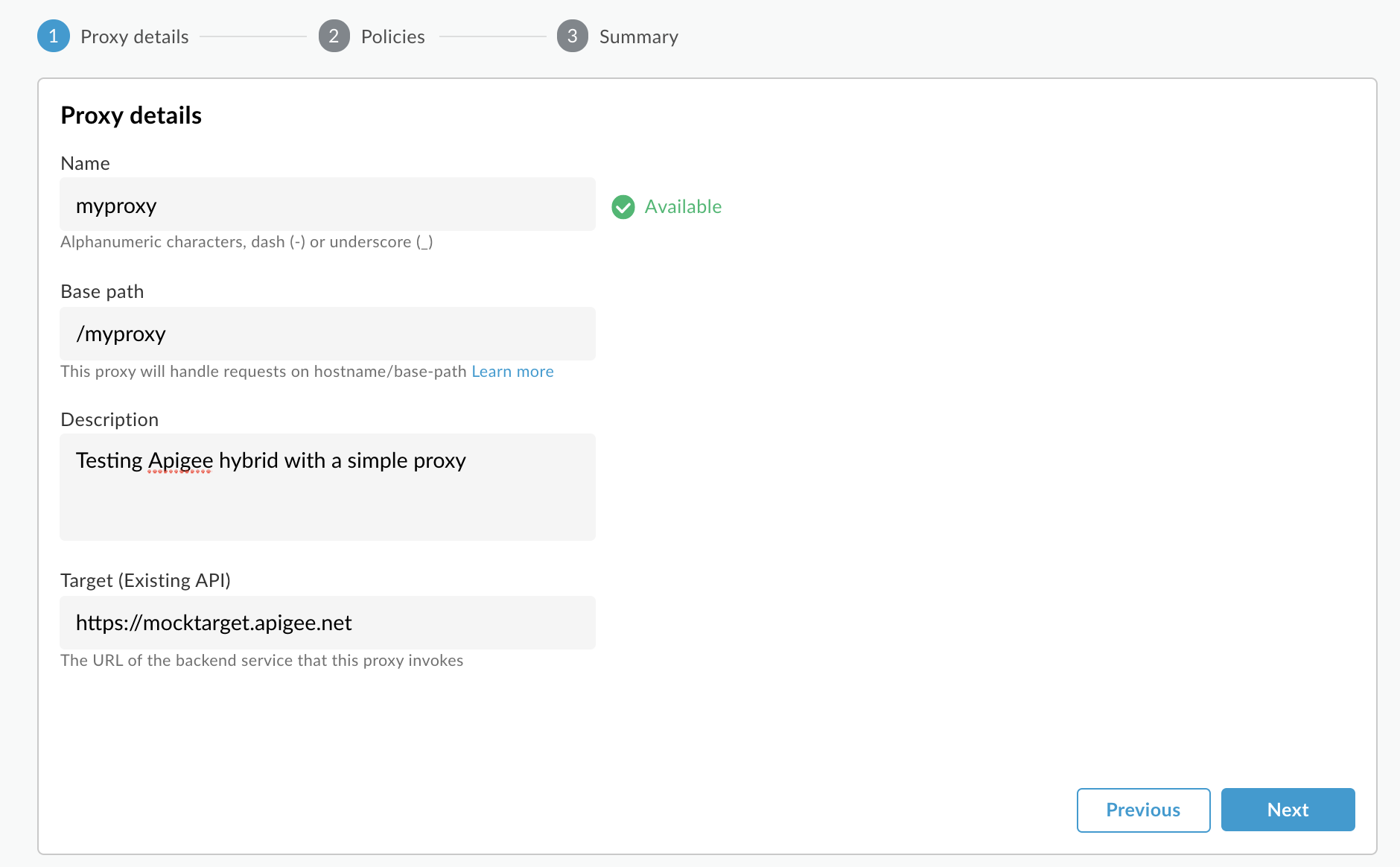
- Haz clic en Siguiente.
- En la pantalla Policies, selecciona Pass through (no authorization) como la opción de seguridad.
- Haz clic en Siguiente.
- En la pantalla Resumen, selecciona un entorno para implementar tu proxy y haz clic en Crear e implementar.
Hybrid genera el proxy (a veces denominado el paquete del proxy):
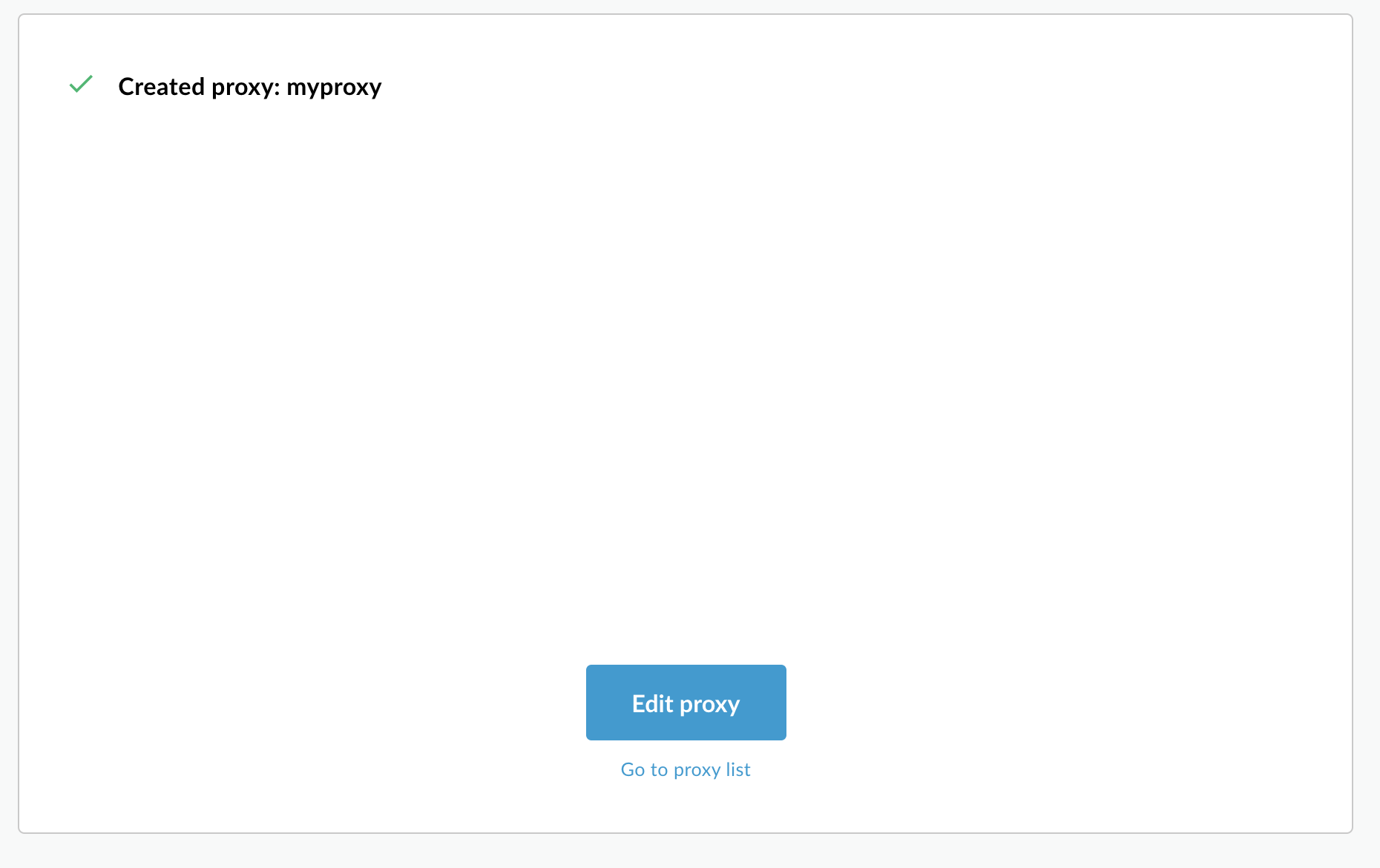
- Haz clic en Ir a la lista de proxy.
Apigee muestra la vista Proxies, en la que se muestra una lista de los proxies de API. El proxy nuevo debe aparecer con un indicador de estado verde, lo que significa que se implementó.
2. Llama al proxy de API
Cuando la IU indica que el proxy está implementado, puedes intentar llamarlo con cURL o el cliente REST que elijas. Por ejemplo:
- Asegúrate de que la variable de entorno
DOMAINesté configurada en el nombre de dominio que usaste para el nombre de host de tu grupo de entornos en Configuración del proyecto y la organización. Paso 3: Crea un grupo de entornos.echo $DOMAIN
-
Busca la dirección IP externa y el puerto de la puerta de enlace de entrada de Apigee con el siguiente comando:
kubectl get svc -n apigee -l app=apigee-ingressgateway
Deberías obtener un resultado similar al siguiente:
NAME TYPE CLUSTER-IP EXTERNAL-IP PORT(S) AGE apigee-ingressgateway-prod-hybrid-37a39bd LoadBalancer 192.0.2.123 233.252.0.123 15021:32049/TCP,80:31624/TCP,443:30723/TCP 16h
- Exporta tu IP externa y el puerto a las variables:
export INGRESS_IP_ADDRESS=EXTERNAL_IP_ADDRESS
export INGRESS_PORT=PORT_NUMBER - Llama al proxy de API
curl -H Host:$DOMAIN --resolve \ $DOMAIN:$INGRESS_PORT:$INGRESS_IP_ADDRESS \ https://$DOMAIN:$INGRESS_PORT/myproxy -k
Por ejemplo:
curl -H Host:example.com --resolve example.com:443:233.252.0.123 https://example.com:443/myproxy -k
Para obtener más información sobre cómo compilar e implementar proxies de API, consulta Descripción general de la creación de tu primer proxy.

