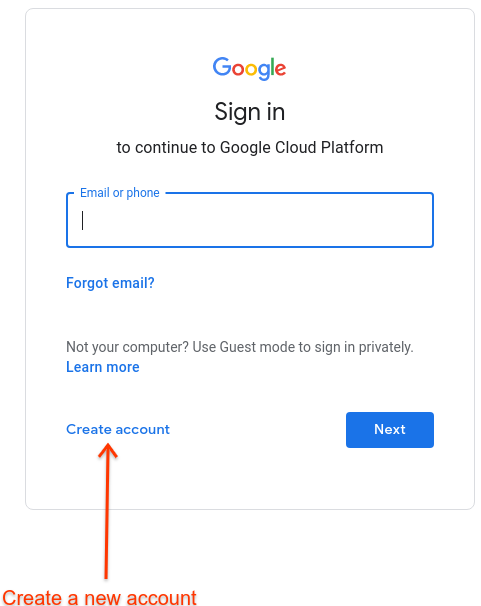第 1 步:创建 Google Cloud 账号
使用集合让一切井井有条
根据您的偏好保存内容并对其进行分类。
第一步是创建 Google Cloud 控制台账号。本部分介绍如何创建 Google Cloud 账号。如果您已为组织配置 Cloud Identity 或 G Suite,则可以跳至下一步(第 2 步:创建 Google Cloud 项目)。
如果您选择设置 Cloud Identity,则需要进行域名验证。
如需创建 Google Cloud 账号,请执行以下操作:
在浏览器中打开 Google Cloud 控制台。
当提示登录时,点击创建账号以创建一个新账号:
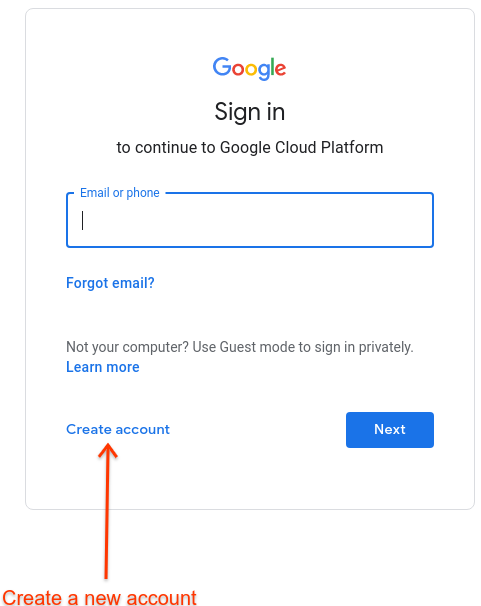
按照说明,将您的公司电子邮件地址注册为 Google 账号。或者,您也可以使用 Gmail 账号或其他 Google 账号。
继续前往 Google Cloud 控制台,并接受显示的 Google Cloud 条款。
设置 Cloud Identity
如果您希望使用 Cloud Identity 管理在 Apigee 中的组织身份,请注意以下几点:
- 如需了解 Cloud Identity 的一般信息,请参阅什么是 Cloud Identity 或 Cloud Identity 帮助中心。
- Cloud Identity 提供从组织批量创建用户的多种方法,包括与您的 LDAP 服务器搭配使用的同步工具以及配置SSO的功能。
- 通过将 Cloud Identity 与 Google Cloud 搭配使用,您可以获得一个 Google Cloud 组织,从而实现更高级的资源层次结构配置。虽然对于 Apigee Hybrid 并非必需,但如果您计划使用其他 Google Cloud 服务或允许组织中的多名成员访问该产品,这种做法可能会很有用。
- 如需使用 Cloud Identity,您必须验证要使用的域名的所有权。
1
(下一步)第 2 步:创建 Google Cloud 项目
3
4
5
如未另行说明,那么本页面中的内容已根据知识共享署名 4.0 许可获得了许可,并且代码示例已根据 Apache 2.0 许可获得了许可。有关详情,请参阅 Google 开发者网站政策。Java 是 Oracle 和/或其关联公司的注册商标。
最后更新时间 (UTC):2025-09-16。
[[["易于理解","easyToUnderstand","thumb-up"],["解决了我的问题","solvedMyProblem","thumb-up"],["其他","otherUp","thumb-up"]],[["很难理解","hardToUnderstand","thumb-down"],["信息或示例代码不正确","incorrectInformationOrSampleCode","thumb-down"],["没有我需要的信息/示例","missingTheInformationSamplesINeed","thumb-down"],["翻译问题","translationIssue","thumb-down"],["其他","otherDown","thumb-down"]],["最后更新时间 (UTC):2025-09-16。"],[],[],null,[]]