本页面适用于 Apigee 和 Apigee Hybrid。
查看 Apigee Edge 文档。
![]()
您必须先在 Cloud Code 中新建或打开现有 Apigee 工作区,然后才能使用 Cloud Code 在本地开发 Apigee API。Apigee 工作区包含本地开发所需的目录结构。
以下部分介绍如何创建、打开和管理 Apigee 工作区。
创建 Apigee 工作区
要创建 Apigee 工作区,请执行以下操作:
执行以下操作之一:
如果没有打开的 Apigee 工作区,请点击 Apigee 部分中的 Create Apigee workspace。
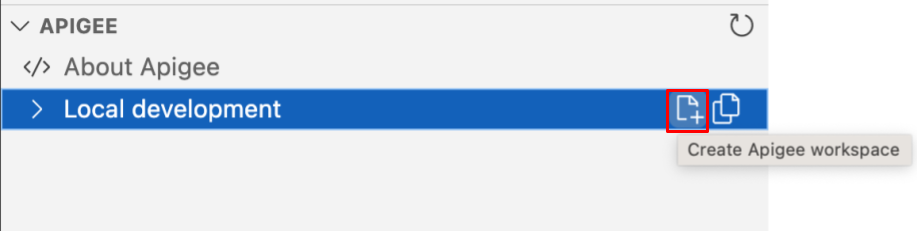
选择 View > Command Palette 以打开 Command Palette,然后选择 Cloud Code: Create Apigee workspace。
输入 Apigee 工作区的名称。
导航到要保存 Apigee 工作区的目录。 如果您使用的是源代码控制管理,请在源代码控制代码库中选择一个位置。
点击 Select workspace folder。 Apigee 工作区将创建并存储在指定的本地目录中,并在 VS Code Explorer 中打开。
点击活动栏中的
 Cloud Code 图标。
Cloud Code 图标。
Apigee 工作区将显示在 Apigee 部分中:
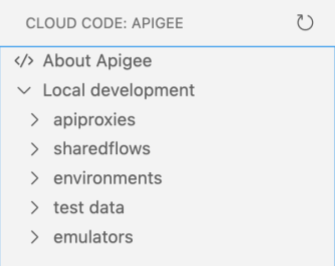
根据所选的工作区类型,系统会创建以下内容:
- 对于单代码库工作区,系统会在
your-workspace-location下创建一组文件夹。如需了解详情,请参阅了解 Apigee 单代码库工作区的结构。 -
对于多代码库工作区,系统会创建一个名为
your-workspace-location.code-workspace的文件,其中包含所需的 JSON 内容。如需了解详情,请参阅了解 Apigee 多代码库工作区的结构。
打开 Apigee 工作区
要打开现有 Apigee 工作区,请执行以下操作:
执行以下操作之一:
如果没有打开的 Apigee 工作区,请点击 Apigee Explorer 本地开发节点上的打开 Apigee 工作区。

选择 View > Command Palette 以打开 Command Palette,然后选择 Cloud Code: Open Apigee Workspace。
导航到本地环境中的 Apigee 工作区。
- 如果要打开单代码库工作区,请选择包含
src/main/apigee文件夹的 Apigee 工作区的顶级文件夹。 - 如果要打开多代码库工作区,请选择扩展名为
.code-workspace的工作区文件。
- 如果要打开单代码库工作区,请选择包含
点击选择工作区文件夹或多代码库工作区文件。 Apigee 工作区在 Cloud Code 中打开,您可以在其中浏览工作区内容。
点击活动栏中的
 Cloud Code 图标。
Cloud Code 图标。
Apigee 工作区将显示在 Apigee Explorer 中:
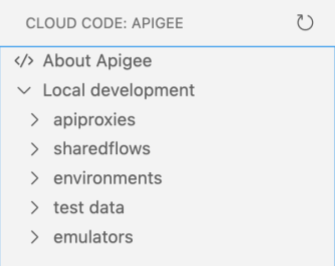
了解 Apigee 单代码库工作区的结构
当您在 Apigee in Google Cloud中创建单仓库 Apigee 工作区时,系统会创建一组文件夹,供您开发 API 代理和共享流、配置和部署环境以及构建和导出测试资源。Apigee 工作区存储在本地环境的 your-workspace-folder/src/main/apigee 中。
下表简要概述了 Apigee 工作区的结构。
| 文件夹 | 说明 |
|---|---|
apiproxies
|
在该文件夹下,为每个 API 代理配置设置一个 apiproxy-name/apiproxy 文件夹,结构如 API 代理配置目录结构所述。例如: 如需了解详情,请参阅开发 API 代理。 |
environments
|
定义要部署的 API 代理和共享流的运行时执行上下文,包括:
如需了解详情,请参阅配置和部署环境。 |
sharedflows
|
在该文件夹下,为每个共享流配置设置一个 sharedflow-name/sharedflowbundle 文件夹,结构如共享流软件包配置参考所述。
例如: 如需了解详情,请参阅开发共享流。 |
tests
|
提供一组在本地测试 API 所需的测试资源,例如 API 产品或开发者。
如需了解详情,请参阅构建和导出测试资源。 |
请参阅以下本地环境中 Apigee 工作区结构的示例,其中 src/main/apigee 是根文件夹:
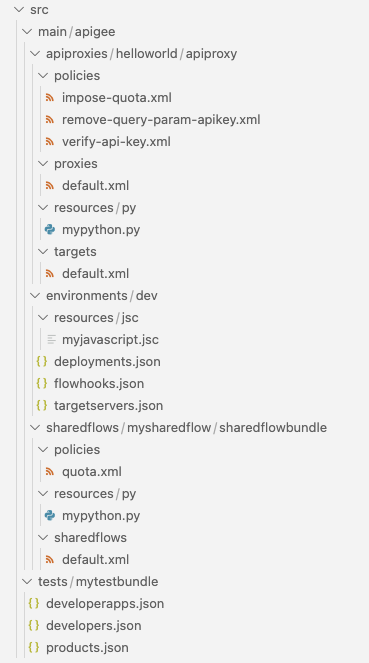
了解 Apigee 多代码库工作区的结构
多代码库工作区的工作方式与 Cloud Code 中的多根工作区类似。用户可以灵活地为工件选择单独的存储位置,还可以使用单工作区同时开发这些工件。例如,一个适用场景是用户喜欢为每个代理配一个源代码管理代码库。
多代码库工作区是扩展名为 .code-workspace 的 JSON 文本文件。
这是多代码库工作区的示例内容,其中包含两个 API 代理(authentication-proxy、products-proxy)、一个共享流 (SF-threat-protection)、两个环境(dev、test)和一个测试软件包 (test-products):
{
"folders": [
{
"name": "authentication-proxy",
"type": "proxy",
"path": "/work/quickdemo/multi/authentication-proxy"
},
{
"name": "products-proxy",
"type": "proxy",
"path": "/work/quickdemo/multi/products-proxy"
},
{
"name": "SF-threat-protection",
"type": "sharedflow",
"path": "/work/quickdemo/multi/SF-threat-protection"
},
{
"name": "dev",
"type": "environment",
"path": "/work/quickdemo/multi/dev"
},
{
"name": "test",
"type": "environment",
"path": "/work/quickdemo/multi/test"
},
{
"name": "test-products",
"type": "test",
"path": "/work/quickdemo/multi/test-products"
}
]
}以下是可添加到多代码库工作区的每种文件夹类型的要求:
| 文件夹类型 | 所需的文件夹结构 |
|---|---|
environment |
按照配置环境中的说明定义环境配置。文件夹名称用作环境的名称。 |
proxy |
按照 API 代理配置目录结构中的说明定义 API 代理结构。该文件夹的名称用作 API 代理的名称。 |
sharedflow |
按照共享流软件包配置参考中的说明定义共享流和结构。文件夹的名称用作共享流的名称。 |
test |
按照构建测试资源中的说明定义一组测试资源。文件夹的名称用作测试资源的名称。 |
修改 Apigee 多代码库工作区
通过在 Cloud Code 或您的首选编辑器中打开 your-workspace.code-workspace 文件,修改多代码库工作区。
如需从 Cloud Code 中的 Apigee 扩展程序打开该文件,请执行以下操作:
点击 Apigee Explorer 本地开发节点上的修改工作区。
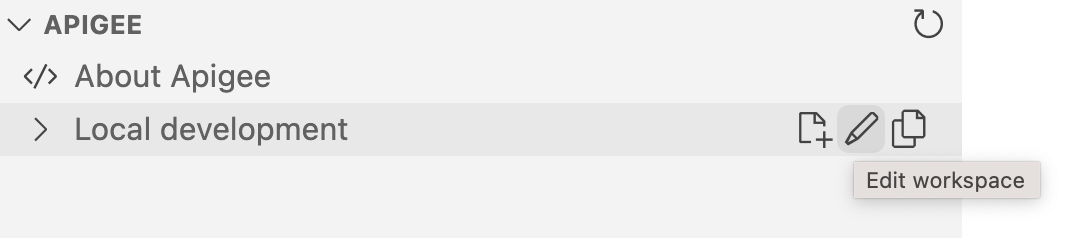
选择 View > Command Palette 以打开 Command Palette,然后选择 Cloud Code: Edit Workspace。
管理 Apigee 工作区中的文件夹和文件
以下部分介绍如何管理 Apigee 工作区中的文件夹和文件。
修改 Apigee 工作区中的文件
如需修改 Apigee 工作区中的文件,请执行以下操作:
在 Apigee Explorer 中,点击要修改的文件的名称。内容会显示在编辑器中。
根据需要修改文件。
选择 File > Save 或 ⌘S 保存修改。
复制 Apigee 工作区中的文件夹和文件
如需复制 Apigee 工作区中的文件夹或文件,请执行以下操作:
在 Apigee Explorer 中,右键点击要复制的文件夹或文件,然后选择 Copy。
输入文件夹或文件的唯一名称,然后按 Enter 键。
复制的文件夹或文件会显示在 Apigee 工作区中。
重命名 Apigee 工作区中的文件夹和文件
如需重命名 Apigee 工作区中的文件夹或文件,请执行以下操作:
在 Apigee Explorer 中,右键点击要复制的文件夹或文件,然后选择 Rename。
输入文件夹或文件的唯一名称,然后按 Enter 键。
该文件夹或文件在 Apigee Explorer 中完成重命名。
从 Apigee 工作区删除文件夹和文件
如需从 Apigee 工作区中删除某个文件夹或文件,在 Apigee Explorer 中右键点击要删除的文件夹或文件,然后选择 Delete。文件夹或文件会从 Apigee 工作区中移除。
刷新 Apigee 工作区视图
如需刷新 Apigee 工作区视图并同步最近的任何更改(更改可能在 Cloud Code 之外进行),请执行以下操作之一:
将光标放在 Apigee Explorer 标题栏上,然后点击
 。
。选择 View > Command Palette 以打开 Command Palette,然后选择 Cloud Code: Refresh Apigee Explorer view。
