Cette page s'applique à Apigee et à Apigee hybrid.
Consultez la documentation d'
Apigee Edge.
![]()
Un proxy d'API Apigee comporte deux points de terminaison : un point de terminaison de proxy et un point de terminaison cible. Le point de terminaison du proxy est l'interface client. Il reçoit les requêtes des clients et leur renvoie les réponses. Le point de terminaison cible est l'interface du producteur d'API. Il communique d'Apigee à un producteur d'API, tel qu'un service ou une API de backend. Pour en savoir plus sur les points de terminaison, consultez Qu'est-ce qu'un proxy d'API ?
Au cours de cette étape, vous allez remplacer le point de terminaison cible du proxy d'API par https://mocktarget.apigee.net/xml, une ressource qui renvoie des données XML de test. Après avoir effectué la modification, vous redéployez et testez le proxy d'API révisé.
Apigee dans la console Cloud
Dans la console Google Cloud , accédez à la page Développement de proxys > Proxys d'API.
- Assurez-vous que le projet Google Cloud dans lequel vous avez créé le proxy d'API est sélectionné dans le menu déroulant en haut de la page.
- Dans le tableau des proxys, sélectionnez le proxy myproxy que vous avez créé à l'étape 1 : Créer un proxy d'API.
- Cliquez sur l'onglet Développer :
Explorer la vue "Développer"
Dans le volet de gauche de la vue Develop (Développer), vous pouvez :
- Rechercher du texte dans le proxy avec le champ Search proxy (Rechercher un proxy).
- Ajouter de nouvelles règles.
- Ajouter des points de terminaison de proxy et de cibles.
- Ajouter d'autres ressources.
Si vous ne souhaitez pas afficher le volet de gauche, vous pouvez le réduire en cliquant sur le bouton de fermeture  .
.
Le volet de droite de la vue Develop (Développer) affiche les éditeurs visuels et textuels du proxy :
- L'éditeur visuel fournit une vue graphique du flux de requêtes et de réponses.
- L'éditeur de texte vous permet de modifier le fichier XML pour le proxy ou la cible.
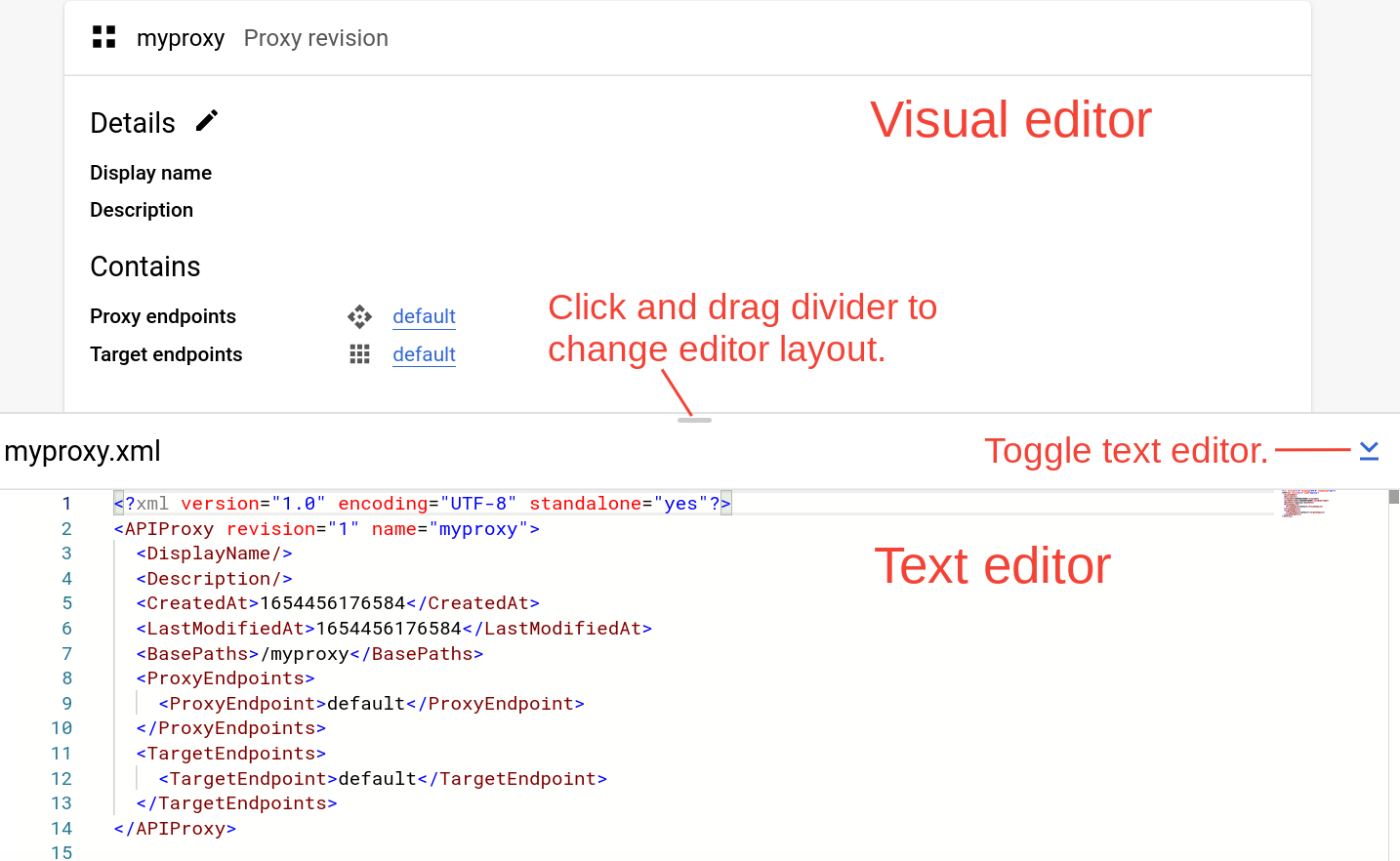
Remarques :
- Vous pouvez cliquer sur le séparateur et le faire glisser entre les deux éditeurs pour développer la zone d'affichage de l'un ou l'autre des deux éditeurs.
- Vous pouvez développer la zone d'affichage de l'éditeur visuel en cliquant sur le bouton d'activation situé à droite de l'éditeur de texte, ce qui a pour effet de fermer le volet de l'éditeur de texte. Cliquez à nouveau sur le bouton d'activation pour rouvrir le volet de l'éditeur de texte.
Modifier le point de terminaison cible
Pour modifier le point de terminaison cible du proxy, procédez comme suit :
- Dans le volet Révision du proxy, sélectionnez Points de terminaison cibles > Par défaut.
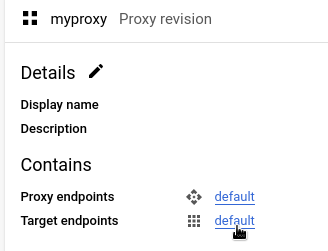
Un diagramme du point de terminaison cible s'affiche dans l'éditeur visuel :
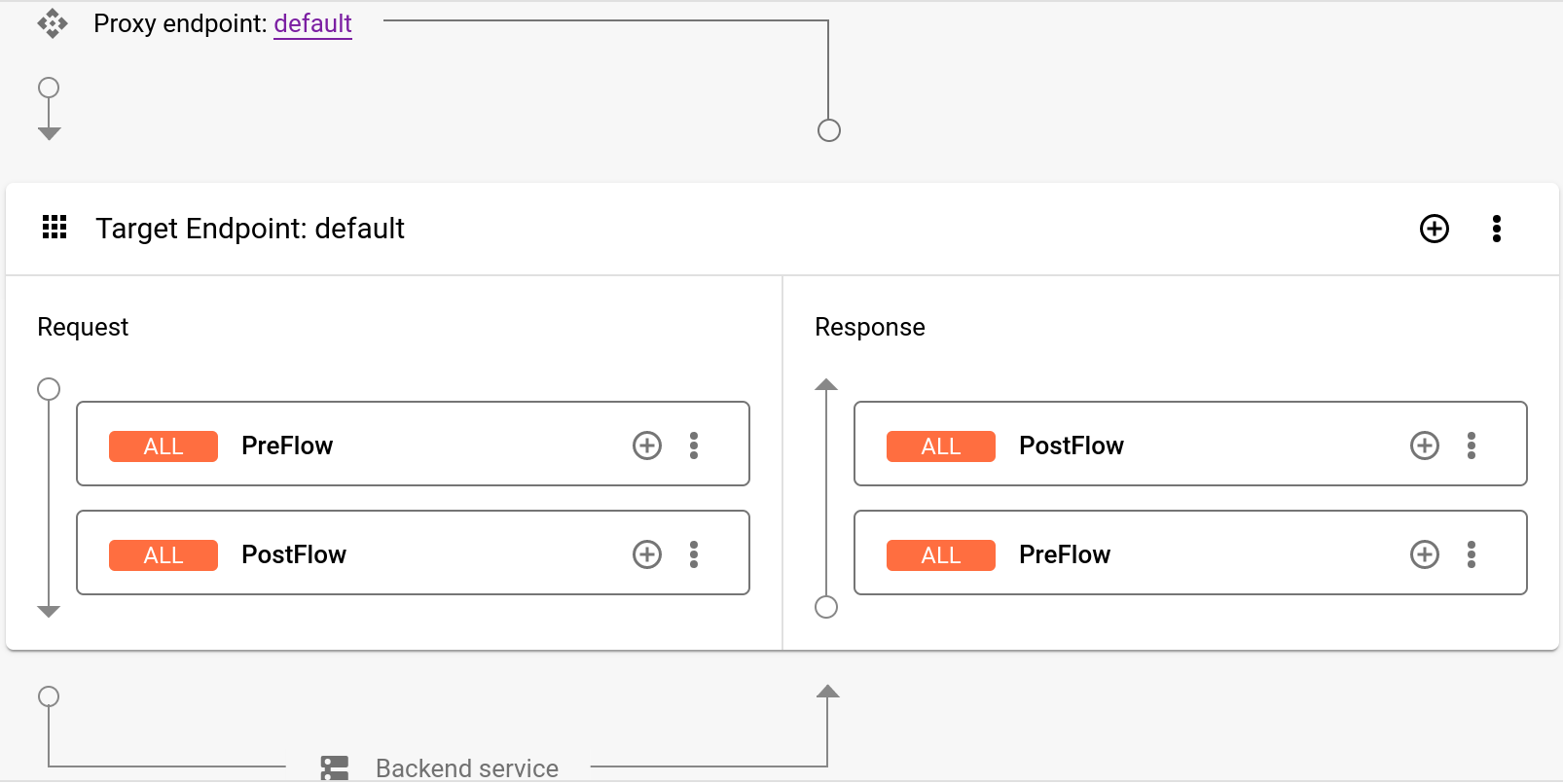
Sous l'éditeur visuel, le code XML du point de terminaison cible s'affiche dans l'éditeur de texte :
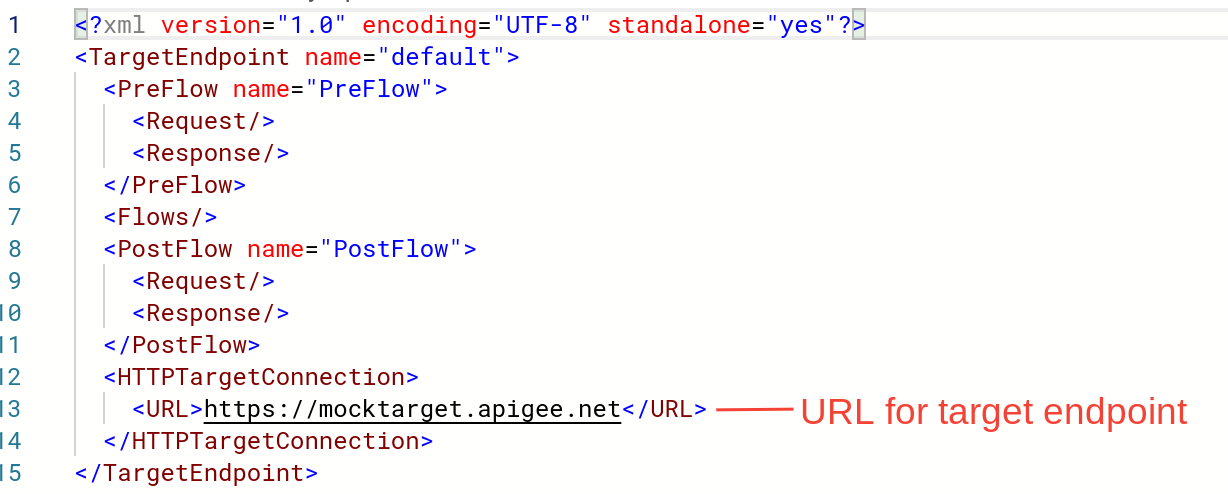
Dans l'éditeur de texte, remplacez
<URL>parhttps://mocktarget.apigee.net/xml. (Ajoutez "/xml" à l'URL existante.)La nouvelle URL est illustrée ci-dessous :
... <HTTPTargetConnection> <Properties/> <URL>https://mocktarget.apigee.net/xml</URL> </HTTPTargetConnection> ...
- Cliquez sur la flèche à côté de Enregistrer en haut à droite de l'éditeur de proxy, puis sélectionnez Enregistrer en tant que nouvelle révision.
- Pour déployer vos modifications, cliquez sur Déployer.
- Dans la boîte de dialogue Déployer, sélectionnez la révision et l'environnement dans lesquels effectuer le déploiement, puis cliquez sur Déployer.
Interface utilisateur classique d'Apigee
Pour modifier le point de terminaison cible de votre proxy, procédez comme suit :
- Connectez-vous à l'UI Apigee.
- Sélectionnez Développer > Proxys d'API.
- Sélectionnez votre proxy dans la liste pour afficher ses détails. Si votre proxy ne figure pas dans la liste, vérifiez que vous avez sélectionné l'organisation appropriée, comme décrit dans la section Passer d'une organisation à une autre.
Cliquez sur l'onglet Develop (Développer) :

Vous êtes alors dirigé vers l'éditeur de proxys d'API. L'éditeur de proxys vous permet de voir la structure de votre proxy d'API et de configurer son flux. (Un flux représente le chemin d'accès par étapes emprunté par une requête de proxy d'API via la plate-forme Apigee. Les autres tutoriels couvrent le concept de flux.)
- Dans le volet Navigator (Navigateur), sélectionnez Target Endpoints > default > PreFlow (Points de terminaison cibles > Par défaut > PreFlow) :
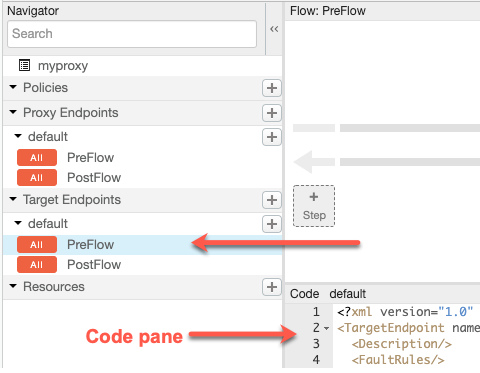
Apigee affiche les paramètres du point de terminaison dans le volet Code :
<TargetEndpoint name="default"> <Description/> <FaultRules/> <PreFlow name="PreFlow"> <Request/> <Response/> </PreFlow> <PostFlow name="PostFlow"> <Request/> <Response/> </PostFlow> <Flows/> <HTTPTargetConnection> <Properties/> <URL>https://mocktarget.apigee.net</URL> </HTTPTargetConnection> </TargetEndpoint>Le point de terminaison cible est défini par l'élément
<HTTPTargetConnection>. Remplacez l'URL par
"https://mocktarget.apigee.net/xml". (Ajoutez "/xml" à l'URL existante.)La nouvelle URL renvoie un petit bloc de code XML dans le corps de la réponse.
La configuration du point de terminaison devrait maintenant ressembler aux lignes ci-dessous :
... <HTTPTargetConnection> <Properties/> <URL>https://mocktarget.apigee.net/xml</URL> </HTTPTargetConnection> ...
Pour enregistrer vos modifications dans la configuration du proxy, cliquez sur le bouton Enregistrer.
Apigee enregistre vos modifications dans une nouvelle révision du proxy.
- Pour déployer la nouvelle révision, sélectionnez Deploy to: test (Déployer vers : test), puis cliquez sur Deploy 2 (Déployer 2).
- Dans la boîte de dialogue de confirmation, cliquez sur Deploy (Déployer).
Si une erreur se produit, Apigee enregistre vos modifications, mais ne déploie pas le proxy. En cas d'erreur :
- Corrigez la configuration du proxy. Apigee peut fournir des conseils de syntaxe dans une fenêtre pop-up.
- Déployez manuellement vos modifications dans l'environnement
testen cliquant sur Deployment > test (Déploiement > test) si Apigee ne les déploie pas automatiquement.
Vous pouvez vérifier si votre révision de proxy a bien été déployée en affichant l'état de la révision de déploiement à côté de la liste déroulante Deploy (Déployer). Exemple :

Tester le proxy
Pour tester la révision du proxy d'API, appelez le proxy comme vous l'avez fait dans la section Appeler un proxy d'API.
Cette fois, le point de terminaison fictif cible renvoie le code XML dans le corps de la réponse :
<?xml version="1.0" encoding="UTF-8"?> <root> <city>San Jose</city> <firstName>John</firstName> <lastName>Doe</lastName> <state>CA</state> </root>
Maintenant que le proxy d'API renvoie des données XML, à l'étape suivante, vous allez ajouter une règle qui convertit XML au format JSON.
1 2 3 4 (SUIVANT) Étape 5 : Ajoutez une règle
