Esta página se aplica a Apigee y Apigee Hybrid.
Consulta la documentación de
Apigee Edge.
![]()
Apigee te permite crear alertas que se activan con patrones de tráfico de API específicos, por ejemplo, cuando la tasa de error de una API alcanza un umbral predeterminado. Las operaciones de la API amplían esta capacidad con alertas de anomalías, que se activan cada vez que Apigee detecta datos inusuales de tráfico de la API. La ventaja de las alertas de anomalías es que no tienes que definir las condiciones exactas para cada anomalía. AAPI Ops determina las condiciones de anomalía adecuadas mediante métodos estadísticos y las actualiza constantemente según los datos de tráfico recientes. Mediante la detección de anomalías, permites que Apigee detecte problemas de tráfico y rendimiento, en lugar de priorizar las condiciones de alerta.
Cuando AAPI-Ops detecta una anomalía, muestra el evento en el panel de Eventos de anomalías. Sin embargo, no genera una alerta automáticamente para la anomalía. Si examinas una anomalía en el panel y decides que deseas recibir alertas sobre eventos similares en el futuro, puedes crear una alerta de anomalías y configurar una notificación, que te enviará un mensaje cada vez que se detecte la anomalía.
Antes de crear una alerta de anomalía, asegúrate de que se te asignaron las funciones necesarias para AAPI Ops.
Para crear una alerta de anomalía en el panel de políticas de alertas, haz lo siguiente:
Abre el panel Crear política de alertas en Google Cloud console.
Nota: Abre el panel Crear política de alertas en una pestaña nueva si deseas seguir los pasos que se indican a continuación.
- Haz clic en AGREGAR CONDICIÓN: Se abrirá una ventana nueva en la que podrás agregar la condición de alerta.
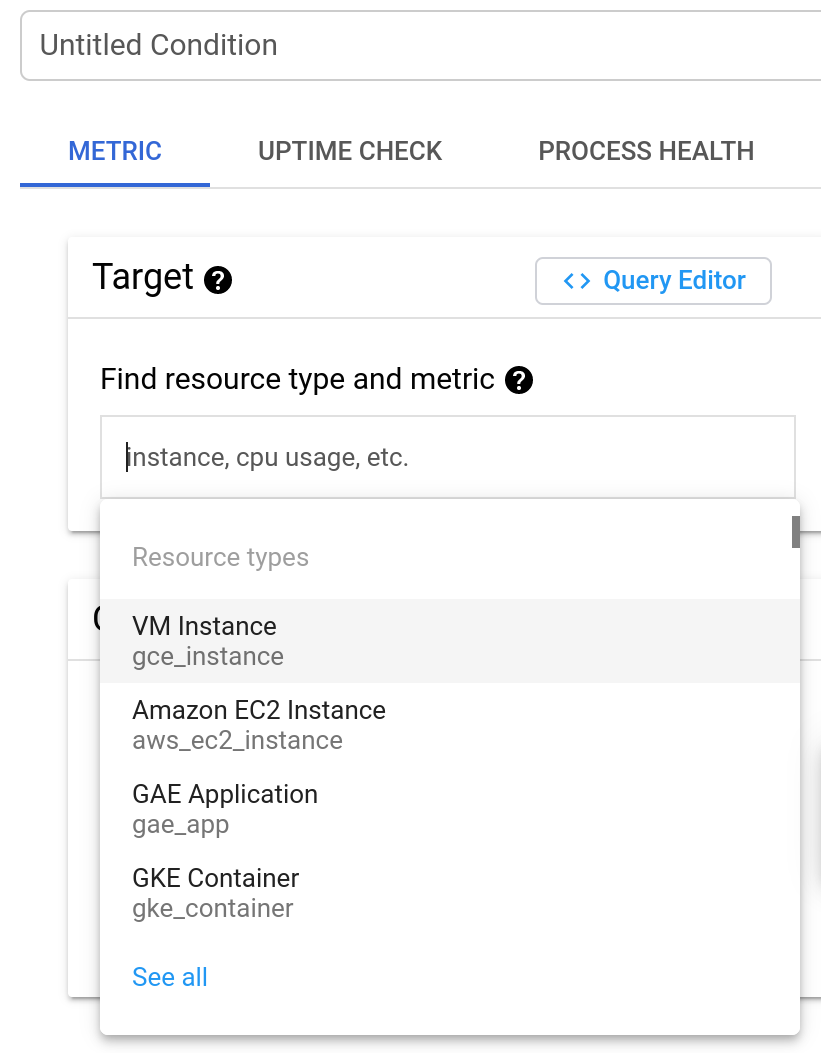
- Opcional: Agrega un título para la condición en el campo Condición sin título. Lo dejaremos en blanco para este ejemplo, en cuyo caso la condición recibe un título según la configuración predeterminada.
En el campo Busca el tipo de recurso y métrica, escribe
anomaly
y, luego, selecciona Recuento de eventos de anomalía de Apigee.

Haz clic en MOSTRAR CONFIGURACIÓN AVANZADA y, en Agregación avanzada, selecciona delta en el campo Alineador. Esto especifica cómo se agregan los datos durante cada período, que puedes configurar en el campo Período. Con la configuración delta, el valor agregado es igual al valor de datos finales en el período menos el valor de los datos iniciales.
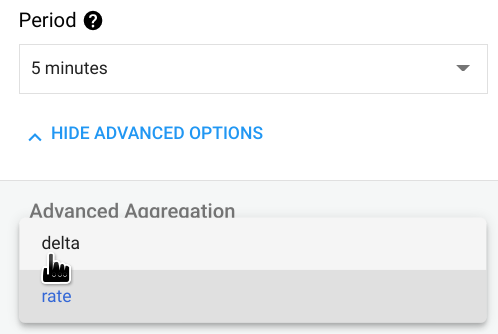
En el panel Configuración, establece el Umbral en 0.5 (Cualquier número entre 0 y 1 funcionará para el umbral). Con este valor, una sola anomalía supera el umbral y activa la alerta.
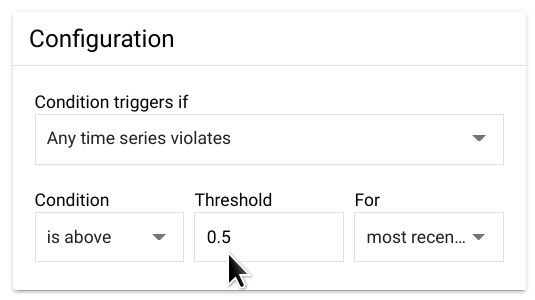
Haz clic en Agregar. Esto te llevará de vuelta a la página Crear política de alertas, en la que podrás ver la condición que acabas de crear.
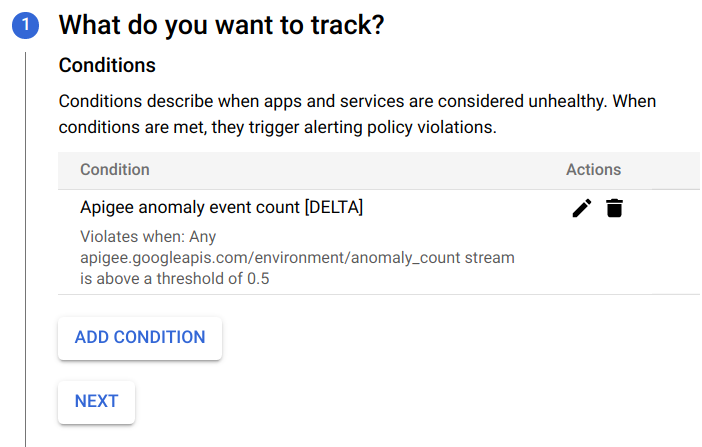
En este punto, puedes elegir una de las siguientes opciones:
- Hacer clic en AGREGAR condición para crear otra condición para la alerta.
- Haz clic en SIGUIENTE para ir al siguiente paso, en el que tendrás la opción de crear una notificación de la alerta, como se describe en la siguiente sección.
Si no quieres crear una notificación, haz clic en SIGUIENTE dos veces sin ingresar nada para omitir los pasos 2 y 3.
Haz clic en GUARDAR para guardar la alerta.
Crea una notificación para una alerta
Si deseas recibir una notificación de inmediato cuando ocurra un incidente, puedes crear una notificación para la alerta. Cuando se activa la alerta, Apigee te envía una notificación. Puedes elegir cualquiera de los siguientes canales para recibir la notificación:
- Correo electrónico
- PagerDuty
- Slack
- Webhooks
A fin de crear una notificación para una alerta, haz lo siguiente:
Si acabas de crear la alerta (como se muestra en el ejemplo anterior) y estás viendo el panel Crear política de alertas, ve al paso siguiente.
De lo contrario, abre el panel Políticas en el panel Alertas de la consola de Cloud y, en la fila de la alerta que creaste, haz clic en el ícono de tres puntos al final de la fila y selecciona Editar.
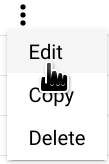
Esto abrirá el panel Editar política de alertas:
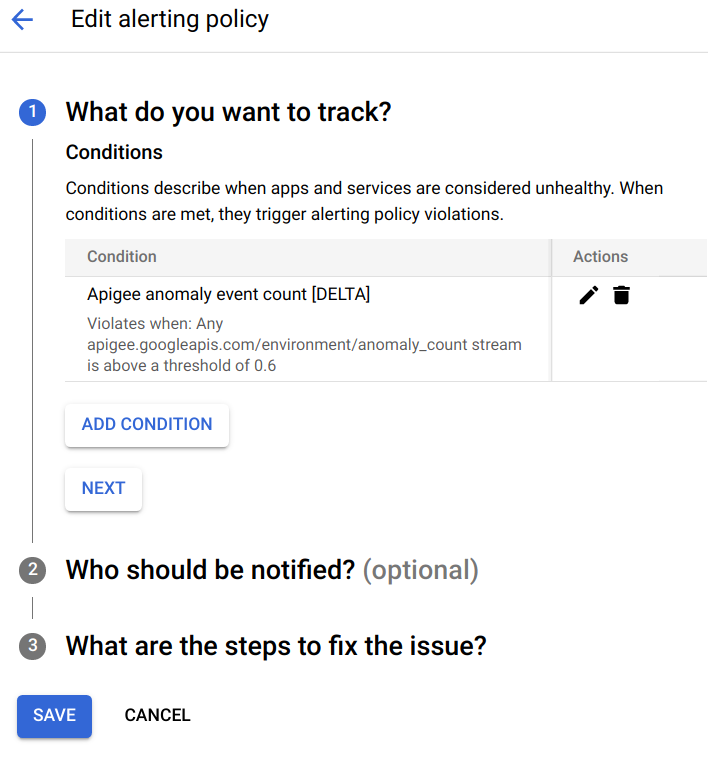
En la sección ¿Qué deseas realizar un seguimiento?, haz clic en SIGUIENTE.
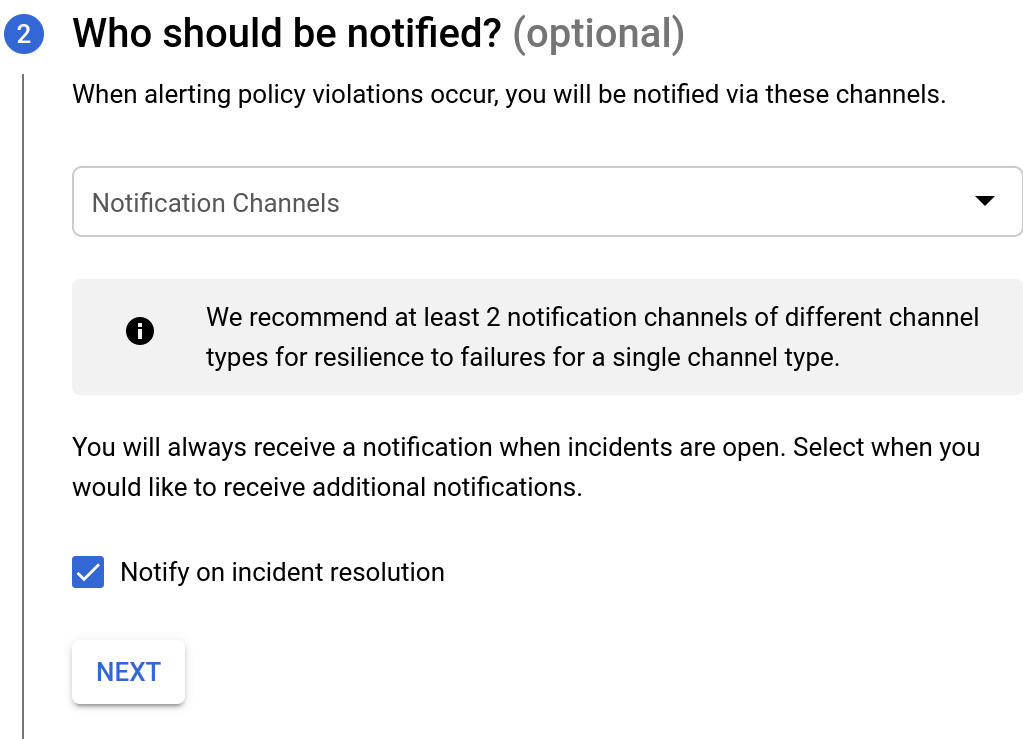
En la sección Quién debe recibir la notificación, selecciona Canales de notificación, donde puedes elegir entre los canales existentes para recibir notificaciones.
Si deseas crear un nuevo canal de notificaciones, selecciona ADMINISTRAR CANALES DE NOTIFICACIONES. Esto abrirá el panel de canales de notificaciones en la consola de Cloud, donde puedes agregar canales. Consulta Cómo crear y administrar canales de notificaciones para obtener más información.
Haga clic en SIGUIENTE. Se mostrarán las opciones a continuación.

- En el campo Nombre de la alerta (Alert name), ingresa un nombre para la alerta.
- En el campo Documentación (Documentation), ingresa la URL de una página web que proporcione información sobre cómo corregir el problema que causó la alerta. La URL se incluirá en la notificación.
- Haz clic en Guardar para crear la alerta.
Cuando se active una alerta, recibirás una notificación que proporciona un resumen del incidente y el momento en que se produjo. La notificación también contiene dos vínculos que te ayudarán a investigar el incidente:
- VER INCIDENTE: Visualiza el incidente en la consola de Cloud.
- VER EN APIGEE: Consulta un gráfico de cronograma del tráfico de la API y tablas de datos relacionados en el panel Investigar la API de Monitoring.

