To use Apigee hybrid, you must enable the following APIs for the project in the Google Cloud console:
- Apigee API: Provides communication between your project and other hybrid services and Google Cloud APIs.
- Apigee Connect API: Provides communication between the Apigee management plane and the MART service in the runtime plane.
- Cloud Pub/Sub API: Required for quota to operate.
- Cloud Resource Manager API: Used by hybrid to validate service accounts.
- Compute Engine API: Used for cluster management (GKE-based clusters only).
- Kubernetes Engine API: Enable if you plan to use Google Kubernetes Engine (GKE), or GKE on-prem (Anthos) on-prem for your hybrid runtime installation.
Enable the required APIs for your Google Cloud project:
You can use the CLI or the Google Cloud console UI to enable the APIs.
Google Cloud UI
To enable the APIs using the UI, perform the following steps:
- Open the Google Cloud console API Library and log in with the account you created in Step 1: Create a Google Cloud account.
- Select the project that you created in Step 2: Create a Google Cloud project.
- Enable the Apigee API as follows:
- If you do not see the API Library page, select APIs & Services >
Library from the Navigation menu.
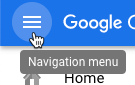
- Make sure the correct project is selected.

- In the API Library view search for "Apigee".
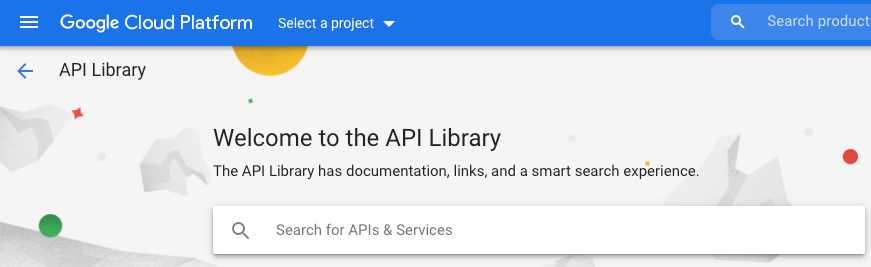
Google Cloud displays a list of APIs matching "Apigee"
- Locate the Apigee API service and click it.
- In the Apigee API view click Enable.
Google Cloud enables the Apigee API for your Google Cloud project. Repeat these steps to enable additional APIs.
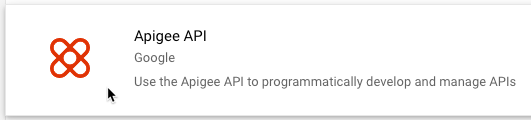
- If you do not see the API Library page, select APIs & Services >
Library from the Navigation menu.
- Enable the Apigee Connect API.
- Enable the Cloud Pub/Sub API.
- Enable the Cloud Resource Manager API.
- (GKE-based clusters only) Enable the Google Kubernetes Engine API.
- (GKE-based and OpenShift-based clusters only) Enable the Compute Engine API.
- (OpenShift-based clusters only) Enable these APIs:
- Google Cloud APIs
- Cloud DNS API
- Identity and Access Management (IAM) API
- IAM Service Account Credentials API
- Service Management API
- Service Usage API
- Google Cloud Storage JSON API
- Cloud Storage
- To confirm that you have enabled the APIs, select APIs & Services > Dashboard. The APIs you just added are displayed in the list of enabled APIs.
gcloud CLI
To enable the APIs using the CLI, perform the following steps:
- Open a terminal window on the device you are using to manage Apigee.
- Be sure you have
gcloudinstalled in your local shell by running the following command. Thegcloudtool provides the primary command-line interface for Cloud.gcloud -hIf you do not have
gcloudinstalled, install the Cloud SDK. -
Make sure you have the
PROJECT_IDvariable defined with the ID of the project you created in Step 2: Create a Google Cloud project:echo $PROJECT_ID
If it is not, define the
PROJECT_IDenvironment variable with the following command:export PROJECT_ID=your_project_id
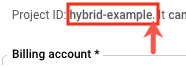
- Select the tab for your intended installation to see the command to enable the APIs:
GKE
If you will be running your clusters in Google Cloud (GKE), enable the APIs with the following command:
gcloud services enable \ apigee.googleapis.com \ apigeeconnect.googleapis.com \ cloudresourcemanager.googleapis.com \ compute.googleapis.com \ container.googleapis.com \ pubsub.googleapis.com --project $PROJECT_IDOpenShift
If you will be running your clusters on OpenShift, enable the APIs with the following command:
gcloud services enable \ apigee.googleapis.com \ apigeeconnect.googleapis.com \ cloudapis.googleapis.com \ cloudresourcemanager.googleapis.com \ compute.googleapis.com \ dns.googleapis.com \ iam.googleapis.com \ iamcredentials.googleapis.com \ pubsub.googleapis.com --project $PROJECT_ID servicemanagement.googleapis.com \ serviceusage.googleapis.com \ storage-api.googleapis.com \ storage-component.googleapis.com --project $PROJECT_IDOther Platforms
Enable the APIs with the following command if you will be running your clusters in another Kubernetes platform,such as
- GKE on-prem
- Anthos on bare metal
- AKS
- GKE on AWS
- EKS
gcloud services enable \ apigee.googleapis.com \ apigeeconnect.googleapis.com \ cloudresourcemanager.googleapis.com \ pubsub.googleapis.com --project $PROJECT_ID -
Verify that all APIs are enabled using the following command:
gcloud services list --project $PROJECT_ID
The output should include all the APIs you just enabled, as in this example:
NAME TITLE apigee.googleapis.com Apigee API apigeeconnect.googleapis.com Apigee Connect API bigquery.googleapis.com BigQuery API bigquery.googleapis.com BigQuery API bigquerystorage.googleapis.com BigQuery Storage API cloudapis.googleapis.com Google Cloud APIs clouddebugger.googleapis.com Cloud Debugger API cloudresourcemanager.googleapis.com Cloud Resource Manager API cloudtrace.googleapis.com Cloud Trace API compute.googleapis.com Compute Engine API container.googleapis.com Kubernetes Engine API containeranalysis.googleapis.com Container Analysis API containerregistry.googleapis.com Container Registry API datastore.googleapis.com Cloud Datastore API iam.googleapis.com Identity and Access Management (IAM) API iamcredentials.googleapis.com IAM Service Account Credentials API logging.googleapis.com Cloud Logging API monitoring.googleapis.com Cloud Monitoring API oslogin.googleapis.com Cloud OS Login API pubsub.googleapis.com Cloud Pub/Sub API servicemanagement.googleapis.com Service Management API serviceusage.googleapis.com Service Usage API sql-component.googleapis.com Cloud SQL storage-api.googleapis.com Google Cloud Storage JSON API storage-component.googleapis.com Cloud Storage
For more information about enabling APIs in the Google Cloud console, see Enabling an API in your Google Cloud project in the Cloud documentation.
1 2 3 (NEXT) Step 4: Create an organization 5