이제 Google Cloud와 하이브리드 UI를 구성하고 런타임을 설치 및 구성했으므로 이 모든 것이 어떻게 작동하는지 볼 준비가 되었습니다.
이 섹션에서는 다음 절차를 안내합니다.
- API 프록시 마법사를 사용하여 Apigee UI에서 새 API 프록시 만들기
- UI를 사용하여 클러스터에 새 프록시 배포
1. 하이브리드 UI를 사용하여 새 API 프록시 만들기
이 섹션에서는 API 프록시 마법사를 사용하여 UI에서 새 API 프록시를 만드는 방법을 설명합니다.
API 프록시 마법사를 사용하여 간단한 API 프록시를 만들려면 다음 안내를 따르세요.
- 브라우저에서 Apigee UI를 엽니다.
- 기본 뷰에서 개발 > API 프록시를 선택합니다.
- 환경 드롭다운 목록에서 새 API 프록시를 만들 환경을 선택합니다. 이 섹션에서는 환경 이름을 'test'라고 가정합니다. 5단계: 환경 추가에서 하나 이상의 환경을 만들었습니다.
하이브리드 UI는 해당 환경의 API 프록시 목록을 표시합니다. 아직 프록시를 만들지 않았다면 목록은 비어 있습니다.
- 오른쪽 상단에서 +프록시를 클릭합니다. API 프록시 마법사가 시작됩니다.
- 역방향 프록시(가장 일반적)를 선택하고 다음을 클릭합니다.
프록시 세부정보 뷰가 표시됩니다.
- 다음 설정으로 프록시를 구성합니다.
- 프록시 이름: 'myproxy'를 입력합니다. 이 섹션의 나머지 단계에서는 이를 프록시 ID라고 가정합니다.
- 프록시 기본 경로: '/myproxy'로 자동 설정됩니다. 프록시 기본 경로는 API에 요청을 수행하는 데 사용되는 URL의 일부입니다. Edge는 URL을 사용하여 수신 요청을 적절한 API 프록시로 일치시키며 라우팅합니다.
- (선택사항) 설명: '간단한 프록시로 Apigee 하이브리드 테스트'와 같이 새 API 프록시에 설명을 입력합니다.
- 대상(기존 API): https://mocktarget.apigee.net을 입력합니다. 이는 Apigee가 API 프록시에 대한 요청에서 호출하는 대상 URL을 정의합니다. mocktarget 서비스는 Apigee에서 호스팅되며 간단한 데이터를 반환합니다. API 키 또는 액세스 토큰이 필요하지 않습니다.
API 프록시의 세부정보는 다음과 같아야 합니다.
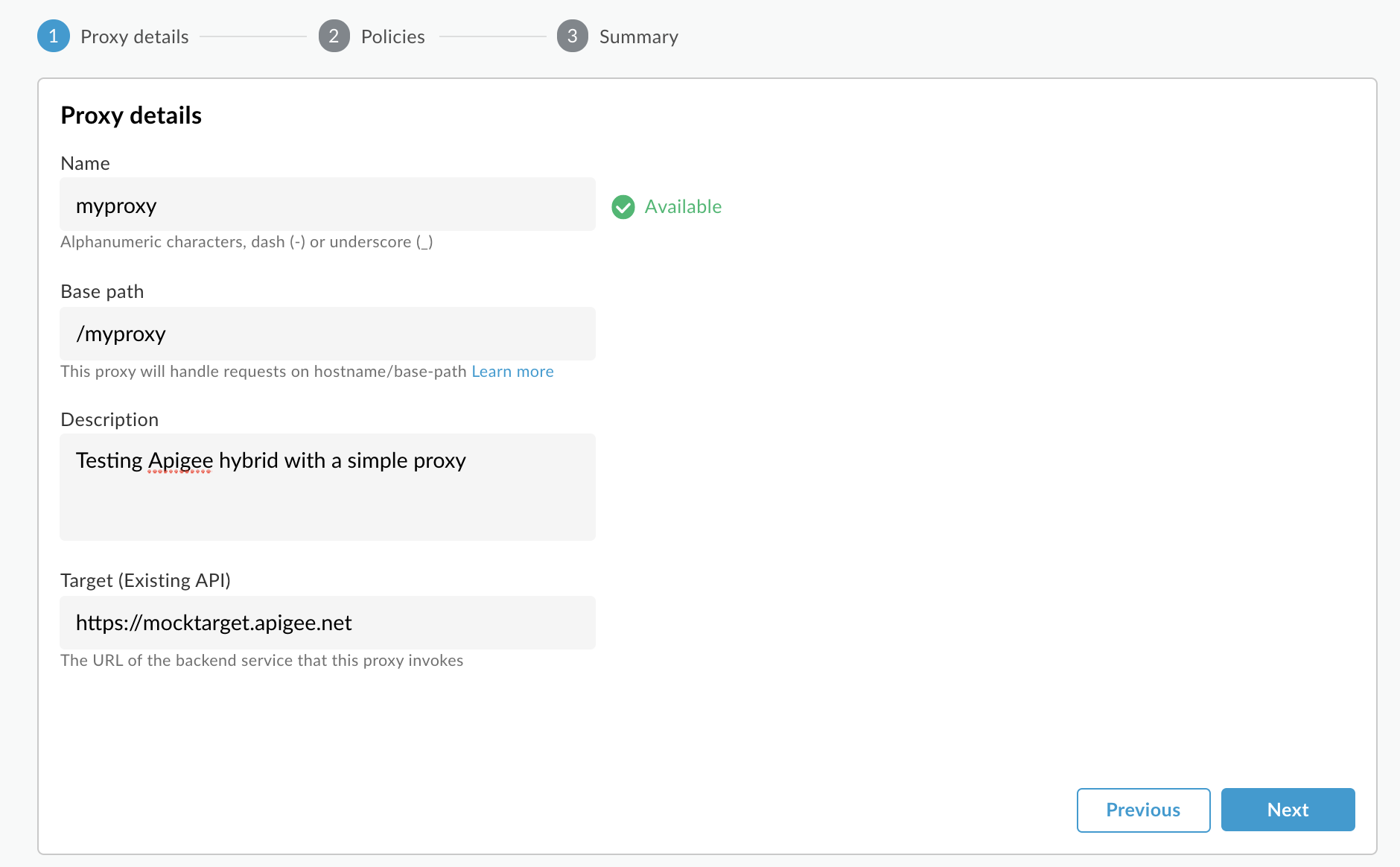
- 다음을 클릭합니다.
- 정책 화면에서 보안 옵션으로 통과(승인 없음)을 선택합니다.
- 다음을 클릭합니다.
- 요약 화면에서 만들기를 클릭합니다.
하이브리드는 프록시를 생성합니다. 이는 프록시 번들이라고도 합니다.

- 프록시 목록으로 이동을 클릭합니다.
하이브리드는 API 프록시 목록을 표시하는 프록시 뷰를 표시합니다. 새 프록시는 아직 배포되지 않았음을 의미하는 회색 상태 표시기와 함께 목록 상단에 있어야 합니다.
2. 하이브리드 UI를 사용하여 클러스터에 프록시 배포
새 프록시를 만든 후에는 이를 사용해 볼 수 있도록 배포해야 합니다. 이 섹션에서는 하이브리드 UI를 사용하여 새 프록시를 배포하는 방법을 설명합니다.
하이브리드 UI로 API 프록시를 배포하려면 다음 안내를 따르세요.
- Apigee UI에서 개발 > API 프록시를 선택합니다.
'test' 환경이 선택되어 있는지 확인합니다.
UI의 프록시 목록에 새 프록시가 표시됩니다.
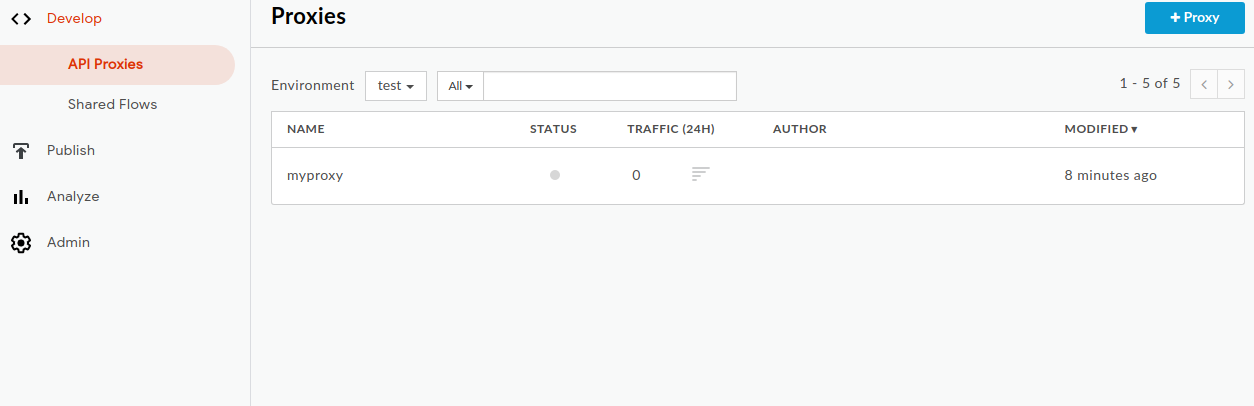
'myproxy' 프록시를 클릭합니다.
UI에 프록시의 API 프록시 개요 탭이 표시됩니다.
배포 아래의 버전 열에 '배포되지 않음'이 표시됩니다.
- 버전 열에서 드롭다운 선택기를 펼쳐 배포할 버전을 선택합니다.
드롭다운 목록에는 '1'과 '배포 취소'만 표시됩니다.
드롭다운 목록에서 배포하려는 버전인 '1'을 선택합니다.
UI에 배포를 확인하라는 메시지가 표시됩니다.
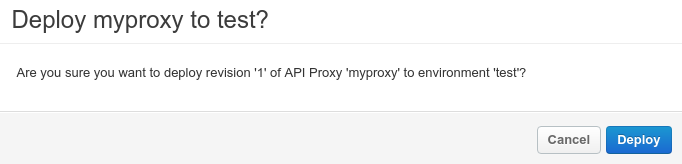
- 배포를 클릭합니다.
UI에서 새 프록시의 버전 1을 클러스터에 배포하는 프로세스를 시작합니다.
배포는 즉각적인 프로세스가 아닙니다. 하이브리드의 '최종 일관성' 배포 모델은 새 배포가 즉시가 아니라 짧은 시간 동안 클러스터에 출시됨을 의미합니다.
UI에서 프록시의 배포 상태를 확인하는 방법에는 여러 가지가 있지만, 다음 두 단계에서는 방금 배포한 API 프록시를 호출하는 방법과 Apigee API를 호출하여 배포 상태를 확인하는 방법을 설명합니다.
3. API 프록시 호출
프록시가 배포되었다고 UI에 나타나는 경우 원하는 cURL 또는 REST 클라이언트를 사용하여 프록시를 호출할 수 있습니다. 예를 들면 다음과 같습니다.
- 환경 그룹의 호스트 별칭을 변수로 내보냅니다.
$HOSTALIAS=your_host_alias
- API 프록시를 호출합니다.
curl -k https://$HOSTALIAS/myproxy
예를 들면 다음과 같습니다.
curl -v -k https://apitest.acme.com/myproxy
호출이 성공하면 다음 출력이 표시됩니다.
Hello, Guest!
자체 서명 인증서를 사용하고 TLS/SSL 오류가 발생하면 대신 다음 단계를 시도합니다.
- 환경 그룹의 호스트 별칭을 변수로 내보냅니다.
$HOSTALIAS=your_host_alias
- 인그레스 호스트를 내보냅니다.
export INGRESS_HOST=$(kubectl -n istio-system get service \ istio-ingressgateway -o jsonpath='{.status.loadBalancer.ingress[0].ip}') - 보안 인그레스 포트 번호를 내보냅니다.
export SECURE_INGRESS_PORT=$(kubectl -n istio-system get \ service istio-ingressgateway -o jsonpath='{.spec.ports[?(@.name=="https")].port}') - API 프록시를 호출합니다.
curl -H Host:$HOSTALIAS --resolve \ $HOSTALIAS:$SECURE_INGRESS_PORT:$INGRESS_HOST \ https://$HOSTALIAS:$SECURE_INGRESS_PORT/myproxy -k
