Apigee hybrid requires that you have a Google Cloud project, which you can create after you create a Google Cloud account.
This section describes how to create a new Google Cloud project. If you want to use an existing Google Cloud project (of which you are an owner) with hybrid, skip to Step 3: Enable APIs.
To create a new Google Cloud project:
- Open the Google Cloud console and log in with the account you created in Step 1: Create a Google Cloud account.
Click the Project Selector at the top of the view.
The Project Selector dialog box displays:
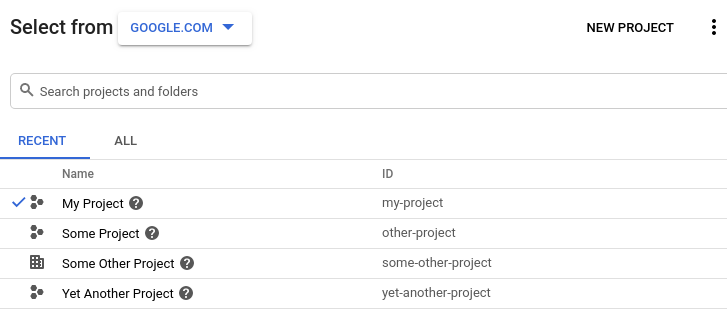
Click New Project in the upper right.
The New Project view displays.
Enter a friendly name for your project in the Project name field.
Google Cloud generates a corresponding project ID below the Project name field, as the following example shows:

You can change the generated project ID by clicking Edit, but the project ID must be unique.
Take note of the project ID. You will use it later in this setup process.
- In the Billing account field, select the account that you will use to pay for your project. If you do not yet have a paid or trial account, contact Apigee Sales.
- In the Location field, select a folder for your project. Folders are an optional part of the Google Cloud project resource tree.
Click Create.
Google Cloud creates your new project.
After you create your project, you must enable the Apigee API to it, as described in the next step.
1 2 (NEXT) Step 3: Enable APIs 4 5