本頁內容適用於 Apigee,但不適用於 Apigee Hybrid。
查看
Apigee Edge 說明文件。
![]()
開發人員必須先部署 API Proxy,才能存取及使用該 Proxy。
Cloud 控制台中的 Apigee
- 在 Google Cloud 控制台中,依序前往「Apigee」>「Proxy development」>「API proxies」頁面。
- 請務必在頁面頂端的下拉式選單中,選取您建立 API 代理的 Google Cloud 專案。
- 在 Proxy 清單中選取「myproxy」。
- 按一下「Deploy」(部署),顯示「Deploy」(部署) 對話方塊,然後輸入下列資訊:
- 修訂版本:選取要部署的 Proxy 修訂版本號碼。如果您是從頭開始進行本教學課程,則只有一個修訂版本可供選擇。
- 環境:選取要部署 Proxy 的環境。 環境是 Apigee 機構中 API Proxy 的執行階段執行環境。您必須先將 API Proxy 部署至環境,才能存取該 Proxy。
- 服務帳戶 (選用):Proxy 的服務帳戶。服務帳戶代表已部署 Proxy 的身分,並決定其擁有的權限。這項功能屬於進階功能,在本教學課程中可以忽略。
- 按一下 [Deploy] (部署)。
部署 Proxy 後,「Deployments」(部署作業) 部分的「Status」(狀態) 欄會顯示綠色圖示,表示 API Proxy 修訂版本已部署。將游標懸停在狀態圖示上,即可查看部署作業的詳細資訊。
傳統版 Apigee IU
- 在瀏覽器中開啟 Apigee 使用者介面。
- 在 Apigee 使用者介面中,依序選取「Develop」>「API Proxies」。
請務必選取「測試」環境。
使用者介面會在 Proxy 清單中顯示新的 Proxy:

按一下「myproxy」Proxy。
使用者介面會顯示 Proxy 編輯器中該 Proxy 的「API Proxy 總覽」分頁。
請注意,「部署」下方的「修訂版本」欄會顯示「未部署」。
- 在「修訂版本」欄中,展開下拉式選取器,選擇要部署的修訂版本。
下拉式清單只會顯示「1」和「Undeploy」:
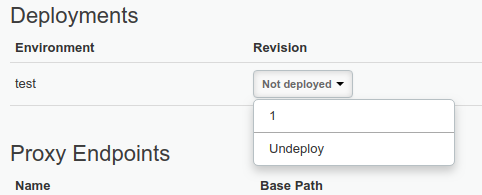
從下拉式清單中選取要部署的修訂版本「1」。
使用者介面會提示您確認部署作業:
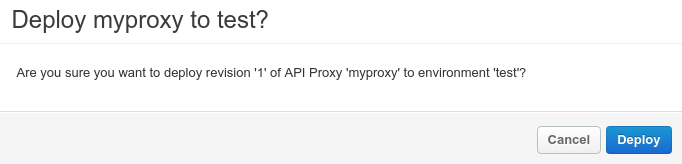
- 按一下「Deploy」(部署)。
Apigee 會開始部署新 Proxy 的修訂版本 1。
下一個步驟說明如何呼叫您剛部署的 API Proxy。
1 2 (下一步) 步驟 3:測試 API 代理 4 5
