Esta página se aplica a Apigee y Apigee Hybrid.
Consulta la documentación de
Apigee Edge.
![]()
¿Qué me dice este panel?
El panel de Análisis de latencia puede alertarte sobre cualquier problema de latencia que experimenten tus proxies de API. Muestra las mediciones de latencia hasta la ventana de un minuto, lo que destaca la mediana, el percentil 95 y los valores del percentil 99.
El valor de la mediana indica el punto en el que la mitad de tu tráfico experimenta una latencia inferior a este valor y la otra mitad de tu tráfico experimenta una latencia superior a este valor. Por ejemplo, si la latencia mediana del tiempo de respuesta para el proxy de API seleccionado es de 62 ms, significa que la mitad de las respuestas de este proxy de API toman menos de 62 ms. También significa que la mitad de las respuestas de este proxy de API toman más de 62 ms.
Los valores del percentil 95 y el percentil 99 te indican el punto en el que el 95% y el 99% de tu tráfico tienen una latencia menor que estos valores. O, lo que es más importante, pueden señalar un comportamiento periférico, lo que te indica que el 5% y el 1% de tu tráfico están experimentando valores de latencia que están fuera del rango.
Panel de Análisis de latencia
Para acceder al panel de Análisis de latencia, haz lo siguiente:
En la consola de Google Cloud , ve a la página Analytics > API metrics > Latency Analysis.
Se muestra la vista Análisis de latencia:
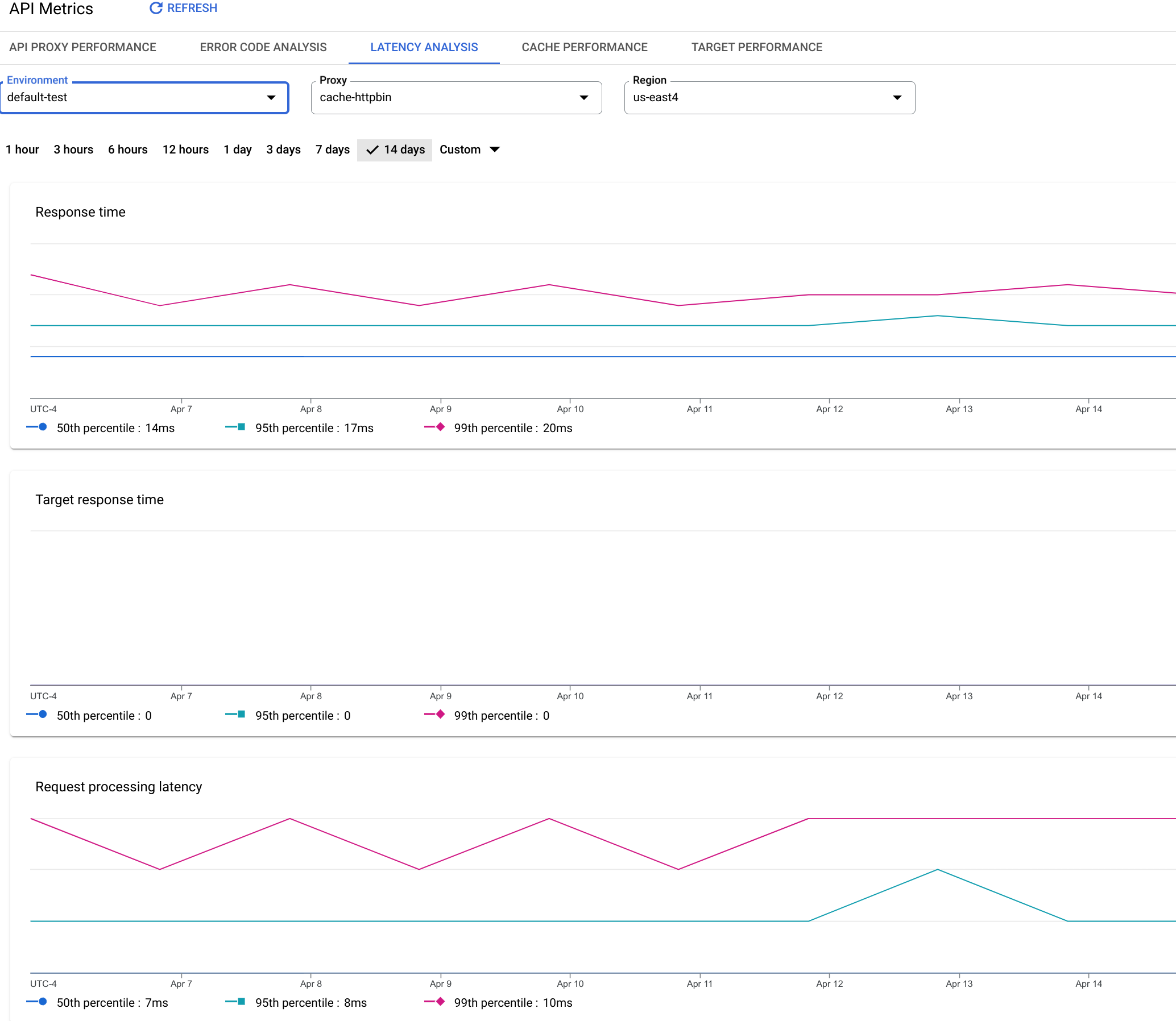
¿Qué mide este panel?
También consulta este artículo interesante en el sitio de la comunidad de Apigee: ¿Cuándo el tiempo promedio de respuesta puede ser inferior al tiempo de respuesta objetivo promedio?
| Métrica | Descripción |
|---|---|
| Tiempo de respuesta | Cantidad total de milisegundos que se tardó en responder a una llamada. Esta vez incluye la sobrecarga del proxy de la API de Apigee y el tiempo de servidor objetivo. |
| Tiempo de respuesta del destino | Cantidad de milisegundos que le llevó a tu servidor de destino responder a una llamada. Este número te indica cómo se comportan tus servidores. |
| Latencia de procesamiento de solicitudes |
Cantidad de milisegundos desde el momento en que una llamada llega al proxy de API seleccionado hasta el momento en que Apigee envía la llamada a tu servidor de destino. Agrega las latencias de solicitud y respuesta para calcular la sobrecarga final que el proxy de la API agregó a la llamada. |
| Latencia de procesamiento de respuestas |
Cantidad de milisegundos desde el momento en que el proxy de la API recibe la respuesta de tu servidor de destino hasta el momento en que Apigee envía la respuesta al emisor original. Agrega las latencias de solicitud y respuesta para calcular la sobrecarga final que el proxy de la API agregó a la llamada. |

