You've created a Google Cloud account and project and enabled the APIs. Now you can create your organization.
Prerequisite
To create an organization, you must meet one of the following conditions:
- Have a Google Cloud account. By default, a Google Cloud account will allow you to create an unpaid evaluation Apigee organization. Eval orgs expire after 60 days. At that time, the organization will be deleted.
- Have a Google Cloud account and a paid Apigee subscription enabled within your Google Cloud Project and Billing Account. A paid subscription allows you to create full, scalable Apigee implementations. Contact Apigee Sales to purchase a paid account and to have the subscription enabled.
To create a new organization and provision it:
-
On the command line, get your
gcloudauthentication credentials using the following command:Linux / MacOS
export TOKEN=$(gcloud auth print-access-token)
To check that your token was populated, use
echo, as the following example shows:echo $TOKEN
This should display your token as an encoded string.
Windows
for /f "tokens=*" %a in ('gcloud auth print-access-token') do set TOKEN=%aTo check that your token was populated, use
echo, as the following example shows:echo %TOKEN%
This should display your token as an encoded string.
- Make sure you have the needed environment variables defined with the following commands:
echo ${PROJECT_ID}echo ${ORG_NAME}echo ${ORG_DISPLAY_NAME}echo ${ORGANIZATION_DESCRIPTION}echo ${ANALYTICS_REGION}echo ${RUNTIMETYPE}If you need to, create or redefine the following environment variables for the elements of the organization. You will use these in the command to create the org.
-
PROJECT_ID(Required) is the Google Cloud project that you want bound to your new hybrid-enabled organization. This is the ID that Google generated for you in Step 2: Create a Google Cloud project.export PROJECT_ID=your_project_id
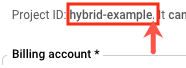
ORG_NAME(Required) is the programmatic ID that you want for your hybrid-enabled organization.export ORG_NAME=$PROJECT_ID
ORG_DISPLAY_NAME(Optional) is the user-friendly name for your organization. This value does not need to be unique, and can include spaces and special characters. For example, "My Hybrid Organization".ORG_DISPLAY_NAME="friendly_name"
Variable name contents that contain spaces must be enclosed in double quotes. For example: "My Organization"
ORGANIZATION_DESCRIPTION(Optional) is information about the organization that you'd like to use as a reminder of its purpose. For example, "My first organization".ORGANIZATION_DESCRIPTION="description_text"
ANALYTICS_REGION(Required) is the primary region for analytics data storage.export ANALYTICS_REGION=analytics_region
Where analytics_region is one of the following:
asia-northeast1asia-south1asia-east1asia-southeast1australia-southeast1us-central1us-east1us-west1asia-southeast2europe-west1europe-west2Choose a region that is geographically close or one that satisfies your organization's storage requirements.
-
RUNTIMETYPE(Required) is the runtime type of the Apigee organization, where HYBRID is user-managed Apigee hybrid runtime.export RUNTIMETYPE=HYBRID
-
- Send an authenticated
POSTrequest to the Create organizations API.The following example shows the request structure that creates an organization:
curl -H "Authorization: Bearer $TOKEN" -X POST -H "content-type:application/json" \ -d '{ "name":"'"$ORG_NAME"'", "displayName":"'"$ORG_DISPLAY_NAME"'", "description":"'"$ORGANIZATION_DESCRIPTION"'", "runtimeType":"'"$RUNTIMETYPE"'", "analyticsRegion":"'"$ANALYTICS_REGION"'" }' \ "https://apigee.googleapis.com/v1/organizations?parent=projects/$PROJECT_ID"On a successful creation request, the organizations API should respond with a message similar to the following:
{ "name": "organizations/org_name/operations/LONG_RUNNING_OPERATION_ID", "metadata": { "@type": "type.googleapis.com/google.cloud.apigee.v1.OperationMetadata", "operationType": "INSERT", "targetResourceName": "organizations/org_name", "state": "IN_PROGRESS" } }
Where:
- LONG_RUNNING_OPERATION_ID is the UUID of an asynchronous, long-running operation. You can use this ID to check the status of your organization creation request (described in step 5).
- org_name is the ID of your new organization that is currently being created.
As the
stateproperty in the response indicates, Apigee has started to create the new organization, so its state isIN_PROGRESS. This process can take several minutes.If you get an error, see Troubleshooting organization creation.
- Save the long-running operation ID to an environment variable.
It will be useful for future management tasks.
Syntax
export LONG_RUNNING_OPERATION_ID=long_running_operation_ID
Example
export LONG_RUNNING_OPERATION_ID=6abc8a72-46de-f9da-bcfe-70d9ab347e4f
- You can check the status of the long-running operation whose ID Apigee returned on your
initial creation request. To do this, use the operations API. For example:
curl -H "Authorization: Bearer $TOKEN" \ "https://apigee.googleapis.com/v1/organizations/$ORG_NAME/operations/$LONG_RUNNING_OPERATION_ID"
The following examples show possible responses to this request:
IN_PROGRESS
If Apigee is still creating the organization, Apigee responds with a status of
IN_PROGRESS. For example:{ "name": "organizations/ORG_NAME/operations/LONG_RUNNING_OPERATION_ID", "metadata": { "@type": "type.googleapis.com/google.cloud.apigee.v1.OperationMetadata", "operationType": "INSERT", "targetResourceName": "organizations/ORG_NAME", "state": "IN_PROGRESS" } }
You should wait a little longer before attempting to verify that the creation process is complete.
FINISHED
When the organization has been provisioned, the state of the long-running operation is
FINISHED. For example:{ "name": "organizations/ORG_NAME/operations/LONG_RUNNING_OPERATION_ID", "metadata": { "@type": "type.googleapis.com/google.cloud.apigee.v1.OperationMetadata", "operationType": "INSERT", "targetResourceName": "organizations/ORG_NAME", "state": "FINISHED" }, "done": true, "response": { "@type": "type.googleapis.com/google.cloud.apigee.v1.Organization", "name": "ORG_NAME", "displayName": "ORG_DISPLAY_NAME", "description": "ORGANIZATION_DESCRIPTION", "createdAt": "1626237148461", "lastModifiedAt": "1626237149384", "properties": { "property": [ { "name": "features.hybrid.enabled", "value": "true" }, { "name": "features.mart.connect.enabled", "value": "true" } ] }, "analyticsRegion": "ANALYTICS_REGION", "runtimeType": "HYBRID", "subscriptionType": "TRIAL", "state": "ACTIVE", "billingType": "EVALUATION", "expiresAt": "1631421073171", "addonsConfig": { "advancedApiOpsConfig": {}, "integrationConfig": {}, "monetizationConfig": {} } } }
If you did not enter a description, then that field does not appear in the response.
View organization details
You can view the metadata details for the organization you created using an Apigee API. You can also use an API to list all of the organizations to which your Google Cloud account has access. To perform these actions, you use the organizations API.
Before trying the APIs, refresh your authorization token:
TOKEN=$(gcloud auth print-access-token)
Get org details
To get details about a single organization:
Send a GET request (with no body) to the following Get organizations API
endpoint:
https://apigee.googleapis.com/v1/organizations/org_name
The following example gets details about the $ORG_NAME organization:
In this example $ORG_NAME is set to "apigee-example".
curl -H "Authorization: Bearer $TOKEN" \ "https://apigee.googleapis.com/v1/organizations/$ORG_NAME"
The response to your request contains details about the specified organization in JSON format.
The following example shows a response with details about the apigee-example organization:
{
"name": "apigee-example",
"displayName": "apigee-example-org",
"description": "Apigee Example Org",
"createdAt": "1626237148461",
"lastModifiedAt": "1626237149384",
"properties": {
"property": [
{
"name": "features.hybrid.enabled",
"value": "true"
},
{
"name": "features.mart.connect.enabled",
"value": "true"
}
]
},
"analyticsRegion": "us-west1",
"runtimeType": "HYBRID",
"subscriptionType": "TRIAL",
"projectId": "apigee-example",
"state": "ACTIVE",
"billingType": "EVALUATION",
"expiresAt": "1631421073171",
"addonsConfig": {
"advancedApiOpsConfig": {},
"integrationConfig": {},
"monetizationConfig": {}
}
}List orgs
To get a list of all organizations to which your Google Cloud account has access:
Send a GET request (with no body) to the following List organizations API
endpoint:
https://apigee.googleapis.com/v1/organizations
For example:
curl -H "Authorization: Bearer $TOKEN" "https://apigee.googleapis.com/v1/organizations"
The response to your request contains an array of all hybrid-enabled organizations that you have access to, in JSON format.
The following example shows a response with a single organization, apigee-example:
{
"organizations": [
{
"organization": "apigee-example",
"projectIds": [
"apigee-example"
]
},
{
"organization": "apigee-example-2",
"projectIds": [
"apigee-example-2"
]
}
]
}Troubleshooting organization creation
When you create an organization with the Create organizations API, you might get an error response. Responses look like the following:
{
"error": {
"code": HTTP_error_code,
"message": "short_error_message",
"status": "high_level_error_type",
"details": [
{
"@type": "specific_error_type",
"detail": "expanded_error_description"
}
]
}
}The following example shows a response to a common error—the organization ID contains illegal characters (uppercase characters are not allowed in organization IDs):
{ "error": { "code": 400, "message": "invalid Organization ID \"MY-ORG\": \"MY-ORG\" is an invalid Organization ID", "status": "INVALID_ARGUMENT", "details": [ { "@type": "", "detail": "[ORIGINAL ERROR] generic::invalid_argument: invalid Organization ID \"MY-ORG\": \"My-ORG\" is an invalid Organization ID [google.rpc.error_details_ext] { message: \"invalid Organization ID \\\"MY-ORG\\\": \\\"MY-ORG\\\" is an invalid Organization ID\" }" } ] } }
In this case, you could rename the organization with lowercase letters and resend your request.
The following table lists errors you might receive and potential resolutions when you try to create a new organization:
| HTTP Error Code | HTTP Error | Description |
|---|---|---|
400 |
Invalid JSON payload received |
Either the structure of the data in your request contains a syntax error or the path to the endpoint is incorrect. |
400 |
Invalid organization ID |
The organization ID that you request cannot contain uppercase letters or any special characters other than hyphens. It must contain only lowercase letters, numbers, and/or hyphens. It can be up to a maximum of 32 characters long. |
400 |
Unsupported analytics region |
You either did not specify the value of the analyticsRegion in your
request body, or the value you specified is not one of the valid options. |
400 |
Does not have an Apigee entitlement |
Your Google Cloud project (that you created in Step 2: Create a Google Cloud project) has not yet been hybrid enabled. This could indicate an issue with your billing or some other error related to your Google Cloud account. For more information, contact Apigee Sales. |
401 |
Request had invalid authentication credentials |
Your gcloud authentication token is either bad or outdated, or you did not include
one in the request. Generate a new token and resend the address. |
403 |
Permission denied on resource project project_ID |
You might have sent a request that contained an incorrect project ID or path. |
403 |
Unable to retrieve project information |
The organization has not yet been created or provisioned. You can issue a request to the Operations API to check the status of the long-running operation, as described in the step 5. |
409 |
Organization already exists |
You tried to create more than one organization for the Google Cloud project. You can only create one organization per project. |
409 |
Org proposed_org_name already exists |
You tried to create an organization that has the same ID as one that already exists. Organization IDs must be unique across all hybrid customers. Resubmit with a new proposed organization ID; for example, append a numeric value to the end of the previous ID that you tried. |
