Apigee hybrid makes trace, analytics, and deployment status data available to you. This data is collected by a data collection pod which sends it to the management plane so that you can view and analyze it and set up monitoring and alerts.
About the data
All Message Processor (MP) services in hybrid stream trace (when initiated), analytics, and deployment status data via TCP to a data collection pod in the cluster. The data collection pod stores the streamed data on the pod's file system via a fluentd service.
The UDCA (Universal Data Collection Agent) periodically extracts the stored data and sends it to the UAP (Unified Analytics Platform) service in the management plane. The UAP processes the incoming analytics and deployment status data and makes it available to you via the hybrid UI or the Apigee APIs.
Apigee hybrid implements the data collection pod as a ReplicaSet with a minimum of two replicas.
The following image shows the trace, analytics, and deployment status data collection process:
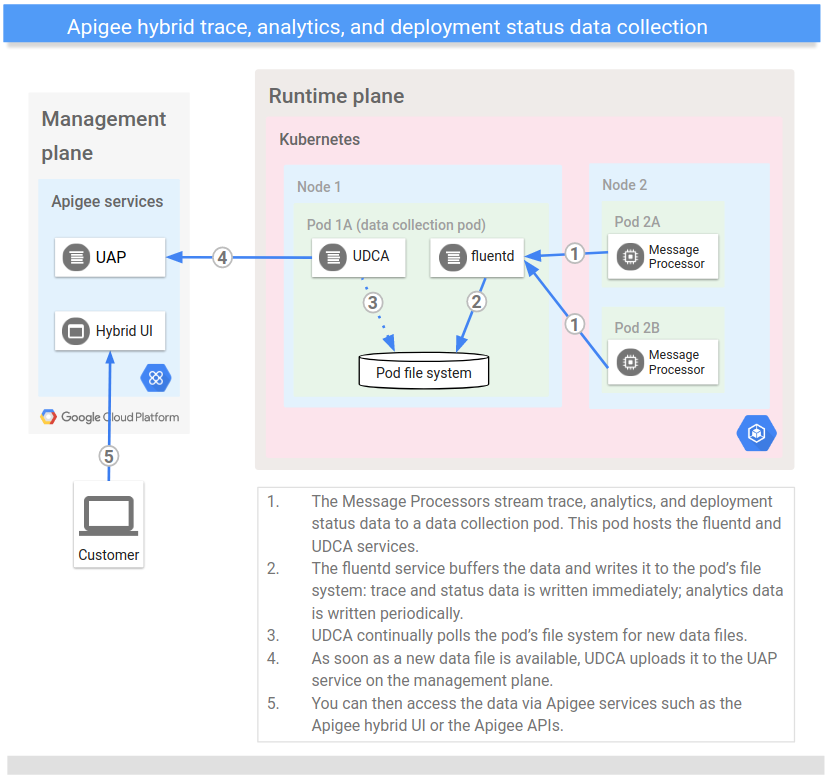
Note that the trace, analytics, and deployment status data is not stored in the same location or accessed in the same way as the logging and metrics data:
- Logging and metrics data are stored on your GCP Project and accessed via a tool such as Stackdriver or whatever you choose to use.
- Debug, analytics and deployment status data, on the other hand, is stored in the hybrid management plane and you access it via Apigee services such as the hybrid UI or Apigee APIs.
The following table summarizes the data collected by the data collection pod:
| Type of Data | Dataset Name | Description | Update Frequency | APIs |
|---|---|---|---|---|
| Analytics | api |
API usage data including transactions per second, cache usage,
errors, latencies, request/response sizes, and traffic counts.
For more information, see Apigee Analytics overview. |
Up to 30 second delay | Analytics admin API |
| Deployment Status | event |
The current deployment status of the API proxy.
For more information about how you can see this information, see View deployment status. |
Immediately | Deployments API |
| Debug | trace |
Debug session data for API proxies. This data includes the request/response parameters along with transformations applied to them at policy execution time. Because of its size, trace data—unlike analytics and deployment status data—is not collected all the time. Instead, trace data is collected when you initiate a debug session. For more information, see Debug overview. |
Immediately | Debug session API Debug session data API |
View the data in the hybrid UI
This section describes how to view the trace, analytics, and deployment status data in the Apigee hybrid UI.
Debug
Debug data for hybrid services is accessible in the same way as Edge trace data, with some differences such as increased filter support. For more information, see Debug overview.
Analytics
Analytics data for hybrid services is accessible in the same way as Edge analytics data. For more information, see Using the analytics dashboards in the Edge documentation.
Proxy deployment status
For information on viewing deployment status, see View deployment status.
Configure the data collection
To set how and where trace, analytics, and deployment status data is collected on the data collection pod, you configure the UDCA service via its configuration properties. The UDCA properties include properties that are general to the UDCA as well as properties that are specific to each dataset.
To configure the UDCA:
- Open the
overrides.yamlfile for editing on your Kubernetes administration machine, as described in Manage runtime plane components. - Set the values of the UDCA configuration settings. For the UDCA, you can set custom values for
properties such as:
- Polling interval
- Number of replicas (min and max)
- Target CPU percentage (that triggers additional replicas)
For a complete list of UDCA properties that you can customize, see
udca. - Save your changes to the overrides.yaml file.
- Apply your changes to your cluster by executing the
apigeectl applycommand, as the following example shows:apigeectl apply -f my-overrides.yaml -c udca
For more information about the
applycommand, see Apply hybrid to your cluster.
