Esta página se aplica à Apigee, mas não à Apigee híbrida.
Confira a documentação da
Apigee Edge.
![]()
Neste tópico, explicamos como alterar o IP de uma instância do Apigee atualizando manualmente as VMs.
Visão geral
Quando uma instância da Apigee é excluída e depois criada, um endereço IP é gerado para a instância recém-criada. Por exemplo, determinados parâmetros de instância, como cidrRange e rede, são imutáveis. Por isso, se você quiser alterar esses parâmetros, será necessário excluir a instância e recriá-la com a configuração pretendida.
Na maioria dos casos, quando uma instância é recriada, o mesmo IP da instância é selecionado, mas o mesmo IP não é garantido. As VMs que direcionam o tráfego do balanceador de carga para o IP privado da Apigee ainda têm o endereço IP antigo. Assim, nos casos em que um novo IP de instância for gerado, você precisará atualizar manualmente as VMs com o novo IP.
Como alterar o IP da instância
Para atualizar as VMs com um novo IP de instância, siga estas etapas:
No console do Google Cloud , acesse a página Máquinas virtuais > Modelos de instância.
- Clique no modelo de instância da Apigee (o modelo que você quer copiar e atualizar).
- Clique em Criar semelhante.
- No campo Nome, forneça um novo nome para o modelo. Por exemplo, é possível adicionar um sufixo como "v2" no final do nome original.
- Em Opções avançadas, clique na guia Gerenciamento.
- Role para baixo até a seção Metadados (opcional) e procure o par de chave-valor que contém a
chave ENDPOINT. Altere o valor do endpoint para corresponder ao novo IP da instância. Use seu
IP, não aquele mostrado na captura de tela:
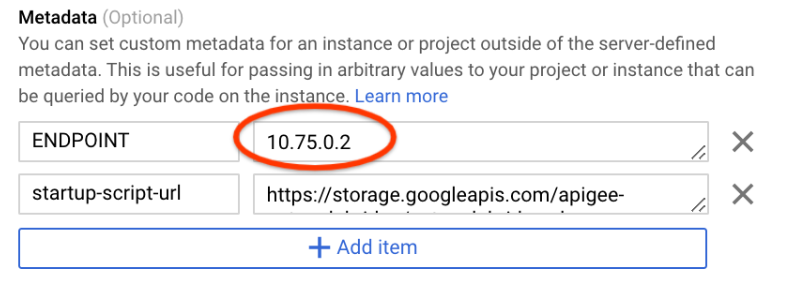
- Clique em Criar para criar o modelo.
No console Google Cloud , acesse a página Grupos de instâncias.
- Na coluna Nome da lista, clique no nome do grupo de instâncias da Apigee que você quer modificar.
- Clique em Editar para modificar o grupo de instâncias.
- Em Modelo de instância, selecione o novo modelo de instância (aquele que você acabou de criar).
- Clique em Save.
- Na parte superior da página, clique em Atualização gradual.
- Mantenha todos os padrões/pré-definidos como estão e clique em Atualizar.
As novas VMs demoram alguns minutos, e as VMs antigas são encerradas e removidas. Quando as novas VMs estiverem ativas, todo o tráfego da API será retomado normalmente.

