本页面适用于 Apigee,但不适用于 Apigee Hybrid。
查看 Apigee Edge 文档。
![]()
本主题介绍如何通过手动更新虚拟机来更改 Apigee 实例的 IP 地址。
概览
当 Apigee 实例删除并重新创建后,系统会为新创建的实例生成一个 IP 地址。例如,某些实例参数(如 cidrRange 和网络)是不可变的。因此,如果要更改这些参数,您必须删除实例并使用所需的配置重新创建该实例。
在大多数情况下,重新创建实例时,系统会选择相同的实例 IP 地址,但无法保证获得相同的 IP 地址。将流量从负载均衡器路由到 Apigee 的专用 IP 地址的虚拟机仍具有旧 IP 地址;因此,在生成新的实例 IP 地址时,您必须使用新 IP 地址手动更新虚拟机。
更改实例 IP 地址
如需使用新实例 IP 地址更新虚拟机,请按照以下步骤操作:
在 Google Cloud 控制台中,依次前往虚拟机 > 实例模板页面。
- 点击 Apigee 实例模板(您要复制和更新的模板)。
- 点击创建类似模板。
- 在名称字段中,为模板提供新名称。例如,您可以在原始名称的末尾添加“v2”之类的后缀。
- 在高级选项下,点击管理标签页。
- 向下滚动到元数据(可选)部分,并找到包含 ENDPOINT 键的键值对。更改端点的值以匹配新实例 IP。请使用您的 IP,而不是屏幕截图中显示的 IP:
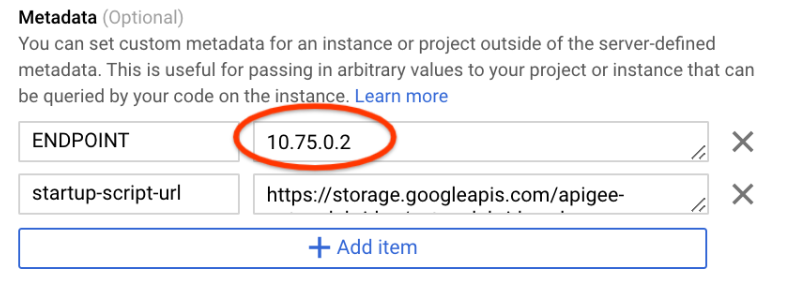
- 点击创建以创建模板。
在 Google Cloud 控制台中,前往实例群组页面。
- 在列表的名称列下方,点击要修改的 Apigee 实例组的名称。
- 点击修改组以修改此实例组。
- 在实例模板下方,选择新实例模板(您刚刚创建的模板)。
- 点击保存。
- 点击页面顶部的滚动更新。
- 保留所有默认值/预设,然后点击更新。
新虚拟机需要几分钟才能启动,旧虚拟机将被关停并移除。新虚拟机启动后,所有 API 流量都将恢复正常。

