This page applies to Apigee, but not to Apigee hybrid.
View
Apigee Edge documentation.
![]()
An API proxy must be deployed before developers can access and use it.
Apigee in Cloud console
- In the Google Cloud console, go to the Apigee > Proxy development > API proxies page.
- Make sure the same Google Cloud project where you created the API proxy is selected from the dropdown at the top of the page.
- Select myproxy in the proxies list.
- Click Deploy to display the Deploy dialog, and enter the following information:
- Revision: Select the revision number of the proxy you want to deploy. If you're doing this tutorial from scratch, there's only one revision to choose from.
- Environment: Select the environment where you want to deploy the proxy. An environment is a runtime execution context for the API proxies in an Apigee organization. You must deploy an API proxy to an environment before it can be accessed.
- Service account (optional): A service account for the proxy. The service account represents the identity of the deployed proxy, and determines what permissions it has. This is an advanced feature, and for the purpose of this tutorial, you can ignore it.
- Click Deploy.
When the proxy is deployed, the Status column in the Deployments section displays a green icon to show that the API proxy revision is deployed. You can hover the cursor over the status icon to see more information about the deployment.
Classic Apigee IU
- Open the Apigee UI in a browser.
- In the Apigee UI, select Develop > API Proxies.
Be sure the "test" environment is selected.
The UI displays your new proxy in the proxies list:

Click on the "myproxy" proxy.
The UI displays the API Proxies Overview tab for that proxy in the Proxy Editor.
Notice that under Deployments, the Revision column shows "Not deployed".
- In the Revision column, expand the drop-down selector to choose the revision
to deploy.
The drop down list displays only "1" and "Undeploy":

Select "1"—the revision that you want to deploy—from the drop down list.
The UI prompts you to confirm the deployment:
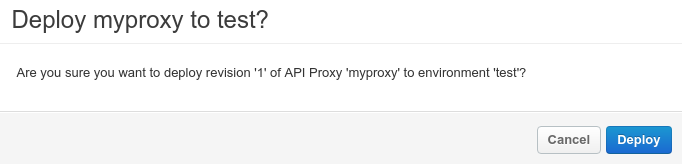
- Click Deploy.
Apigee begins the process of deploying revision 1 of your new proxy.
The next step explains how to call the API proxy you just deployed.
1 2 (NEXT) Step 3: Test the API proxy 4 5