This page applies to Apigee and Apigee hybrid.
View
Apigee Edge documentation.
![]()
CORS (Cross-origin resource sharing) is a standard mechanism that allows JavaScript XMLHttpRequest (XHR) calls executed in a web page to interact with resources from non-origin domains. CORS is a commonly implemented solution to the same-origin policy that is enforced by all browsers. For example, if you make an XHR call to the Twitter API from JavaScript code executing in your browser, the call will fail. This is because the domain serving the page to your browser is not the same as the domain serving the Twitter API. CORS provides a solution to this problem by allowing servers to opt-in if they wish to provide cross-origin resource sharing.
Typical use case for CORS
The following JQuery code calls a fictitious target service. If executed from within the context of a browser (a web page), the call will fail because of the same-origin policy:
<script> var url = "http://service.example.com"; $(document).ready(function(){ $("button").click(function(){ $.ajax({ type:"GET", url:url, async:true, dataType: "json", success: function(json) { // Parse the response. // Do other things. }, error: function(xhr, status, err) { // This is where we end up! } }); }); }); </script>
One solution to this problem is to create an Apigee API proxy that calls the service API on the back end. Remember that Apigee sits between the client (a browser in this case) and the backend API (the service). Because the API proxy executes on the server, not in a browser, it is able to call the service successfully. Then, all you need to do is attach CORS headers to the TargetEndpoint response. As long as the browser supports CORS, these headers signal to the browser that it's okay to relax its same-origin policy, allowing the cross-origin API call to succeed.
Once the proxy with CORS support is created, you can call the API proxy URL instead of the backend service in your client-side code. For example:
<script> var url = "http://myorg-test.apigee.net/v1/example"; $(document).ready(function(){ $("button").click(function(){ $.ajax({ type:"GET", url:url, async:true, dataType: "json", success: function(json) { // Parse the response. // Do other things. }, error: function(xhr, status, err) { // This time, we do not end up here! } }); }); }); </script>
Attaching the CORS policy to the request PreFlow of the ProxyEndpoint
Attaching an Add CORS policy to a new API proxy
You can add CORS support to an API proxy by attaching an Add CORS policy to the API proxy in the following ways:
- When you create the policy by selecting the Add CORS headers checkbox in the Security page of the Build a Proxy wizard
- By adding it later from the Add Policy dialog
When you add the CORS policy by selecting the checkbox, a policy called Add CORS is automatically added to the system and attached to the TargetEndpoint request preflow.
The Add CORS policy adds the appropriate headers to the response. Basically, the headers let the browser know which origins it will share its resources with, which methods it accepts, and so on. You can read more about these CORS headers in the Cross-Origin Resource Sharing W3C Recommendation.
You should modify the policy, as follows:
- Add the
content-typeandauthorizationheaders (required to support basic authentication or OAuth2) to theAccess-Control-Allow-Headersheader, as shown in the code excerpt below. - For OAuth2 authentication, you may need to take steps to correct non-RFC-compliant behavior.
<CORS continueOnError="false" enabled="true" name="add-cors"> <DisplayName>Add CORS</DisplayName> <AllowOrigins>{request.header.origin}</AllowOrigins> <AllowMethods>GET, PUT, POST, DELETE</AllowMethods> <AllowHeaders>origin, x-requested-with, accept, content-type, authorization</AllowHeaders> <ExposeHeaders>*</ExposeHeaders> <MaxAge>3628800</MaxAge> <AllowCredentials>false</AllowCredentials> <GeneratePreflightResponse>true</GeneratePreflightResponse> <IgnoreUnresolvedVariables>true</IgnoreUnresolvedVariables> </CORS>
Adding CORS headers to an existing proxy
Apigee in Cloud console
To add the CORS policy to an existing API proxy:
In the Google Cloud console, go to the Proxy Development > API Proxies page.
- Select the API proxy to which you want to add the CORS policy. The UI displays the proxy details in the Google Cloud console.
- Click the Develop tab.
- In the navigation pane, click the + button in the Policies row.
In the Create policy dialog, click the Select policy field and scroll down to Security and select CORS.
Enter the details for the policy and click Create.
- In the navigation pane, click PreFlow under Target Endpoints > default.
- Click the + button next to PreFlow in the Request pane of the Visual Editor.
- In the Add policy step dialog, select the CORS policy.
Click Add to attach the policy.
Classic UI
To add the CORS policy to an existing API proxy:
- Sign in to the Apigee UI.
- Select Develop > API Proxies in the left navigation bar. If you see the Try now button, click it to display the new Develop view.
- Select the API proxy which you want to add the CORS policy.
- In the editor for the new API proxy, click the Develop tab:
- In the left Navigator pane, click PreFlow under Target Endpoints > default.
- Click the top +Step button, corresponding to the Request PreFlow. This displays
a categorized list of all the policies you can create.
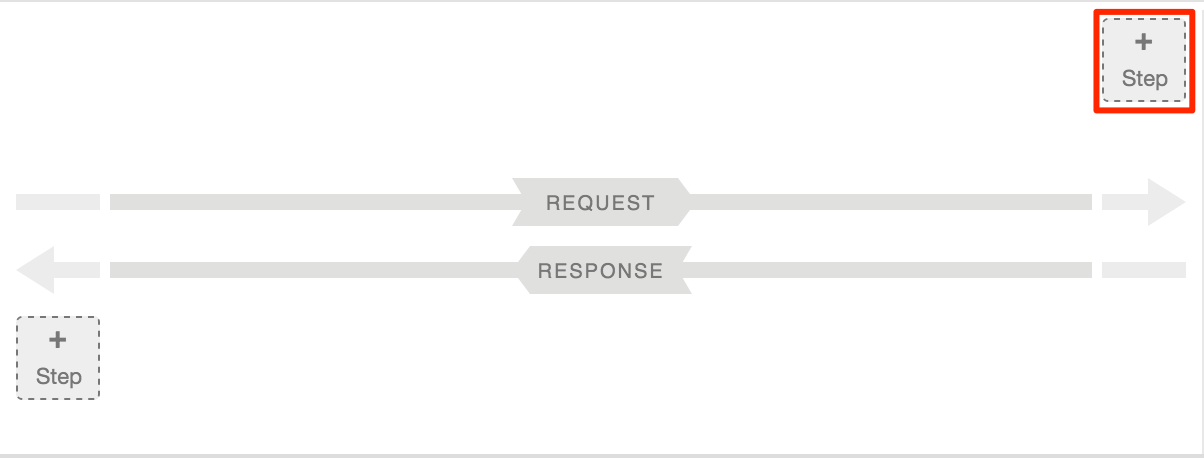
- Select CORS in the Security category.
- Provide a name, such as
Add CORSand then click Add.
The Develop view is shown below.
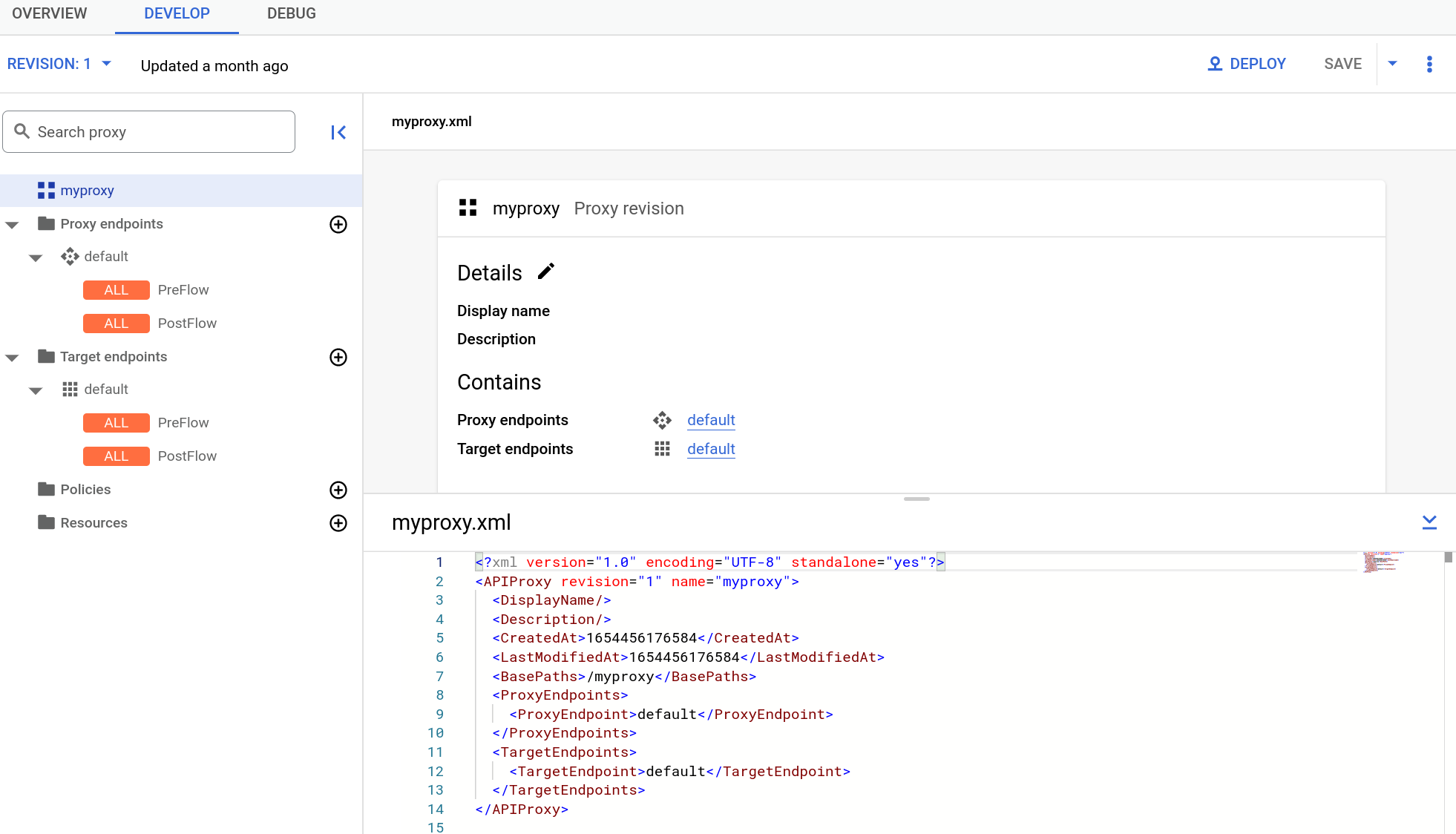

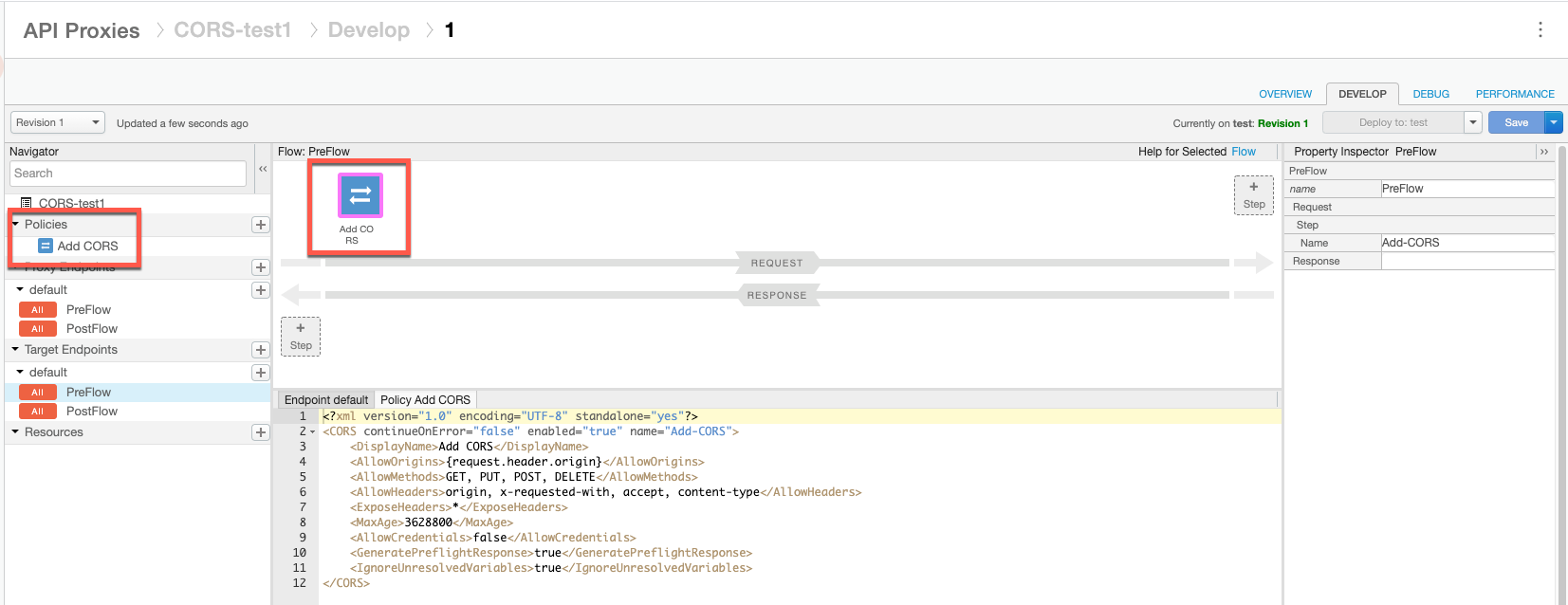
Handling CORS preflight requests
CORS preflight refers to sending a request to a server to verify if it supports CORS. Typical preflight responses include which origins the server will accept CORS requests from, a list of HTTP methods that are supported for CORS requests, headers that can be used as part of the resource request, the maximum time preflight response will be cached, and others. If the service does not indicate CORS support or does not wish to accept cross-origin requests from the client's origin, the cross-origin policy of the browser will be enforced and any cross-domain requests made from the client to interact with resources hosted on that server will fail.
Typically, CORS preflight requests are made with the HTTP OPTIONS method. When a server that supports CORS receives an OPTIONS request, it returns a set of CORS headers to the client that indicate its level of CORS support. As a result of this handshake, the client knows what it is allowed to request from the non-origin domain.
For more information on preflight, refer to the Cross-Origin Resource Sharing W3C Recommendation. There are in addition numerous blogs and articles on CORS that you can refer to.
Apigee does not include a CORS preflight solution out of the box, but it is possible to implement, as described in this section. The objective is for the proxy to evaluate an OPTIONS request in a conditional flow. The proxy can then send an appropriate response back to the client.
Let's look at a sample flow, and then discuss the parts that handle the preflight request:
<?xml version="1.0" encoding="UTF-8" standalone="yes"?>
<ProxyEndpoint name="default">
<Description/>
<Flows>
<Flow name="OptionsPreFlight">
<Request>
<Step>
<Name>add-cors</Name>
</Step>
</Request>
<Response/>
<Condition>request.verb == "OPTIONS" AND request.header.origin != null AND request.header.Access-Control-Request-Method != null</Condition>
</Flow>
</Flows>
<PreFlow name="PreFlow">
<Request/>
<Response/>
</PreFlow>
<HTTPProxyConnection>
<BasePath>/v1/cnc</BasePath>
<VirtualHost>default</VirtualHost>
<VirtualHost>secure</VirtualHost>
</HTTPProxyConnection>
<RouteRule name="NoRoute">
<Condition>request.verb == "OPTIONS" AND request.header.origin != null AND request.header.Access-Control-Request-Method != null</Condition>
</RouteRule>
<RouteRule name="default">
<TargetEndpoint>default</TargetEndpoint>
</RouteRule>
<PostFlow name="PostFlow">
<Request/>
<Response/>
</PostFlow>
</ProxyEndpoint>The key parts of this ProxyEndpoint are as follows:
- A RouteRule is created to a NULL target with a condition for the OPTIONS request. Note that
there is no TargetEndpoint specified. If the OPTIONS request is received and the Origin and
Access-Control-Request-Method request headers are not null, the proxy immediately returns the
CORS headers in a response to the client (bypassing the actual default "backend" target).
For details on flow conditions and RouteRule, see Conditions with flow variables.
<RouteRule name="NoRoute"> <Condition>request.verb == "OPTIONS" AND request.header.origin != null AND request.header.Access-Control-Request-Method != null</Condition> </RouteRule> - An OptionsPreFlight flow is created that adds an Add CORS policy, containing the CORS
headers, to the flow if an OPTIONS request is received and the Origin and
Access-Control-Request-Method request headers are not null.
<Flow name="OptionsPreFlight"> <Request> <Step> <Name>add-cors</Name> </Step> </Request> <Response/> <Condition>request.verb == "OPTIONS" AND request.header.origin != null AND request.header.Access-Control-Request-Method != null</Condition> </Flow>

