Cette page s'applique à Apigee et à Apigee hybrid.
Consultez la documentation d'
Apigee Edge.
![]()
Annulez le déploiement d'une révision de proxy d'API à partir de votre cluster, comme décrit dans les sections suivantes.
Notez que lorsque vous annulez le déploiement d'une révision :
- Apigee ne permet pas d'effectuer un rollback de la révision vers la révision précédemment déployée.
- Une fois le déploiement annulé, aucune révision du proxy d'API n'est déployée dans l'environnement.
L'annulation du déploiement d'un proxy d'API s'apparente à la suppression d'un proxy d'API, sauf que lorsque vous annulez le déploiement d'une révision, vous pouvez choisir de la modifier dans l'interface utilisateur et de la redéployer ultérieurement. Si vous supprimez le proxy d'API, il n'est plus possible de le modifier.
Apigee dans la console Cloud
Pour annuler le déploiement d'un proxy d'API à l'aide de l'interface utilisateur :
Dans la console Google Cloud , accédez à la page Développement de proxys > Proxys d'API.
Sélectionnez le proxy d'API dont vous souhaitez annuler le déploiement. L'interface utilisateur affiche la vue Présentation du proxy d'API.
Dans la section Deployments (Déploiements), cliquez sur Undeploy (Annuler le déploiement).

- Dans la boîte de dialogue Annuler le déploiement, cliquez sur Confirmer.
UI classique
Pour annuler le déploiement d'un proxy d'API à l'aide de l'interface utilisateur :
- Connectez-vous à l'UI Apigee.
- Sélectionnez Développer > Proxys d'API.
L'interface utilisateur affiche une liste des proxys d'API actuels pour l'environnement sélectionné :

Sélectionnez le proxy d'API dont vous souhaitez annuler le déploiement.
L'interface utilisateur affiche la vue Présentation du proxy d'API.
- Sur la ligne d'environnement souhaitée, développez la liste déroulante Révision, puis sélectionnez Annuler le déploiement :
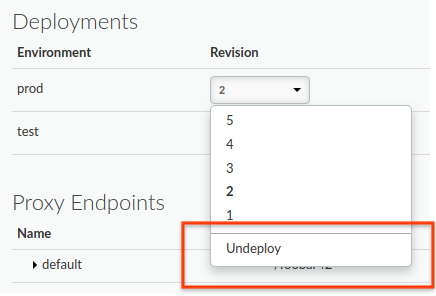
L'interface utilisateur vous invite à confirmer la version dont vous souhaitez annuler le déploiement :
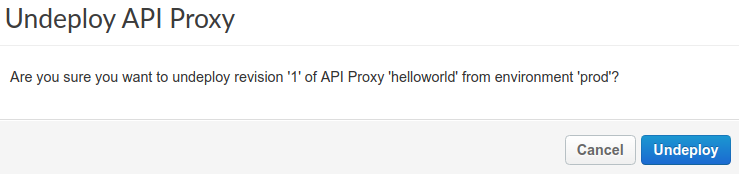
- Cliquez sur Annuler le déploiement.
L'interface utilisateur met à jour l'état pour indiquer que le déploiement de la révision a immédiatement été annulé dans le cluster :
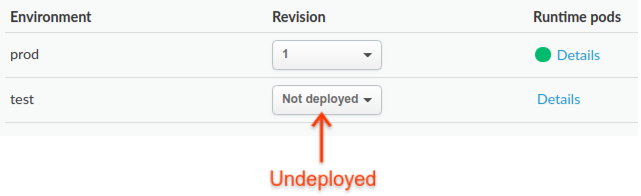
Notez, cependant, que le processus de déploiement peut prendre un certain temps (dans le modèle cohérence à terme). En effet, lorsque vous cliquez sur Annuler le déploiement, Apigee lance le processus d'annulation du déploiement de la révision sélectionnée depuis cet environnement dans le cluster.
Pour savoir comment vérifier l'état du proxy dont le déploiement a été annulé, consultez la section Afficher l'état du déploiement.
Vous pouvez également annuler le déploiement de la révision que vous êtes en train de modifier dans l'onglet Développer :
- Cliquez sur la liste déroulante Déployer vers : env_name :
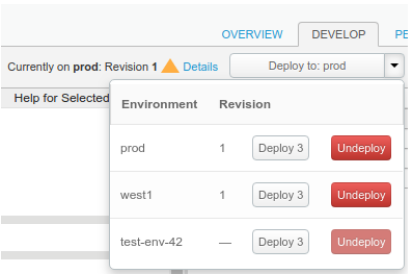
L'interface utilisateur affiche une liste d'environnements. Dans la colonne Révision, l'interface utilisateur indique la révision actuellement déployée (ou &emdash; s'il n'y en a pas) et affiche les boutons Deployrevision (Déployer) et Undeploy (Annuler le déploiement).
- Cliquez sur le bouton Annuler le déploiement pour l'environnement souhaité.
L'interface utilisateur vous invite à confirmer la version dont vous souhaitez annuler le déploiement :
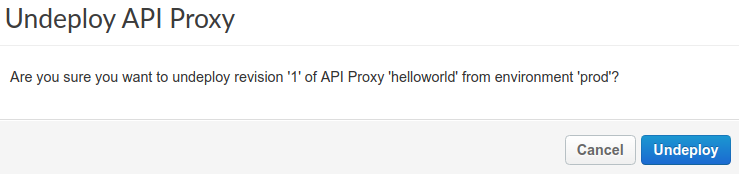
- Cliquez sur le bouton Annuler le déploiement.
L'interface utilisateur met à jour l'état pour indiquer que le déploiement de la révision a été annulé immédiatement. Toutefois, le processus de déploiement peut prendre un certain temps (dans le modèle cohérence à terme). Lorsque vous cliquez sur Annuler le déploiement, Apigee commence à annuler le déploiement de la révision sélectionnée de l'environnement.
API Apigee
Pour annuler le déploiement d'un proxy d'API, utilisez l'appel d'API suivant :
curl "https://apigee.googleapis.com/v1/organizations/$ORG/environments/$ENV/apis/$API/revisions/$REV/deployments" \ -X DELETE \ -H "Authorization: Bearer $TOKEN"
Où $TOKEN est défini sur votre jeton d'accès OAuth 2.0, comme décrit dans la section Obtenir un jeton d'accès OAuth 2.0. Pour en savoir plus sur les options curl utilisées dans cet exemple, consultez la section Utiliser curl. Pour obtenir une description des variables d'environnement que vous pouvez utiliser, consultez Définir des variables d'environnement pour les requêtes API Apigee.
Voici un exemple de résultat de réponse (une réponse vide) :
{}Pour plus d'informations, consultez la section Annuler le déploiement de la révision de l'API de proxy.
gcloud
Les sections suivantes fournissent des exemples d'utilisation des commandes CLI gcloud alpha apigee pour annuler le déploiement des révisions du proxy d'API et valider l'annulation du déploiement.
- Annuler le déploiement d'une révision de proxy d'API à l'aide de la CLI gcloud
- Valider l'annulation du déploiement d'une révision de proxy d'API à l'aide de la CLI gcloud
Pour en savoir plus et obtenir une description des variables d'environnement utilisées dans les exemples, consultez la page Premiers pas avec Apigee à l'aide de gcloud.
Annuler le déploiement d'une révision de proxy d'API à l'aide de la CLI gcloud
Pour annuler le déploiement d'une révision de proxy d'API, exécutez la commande gcloud suivante :
gcloud alpha apigee apis undeploy $REV --api=$API --environment=$ENV
Voici un exemple de réponse :
Using Apigee organization `my-org`
Valider l'annulation du déploiement d'une révision de proxy d'API à l'aide de la CLI gcloud
Pour vérifier que le déploiement de la révision du proxy d'API a été annulée à partir de l'environnement, exécutez la commande gcloud suivante :
gcloud alpha apigee deployments list --api=$API --environment=$ENV
Voici un exemple de réponse :
Using Apigee organization `my-org` Listed 0 items.
Pour plus d'informations, consultez la section CLI Répertorier les déploiements.

