Esta página se aplica a Apigee y Apigee Hybrid.
Consulta la documentación de
Apigee Edge.
![]()
Anula la implementación de una revisión del proxy de API de tu clúster como se describe en las siguientes secciones.
Ten en cuenta que cuando anulas la implementación de una revisión, sucede lo siguiente:
- Apigee no revierte la revisión a la revisión implementada antes.
- Después de anular la implementación, no se implementan revisiones del proxy de API en el entorno.
Anular la implementación de un proxy de API es similar a borrar un proxy de API, excepto que, cuando anulas la implementación de una revisión, puedes editarla en la IU y volver a implementarla posteriormente. Si borras el proxy de API, ya no estará disponible para editarlo.
Apigee en la consola de Cloud
Para anular la implementación de un proxy de API con la IU, haz lo siguiente:
En la Google Cloud consola, ve a la página Proxy Development > API Proxies.
Selecciona el proxy de API para el que deseas anular la implementación. En la IU, se muestra la vista Descripción general del proxy de API.
En la sección Implementaciones, haz clic en Anular la implementación.

- En el cuadro de diálogo Anular implementación, haz clic en Confirmar.
IU clásica
Para anular la implementación de un proxy de API con la IU, haz lo siguiente:
- Accede a la IU de Apigee.
- Selecciona Desarrolla > proxy de API.
En la IU, se muestra una lista de los proxies de API actuales del entorno seleccionado:

Selecciona el proxy de API para el que deseas anular la implementación.
En la IU, se muestra la vista Descripción general del proxy de API.
- En la fila del entorno deseada, expande la lista desplegable Revisión y selecciona Anular la implementación:
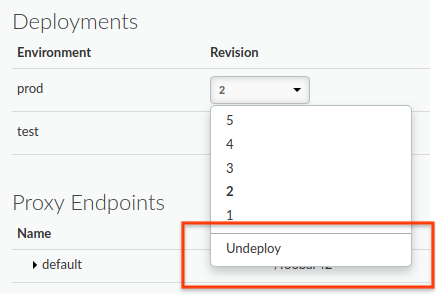
En la IU, se te solicitará que confirmes la versión para la que deseas anular la implementación:
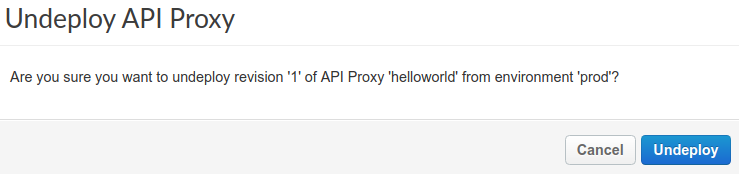
- Haz clic en Anular la implementación.
La IU actualiza el estado para mostrar que se anuló de inmediato la implementación de la revisión del clúster:
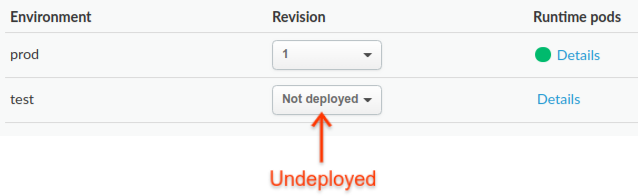
Sin embargo, ten en cuenta que el proceso de anulación de la implementación puede tomar un tiempo (en el modelo de coherencia eventual). De hecho, cuando haces clic en Anular la implementación, Apigee comienza el proceso de anulación de la implementación de la revisión seleccionada de ese entorno en el clúster.
Para obtener información sobre cómo verificar el estado del proxy cuya implementación se anuló, consulta Visualiza el estado de la implementación.
Como alternativa, puedes anular la implementación de la revisión actual que editas en la pestaña Desarrollar:
- Haz clic en la lista desplegable Implementar en: env_name:
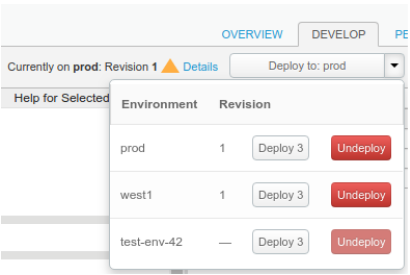
En la IU, se muestra una lista de los entornos. En la columna Revisión, la IU muestra la revisión implementada actualmente (o &emdash si no hay ninguna) y los botones Implementar revision y Anular implementación.
- Haz clic en el botón Anular la implementación del entorno deseado.
En la IU, se te solicitará que confirmes la versión para la que deseas anular la implementación:
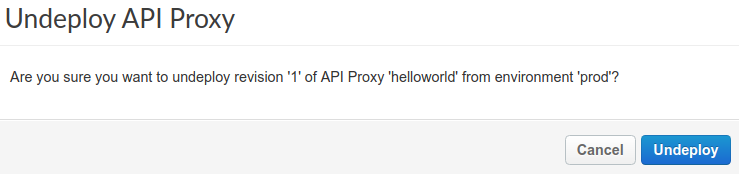
- Haz clic en el botón Anular la implementación.
La IU actualiza el estado para mostrar que se anuló de inmediato la implementación de la revisión. Sin embargo, el proceso de anulación de la implementación puede tardar un poco (en el modelo de coherencia eventual). Cuando haces clic en Anular la implementación, Apigee comienza el proceso de anulación de la implementación de la revisión seleccionada de ese entorno.
API de Apigee
Para anular la implementación de un proxy de API, usa la siguiente llamada a la API:
curl "https://apigee.googleapis.com/v1/organizations/$ORG/environments/$ENV/apis/$API/revisions/$REV/deployments" \ -X DELETE \ -H "Authorization: Bearer $TOKEN"
En el ejemplo anterior, $TOKEN está configurado como tu token de acceso de OAuth 2.0, como se describe en Obtén un token de acceso de OAuth 2.0. Para obtener información sobre las opciones de curl que se usan en este ejemplo, consulta Usa curl. Para obtener una descripción de las variables de entorno que puedes usar, consulta Configura variables de entorno para solicitudes a la API de Apigee.
A continuación, se proporciona un ejemplo del resultado de la respuesta (una respuesta vacía):
{}Para obtener más información, consulta API para anular la implementación de la revisión del proxy de API.
gcloud
En las siguientes secciones, se proporcionan ejemplos del uso de los comandos de la CLI de gcloud alpha apigee para anular la implementación de las revisiones del proxy de API y validar la anulación de la implementación.
- Anula la implementación de una revisión del proxy de API con la CLI de gcloud
- Valida la anulación de la implementación de una revisión del proxy de API con la CLI de gcloud
Para obtener más información y una descripción de las variables de entorno utilizadas en los ejemplos, consulta Comienza a usar gcloud con Apigee.
Anula la implementación de una revisión del proxy de API con la CLI de gcloud
Para anular la implementación de una revisión del proxy de API, usa el siguiente comando de gcloud:
gcloud alpha apigee apis undeploy $REV --api=$API --environment=$ENV
A continuación, se proporciona un ejemplo de la respuesta.
Using Apigee organization `my-org`
Valida la anulación de la implementación de una revisión del proxy de API con la CLI de gcloud
Para validar que la implementación de la revisión del proxy de API se haya anulado del entorno, usa el siguiente comando de gcloud:
gcloud alpha apigee deployments list --api=$API --environment=$ENV
A continuación, se proporciona un ejemplo de la respuesta.
Using Apigee organization `my-org` Listed 0 items.
Para obtener más información, consulta Enumera la CLI de implementaciones.

