Esta página se aplica à Apigee e à Apigee híbrida.
Confira a documentação da
Apigee Edge.
![]()
Cancele a implantação de uma revisão de proxy de API do cluster conforme descrito nas seções a seguir.
Quando você desimplanta uma revisão:
- A Apigee não reverte a revisão para a revisão implantada anteriormente.
- Após o cancelamento da implantação, nenhuma revisão do proxy de API é implantada no ambiente.
O cancelamento da implantação de um proxy de API é semelhante à exclusão de um proxy de API. A diferença é que, ao cancelar a implantação de uma revisão, você tem a opção de editá-la na IU e depois reimplantá-la. Se você excluir o proxy de API, ele não estará mais disponível para edição.
Apigee no console do Cloud
Para cancelar a implantação de um proxy de API usando a IU:
No console do Google Cloud , acesse a página Desenvolvimento de proxy > Proxies de API.
Selecione o proxy de API que você quer remover. A IU exibe a visualização Visão geral do proxy da API.
Na seção Implantações, clique em Cancelar a implantação.

- Na caixa de diálogo Cancelar a implantação, clique em Confirmar.
IU clássica
Para cancelar a implantação de um proxy de API usando a IU:
- Faça login na IU da Apigee.
- Selecione Desenvolver > Proxies de API.
A IU exibe uma lista de proxies de API atuais para o ambiente selecionado:

Selecione o proxy de API que você quer remover.
A IU exibe a visualização Visão geral do proxy da API.
- Na linha do ambiente desejada, expanda a lista suspensa Revisão e
selecione Remover implantação:
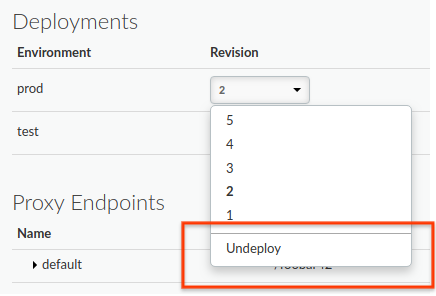
A IU solicita que você confirme a versão que você quer remover:
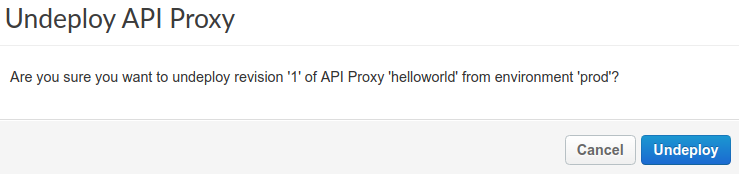
- Clique em Cancelar a implantação.
A IU atualiza o status para mostrar que a revisão foi cancelada a partir do cluster imediatamente:
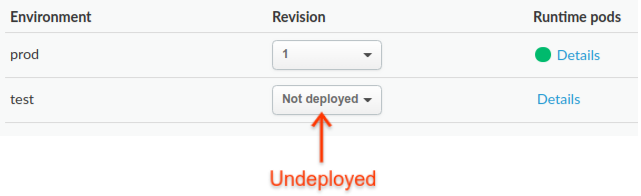
Observe que o processo de cancelamento da implantação pode levar algum tempo (no modelo consistência posterior). Na verdade, ao clicar em Cancelar implantação, a Apigee inicia o processo de remoção da implantação da revisão selecionada desse ambiente no cluster.
Para informações sobre como verificar o status do proxy não implantado, consulte Como ver o status da implantação.
Como alternativa, você pode remover a revisão atual que está editando na guia Desenvolver:
- Clique na lista suspensa Implantar em: env_name:
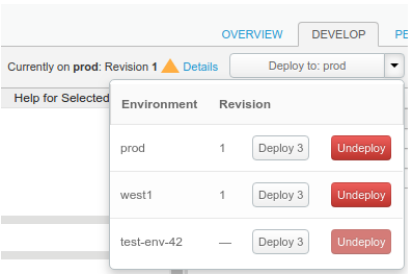
A IU exibe uma lista de ambientes. Na coluna Revisão, a IU lista a revisão implantada no momento (ou &emdash; se não houver nenhuma) e exibe os botões Implantar revision e Cancelar implantação botões.
- Clique no botão Cancelar a implantação do ambiente pretendido.
A IU solicita que você confirme a versão que você quer remover:
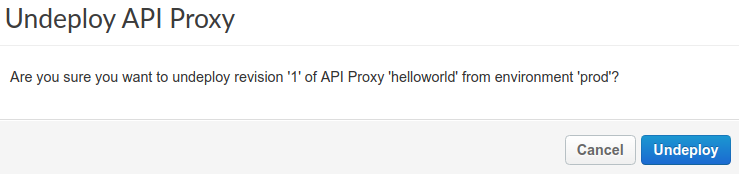
- Clique no botão Cancelar implantação.
A IU atualiza o status para mostrar que a revisão foi removida imediatamente. No entanto, o processo de cancelamento da implantação pode levar algum tempo (no modelo consistência posterior). Quando você clica em Cancelar a implantação, o Apigee inicia o processo de remoção da revisão selecionada desse ambiente.
API Apigee
Para cancelar a implantação de um proxy de API, use a seguinte chamada de API:
curl "https://apigee.googleapis.com/v1/organizations/$ORG/environments/$ENV/apis/$API/revisions/$REV/deployments" \ -X DELETE \ -H "Authorization: Bearer $TOKEN"
Em que $TOKEN está definido como seu token de acesso OAuth 2.0, conforme descrito em
Como receber um token de acesso OAuth 2.0. Para informações sobre as opções de curl usadas neste exemplo, consulte
Como usar curl. Para uma descrição das variáveis de ambiente que podem ser usadas, consulte
Como definir
variáveis de ambiente para solicitações de API da Apigee.
Veja a seguir um exemplo da saída de resposta (uma resposta vazia):
{}Para mais informações, consulte Cancelar a implantação da revisão do proxy de API.
gcloud
As seções a seguir fornecem exemplos de como usar comandos da CLI gcloud alpha apigee para cancelar a implantação de revisões de proxy de API e validar a remoção da implantação.
- Como remover uma revisão de proxy de API usando a CLI gcloud
- Como validar a remoção da implantação de uma revisão de proxy de API usando a CLI gcloud
Para mais informações e uma descrição das variáveis de ambiente usadas nos exemplos, consulte Primeiros passos com a gcloud na Apigee.
Como remover uma revisão de proxy de API usando a CLI gcloud
Para cancelar a implantação de uma revisão de proxy da API, use o seguinte comando gcloud:
gcloud alpha apigee apis undeploy $REV --api=$API --environment=$ENV
Veja a seguir um exemplo de resposta:
Using Apigee organization `my-org`
Como validar a remoção da implantação de uma revisão de proxy de API usando a CLI gcloud
Para confirmar que a revisão do proxy da API foi removida do ambiente, use o seguinte comando gcloud:
gcloud alpha apigee deployments list --api=$API --environment=$ENV
Veja a seguir um exemplo de resposta:
Using Apigee organization `my-org` Listed 0 items.
Para mais informações, consulte Lista de implantações de CLI.

