Esta página se aplica a Apigee y Apigee Hybrid.
Consulta la documentación de
Apigee Edge.
![]()
Despliega una revisión de proxy de API de tu clúster, tal como se describe en las siguientes secciones.
Ten en cuenta que, cuando anulas la implementación de una revisión:
- Apigee no restaura la revisión a la revisión implementada anteriormente.
- Después de anular el despliegue, no se desplegará ninguna revisión del proxy de API en el entorno.
Anular el despliegue de un proxy de API es similar a eliminar un proxy de API, excepto que, cuando anulas el despliegue de una revisión, puedes editarla en la interfaz de usuario y volver a desplegarla más adelante. Si eliminas el proxy de API, ya no estará disponible para editarlo.
Apigee en la consola de Cloud
Para anular el despliegue de un proxy de APIs mediante la interfaz de usuario, sigue estos pasos:
En la Google Cloud consola, ve a la página Desarrollo de proxy > Proxies de API.
Selecciona el proxy de API que quieras retirar. La interfaz de usuario muestra la vista Información general del proxy de API.
En la sección Implementaciones, haz clic en Desimplementar.

- En el cuadro de diálogo Desplegar, haz clic en Confirmar.
Interfaz clásica
Para anular el despliegue de un proxy de APIs mediante la interfaz de usuario, sigue estos pasos:
- Inicia sesión en la interfaz de usuario de Apigee.
- Selecciona Desarrollar > Proxies de API.
La interfaz de usuario muestra una lista de los proxies de API actuales del entorno seleccionado:

Selecciona el proxy de API que quieras retirar.
La interfaz de usuario muestra la vista Información general del proxy de API.
- En la fila del entorno que quieras, despliega la lista Revisión y selecciona Desplegar:
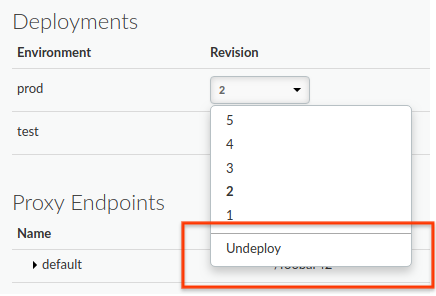
La interfaz de usuario te pedirá que confirmes la versión que quieres dejar de implementar:
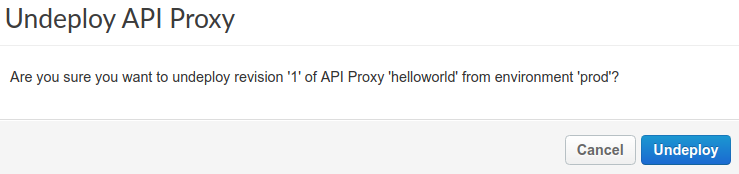
- Haz clic en Desplegar.
La interfaz de usuario actualiza el estado para mostrar que la revisión se ha retirado del clúster inmediatamente:
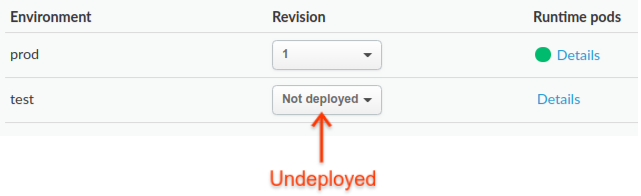
Sin embargo, ten en cuenta que el proceso de retirada puede tardar un tiempo (en el modelo de coherencia final). De hecho, cuando haces clic en Desplegar, Apigee inicia el proceso de retirada de la revisión seleccionada de ese entorno en el clúster.
Para obtener información sobre cómo comprobar el estado del proxy no desplegado, consulta Ver el estado del despliegue.
También puedes retirar la implementación de la revisión actual que estás editando en la pestaña Desarrollo:
- Haz clic en la lista desplegable Implementar en: env_name:
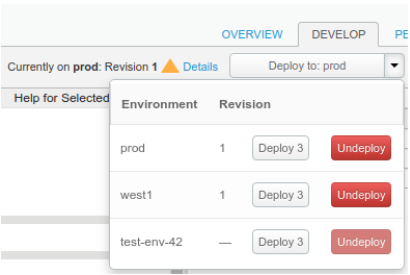
En la interfaz de usuario se muestra una lista de entornos. En la columna Revisión, la interfaz de usuario muestra la revisión implementada actualmente (o &emdash; si no hay ninguna) y te ofrece los botones Implementar revision y Desimplementar.
- Haz clic en el botón Desplegar del entorno que quieras.
La interfaz de usuario te pedirá que confirmes la versión que quieres dejar de implementar:
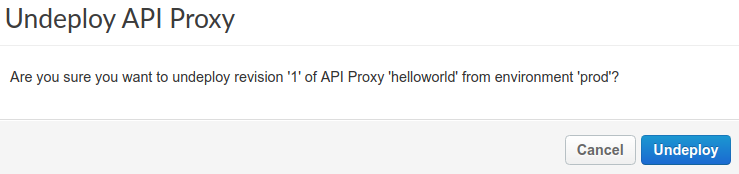
- Haz clic en el botón Desplegar.
La interfaz de usuario actualiza el estado para mostrar que la revisión se ha retirado inmediatamente. Sin embargo, el proceso de retirada puede llevar un tiempo (en el modelo eventualmente coherente). Cuando haces clic en Desplegar, Apigee inicia el proceso de retirada de la revisión seleccionada de ese entorno.
API de Apigee
Para retirar un proxy de API, usa la siguiente llamada a la API:
curl "https://apigee.googleapis.com/v1/organizations/$ORG/environments/$ENV/apis/$API/revisions/$REV/deployments" \ -X DELETE \ -H "Authorization: Bearer $TOKEN"
Donde $TOKEN es tu token de acceso OAuth 2.0, tal como se describe en Obtener un token de acceso OAuth 2.0. Para obtener información sobre las opciones de curl que se usan en este ejemplo, consulta Usar curl. Para ver una descripción de las variables de entorno que puedes usar, consulta Definir variables de entorno para solicitudes a la API de Apigee.
A continuación, se muestra un ejemplo de la salida de la respuesta (una respuesta vacía):
{}Para obtener más información, consulta la API para anular el despliegue de una revisión de un proxy de API.
gcloud
En las siguientes secciones se muestran ejemplos de cómo usar los comandos de la CLI de gcloud alpha apigee para
desplegar revisiones de proxies de API y validar el proceso.
- Anular el despliegue de una revisión de un proxy de API con gcloud CLI
- Validar la retirada de una revisión de un proxy de API con gcloud CLI
Para obtener más información y una descripción de las variables de entorno que se usan en los ejemplos, consulta el artículo Empezar a usar gcloud con Apigee.
Anular el despliegue de una revisión de un proxy de API con la CLI de gcloud
Para retirar una revisión de un proxy de API, usa el siguiente comando de gcloud:
gcloud alpha apigee apis undeploy $REV --api=$API --environment=$ENV
A continuación, se muestra un ejemplo de la respuesta:
Using Apigee organization `my-org`
Validar la retirada de una revisión de un proxy de API mediante la CLI de gcloud
Para validar que la revisión del proxy de API se ha retirado del entorno, usa el siguiente comando de gcloud:
gcloud alpha apigee deployments list --api=$API --environment=$ENV
A continuación, se muestra un ejemplo de la respuesta:
Using Apigee organization `my-org` Listed 0 items.
Para obtener más información, consulta CLI de lista de implementaciones.

