Diese Seite gilt für Apigee und Apigee Hybrid.
Apigee Edge-Dokumentation aufrufen
![]()
Debug ist ein Tool zur Fehlerbehebung und zum Monitoring von API-Proxys, die auf Apigee ausgeführt werden. Mit dem Debug-Tool können Sie die Details jedes einzelnen Schritts über einen API-Proxyablauf prüfen. Mit Apigee können Sie Debugging-Daten erfassen, die den gesamten Anfrage/Antwort-Ablauf Ihrer API-Proxys zeigen. Dies umfasst alle Anfrage- und Antwortparameter sowie Transformationen, die während der Richtlinienausführung angewendet werden. Dies ist wichtig für das Debugging und die Fehlerbehebung bei der API-Proxy-Entwicklung und -Bereitstellung.
Datenerhebung und ‑übertragung debuggen
Apigee-Gateway-Knoten erfassen Daten aus Debugging-Sitzungen und speichern sie intern im Cache, bevor sie an die Steuerungsebene in der Cloud übertragen werden. Von dort wird sie an die Benutzeroberfläche der Debugging-Sitzung weitergegeben, damit die Operatoren sie analysieren können.
Wenn Sie Maskierung für das Debugging verwenden, führt Apigee die Maskierung auf den Gateway-Knoten aus, bevor die Debugging-Daten an die Steuerungsebene übertragen werden.
Debugging verwenden
Sie können Debugging-Sitzungen mit dem Debug-Tool über die UI oder API erstellen und verwalten, wie unter Debug verwenden beschrieben. Alternativ können Sie Debugging-Sitzungen herunterladen und sie offline ansehen und analysieren. Weitere Informationen finden Sie unter Offline-Debug verwenden.
Verwendung des Apigee-Supports von Debug
Nur Kunden können eine Fehlerbehebungssitzung auslösen. Der Apigee-Support kann während eines Supportfalls jedoch auf nicht gelöschte vergangene Fehlerbehebungssitzungen zugreifen, um Proxy-spezifische Probleme zu beheben.
Wichtige Hinweise:
- Der Apigee-Support hat Lesezugriff auf Debug-Daten.
- Der Apigee-Support kann Sie auffordern, einen Debug auszuführen, um Informationen zu einem Problem zu erfassen, und dass Sie die Debug-Sitzungs-ID oder einen Link zur Debug-Sitzung bereitstellen, damit der Support den erfassten Trace überprüfen kann. Da gespeicherte Debug-Sitzungen 24 Stunden lang gültig sind, sollten Sie die Debug-Sitzung herunterladen und mit dem Support-Fall verknüpfen, um dem Support die Offline-Anzeige zu ermöglichen.
Für Apigee hybrid-Nutzer
Wenn Sie Apigee Hybrid verwenden, lesen Sie die folgenden Abschnitte.
Debugging-Architektur
Im Folgenden wird der Prozess der Erstellung einer neuen Debugging-Sitzung dargestellt:
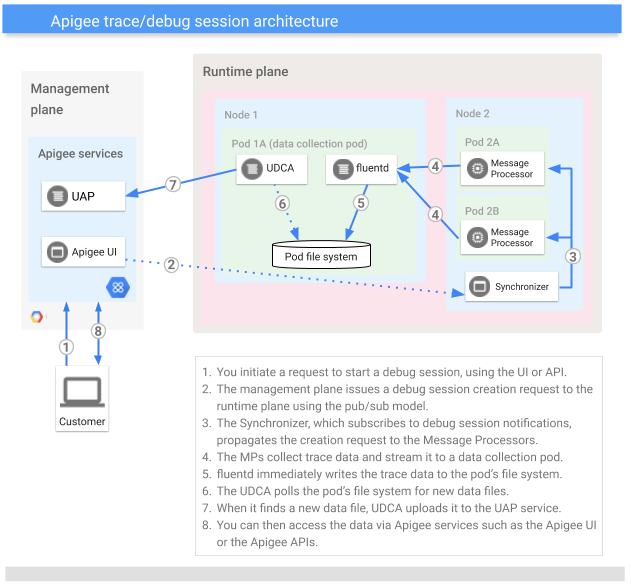
Debugging-Daten werden auf der Verwaltungsebene bis zu 24 Stunden lang aufbewahrt.
Anforderungen an Apigee Hybrid
In diesem Abschnitt finden Sie wichtige Informationen für Apigee Hybrid-Nutzer.
Unterstützung für den Datenstandort
- Wenn Sie eine neu erstellte Apigee Hybrid v1.13.1-Organisation mit aktiviertem Datenstandort haben, folgen Sie der Anleitung unter Datenstandort mit Apigee Hybrid verwenden.
- Die Uhren auf allen Synchronizer-Knoten sollten synchron sein und in UTC-Zeit angegeben werden
Ältere Versionen von Apigee Hybrid unterstützen den Datenstandort nicht.
Weitere Anforderungen
- Das Dienstkonto
apigee-udcamuss konfiguriert sein. Siehe Konfigurationsüberschreibungen festlegen. - Die Uhren auf allen Synchronizer-Knoten sollten synchron sein und in UTC-Zeit angegeben werden

