This page applies to Apigee and Apigee hybrid.
View
Apigee Edge documentation.
![]()
The API Monitoring Recent view displays treemaps of API traffic by proxy.
To access the Recent view, follow the steps in Accessing API Monitoring and select Recent.
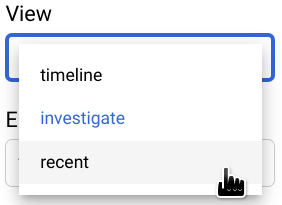
The figure below shows the UI with Recent selected.
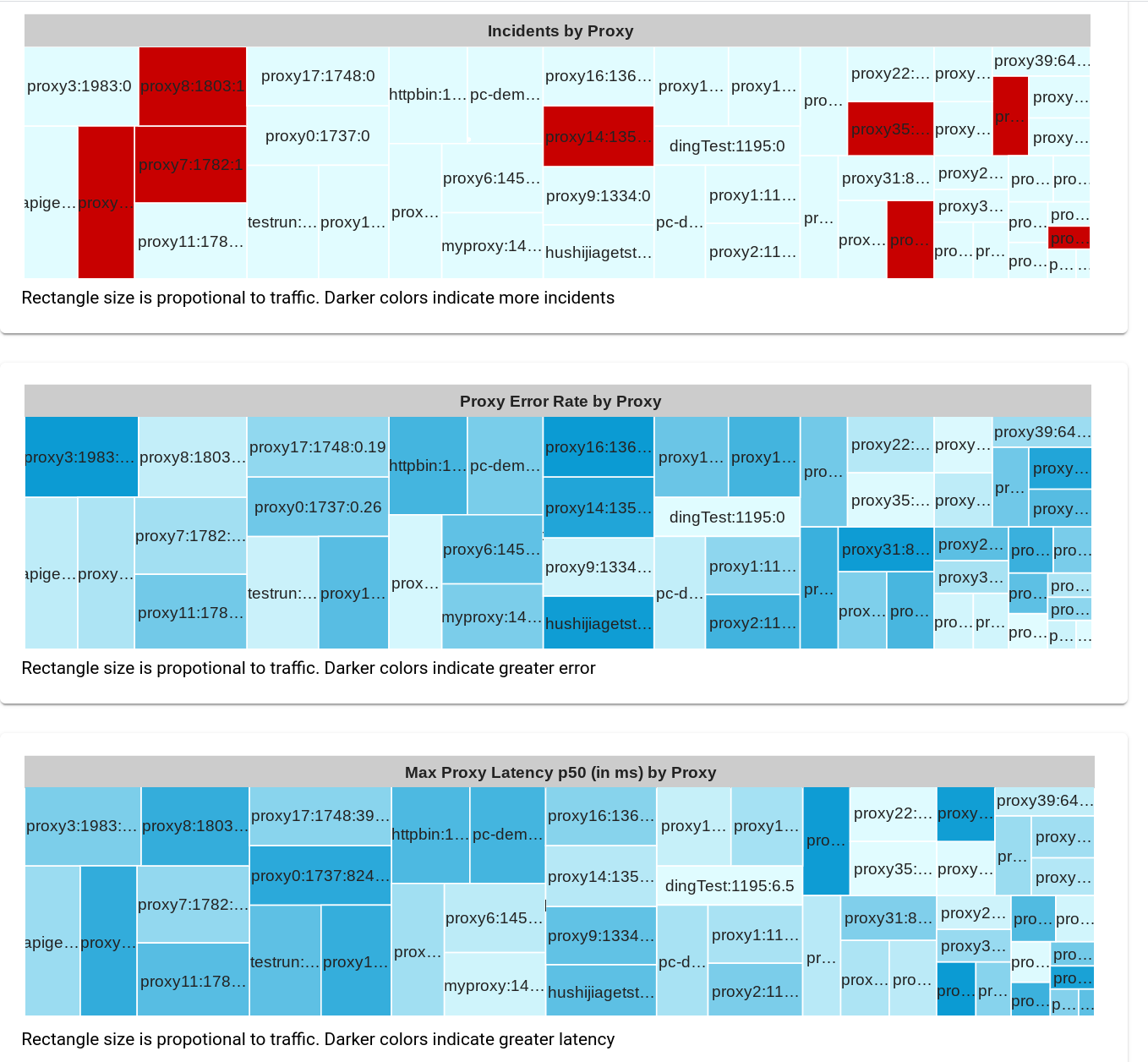
The Recent view shows three treemaps in which the API traffic for each proxy is displayed as a rectangle, whose size is proportional to the amount of traffic for that proxy. The color of the rectangle indicates the relative size of one of the following variables (depending on which treemap you are viewing):
- Number of incidents triggered by alerts
- Error rate
- Maximum latency 50th percentile
Note that if you ignore the colors of the rectangles, all three graphs display the same underlying pattern of rectangles. This is so because the size of each proxy's rectangle depends only on traffic, which is the same in all three graphs.
As an example, the second graph, Proxy Error Rate by Proxy, displays the relative sizes of the error rate for each proxy: the darker the rectangle, the greater the error rate. To see the value of the error rate for a proxy in the Apigee UI, move the cursor over the rectangle for the proxy. An example is shown below:
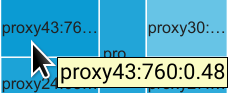
The text in the rectangle displays the following data for proxy43:
- The total traffic: 760
- The error rate: 0.48
Since the error rate for proxy43 is the largest among all proxies, its rectangle has the darkest shade of blue in the graph.
By default, the Recent view displays three tables:
- Incidents by Proxy
- Proxy Error Rate by Proxy
- Max Proxy Latency p50 (in ms) by Proxy
As in the Timeline view, you can select any combination of tables from the Graphs menu to display. All other graph options are the same as in the Timeline view.
Taking a closer look at the distribution of cell data
As in the Investigate view, you can get a more granular view of the data for an individual table cell by clicking the cell. This displays the distributions of the cell data by several different attributes in the right-hand panel. See Viewing the distribution of cell data for more information.
