Questa pagina si applica ad Apigee e Apigee hybrid.
Visualizza la documentazione di
Apigee Edge.
![]()
Apigee ti consente di creare avvisi attivati da pattern di traffico API specifici, ad esempio quando il tasso di errori di un'API raggiunge una soglia predeterminata. AAPI Ops estende questa funzionalità con gli avvisi di anomalie, che vengono attivati ogni volta che Apigee rileva dati di traffico API insoliti. Il vantaggio degli avvisi di anomalia è che non devi definire tu stesso le condizioni esatte per ogni anomalia. AAPI Ops determina le condizioni di anomalia corrette utilizzando metodi statistici e le aggiorna costantemente in base ai dati sul traffico recenti. Utilizzando il rilevamento delle anomalie, consenti ad Apigee di rilevare problemi di traffico e rendimento, anziché predeterminare tu stesso le condizioni di avviso.
Quando AAPI-Ops rileva un'anomalia, mostra l'evento nella dashboard Anomaly Events. Tuttavia, non genera automaticamente un avviso per l'anomalia. Se esamini un'anomalia nella dashboard e decidi di ricevere un avviso in caso di eventi simili in futuro, puoi creare un avviso di anomalia e configurare una notifica che ti invia un messaggio ogni volta che viene rilevata l'anomalia.
Prima di creare un avviso di anomalia, assicurati di aver ricevuto i ruoli richiesti per AAPI Ops.
Per creare un avviso di anomalia nella dashboard dei criteri di avviso:
Apri la dashboard Crea policy di avviso in Google Cloud console.
Nota:apri la dashboard Crea criterio di avviso in una nuova scheda se vuoi seguire i passaggi riportati di seguito.
- Fai clic su AGGIUNGI CONDIZIONE. Si apre una nuova finestra in cui puoi aggiungere la condizione di avviso.
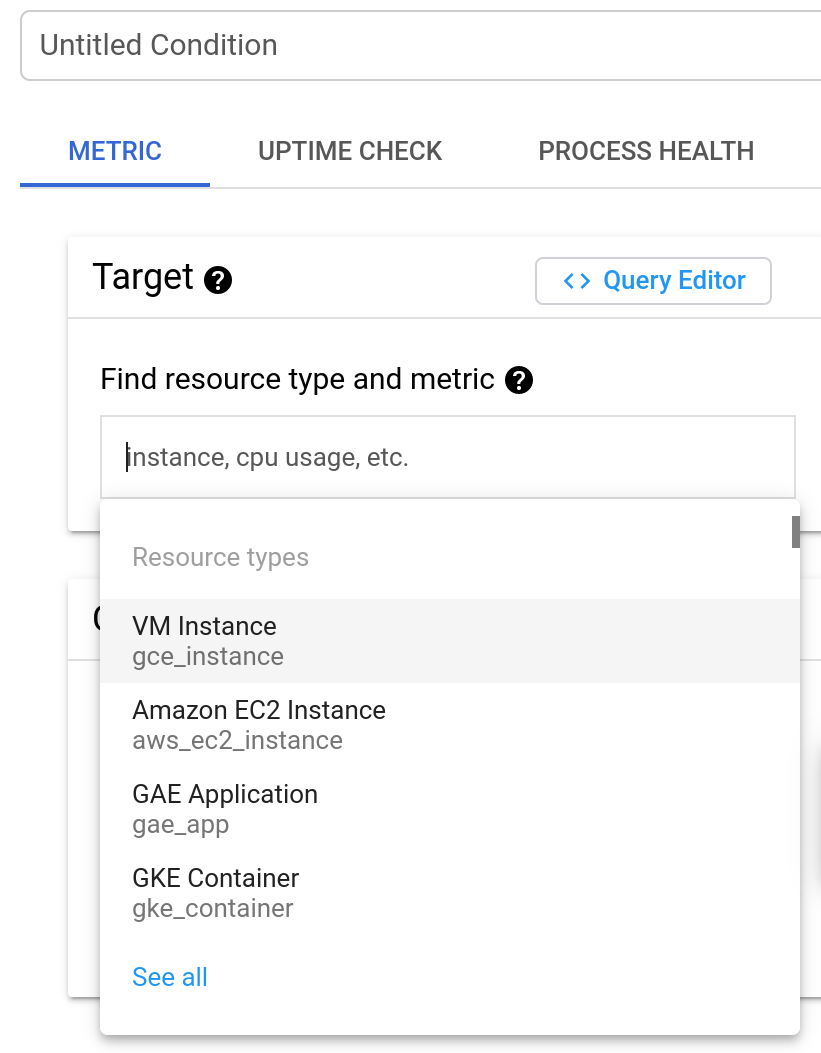
- (Facoltativo) Aggiungi un titolo alla condizione nel campo Condizione senza titolo. Lasceremo il campo vuoto per questo esempio, nel qual caso alla condizione viene assegnato un titolo predefinito.
Nel campo Find resource type and metric (Trova tipo di risorsa e metrica), digita
anomaly
e poi seleziona Conteggio eventi anomali Apigee.
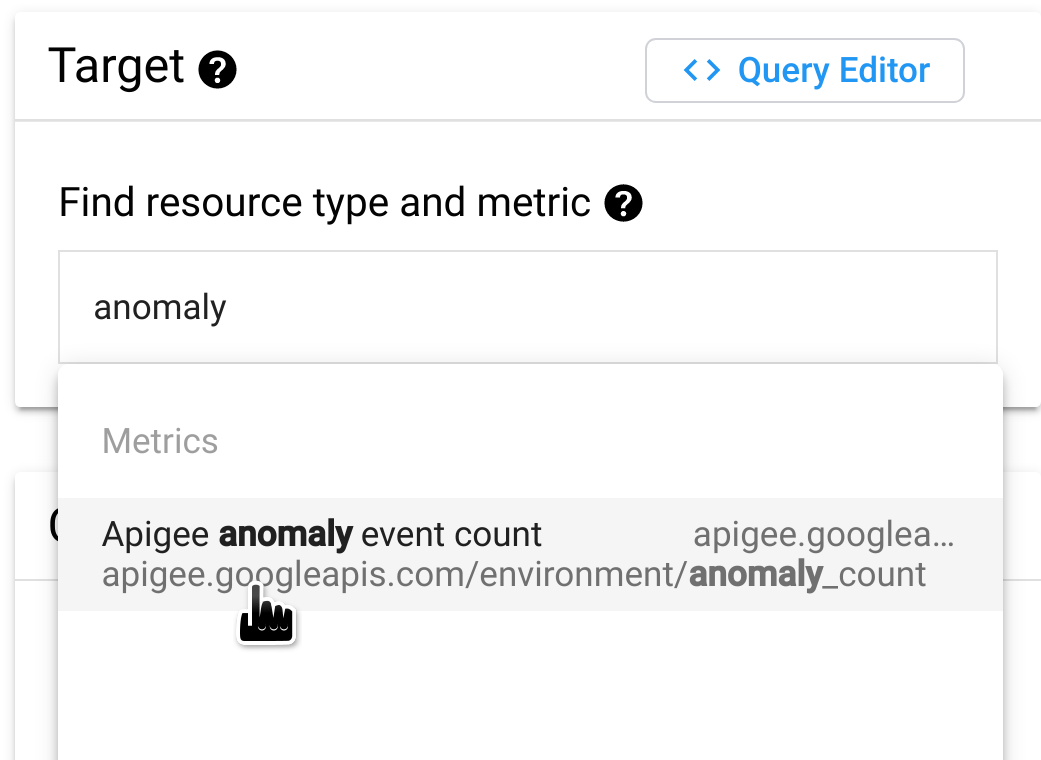
Fai clic su MOSTRA IMPOSTAZIONI AVANZATE e nel riquadro Aggregazione avanzata, seleziona delta nel campo Allineatore. Specifica come vengono aggregati i dati in ogni periodo di tempo, che puoi impostare nel campo Periodo. Con l'impostazione Delta, il valore aggregato è uguale al valore dei dati finali nel periodo di tempo meno il valore dei dati iniziali.
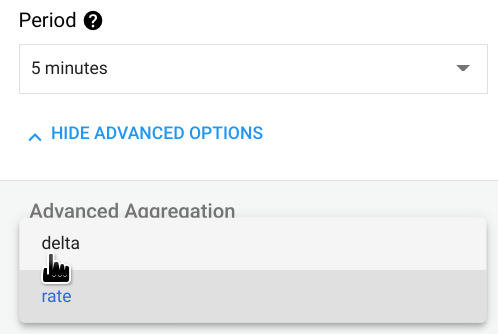
Nel riquadro Configurazione, imposta Soglia su 0,5. Qualsiasi numero compreso tra 0 e 1 andrà bene per la soglia. Con questo valore, una singola anomalia supera la soglia e attiva l'avviso.
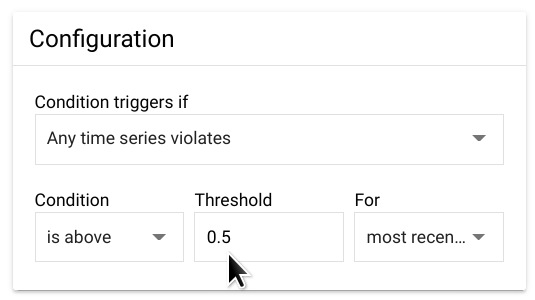
Fai clic su Aggiungi. In questo modo tornerai alla pagina Crea policy di avviso, dove potrai visualizzare la condizione che hai appena creato.
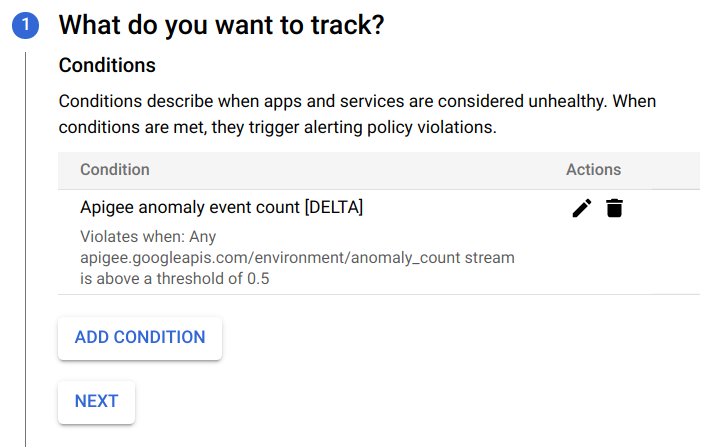
A questo punto puoi scegliere di:
- Fai clic su AGGIUNGI condizione per creare un'altra condizione per l'avviso oppure
- Fai clic su AVANTI per passare al passaggio successivo, in cui avrai la possibilità di creare una notifica per l'avviso, come descritto nella sezione successiva.
Se non vuoi creare una notifica, fai clic su AVANTI due volte senza inserire nulla per saltare i passaggi 2 e 3.
Fai clic su SALVA per salvare l'avviso.
Creazione di una notifica per un avviso
Se vuoi ricevere una notifica immediata quando si verifica un incidente, puoi creare una notifica per l'avviso. Quando l'avviso viene attivato, Apigee ti invia una notifica. Puoi scegliere uno dei seguenti canali per ricevere la notifica:
- PagerDuty
- Slack
- Webhook
Per creare una notifica per un avviso:
Se hai appena creato l'avviso (come mostrato nell'esempio precedente) e stai visualizzando la dashboard Crea criterio di avviso, vai al passaggio successivo.
In caso contrario, apri il riquadro Criteri nel dashboard Avvisi della console Cloud e, nella riga dell'avviso che hai creato, fai clic sull'icona con tre puntini alla fine della riga e seleziona Modifica.
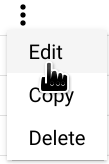
Si apre la dashboard Modifica policy di avviso:
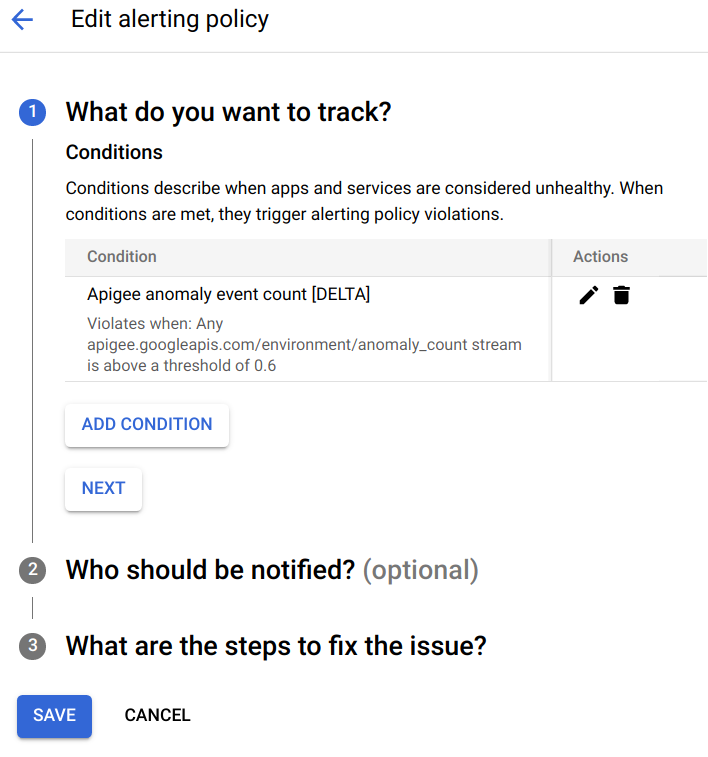
Nella sezione Che cosa vuoi monitorare?, fai clic su AVANTI.
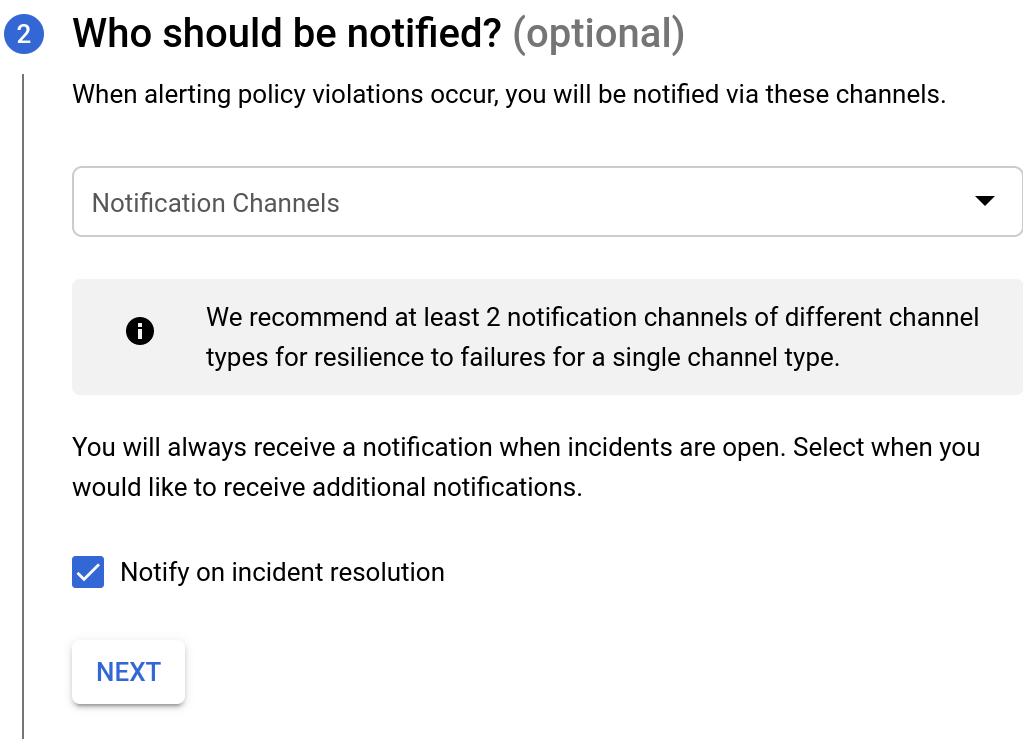
Nella sezione Chi dovrebbe ricevere le notifiche?, seleziona Canali di notifica, dove puoi scegliere tra i canali esistenti per ricevere le notifiche.
Se vuoi creare un nuovo canale di notifica, seleziona GESTISCI CANALI DI NOTIFICA. Si apre la dashboard Canali di notifica nella console Cloud, dove puoi aggiungere canali. Per saperne di più, consulta la pagina Crea e gestisci canali di notifica.
Fai clic su AVANTI. Vengono visualizzate le opzioni mostrate di seguito.
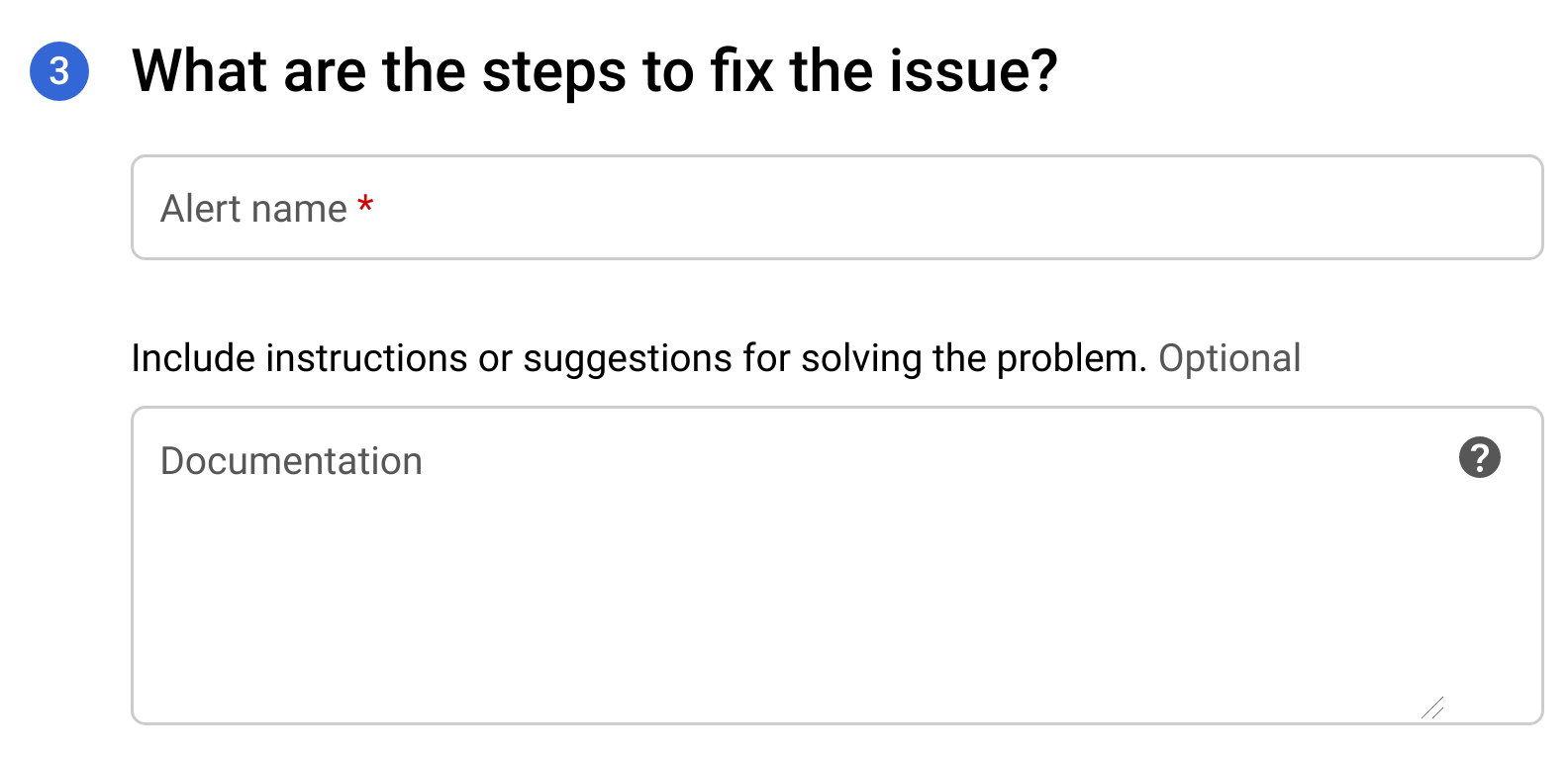
- Nel campo Nome avviso, inserisci un nome per l'avviso.
- Nel campo Documentazione, inserisci l'URL di una pagina web che fornisce informazioni su come risolvere il problema che ha causato l'avviso. L'URL verrà incluso nella notifica.
- Fai clic su Salva per creare l'avviso.
Quando viene attivato un avviso, riceverai una notifica con un riepilogo dell'incidente e della data in cui si è verificato. La notifica contiene anche due link per aiutarti a esaminare l'incidente:
- VISUALIZZA INCIDENTE: visualizza l'incidente nella console Cloud.
- VISUALIZZA IN APIGEE: visualizza un grafico cronologico del traffico API e delle tabelle di dati correlate nella dashboard Esamina di API Monitoring.

