若要为裸金属解决方案服务器上运行的 SAP 系统提供 SAP 支持,需要使用Google Cloud的 Agent for SAP。
如果您使用 Google Cloud提供的以下 RHEL 或 SLES“for SAP”操作系统映像,则 Google Cloud的 Agent for SAP 会与操作系统映像打包在一起:
- RHEL:所有“for SAP”映像
- SLES:SLES 15 SP4 for SAP 及更高版本
如需了解可用于在裸金属解决方案服务器上运行 SAP 的操作系统,请参阅以下内容:
如需在 Compute Engine 实例上安装和配置Google Cloud的 Agent for SAP 版本 1,请参阅在 Compute Engine 实例上安装 Google Cloud的 Agent for SAP。
安装概览
您可以使用标准操作系统软件包管理命令(在 RHEL 上使用 yum 命令;在 SLES 上使用 zypper 命令)安装 Google Cloud的 Agent for SAP。软件包管理命令可完成以下任务:
- 下载 Google Cloud的 Agent for SAP。
- 将该代理创建为一项名为
google-cloud-sap-agent的 Linuxsystemd服务。 - 启用并启动服务
google-cloud-sap-agent。
安装代理
我们建议您安装 Google Cloud的 Agent for SAP 的最新版本,它支持更多功能。如需查看相关说明,请参阅在裸金属解决方案服务器上安装和配置 Google Cloud的 Agent for SAP。
如需安装 Google Cloud的 Agent for SAP 版本 1,请与 Cloud Customer Care 联系。
安装 Google Cloud的 Agent for SAP 和 SAP Host Agent 后,请按照验证代理安装情况中的说明验证 Google Cloud的 Agent for SAP 的安装情况。
验证代理安装
与裸金属解决方案服务器建立 SSH 连接。
运行以下命令:
systemctl status google-cloud-sap-agent
如果代理正常运行,则输出包含
active (running)。例如:google-cloud-sap-agent.service - Google Cloud Agent for SAP Loaded: loaded (/usr/lib/systemd/system/google-cloud-sap-agent.service; enabled; vendor preset: disabled) Active: active (running) since Fri 2022-12-02 07:21:42 UTC; 4 days ago Main PID: 1337673 (google-cloud-sa) Tasks: 9 (limit: 100427) Memory: 22.4 M (max: 1.0G limit: 1.0G) CGroup: /system.slice/google-cloud-sap-agent.service └─1337673 /usr/bin/google-cloud-sap-agent
如果代理未在运行,请重启代理。
验证 SAP Host Agent 正在接收指标
如需验证基础架构指标是否由Google Cloud的 Agent for SAP 收集并正确发送到 SAP Host Agent,请按照以下步骤操作:
- 在您的 SAP 系统中,输入事务
ST06。 在概览窗格中,检查以下字段的可用性和内容,以确保 SAP 与 Google 监控基础架构的端到端设置正确无误:
- Cloud Provider:
Google Cloud Platform - Enhanced Monitoring Access:
TRUE - Enhanced Monitoring Details:
ACTIVE
- Cloud Provider:
在 Linux 上配置 Google Cloud的 Agent for SAP
安装 Google Cloud的 Agent for SAP 后,您可以根据情况配置代理以启用进程监控指标和 Workload Manager 评估指标收集功能。默认情况下,只有 SAP Host Agent 指标收集功能处于启用状态。
只有 Linux 支持 Workload Manager 评估指标和 Process Monitoring 指标收集。
如果您启用 Workload Manager 评估指标和 Process Monitoring 指标收集功能,则需要满足以下前提条件:
- 为代理创建 IAM 服务账号以访问Google Cloud资源。向服务账号授予所需的 IAM 角色。如需了解详情,请参阅设置服务账号。
- 在裸金属解决方案服务器上,安装 gcloud CLI。如需了解详情,请参阅安装 gcloud CLI。
- 如需访问 Google Cloud,请向 gcloud CLI 授权。如需了解详情,请参阅向 gcloud CLI 授权。
- 与 API 建立连接。 Google Cloud 如需了解详情,请参阅配置适用于本地主机的专用 Google 访问通道。
设置服务账号
如需允许代理从裸金属解决方案环境访问资源,您需要设置 IAM 服务账号。 Google Cloud
代理使用的服务账号必须至少具有 Monitoring Metric Writer (roles/monitoring.metricWriter) 角色。
如需创建服务账号,请按照以下步骤操作:
-
Create a service account:
-
In the Google Cloud console, go to the Create service account page.
Go to Create service account - Select your project.
-
In the Service account name field, enter a name. The Google Cloud console fills in the Service account ID field based on this name.
In the Service account description field, enter a description. For example,
Service account for quickstart. - Click Create and continue.
-
Grant the Monitoring > Monitoring Metric Writer role to the service account.
To grant the role, find the Select a role list, then select Monitoring > Monitoring Metric Writer.
- Click Continue.
-
Click Done to finish creating the service account.
Do not close your browser window. You will use it in the next step.
-
-
Create a service account key:
- In the Google Cloud console, click the email address for the service account that you created.
- Click Keys.
- Click Add key, and then click Create new key.
- Click Create. A JSON key file is downloaded to your computer.
- Click Close.
将 JSON 密钥文件上传到裸金属解决方案服务器上可供代理访问的安全位置。
启用 Process Monitoring 指标和 Workload Manager 评估指标收集功能
如需启用 Process Monitoring 指标和 Workload Manager 评估指标收集功能,请按照以下步骤操作:
- 与裸金属解决方案服务器建立 SSH 连接。
打开以下配置文件:
/etc/google-cloud-sap-agent/configuration.json
在
collection_configuration部分中,将以下参数设置为true:collect_process_metrics:允许代理收集 Process Monitoring 指标。对于 SAP HANA 数据库指标收集,如需访问和查询 SAP HANA 数据库,您需要在hana_metrics_config部分中设置其他参数。collect_workload_validation_metrics:允许代理收集 Workload Manager 评估指标。
如需详细了解这些参数,请参阅下表。
保存配置文件。
重启代理以使新设置生效。
sudo systemctl restart google-cloud-sap-agent
配置参数
下表说明了 Google Cloud的 Agent for SAP 版本 1 的配置参数。
| 参数 | |
|---|---|
provide_sap_host_agent_metrics |
如需启用 SAP Host Agent 所需的指标收集功能,请指定 |
bare_metal |
在裸金属解决方案服务器上安装代理后时,请指定 |
log_level |
如需设置代理的日志记录级别,请设置所需的值。可用的日志级别如下:
默认为 |
log_to_cloud |
如需将代理的日志重定向到 Cloud Logging,请指定 |
cloud_properties.project_id |
如果您的 SAP 系统在裸金属解决方案服务器上运行,请指定您用于裸金属解决方案的 Google Cloud 项目的 ID。 |
cloud_properties.instance_id
|
指定已安装代理的裸金属解决方案服务器的名称。 |
cloud_properties.region |
如果您的 SAP 系统在裸金属解决方案服务器上运行,请指定裸金属解决方案服务器的区域。 |
cloud_properties.zone |
当代理在计算实例上运行时,默认情况下,代理会使用部署计算实例的可用区。 |
cloud_properties.image |
指定实例的操作系统映像名称。 |
cloud_properties.numeric_project_id |
指定运行 SAP 系统的 Google Cloud 项目的数字 ID。 |
collection_configuration.collect_process_metrics |
如需启用 Process Monitoring 指标收集功能,请指定 |
collection_configuration.process_metrics_frequency |
指定 Process Monitoring 指标的收集频率(以秒为单位)。此参数的默认值为 虽然您可以更新 Process Monitoring 指标的收集频率,但我们建议您使用默认值。如果您需要修改默认值,请在 |
collection_configuration.hana_metrics_config.hana_db_user |
指定代理用于查询 SAP HANA 的数据库用户账号。默认值为 |
collection_configuration.hana_metrics_config.hana_db_password |
指定代理用于查询 SAP HANA 的数据库用户账号的纯文本密码。 我们建议您使用以下选项之一,而不是指定明文密码:
|
collection_configuration.hana_metrics_config.hana_db_password_secret_name |
为了安全地提供代理用于查询 SAP HANA 的数据库用户账号的密码,请指定包含数据库用户账号的安全凭据的 Secret 的名称。 仅当您指定 |
collection_configuration.hana_metrics_config.sid |
指定 SAP HANA 实例的 SID。 |
collection_configuration.collect_workload_validation_metrics |
如需启用 Workload Manager 评估指标收集功能,请指定 |
collection_configuration.workload_validation_metrics_frequency |
Workload Manager 评估指标的收集频率(以秒为单位)。默认值为 如果您需要修改 Workload Manager 指标的收集频率,请在 |
collection_configuration.workload_validation_db_metrics_config.hana_db_user |
指定用于查询 SAP HANA 实例的用户账号。 用户账号必须具有 SAP HANA 数据库的读取权限。 |
collection_configuration.workload_validation_db_metrics_config.hana_db_password |
指定用于查询 SAP HANA 实例的用户账号的密码。 |
collection_configuration.workload_validation_db_metrics_config.hana_db_password_secret_name |
指定存储用户账号密码的 Secret Manager 中的密文的名称。 |
collection_configuration.workload_validation_db_metrics_config.sid |
指定 SAP HANA 实例的 SID。 |
collection_configuration.workload_validation_db_metrics_config.hostname |
指定托管 SAP HANA 实例的机器(本地或远程)的标识符。支持的值如下:
|
collection_configuration.workload_validation_db_metrics_config.port |
指定 SAP HANA 实例接收查询的端口。对于第一个或唯一租户数据库实例,该端口为 |
collection_configuration.workload_validation_db_metrics_frequency |
用于进行 Workload Manager 评估的 SAP HANA 数据库指标的收集频率(以秒为单位)。
默认值为 |
默认配置
{ "provide_sap_host_agent_metrics": true, "log_level": "INFO", "log_to_cloud": true, "collection_configuration": { "collect_workload_validation_metrics": false, "collect_process_metrics": false } }
配置示例
如需在裸金属解决方案服务器上安装代理,您需要将所需的参数添加到配置文件中。以下示例展示了一个用于在裸金属解决方案服务器上安装代理的已完成的配置文件。
{ "provide_sap_host_agent_metrics": true, "bare_metal": true, "log_level": "INFO", "log_to_cloud": true, "collection_configuration": { "collect_workload_validation_metrics": false, "collect_process_metrics": true, "hana_metrics_config": { "hana_db_user": "user", "hana_db_password_secret_name": "secret-name" } }, "cloud_properties": { "project_id": "my-project", "instance_id": "bms-machine-1", "image": "rhel-8", "region": "us-central1" } }
查看收集的指标
如需直观呈现代理收集的 Process Monitoring 指标,您可以使用Google Cloud 提供的以下自定义信息中心:
SAP 代理 - HANA 概览:此信息中心提供显示以下指标的状态概览的图表:SAP HANA 可用性、SAP HANA HA 可用性、SAP HANA HA 复制、SAP HANA 服务状态、HA 集群 - 节点状态和 HA 集群 - SAP 实例的资源状态。
此信息中心的 JSON 文件为
sap-agent-status-overview.json。SAP 代理 - HANA 原始指标:此信息中心提供显示以下指标的原始指标值的图表:SAP HANA 可用性、SAP HANA HA 可用性、SAP HANA HA 复制、SAP HANA 服务状态、HA 集群 - 节点状态和 HA 集群 - SAP 实例的资源状态。
此信息中心的 JSON 文件为
sap-agent-raw-metrics.json。
安装信息中心
如需安装自定义信息中心,请完成以下步骤:
Google Cloud 控制台
在 Google Cloud 控制台中,前往 Monitoring 页面:
在 Monitoring 导航面板中,点击信息中心。
点击示例库标签页。

如需过滤特定于代理的自定义信息中心,请在过滤条件字段中输入
Agent for SAP。(可选)如需查看有关信息中心的详细信息或预览其内容,请点击预览。
选择要安装的信息中心。
点击导入,然后点击确认。
信息中心会添加到 Google Cloud 项目中的可用信息中心。如需查看您的信息中心,请按照查看已安装的信息中心中的说明进行操作。
Google Cloud CLI
打开 Cloud Shell:
在 Cloud Shell 中,克隆或下载代码库:
git clone https://github.com/GoogleCloudPlatform/monitoring-dashboard-samples/
在 Cloud Shell 中,使用相应的 JSON 文件安装所需的信息中心:
gcloud monitoring dashboards create --config-from-file=CONFIG_FROM_FILE
将
CONFIG_FROM_FILE替换为包含信息中心配置的 JSON 文件的路径。信息中心配置文件可位于以下路径中:monitoring-dashboard-samples/dashboards/google-cloud-agent-for-sap。信息中心会添加到 Google Cloud 项目中的可用信息中心。如需查看您的信息中心,请按照查看已安装的信息中心中的说明进行操作。
查看已安装的信息中心
如需查看已安装的信息中心,请按照以下步骤操作:
在 Google Cloud 控制台中,前往 Monitoring 页面:
在 Monitoring 导航面板中,点击信息中心。
在列表中点击信息中心名称。
如果您有许多信息中心,则可以针对自定义信息中心或新信息中心的名称进行过滤。如需了解如何过滤此列表,请参阅查看自定义信息中心。
下图是一个示例,展示了 Monitoring 中 SAP HANA 指标的自定义信息中心的一部分。
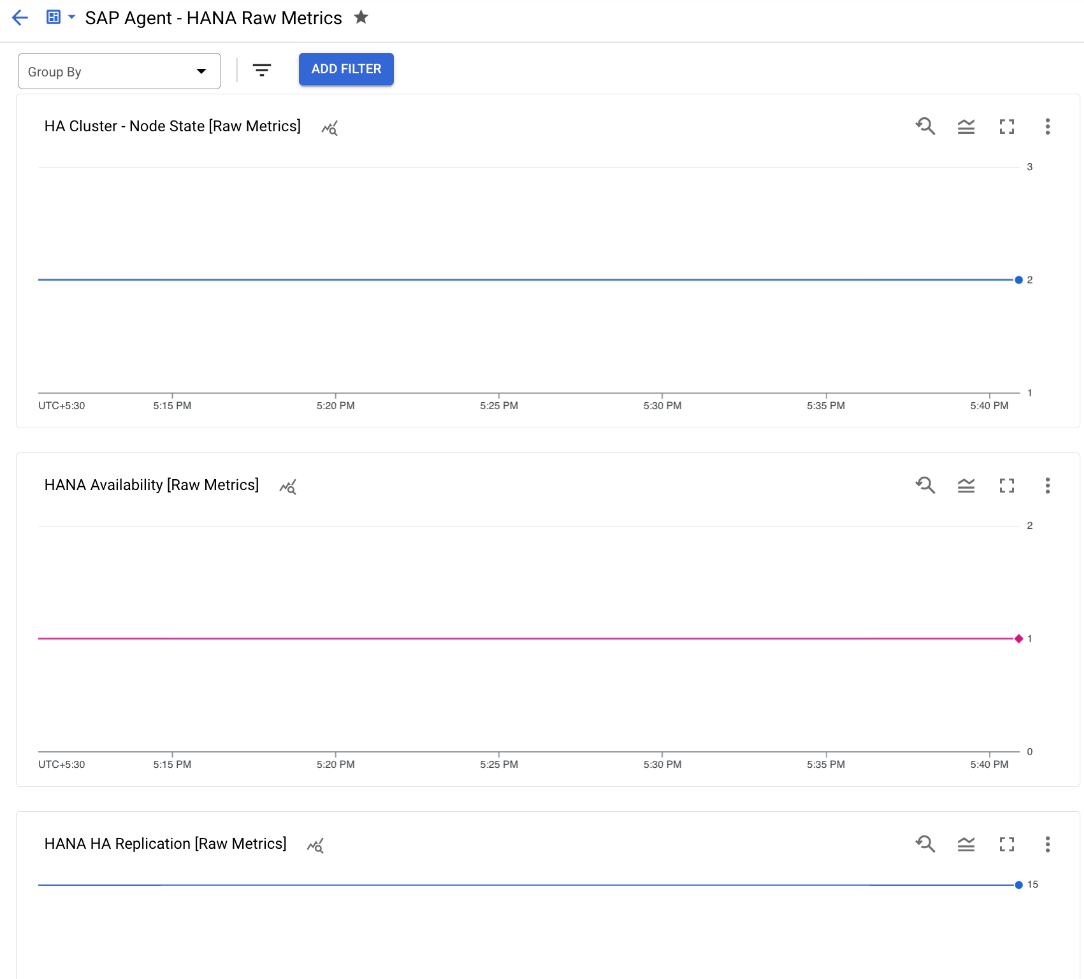
问题排查
如需了解如何诊断和解决在安装和配置 Google Cloud的 Agent for SAP 时可能遇到的问题,请参阅 Google Cloud的 Agent for SAP 问题排查指南。
获取支持
如果您在解决Google Cloud的 Agent for SAP 的问题时需要帮助,请收集所有可用的诊断信息并与 Cloud Customer Care 联系。如需了解如何与 Customer Care 团队联系,请参阅获取 SAP on Google Cloud 支持。

