After you've created an embed — this can be done publicly, privately, with signed embedding, or through the API — you can interact with those iframes using JavaScript. You can make your page more dynamic, based on the status of the embedded item, or even make changes to the embedded item from your web page.
Be aware that Looker does not control the order in which browsers dispatch events to web applications. This means that the order of events is not guaranteed across browsers or platforms. Be sure to write your JavaScript appropriately to account for the event handling of different browsers.
You can leverage JavaScript two ways for Looker embedded content:
- Using Looker's embed Software Development Kit (SDK), described on the Embed SDK documentation page
- Using JavaScript events, described in the Accessing Events in JavaScript section on this page
Preparation
You'll need to take a few actions before you can interact with the embedded iframe:
- Add an ID to the Iframe
- Add the embed domain to the Iframe
srcattribute - Add the embed domain to the allowlist
Adding an ID to the iframe
One of the things you'll need to do later is validate that the information you're working with has actually come from Looker's iframe. To facilitate this, make sure you add an ID to the iframe, if you haven't already. In the following example, we've added id="looker":
<iframe id="looker" src="https://instance_name.looker.com/embed/dashboards/1"></iframe>
Adding the embed domain to the iframe src attribute
In the iframe's src, add the domain where the iframe is being used. In the following example, we've added ?embed_domain=https://mywebsite.com":
<iframe
id="looker"
src="https://instance_name.looker.com/embed/dashboards/1?embed_domain=https://mywebsite.com">
</iframe>
If you're using signed embedding, make sure you add the embed_domain to the embed URL.
Do not include a trailing slash (
/) in theembed_domain.
Adding the embed domain to the allowlist
Finally, you'll need to add the domain where the iframe is being used to the allowlist on the Embed page of Looker's Admin panel.
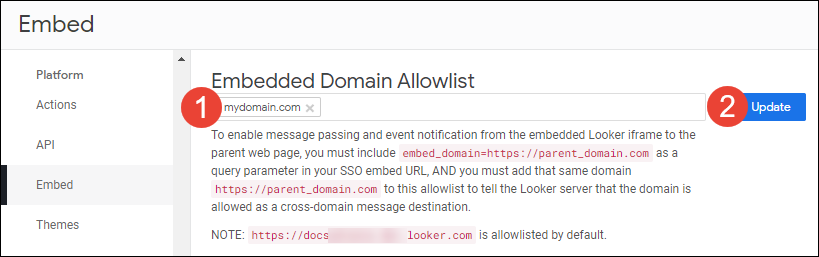
- Enter the domain where the iframe is being used. After typing it, be sure to hit the Tab key so that the domain appears in a box. Do not include a trailing slash (
/) in the domain URL. - Select the Update button.
You can use the * wildcard in the allowlist to create a domain pattern. For example, https://*.mycompany.com would allow both https://analytics.mycompany.com and https://data.mycompany.com.
If you are using cookieless embedding with Looker 23.8 or later, the embed domain can be specified when the cookieless session is acquired. This is an alternative to adding it to the allowlist using the Admin > Embed panel. Review the security best practices if you decide to take advantage of this feature.
Retrieving data from the iframe
After completing the preparation steps, you can access the events passed between the Looker iframe and your domain by listening for postMessage events.
Be sure to check that the events have come from the Looker iframe and domain to avoid malicious messages.
The embedded iframe can create a few event types, as described in the Event type reference section on this page.
Accessing events in JavaScript
Here is an example of listening for these events in native JavaScript, then logging them to the console:
window.addEventListener("message", function(event) {
if (event.source === document.getElementById("looker").contentWindow) {
if (event.origin === "https://instance_name.looker.com") {
console.log(JSON.parse(event.data));
}
}
});
Here is an example of listening for these events in jQuery, then logging them to the console:
$(window).on("message", function(event) {
if (event.originalEvent.source === $("#looker")[0].contentWindow) {
if (event.origin === "https://instance_name.looker.com") {
console.log(JSON.parse(event.data));
}
}
});
Event type summary table
The following table summarizes event types. Select an event type to see the details about that event.
| Event Type | Event Cause |
|---|---|
dashboard:loaded |
On dashboards where the tiles are not set to auto-run, a dashboard and its elements have loaded but queries are not yet running. |
dashboard:run:start |
A dashboard has begun loading, and its tiles have started loading and querying for data. |
dashboard:run:complete |
A dashboard has finished running and all tiles have finished loading and querying. |
dashboard:download |
A PDF of a dashboard has started downloading. |
dashboard:edit:start |
ADDED 22.20
A dashboard has been switched to edit mode. The dashboard:save:complete event will be fired when the dashboard is successfully saved. |
dashboard:edit:cancel |
ADDED 22.20 A dashboard that is in edit mode has been exited from edit mode without saving. |
dashboard:save:complete |
A dashboard has been edited and saved. |
dashboard:delete:complete |
A dashboard has been deleted. |
dashboard:tile:start |
A tile has started loading or querying for data. |
dashboard:tile:complete |
A tile has finished running the query. |
dashboard:tile:download |
A tile's data has started downloading. |
dashboard:tile:explore |
A user has clicked the Explore From Here option in a dashboard tile. |
dashboard:tile:view |
A user has clicked the View Original Look option in a dashboard tile. |
dashboard:filters:changed |
A dashboard's filters have been applied or changed. |
look:ready |
A Look has begun to load query data, whether the query will run or not. |
look:run:start |
A Look has begun to load query data and the query has begun to run. |
look:run:complete |
A Look has finished running the query. |
look:save:complete |
A Look has been edited and saved. |
look:delete:complete |
A Look has been moved into the Trash folder. |
drillmenu:click |
A user has clicked on a drill menu in a dashboard that was created with the link LookML parameter. |
drillmodal:download |
A user has opened a drill dialog box from a dashboard tile and clicked the Download option. |
drillmodal:explore |
A user has clicked the Explore From Here option in a drill dialog box. |
explore:ready |
An Explore has begun to load query data, whether the query will run or not. |
explore:run:start |
An Explore has begun to load query data and the query has begun to run. |
explore:run:complete |
An Explore has finished running the query. |
explore:state:changed |
An Explore page URL has changed as a result of the user's actions. |
page:changed |
A user has navigated to a new page within the iframe. |
page:properties:changed |
The height of a dashboard iframe has changed. |
session:tokens |
The Looker client requires tokens to continue. |
session:status |
Sends information about the status of a session. |
env:client:dialog |
A dialog box has been opened that may partially be out of view, such as a drill dialog box. This event enables the hosting application to scroll the dialog box into view. |
Event type reference
The embedded iframe can create many different types of events:
dashboard:loaded
On dashboards where the tiles are not set to auto-run, this event is created after a dashboard and its elements have loaded but before queries are run.
type: "dashboard:loaded",
status: "complete",
dashboard: {
id: 1,
title: "Business Pulse",
canEdit: true,
dashboard_filters: {
"date": "Last 6 Years",
"state": ""
},
absoluteUrl: "https://self-signed.looker.com:9999/embed/dashboards/1?embed_domain=https%3A%2F%2Fself-signed.looker.com%3A9999&date=Last+6+Years&state=",
url: "/embed/dashboards/1?embed_domain=https%3A%2F%2Fself-signed.looker.com%3A9999&date=Last+6+Years&state=",
options: {
layouts: [
{
id: 1,
dashboard_id: 1,
type: "newspaper",
active: true,
column_width: null,
width: null,
deleted: false,
dashboard_layout_components: [
{
id: 1,
dashboard_layout_id: 1,
dashboard_element_id: 1,
row: 0,
column: 0,
width: 8,
height: 4,
deleted: false
},
{
id: 2,
dashboard_layout_id: 1,
dashboard_element_id: 2,
row: 0,
column: 8,
width: 8,
height: 4,
deleted: false
}
]
}
],
elements: {
1: {
title: "Total Orders",
title_hidden: false,
vis_config: {
type: "single_value",
font_size: "medium",
title: "Total Orders"
}
},
2: {
title: "Average Order Profit",
title_hidden: false,
vis_config: {
type: "single_value",
title: "Average Order Profit"
}
}
}
}
}
| Attribute | Format | Description |
|---|---|---|
status |
String | Indicates whether the dashboard and its elements have successfully loaded. |
dashboard.id |
Number/String | The ID of the dashboard. |
dashboard.title |
String | The title, as shown at the top of the dashboard. |
dashboard.canEdit |
Boolean |
ADDED 22.20
When true, the user can edit the dashboard. |
dashboard.dashboard_filters |
Object | The filters applied to the dashboard. This object has the format: {"Filter name 1": "value 1", "Filter name 2": "value 2", ...} |
dashboard.absoluteUrl |
String | The full dashboard URL. |
dashboard.url |
String | The relative dashboard URL (just the path). |
dashboard.options |
Object | The dashboard layout, dashboard layout component, and dashboard element properties and values. All properties returned in the options object can be given updated values using the dashboard:options:set event. |
dashboard:run:start
This event is created when a dashboard has begun loading, when its tiles will start loading and querying for data.
type: "dashboard:run:start",
dashboard: {
id: 23,
title: "My Dashboard",
canEdit: true,
url: "/embed/dashboards/...",
absoluteUrl: "https://instance_name.looker.com/embed/dashboards/...",
dashboard_filters: {
"Date": "Last 28 days",
"Total Orders": "Greater than 100"
}
}
| Attribute | Format | Description |
|---|---|---|
dashboard.id |
Number/String | The ID of the dashboard. |
dashboard.title |
String | The title, as shown at the top of the dashboard. |
dashboard.canEdit |
Boolean |
ADDED 22.20
When true, the user can edit the dashboard. |
dashboard.url |
String | The relative dashboard URL (just the path). |
dashboard.absoluteUrl |
String | The full dashboard URL. |
dashboard.dashboard_filters |
Object | The filters applied to the dashboard. This object has the format: {"Filter name 1": "value 1", "Filter name 2": "value 2", ...} |
dashboard:run:complete
This event is created when a dashboard has finished running and all tiles have finished loading and querying. This event is created whether or not all tiles load successfully.
type: "dashboard:run:complete",
status: "complete",
dashboard: {
id: 23,
title: "My Dashboard",
canEdit: true,
url: "/embed/dashboards/...",
absoluteUrl: "https://my.looker.com/embed/dashboards/...",
dashboard_filters: {
"Date": "Last 28 days",
"Total Orders": "Greater than 100"
}
options: {
layouts: [
{
id: 1,
dashboard_id: 1,
type: "newspaper",
active: true,
column_width: null,
width: null,
deleted: false,
dashboard_layout_components: [
{
id: 1,
dashboard_layout_id: 1,
dashboard_element_id: 1,
row: 0,
column: 0,
width: 8,
height: 4,
deleted: false
},
{
id: 2,
dashboard_layout_id: 1,
dashboard_element_id: 2,
row: 0,
column: 8,
width: 8,
height: 4,
deleted: false
}
]
}
],
elements: {
1: {
title: "Total Orders",
title_hidden: false,
vis_config: {
type: "single_value",
font_size: "medium",
title: "Total Orders"
}
},
2: {
title: "Average Order Profit",
title_hidden: false,
vis_config: {
type: "single_value",
title: "Average Order Profit"
}
}
}
}
}
| Attribute | Format | Description |
|---|---|---|
status |
String | Indicates whether the dashboard and its elements have successfully run. If the dashboard and its elements were successfully run, status returns "complete"; otherwise, status returns "error". If the running dashboard was stopped, either from the user interface or with the dashboard:stop action, status will return "stopped". |
dashboard.id |
Number/String | The ID of the dashboard. |
dashboard.title |
String | The title, as shown at the top of the dashboard. |
dashboard.canEdit |
Boolean |
ADDED 22.20
When true, the user can edit the dashboard. |
dashboard.url |
String | The relative dashboard URL (just the path). |
dashboard.absoluteUrl |
String | The full dashboard URL. |
dashboard.dashboard_filters |
Object | The filters applied to the dashboard. This object has the format: {"Filter name 1": "value 1", "Filter name 2": "value 2", ...} |
dashboard.options |
Object | The dashboard layout, dashboard layout component, and dashboard element properties and values. All properties returned in the options object can be given updated values using the dashboard:options:set action. |
dashboard.tileStatuses |
Object array | An array of objects providing tile statuses. Object properties are:
|
dashboard:download
This event is created when a PDF of a dashboard has started downloading.
type: "dashboard:download",
dashboard: {
id: 23,
title: "My Dashboard",
canEdit: true,
url: "/embed/dashboards/...",
absoluteUrl: "https://instance_name.looker.com/embed/dashboards/...",
dashboard_filters: {
"Date": "Last 28 days",
"Total Orders": "Greater than 100"
}
}
fileFormat: "pdf"
| Attribute | Format | Description |
|---|---|---|
dashboard.id |
Number/String | The ID of the dashboard. |
dashboard.title |
String | The title, as shown at the top of the dashboard. |
dashboard.canEdit |
Boolean |
ADDED 22.20
When true, the user can edit the dashboard. |
dashboard.url |
String | The relative dashboard URL (just the path). |
dashboard.absoluteUrl |
String | The full dashboard URL. |
dashboard.dashboard_filters |
Object | The filters applied to the dashboard. This object has the format: {"Filter name 1": "value 1", "Filter name 2": "value 2", ...} |
fileFormat |
String | The format of the downloaded dashboard (only "pdf" at this time). |
dashboard:edit:start
ADDED 22.20 This event is created when a dashboard is switched into edit mode.
type: "dashboard:edit:start",
dashboard: {
id: 23,
title: "My Dashboard",
canEdit: true,
url: "/embed/dashboards/...",
absoluteUrl: "https://instance_name.looker.com/embed/dashboards/...",
dashboard_filters: {
"Date": "Last 28 days",
"Total Orders": "Greater than 100"
}
}
| Attribute | Format | Description |
|---|---|---|
dashboard.id |
Number/String | The ID of the dashboard. |
dashboard.title |
String | The title, as shown at the top of the dashboard. |
dashboard.canEdit |
Boolean |
ADDED 22.20
When true, the user can edit the dashboard. |
dashboard.url |
String | The relative dashboard URL (just the path). |
dashboard.absoluteUrl |
String | The full dashboard URL. |
dashboard.dashboard_filters |
Object | The filters applied to the dashboard. This object has the format: {"Filter name 1": "value 1", "Filter name 2": "value 2", ...} |
dashboard:edit:cancel
ADDED 22.20 This event is created when a dashboard that is in edit mode is exited from edit mode without saving.
type: "dashboard:edit:cancel",
dashboard: {
id: 23,
title: "My Dashboard",
canEdit: true,
url: "/embed/dashboards/...",
absoluteUrl: "https://instance_name.looker.com/embed/dashboards/...",
dashboard_filters: {
"Date": "Last 28 days",
"Total Orders": "Greater than 100"
}
}
| Attribute | Format | Description |
|---|---|---|
dashboard.id |
Number/String | The ID of the dashboard. |
dashboard.title |
String | The title, as shown at the top of the dashboard. |
dashboard.canEdit |
Boolean |
ADDED 22.20
When true, the user can edit the dashboard. |
dashboard.url |
String | The relative dashboard URL (just the path). |
dashboard.absoluteUrl |
String | The full dashboard URL. |
dashboard.dashboard_filters |
Object | The filters applied to the dashboard. This object has the format: {"Filter name 1": "value 1", "Filter name 2": "value 2", ...} |
dashboard:save:complete
This event is created when a dashboard is edited and then saved.
type: "dashboard:save:complete",
dashboard: {
id: 23,
title: "My Dashboard",
canEdit: true,
dashboard_filters: {
"Date": "Last 28 days",
"Total Orders": "Greater than 100"
}
absoluteUrl: "https://instance_name.looker.com/embed/dashboards/...",
url: "/embed/dashboards/...",
options: {
layouts: [
{
id: 1,
dashboard_id: 1,
type: "newspaper",
active: true,
column_width: null,
width: null,
deleted: false,
dashboard_layout_components: [
{
id: 1,
dashboard_layout_id: 1,
dashboard_element_id: 1,
row: 0,
column: 0,
width: 8,
height: 4,
deleted: false
},
{
id: 2,
dashboard_layout_id: 1,
dashboard_element_id: 2,
row: 0,
column: 8,
width: 8,
height: 4,
deleted: false
}
]
}
],
elements: {
1: {
title: "Total Orders",
title_hidden: false,
vis_config: {
type: "single_value",
font_size: "medium",
title: "Total Orders"
}
},
2: {
title: "Average Order Profit",
title_hidden: false,
vis_config: {
type: "single_value",
title: "Average Order Profit"
}
}
}
}
}
| Attribute | Format | Description |
|---|---|---|
dashboard.id |
Number/String | The ID of the dashboard. |
dashboard.title |
String | The title, as shown at the top of the dashboard. |
dashboard.canEdit |
Boolean |
ADDED 22.20
When true, the user can edit the dashboard. |
dashboard.dashboard_filters |
Object | The filters applied to the dashboard. This object has the format: {"Filter name 1": "value 1", "Filter name 2": "value 2", ...} |
dashboard.absoluteUrl |
String | The full dashboard URL. |
dashboard.url |
String | The relative dashboard URL (just the path). |
dashboard.options |
Object | The dashboard layout, dashboard layout component, and dashboard element properties and values. All properties returned in the options object can be given updated values using the dashboard:options:set event. |
dashboard:delete:complete
This event is created when a dashboard is deleted.
type: "dashboard:delete:complete",
dashboard: {
id: 23,
title: "My Dashboard",
canEdit: true,
dashboard_filters: {
"Date": "Last 28 days",
"Total Orders": "Greater than 100"
}
absoluteUrl: "https://instance_name.looker.com/embed/dashboards/...",
url: "/embed/dashboards/...",
options: {
layouts: [
{
id: 1,
dashboard_id: 1,
type: "newspaper",
active: true,
column_width: null,
width: null,
deleted: false,
dashboard_layout_components: [
{
id: 1,
dashboard_layout_id: 1,
dashboard_element_id: 1,
row: 0,
column: 0,
width: 8,
height: 4,
deleted: false
},
{
id: 2,
dashboard_layout_id: 1,
dashboard_element_id: 2,
row: 0,
column: 8,
width: 8,
height: 4,
deleted: false
}
]
}
],
elements: {
1: {
title: "Total Orders",
title_hidden: false,
vis_config: {
type: "single_value",
font_size: "medium",
title: "Total Orders"
}
},
2: {
title: "Average Order Profit",
title_hidden: false,
vis_config: {
type: "single_value",
title: "Average Order Profit"
}
}
}
}
}
| Attribute | Format | Description |
|---|---|---|
dashboard.id |
Number/String | The ID of the dashboard. |
dashboard.title |
String | The title, as shown at the top of the dashboard. |
dashboard.canEdit |
Boolean |
ADDED 22.20
When true, the user can edit the dashboard. |
dashboard.dashboard_filters |
Object | The filters applied to the dashboard. This object has the format: {"Filter name 1": "value 1", "Filter name 2": "value 2", ...} |
dashboard.absoluteUrl |
String | The full dashboard URL. |
dashboard.url |
String | The relative dashboard URL (just the path). |
dashboard.options |
Object | The dashboard layout, dashboard layout component, and dashboard element properties and values. All properties returned in the options object can be given updated values using the dashboard:options:set event. |
dashboard:tile:start
This event is created when a tile starts loading or querying for data.
type: "dashboard:tile:start",
dashboard: {
id: 23,
title: "My Dashboard",
canEdit: true,
url: "/embed/dashboards/...",
absoluteUrl: "https://instance_name.looker.com/embed/dashboards/...",
dashboard_filters: {
"Date": "Last 28 days",
"Total Orders": "Greater than 100"
}
}
tile: {
id: 123,
title: "Quarterly Sales",
listen: {
"Date": "order.date",
"Total Orders": "order.count"
}
}
| Attribute | Format | Description |
|---|---|---|
dashboard.id |
Number/String | The ID of the dashboard to which the tile belongs. |
dashboard.title |
String | The dashboard title, as shown at the top of the dashboard to which the tile belongs. |
dashboard.canEdit |
Boolean |
ADDED 22.20
When true, the user can edit the dashboard. |
dashboard.url |
String | The relative dashboard URL (just the path) to which the tile belongs. |
dashboard.absoluteUrl |
String | The full dashboard URL to which the tile belongs. |
dashboard.dashboard_filters |
Object | The filters applied to the dashboard to which the tile belongs. This object has the format: {"Filter name 1": "value 1", "Filter name 2": "value 2", ...} |
tile.id |
Integer | The ID number of the event, not the tile. |
tile.title |
String | The tile title, as shown at the top of the tile. |
tile.listen |
Object | The global dashboard filters this tile is listening for. This object has the format: {"Filter Label": "Filter Field", ...} |
dashboard:tile:complete
This event is created when a tile has finished running the query.
type: "dashboard:tile:complete",
dashboard: {
id: 23,
title: "My Dashboard",
canEdit: true,
url: "/embed/dashboards/...",
absoluteUrl: "https://instance_name.looker.com/embed/dashboards/...",
dashboard_filters: {
"Date": "Last 28 days",
"Total Orders": "Greater than 100"
}
}
status: "complete",
truncated: false,
tile: {
id: 123,
title: "Quarterly Sales",
listen: {
"Date": "order.date",
"Total Orders": "order.count"
}
}
| Attribute | Format | Description |
|---|---|---|
dashboard.id |
Number/String | The ID of the dashboard to which the tile belongs. |
dashboard.title |
String | The dashboard title, as shown at the top of the dashboard to which the tile belongs. |
dashboard.canEdit |
Boolean |
ADDED 22.20
When true, the user can edit the dashboard. |
dashboard.url |
String | The relative dashboard URL (just the path) to which the tile belongs. |
dashboard.absoluteUrl |
String | The full dashboard URL to which the tile belongs. |
dashboard.dashboard_filters |
Object | The filters applied to the dashboard to which the tile belongs. This object has the format: {"Filter name 1": "value 1", "Filter name 2": "value 2", ...} |
status |
String | Whether the tile query completed successfully. Possible values are "complete" or "error". |
truncated |
Boolean | Whether the tile query results were truncated as a result of the query returning more rows than the query row limit. The row limit could be either a user-specified row limit or the Looker default row limit of 5,000. |
tile.id |
Integer | The ID number of the event, not the tile. |
tile.title |
String | The tile title, as shown at the top of the tile. |
tile.listen |
Object | The global dashboard filters this tile is listening for. This object has the format: {"Filter Label": "Filter Field", ...} |
tile.errors |
Object array | Populated when the status property is "error". An array of objects providing details of the error, including the error message text, a more detailed description of the error, and the tile's SQL query that produced the error. |
dashboard:tile:download
This event is created when a tile's data has started downloading.
type: "dashboard:tile:download",
dashboard: {
id: 23,
title: "My Dashboard",
canEdit: true,
url: "/embed/dashboards/...",
absoluteUrl: "https://instance_name.looker.com/embed/dashboards/...",
dashboard_filters: {
"Date": "Last 28 days",
"Total Orders": "Greater than 100"
}
}
tile: {
id: 123,
title: "Quarterly Sales"
listen: {
"Date": "order.date",
"Total Orders": "order.count"
}
}
fileFormat: "pdf"
| Attribute | Format | Description |
|---|---|---|
dashboard.id |
Number/String | The ID of the dashboard to which the tile belongs. |
dashboard.title |
String | The dashboard title, as shown at the top of the dashboard to which the tile belongs. |
dashboard.canEdit |
Boolean |
ADDED 22.20
When true, the user can edit the dashboard. |
dashboard.url |
String | The relative dashboard URL (just the path) to which the tile belongs. |
dashboard.absoluteUrl |
String | The full dashboard URL to which the tile belongs. |
dashboard.dashboard_filters |
Object | The filters applied to the dashboard to which the tile belongs. This object has the format: {"Filter name 1": "value 1", "Filter name 2": "value 2", ...} |
tile.id |
Integer | The ID number of the event, not the tile. |
tile.title |
String | The tile title, as shown at the top of the tile. |
tile.listen |
Object | The global dashboard filters this tile is listening for. This object has the format: {"Filter Label": "Filter Field", ...} |
fileFormat |
String | The format of the downloaded tile (only "pdf" at this time). |
dashboard:tile:explore
This event is created when a user clicks the Explore From Here option in a dashboard tile.
type: "dashboard:tile:explore",
label: 'Explore From Here',
url: '/embed/explore/model/view...',
dashboard: {
id: 23,
title: "My Dashboard",
canEdit: true,
url: "/embed/dashboards/...",
absoluteUrl: "https://instance_name.looker.com/embed/dashboards/...",
dashboard_filters: {
"Date": "Last 28 days",
"Total Orders": "Greater than 100"
}
}
tile: {
id: 123,
title: "Quarterly Sales",
listen: {
"Date": "order.date",
"Total Orders": "order.count"
}
}
| Attribute | Format | Description |
|---|---|---|
label |
String | The button label. |
url |
String | The relative URL (just the path) of the Explore to be viewed. |
dashboard.id |
Number/String | The ID of the dashboard to which the tile belongs. |
dashboard.title |
String | The dashboard title, as shown at the top of the dashboard to which the tile belongs. |
dashboard.canEdit |
Boolean |
ADDED 22.20
When true, the user can edit the dashboard. |
dashboard.url |
String | The relative dashboard URL (just the path) to which the tile belongs. |
dashboard.absoluteUrl |
String | The full dashboard URL to which the tile belongs. |
dashboard.dashboard_filters |
Object | The filters applied to the dashboard to which the tile belongs. This object has the format: {"Filter name 1": "value 1", "Filter name 2": "value 2", ...} |
tile.id |
Integer | The ID number of the event, not the tile. |
tile.title |
String | The tile title, as shown at the top of the tile. |
tile.listen |
Object | The global dashboard filters this tile is listening for. This object has the format: {"Filter Label": "Filter Field", ...} |
dashboard:tile:view
This event is created when a user clicks the View Original Look option in a dashboard tile.
type: "dashboard:tile:view",
label: 'View Original Look',
url: '/embed/look/...',
dashboard: {
id: 23,
title: "My Dashboard",
canEdit: true,
url: "/embed/dashboards/...",
absoluteUrl: "https://instance_name.looker.com/embed/dashboards/...",
dashboard_filters: {
"Date": "Last 28 days",
"Total Orders": "Greater than 100"
}
}
tile: {
id: 123,
title: "Quarterly Sales",
listen: {
"Date": "order.date",
"Total Orders": "order.count"
}
}
| Attribute | Format | Description |
|---|---|---|
label |
String | The button label. |
url |
String | The relative URL (just the path) of the Look to be viewed. |
dashboard.id |
Number/String | The ID of the dashboard to which the tile belongs. |
dashboard.title |
String | The dashboard title, as shown at the top of the dashboard to which the tile belongs. |
dashboard.canEdit |
Boolean |
ADDED 22.20
When true, the user can edit the dashboard. |
dashboard.url |
String | The relative dashboard URL (just the path) to which the tile belongs. |
dashboard.absoluteUrl |
String | The full dashboard URL to which the tile belongs. |
dashboard.dashboard_filters |
Object | The filters applied to the dashboard to which the tile belongs. This object has the format: {"Filter name 1": "value 1", "Filter name 2": "value 2", ...} |
tile.id |
Integer | The ID number of the event, not the tile. |
tile.title |
String | The tile title, as shown at the top of the tile. |
tile.listen |
Object | The global dashboard filters this tile is listening for. This object has the format: {"Filter Label": "Filter Field", ...} |
dashboard:filters:changed
This event is created when a dashboard's filters have been applied or changed.
type: "dashboard:filters:changed",
dashboard: {
id: 23,
title: "My Dashboard",
canEdit: true,
url: "/embed/dashboards/...",
absoluteUrl: "https://instance_name.looker.com/embed/dashboards/...",
dashboard_filters: {
"Date": "Last 28 days",
"Total Orders": "Greater than 100"
}
options: {
layouts: [
{
id: 1,
dashboard_id: 1,
type: "newspaper",
active: true,
column_width: null,
width: null,
deleted: false,
dashboard_layout_components: [
{
id: 1,
dashboard_layout_id: 1,
dashboard_element_id: 1,
row: 0,
column: 0,
width: 8,
height: 4,
deleted: false
},
{
id: 2,
dashboard_layout_id: 1,
dashboard_element_id: 2,
row: 0,
column: 8,
width: 8,
height: 4,
deleted: false
}
]
}
],
elements: {
1: {
title: "Total Orders",
title_hidden: false,
vis_config: {
type: "single_value",
font_size: "medium",
title: "Total Orders"
}
},
2: {
title: "Average Order Profit",
title_hidden: false,
vis_config: {
type: "single_value",
title: "Average Order Profit"
}
}
}
}
}
| Attribute | Format | Description |
|---|---|---|
dashboard.id |
Number/String | The ID of the dashboard. |
dashboard.title |
String | The title, as shown at the top of the dashboard. |
dashboard.canEdit |
Boolean |
ADDED 22.20
When true, the user can edit the dashboard. |
dashboard.url |
String | The relative dashboard URL (just the path). |
dashboard.absoluteUrl |
String | The full dashboard URL. |
dashboard.dashboard_filters |
Object | The filters applied to the dashboard. This object has the format: {"Filter name 1": "value 1", "Filter name 2": "value 2", ...} |
dashboard.options |
Object | The dashboard layout, dashboard layout component, and dashboard element properties and values. All properties returned in the options object can be given updated values using the dashboard:options:set event. |
look:ready
This event is created when a Look begins to load query data, whether the query runs or not.
type: "look:ready",
look: {
url: "/embed/looks/...",
absoluteUrl: "https://instance_name.looker.com/embed/looks/...",
}
}
| Attribute | Format | Description |
|---|---|---|
look.url |
String | The relative Look URL (just the path) |
look.absoluteUrl |
String | The full Look URL |
look:run:start
This event is created when a Look begins to load query data and the query begins to run.
type: "look:run:start",
look: {
url: "/embed/looks/...",
absoluteUrl: "https://instance_name.looker.com/embed/looks/...",
}
}
| Attribute | Format | Description |
|---|---|---|
look.url |
String | The relative Look URL (just the path) |
look.absoluteUrl |
String | The full Look URL |
look:run:complete
This event is created when a Look has finished running the query.
type: look:run:complete
look: {
url: "/embed/looks/...",
absoluteUrl: "https://instance_name.looker.com/embed/looks/...",
}
}
| Attribute | Format | Description |
|---|---|---|
look.url |
String | The relative Look URL (just the path) |
look.absoluteUrl |
String | The full Look URL |
look:save:complete
This event is created when a Look is edited and saved. This event is created when a user performs one of the following tasks:
- Clicks the Edit button to edit the Look and then clicks Save
- Saves a Look with the Save > Save As… menu option
- Moves a Look from one folder to another
This event is not created if the Look is saved with the Save > To existing dashboard or Edit Settings menu option.
type: look:save:complete
look: {
url: "/embed/looks/...",
absoluteUrl: "https://instance_name.looker.com/embed/looks/...",
spaceId: 123
}
}
| Attribute | Format | Description |
|---|---|---|
look.url |
String | The relative Look URL (just the path) |
look.absoluteUrl |
String | The full Look URL |
look.spaceID |
Integer | The folder ID where the Look is stored |
look:delete:complete
This event is created when a Look is moved to the Trash folder.
type: look:delete:complete
look: {
url: "/embed/looks/...",
absoluteUrl: "https://instance_name.looker.com/embed/looks/...",
}
}
| Attribute | Format | Description |
|---|---|---|
look.url |
String | The relative Look URL (just the path) |
look.absoluteUrl |
String | The full Look URL |
drillmenu:click
This event is created when a user clicks on a drill menu in a dashboard created with the link LookML parameter. For example, the following LookML creates a drill menu where a user can view data filtered by the state dimension:
dimension: state {
type: string
sql: ${TABLE}.state ;;
link: {
label: "Filter by {{ state | encode_uri }}"
url: "filter::q={{ state | encode_uri }}"
icon_url: "https://google.com/favicon.ico"
}
}
When the state filter is set to Illinois, the drillmenu:click event returns the following to the host of the iframe:
type: "drillmenu:click",
label: "Filter by Illinois",
link_type: "url",
modal: false,
target: '_self',
url: "#filter::state=Illinois"
context: ' '
| Attribute | Format | Description |
|---|---|---|
label |
String | The link label as shown on the drill menu |
link_type |
String | The type of object at the link destination |
modal |
Boolean | Whether the drill dialog box will be used instead of browser navigation |
target |
String | Is _self if the link destination will replace the current iframe, _blank if the link destination will open a new window |
url |
String | The URL of the link destination |
context |
String | Internal attribute used by some types of visualizations |
Sandboxing the iframe will prevent drill menu clicks from opening in a new window. Use these sandboxing values inside the iframe tag:
sandbox = "allow-same-origin allow-scripts"
drillmodal:download
This event is created when a user opens a drill dialog box from a dashboard tile and clicks the Download option.
{
type: "drillmodal:download",
dashboard: {
id: 23,
title: "My Dashboard",
url: "/embed/dashboards/…",
absoluteUrl: "https://instance_name.looker.com/embed/dashboards/…",
dashboard_filters: {
"Date": "Last 28 days",
"Total Orders": "Greater than 100"
}
}
drillExploreUrl: "/embed...",
fileFormat: "pdf"
}
| Attribute | Format | Description |
|---|---|---|
dashboard.id |
Number/String | The ID of the dashboard to which the tile belongs. |
dashboard.title |
String | The dashboard title, as shown at the top of the dashboard to which the tile belongs. |
dashboard.url |
String | The relative dashboard URL (just the path) to which the tile belongs. |
dashboard.absoluteUrl |
String | The full dashboard URL to which the tile belongs. |
dashboard.dashboard_filters |
Object | The filters applied to the dashboard to which the tile belongs. This object has the format: {"Filter name 1": "value 1", "Filter name 2": "value 2", ...} |
drillExploreUrl |
String | The relative Explore URL (just the path) to be downloaded. |
fileFormat |
String | The file format of the data download. |
drillmodal:explore
This event is created when a user clicks the Explore From Here option in a drill dialog box.
type: "drillmodal:explore",
label: "Explore From Here",
url: "/embed/explore/model/view..."
| Attribute | Format | Description |
|---|---|---|
label |
String | The button label as shown on the drill menu |
url |
String | The relative Explore URL (just the path) to be viewed |
explore:ready
This event is created when an Explore begins to load query data, whether the query runs or not.
type: "explore:ready",
explore: {
url: "/embed/explore/...",
absoluteUrl: "https://instance_name.looker.com/embed/explore/...",
}
}
| Attribute | Format | Description |
|---|---|---|
explore.url |
String | The relative Explore URL (just the path) |
explore.absoluteUrl |
String | The full Explore URL |
explore:run:start
This event is created when an Explore begins to load query data and the query begins to run.
type: "explore:run:start",
explore: {
url: "/embed/explore/...",
absoluteUrl: "https://instance_name.looker.com/embed/explore/...",
}
}
| Attribute | Format | Description |
|---|---|---|
explore.url |
String | The relative Explore URL (just the path) |
explore.absoluteUrl |
String | The full Explore URL |
explore:run:complete
This event is created when an Explore has finished running the query.
type: "explore:run:complete",
explore: {
url: "/embed/explore/...",
absoluteUrl: "https://instance_name.looker.com/embed/explore/...",
}
}
| Attribute | Format | Description |
|---|---|---|
explore.url |
String | The relative Explore URL (just the path) |
explore.absoluteUrl |
String | The full Explore URL |
explore:state:changed
This event is created when an Explore page URL changes as a result of the user's actions.
type: "explore:state:changed",
explore: {
url: "/embed/explore/...",
absoluteUrl: "https://instance_name.looker.com/embed/explore/..."
}
| Attribute | Format | Description |
|---|---|---|
explore.url |
String | The relative Explore URL (just the path) |
explore.absoluteUrl |
String | The full Explore URL |
page:changed
This event is created when a user navigates to a new page within the iframe.
type: "page:changed",
page: {
type: "dashboard",
url: "/embed/dashboards/...",
absoluteUrl: "https://instance_name.looker.com/embed/dashboards/..."
}
| Attribute | Format | Description |
|---|---|---|
page.type |
String | The type of page that has just been navigated to, such as "dashboard", "look", or "explore" |
page.url |
String | The relative URL (just the path) of the page that has just been navigated to |
page.absoluteUrl |
String | The full URL of the page that has just been navigated to |
page:properties:changed
This event is created when the height of a dashboard iframe changes. It is not available for Looks or Explores because those items automatically adjust their height to the size of the iframe.
type: "page:properties:changed",
height: 1000
| Attribute | Format | Description |
|---|---|---|
height |
Integer | The height of the dashboard iframe in pixels |
session:tokens
This event indicates that the Looker client requires tokens to continue. This event is created immediately on creation of the iframe and periodically afterwards for the duration of the session.
{
"type": "session:tokens",
"api_token": "eyJhbGciOiJIUzI1NiJ9.eyJpc3MiOiJodHRwczovL3NlbGYtc2lnbmVkLmxvb2tlci5jb206OTk5OSIsImV4cCI6MTY3MDYyNjMzMCwic3ViIjoiYVdrNWFGUzM4RnRwNzFFWXhuS3ZaMXdKRmV3ZjB2VzYtTV9zLWtCcHE1dXIiLCJ0b2tlbl90eXBlIjoiYXBpX3Rva2VuIiwicmFuZG9taXplciI6IkxjYnpOeDNTVjNOb3o3UVlqTVJjNmhlMkdodjh1a2UwWUhiZWNRMHVCYm1KIn0.CBv1__QGc_H7bKNe31SHMMQCsc5ya1xOiEv1UDWAyxM",
"api_token_ttl": 463,
"navigation_token": "eyJhbGciOiJIUzI1NiJ9.eyJpc3MiOiJodHRwczovL3NlbGYtc2lnbmVkLmxvb2tlci5jb206OTk5OSIsImV4cCI6MTY3MDYyNjMzMCwic3ViIjoiYVdrNWFGUzM4RnRwNzFFWXhuS3ZaMXdKRmV3ZjB2VzYtTV9zLWtCcHE1dXIiLCJ0b2tlbl90eXBlIjoibmF2aWdhdGlvbl90b2tlbiIsInJhbmRvbWl6ZXIiOiJHVVNlc00tdTRPRDlNdktodFJDU2pEcVFhUkJNeTh5dm42Q1FDUXhuLTNxMiJ9.sWo7LUEI5LeragVmeDamUR7u2myXpFJ0aqK_IIALUqI",
"navigation_token_ttl": 463,
"session_reference_token_ttl": 2924
}
| Attribute | Format | Description |
|---|---|---|
authentication_token |
String | Authentication token. Included when the iframe is created. Not included with a response to a request to generate tokens or if the session has expired. |
authentication_token_ttl |
Number | Authentication token time to live in seconds. Included when the iframe is created. Not included with a response to a request to generate tokens or if the session has expired. |
api_token |
String | API token. Not included if the session has expired. |
api_token_ttl |
Number | API token time to live in seconds. Not included if the session has expired. |
navigation_token |
String | Navigation token. Not included if the session has expired. |
navigation_token_ttl |
Number | Navigation token time to live in seconds. Not included if the session has expired. |
session_references_token_ttl |
Number | Session time to live in seconds. The value will be 0 when the session has expired. To recover, the embedding application must acquire a new session. |
session:status
The event is generated when the embedded Looker application handles requests for session tokens.
{
"type": "session:status",
"session_ttl": 0,
"expired": true,
"interrupted": false
}
| Attribute | Format | Description |
|---|---|---|
session_ttl |
Number | Session time to live in seconds. |
expired |
Boolean | When true, indicates the session has expired. |
interrupted |
Boolean | When true, indicates that a request for session tokens was not responded to. This could indicate that a server is temporarily unavailable. |
recoverable |
Boolean | Only populated when interrupted is true. Indicates whether the session can be recovered or not. A value of false likely means there is a problem with the embedding application. |
env:client:dialog
The event is generated when a dialog box has been opened that may partially be out of view, such as a drill dialog box. This event enables the hosting application to scroll the dialog box into view with the env:host:scroll action.
{
type: "env:client:dialog",
dialogType: 'drilling',
placement: 'cover',
open: true
}
| Attribute | Format | Description |
|---|---|---|
type |
String | env:client:dialog indicates that a dialog box has been opened or closed. Currently, only the drill dialog box is supported, but other dialog boxes may be added in the future. It is possible that the top of the drill dialog box is not in view since the dialog box covers the iframe viewport. This event allows the host application to scroll the top of the dialog box into view. |
dialogType |
String | The type of dialog box. Currently only the opening or closing of the "drilling" dialog type triggers this event. |
placement |
String | The placement of the dialog. Dialog boxes of type "drilling" always use a placement of "cover". |
open |
Boolean | Indicates whether the dialog is opened or scrolled. |
Making changes to the iframe
After you've prepped your iframe for data retrieval, you can make changes to the iframe with the following steps:
Writing your request in JSON
You can make several changes to the iframe, which you'll submit in JSON form. The available options are described in the Action reference section on this page. Don't forget to use JSON.stringify to turn your action into JSON, like this:
var my_request = JSON.stringify(
{
type: "dashboard:run"
}
);
Posting the request to the iframe's contentWindow property
Finally, post your message to the iframe's contentWindow, like this:
var my_iframe = document.getElementById("my_iframe_id");
my_iframe.contentWindow.postMessage(my_request, 'https://instance_name.looker.com');
Action summary table
The following table summarizes actions. Select an action to see the details about that action.
| Action | Action Description |
|---|---|
dashboard:load |
Loads a new dashboard in the iframe, replacing an existing dashboard. |
dashboard:run |
Runs the dashboard in the iframe. |
dashboard:edit |
ADDED 22.20 Switches the dashboard into edit mode. |
dashboard:filters:update |
Updates an existing dashboard filter in the iframe. |
dashboard:options:set |
Writes new values to dashboard layout and dashboard element properties. |
dashboard:schedule_modal:open |
Opens the Scheduler, which lets users deliver Looker content to various destinations. |
dashboard:stop |
Stops a dashboard that is running or reloading data. |
look:run |
Runs the Look in the iframe. |
look:filters:update |
Updates an existing Look filter in the iframe. |
explore:run |
Runs the Explore in the iframe. |
explore:filters:update |
Updates or removes an existing Explore filter in the iframe. |
session:tokens:request |
Sends tokens in response to a session:tokens:request event. |
env:host:scroll |
Sends information about the current scroll position of the host iframe to the embedded Looker application. |
Action reference
These are the available actions you can post to the embedded iframe:
dashboard:load
Use this action to load a new dashboard in the iframe, replacing an existing dashboard. The new dashboard will begin executing queries as if a new dashboard page had been opened.
{
type: "dashboard:load",
id: "101",
pushHistory: false
}
| Attribute | Format | Description |
|---|---|---|
type |
String | Using the type dashboard:load indicates that you want to load a new dashboard into the iframe. |
id |
String | The ID of the dashboard to load. |
pushHistory |
Boolean | If true, the dashboard loaded creates a new browser history entry, and the user can use the browser's back button to return to the previous dashboard. If false, the current dashboard is replaced and browser navigation cannot be used to return to it. |
dashboard:run
Use this action to run the dashboard in the iframe. This is the same action as hitting the Run or Reload Data button on the dashboard.
{
type: "dashboard:run"
}
| Attribute | Format | Description |
|---|---|---|
type |
String | Using the type dashboard:run indicates that you want to run the dashboard. |
dashboard:edit
ADDED 22.20 Use this action to switch an existing dashboard in the iframe to edit mode. This is the same action as selecting Edit dashboard from the dashboard menu.
{
type: "dashboard:edit"
}
| Attribute | Format | Description |
|---|---|---|
type |
String | Using the type dashboard:edit indicates that you want to switch the dashboard into edit mode. |
dashboard:filters:update
Use this action to update an existing dashboard filter in the iframe. You cannot add a new filter to the dashboard by using this method.
{
type: "dashboard:filters:update",
filters: {
"Sale date": "Last 28 days",
"Sale amount": "Greater than 100"
}
}
| Attribute | Format | Description |
|---|---|---|
type |
String | Using the type dashboard:filters:update indicates that you want to update the filters used by the dashboard. |
filters |
Object | The new filters you want to apply to the dashboard. This object has the format: {"Filter name 1": "value 1", "Filter name 2": "value 2", ...} |
dashboard:options:set
This action is available after the dashboard:run:complete event occurs.
The embedder creates the message and sends it to the iframe, but the dashboard does not respond until after dashboard:run:complete occurs. The dashboard:options:set action writes new values to dashboard layout and dashboard element properties. Only properties that have been returned in the options attribute of the dashboard:run:complete event can be updated using dashboard:options:set. Any properties set that were not previously returned by the options attribute of the dashboard:run:complete event are ignored.
{
type: "dashboard:options:set",
layouts: [
{
id: 1,
dashboard_id: 1,
type: "newspaper",
active: true,
column_width: null,
width: null,
deleted: false,
dashboard_layout_components: [
{
id: 1,
dashboard_layout_id: 1,
dashboard_element_id: 1,
row: 0,
column: 0,
width: 8,
height: 4,
deleted: false
},
{
id: 2,
dashboard_layout_id: 1,
dashboard_element_id: 2,
row: 0,
column: 8,
width: 8,
height: 4,
deleted: false
}
]
}
],
elements: {
1: {
title: "Total Orders",
title_hidden: false,
vis_config: {
type: "single_value",
font_size: "medium",
title: "Total Orders"
}
},
2: {
title: "Average Order Profit",
title_hidden: false,
vis_config: {
type: "single_value",
title: "Average Order Profit"
}
}
}
}
| Attribute | Format | Description |
|---|---|---|
type |
String | Using the type dashboard:options:set indicates that you want to write new values to dashboard layout and dashboard element properties. |
layouts |
Object | The dashboard layout properties returned by the options attribute in the dashboard:run:complete event. These will be in a format similar to:
|
layouts.dashboard_layout_components |
Object | One or more dashboard layout component objects returned by the options attribute in the dashboard:run:complete event. These will be in a format similar to:
|
elements |
Object | One or more dashboard element objects returned by the options attribute in the dashboard:run:complete event. These will be in a format similar to:id: { title: "string", title_hidden: boolean, vis_config: { type: "string", title: "string" }} |
dashboard:schedule_modal:open
Use this action to open the Scheduler, which lets users deliver Looker content to various destinations.
{
type: "dashboard:schedule_modal:open"
}
| Attribute | Format | Description |
|---|---|---|
type |
String | Using the type dashboard:schedule_modal:open indicates that you want to open the Schedule dialog box. |
dashboard:stop
Use this action to stop a dashboard that is running or reloading data. This is the same action as clicking the Cancel button on the dashboard. A dashboard stopped using dashboard:stop sends a dashboard:run:complete event with status: set to "stopped".
{
type: "dashboard:stop"
}
| Attribute | Format | Description |
|---|---|---|
type |
String | Using the type dashboard:stop indicates that you want to stop the running dashboard. |
look:run
Use this action to run the query on which the Look is based in the iframe. This is similar to hitting the Run button on the Look, with the exception that look:run always queries the database directly and does not retrieve data from the Looker cache.
{
type: "look:run"
}
| Attribute | Format | Description |
|---|---|---|
type |
String | Using the type look:run indicates that you want to run the Look. |
look:filters:update
Use this action to update an existing Look filter in the iframe. You cannot add a new filter to the Look by using this method.
{
type: "look:filters:update",
filters: {
"orders.created_at": "90 days",
"products.department": "sweaters"
}
}
| Attribute | Format | Description |
|---|---|---|
type |
String | Using the type look:filters:update indicates that you want to update the filters used by the Look. |
filters |
Object | The new filters you want to apply to the Look. This object has the format: {"view_name.field_name_1": "value 1", "view_name.field_name_1": "value 2", ...} |
explore:run
Use this action to run the Explore in the iframe. This is similar to hitting the Run button on the Explore, with the exception that explore:run always queries the database directly and does not retrieve data from the Looker cache.
{
type: "explore:run"
}
| Attribute | Format | Description |
|---|---|---|
type |
String | Using the type explore:run indicates that you want to run the Explore. |
explore:filters:update
Use this action to update or remove an existing Explore filter in the iframe. Including a new filter that references a valid field will add the new filter to the Explore.
{
type: "explore:filters:update",
filters: {
"orders.created_at": "90 days",
"orders.status": "complete"
}
deleteFilters: ["products.department"]
}
| Attribute | Format | Description |
|---|---|---|
type |
String | Using the type explore:filters:update indicates that you want to update the filters used by the Explore. |
filters |
Object | The new filters you want to apply to the Explore. If filters includes a filter that does not currently exist in the Explore but that does reference a valid field, that filter will be added to the Explore. This object has the format: {"view_name.field_name_1": "value 1", "view_name.field_name_1": "value 2", ...} |
deleteFilters |
Array | The existing filters you want remove from the Explore. The array has the format: ["view_name.field_name_1", "view_name.field_name_2", ...] |
session:tokens:request
Use this action to send tokens in response to a session:tokens:request request.
{
type: "session:tokens:request",
}
| Attribute | Format | Description |
|---|---|---|
type |
String | Using the type session:tokens:request indicates that you want to send tokens in response to a session:tokens:request event. |
env:host:scroll
Use this action to send information about the current scroll position of the host iframe to the embedded Looker application.
{
type: "env:host:scroll",
offsetTop: 10,
offsetLeft: 10,
scrollX: 5,
scrollY: 5
}
| Attribute | Format | Description |
|---|---|---|
type |
String | Using the type env:host:scroll indicates that you want to send information about the current scroll position of the host iframe to the embedded Looker application. |
offsetTop |
Number | The offset top of the iframe. |
offsetLeft |
Number | The offset left of the iframe. |
scrollX |
Number | The scrollX position of the application host. |
scrollY |
Number | The scrollY position of the application host. |
