If your company uses the Looker pre-built homepage, admins or users who have the manage_homepage permission can share text, links, and images with all Looker users in the right-hand announcement sidebar:
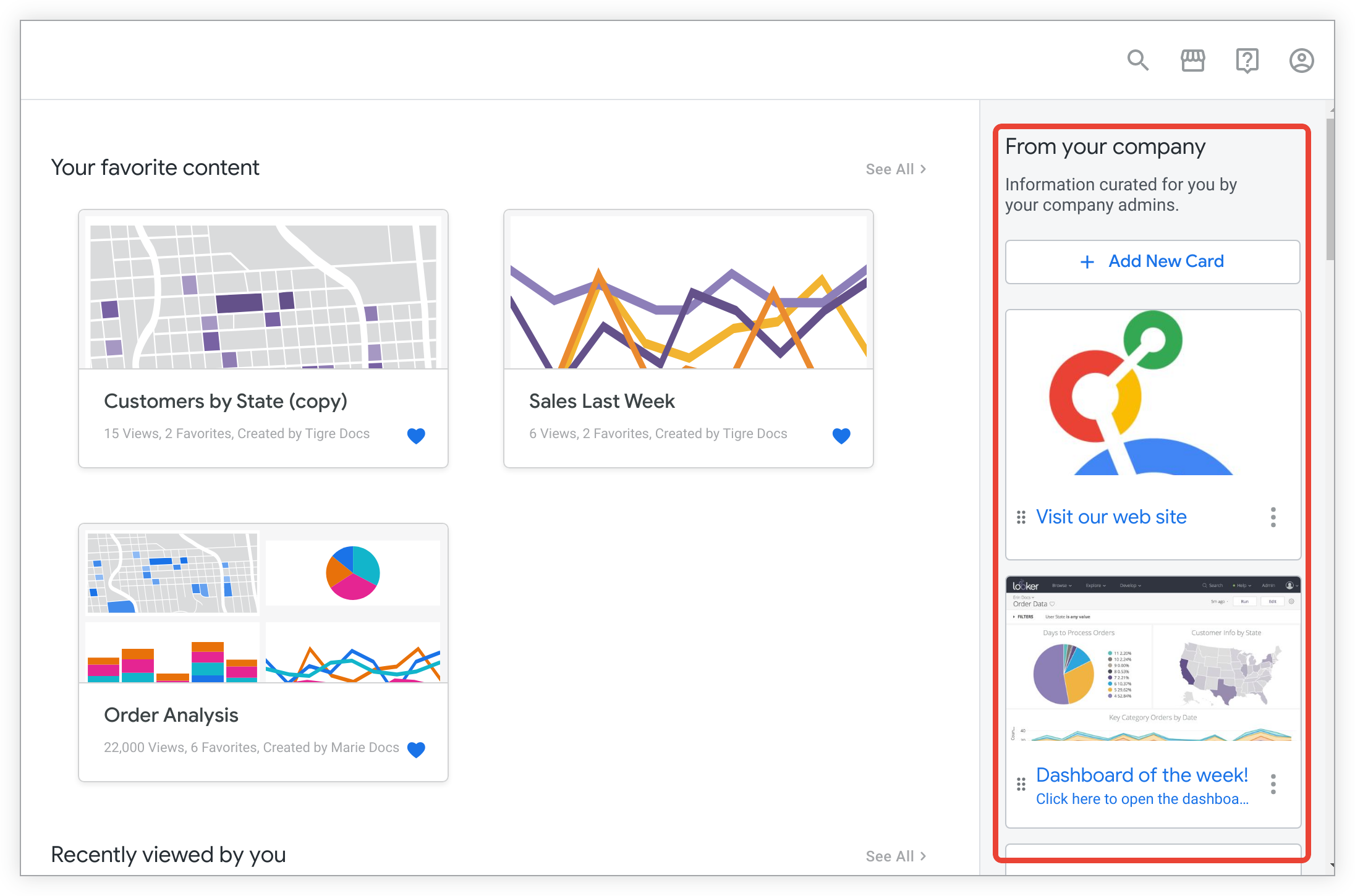
If the announcement sidebar has been closed, it can be re-opened by selecting Welcome Guide from the Help menu in the Looker header.
Admins and users who have the manage_homepage permission can add or edit the sidebar. Before content is added to the sidebar, non-admin users will see the pre-built homepage without the sidebar. Admins and users who have the manage_homepage permission will see prompts to add content to the sidebar.
Adding a card
- At the top of the sidebar, click + Add New Card.
- Under Title, enter a title for the card. The title appears as header text that is always visible on the card. Titles that are more than 25 characters long may not display properly %mdash; the end may be cut off.
- Optionally, enter the following:
- Description: Text that appears after the title on the card. The Description field has a 250-character limit.
- Link: URL that opens in a new browser tab when a user clicks on the card. Enter the full URL, including the
https://orhttp://. The URL path does not appear to the user, but the card title and text will appear blue if the card is a link or will appear black if the card is not a link. You can also use the Description field to add a text description of the link target, such as its title. - Upload Image: Click the Upload Image button to upload an image that appears in the card.
- When your new card is finished, click Create.
Editing a card
- Click the three-dot Content Card Menu icon on the card you would like to edit, and select Edit.
- Optionally, edit the following:
- Title: Bold text that is always visible on the card
- Description: Text that appears after the title on the card
- Link: URL that opens in a new browser tab when a user clicks on the card
- Optionally, click the trash bin icon to delete the card's image. If you want to upload a new image, click Upload Image to navigate to and upload a new image for the card.
- Select Save to save the card.
Changing a sidebar title or description
- Hover over the sidebar title or description to reveal the Edit pencil icon. Click the Edit pencil icon.
- Select the existing title or description and replace it with a new sidebar title or description.
- To save changes, click the Done checkmark icon.
Rearranging cards
Click and drag the six-dot Drag handle icon in the bottom left of a card to move the card's order in the sidebar.
Deleting a card
- Click the three-dot Content Card Menu icon on the card that you would like to edit, and select Delete.
- To confirm the deletion, click Confirm.
Linking to Markdown documents
You can write documentation, announcements, or information for Looker projects using GitHub-flavored Markdown and link to the documentation files in the sidebar.
Users with develop privileges can navigate to and obtain the URL for a Markdown document by following these steps:
- Navigate to the project.
- Select the name of the document (or create a new document).
- From the document menu, select View Document.
- From the new browser window, copy the URL for the document.
- Paste the Markdown file URL into the Link field of a sidebar card.
Now, users can click that sidebar card and Looker will open the document in a new browser tab.
