如需在文本功能块中使用 Markdown,请在创建功能块时从信息中心的添加菜单中选择 Markdown。文本功能块是一种新型 Looker 文本功能块,不使用 Markdown,而是提供可视化编辑体验。
您可以在信息中心内使用文本图块来描述其他图块,并帮助观看者了解这些图块显示的信息。Looker 的 Markdown 功能块在文本功能块中支持有限版本的 Markdown 标记语言,可让您选择设置文本格式或添加链接和图片,从而让信息中心更加醒目。
Markdown 功能块支持的 Markdown 语法
本页面列出了 Markdown 功能块支持的 Markdown 语法,每个示例都先以代码块的形式显示,然后再显示其结果。
在信息中心功能块中呈现的 Markdown 元素的样式可能与此处显示的样式不同。
标头
信息中心支持标题级别 1-6:
## Header level 1
### Header level 2
#### Header level 3
##### Header level 4
###### Header level 5
####### Header level 6
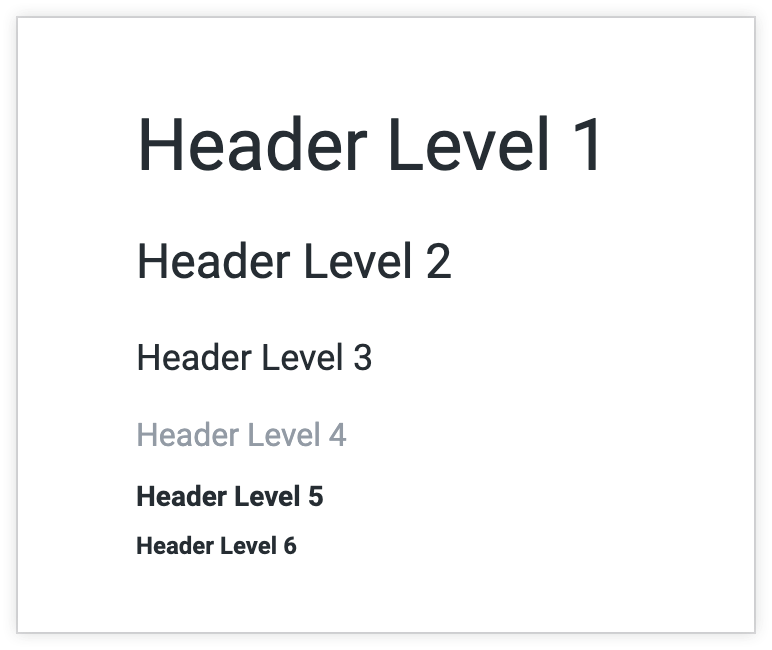
表
表格列的大小会根据最宽的数据值而定。您可以使用 为列添加宽度。
| Tables | Are | Cool |
| ------------- | ------------- | ----- |
| leopards | have spots | $1600 |
| zebras | have stripes | $12 |
| polar bears | are white | $1 |
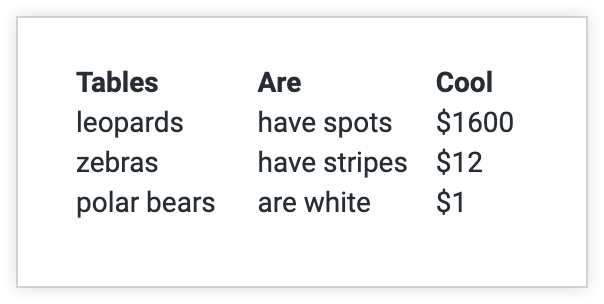
表格列仅支持左对齐。
强调
Emphasis (italics) with *asterisks* or _underscores_.
Strong emphasis (bold) with **double asterisks** or __double underscores__.
Combined emphasis with **asterisks and _underscores_**.
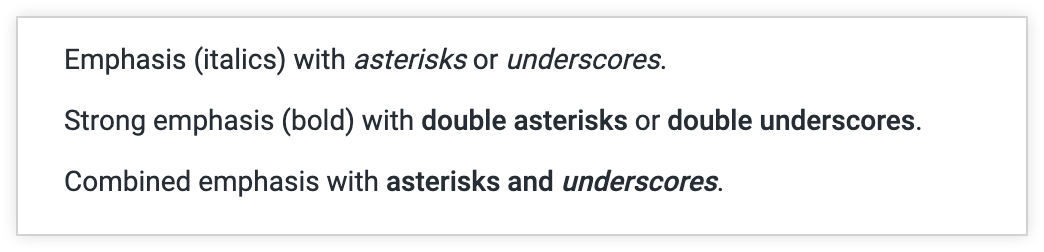
编号列表
1. First ordered list item
1. Another item
1. Actual numbers don't matter, just that it's a number
1. And another item
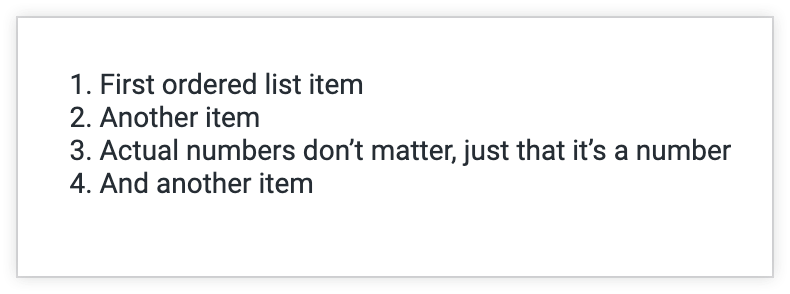
无序列表
* Unordered lists can use asterisks
- or minuses
+ or pluses
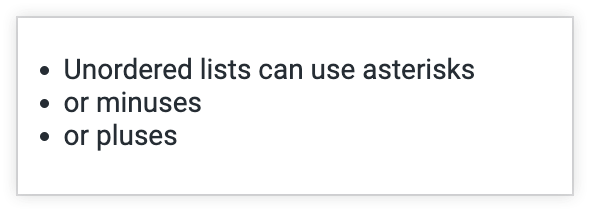
链接
您可以通过多种方式添加链接,如下方 Markdown 所示:
[Inline-style link](https://www.looker.com)
[Reference-style link](Case-insensitive reference text)
[Relative reference to a public repository](../assets/images/dashboard-add-text.png)
[Number used for a reference-style link definition][1]
尖括号中的网址会自动转换为链接。例如,<looker.com> 和 looker.com。
图片
图片可以通过路径或网址进行引用。
Here's our logo:
URL-style:
<img src="url/to/image.png">
Inline-style:

Reference-style:
![alt text][logo]
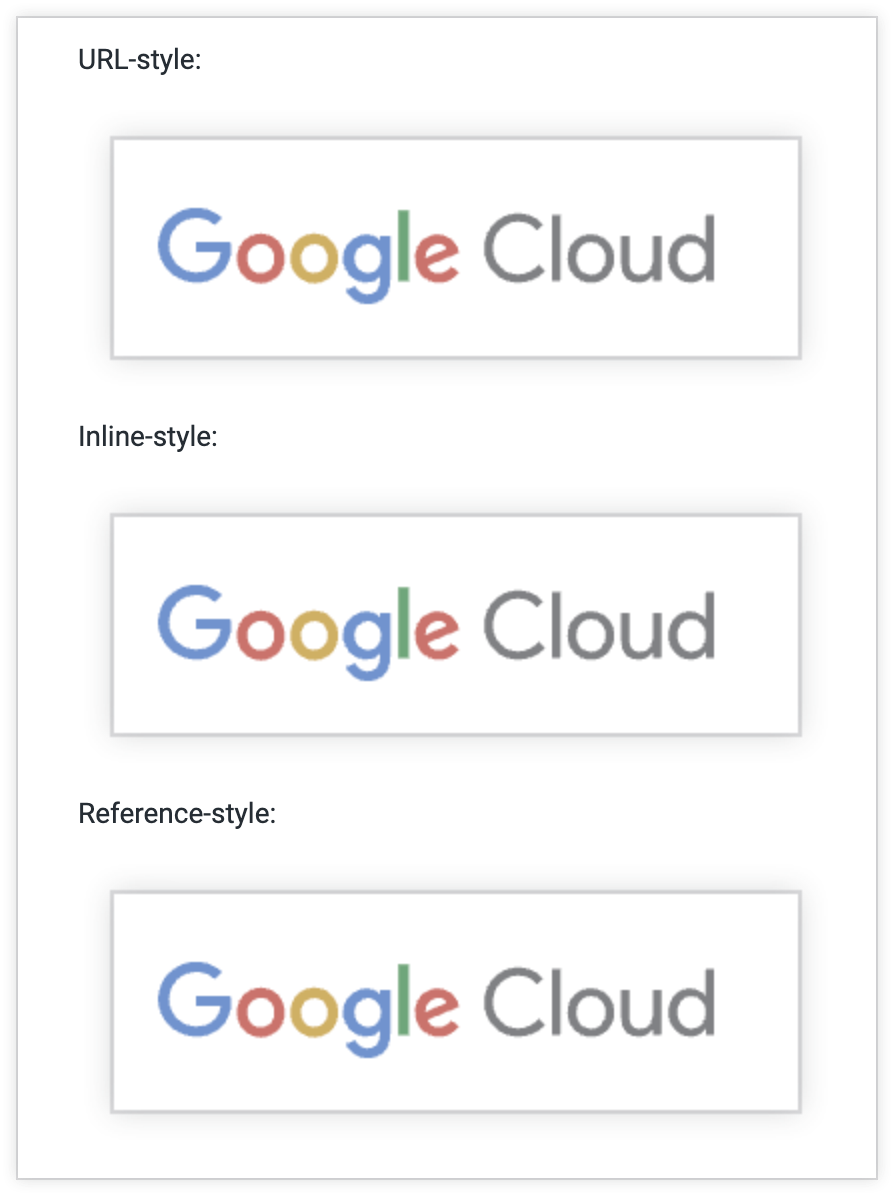
如需控制图片相对于图块大小的大小,请使用 HTML 调用图片并添加百分比大小参数。以下示例使用 width="50%" 参数更改大小:
<img src="path/to/image.png" width="50%">
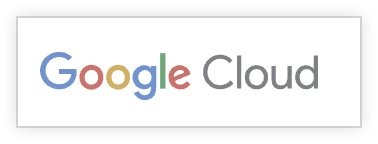
或者,您也可以提供明确的最大高度和宽度,如下所示:
<img src="path/to/image.png" width="500px" height="30px">
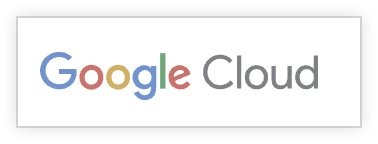
高度和宽度像素参数不会将图片设置为这些确切尺寸;相反,图片的宽高比将“最适合”这些约束条件。例如,如果为原始尺寸为 200 像素 x 20 像素的图片设置尺寸“width=100px height=30px”,则结果将为 100 像素 x 10 像素,因为大致逻辑为“图片宽度超出上限 > 缩小,直到宽度达到上限”。
代码突出显示
`<script>Some code</script>.`
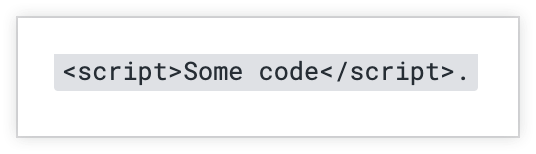
水平规则
Three or more hyphens
---
Asterisks
***
Underscores
___
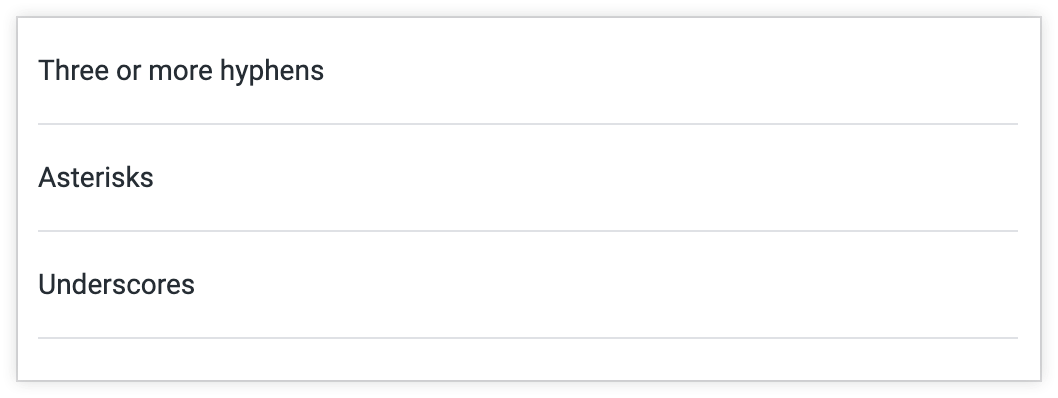
引用
> Blockquotes are very handy.
> This line is part of the same quote.
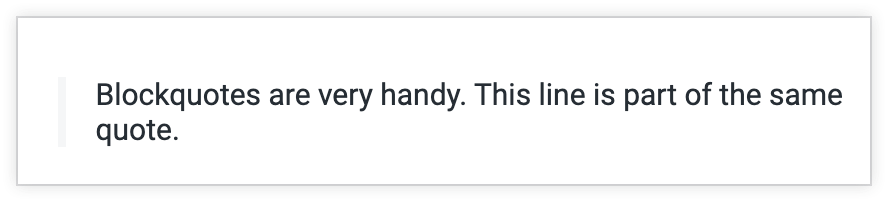
引号换行
> This is a very long line that will be quoted properly when it wraps. I will keep writing to make sure this is long enough to actually wrap for everyone. Also, you can *put* **Markdown** into a blockquote.

不支持的 Markdown 语法
信息中心 Markdown 功能块不支持以下 Markdown 语法:
- 数学
- 带有替代文本的图片
- 带替代文本的链接
- 特定于语言的语法突出显示
- 使用两个波浪符号添加删除线
- 子名单
- 缩进

