Pode usar temas personalizados para personalizar o aspeto dos painéis de controlo, das análises detalhadas e das explorações do Looker incorporados. Use temas personalizados para personalizar a família de tipos de letra, a cor do texto, a cor de fundo, a cor do botão, a cor do mosaico e outros elementos visuais.
Por exemplo, pode selecionar um tema escuro para alterar o aspeto do painel de controlo incorporado.

Definir um tema predefinido para painéis de controlo, Looks e Explores incorporados
Para especificar o tema predefinido para os painéis de controlo incorporados, os Looks e as explorações na sua instância, navegue para a página Temas na secção Plataforma do painel Administração, clique no menu de três pontos de um tema e selecione Definir como predefinição.
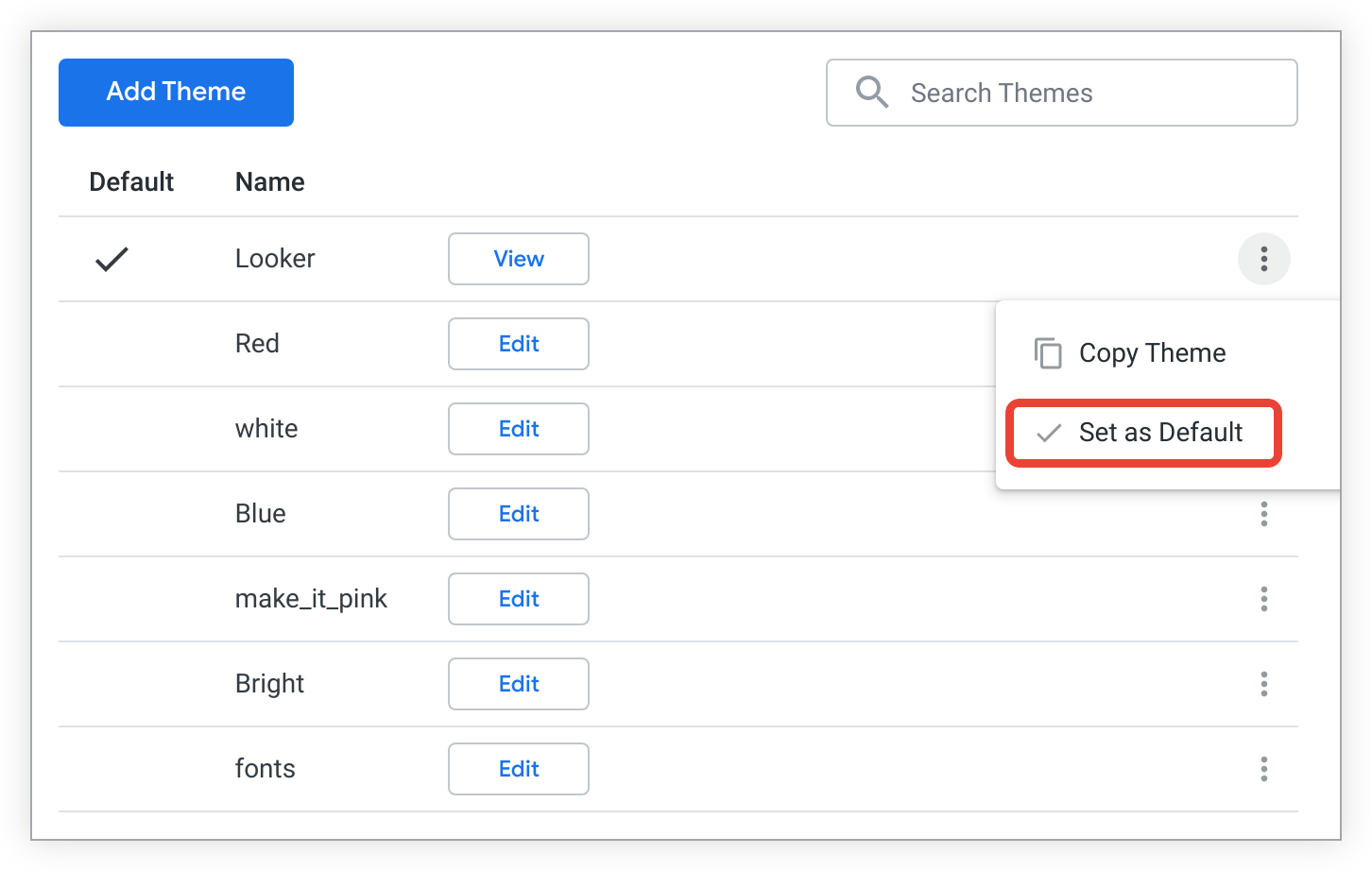
O tema predefinido é usado para painéis de controlo, Looks e Explores incorporados na sua instância do Looker, a menos que especifique definições diferentes para um painel de controlo, um Look ou um Explore individual.
Aplicar um tema a painéis de controlo e explorações incorporados específicos
Se quiser que um painel de controlo, uma análise detalhada ou uma exploração use um tema diferente do tema predefinido, pode especificar um tema diferente no URL do painel de controlo, da análise detalhada ou da exploração incorporados. Para tal, adicione o parâmetro theme= com o nome do tema ao final do URL de incorporação. Por exemplo, se tiver um tema denominado "Vermelho" que quer aplicar a um painel de controlo, adicione theme=Red no final do URL do painel de controlo incorporado:
https://example.looker.com/embed/dashboards/246?theme=Red
Para um Explore, adicione theme=Red no final do URL do Explore incorporado:
https://example.looker.com/embed/explore/model_name/explore_name?theme=Red
O elemento de tema no URL não é sensível a maiúsculas e minúsculas, pelo que pode usar theme=Red ou theme=red.
Para obter mais informações
- Para obter informações sobre como criar um tema personalizado, consulte a página de documentação Definições de administrador – Temas.
- Para ver informações sobre a aplicação de elementos personalizados de um tema, consulte a secção "Usar o argumento de URL _theme para aplicar elementos individuais do tema do painel de controlo" da página de documentação Definições de administração – Temas.
- Para obter informações sobre como aplicar e gerir temas personalizados através da API, consulte a documentação do método Theme.

