Looker 개발자 대상: 이 페이지에 표시된 형식은
value_formatLookML 매개변수에서 사용한 형식과 동일하지만value_format매개변수를 사용하기 위해서는 형식 지정 문자열을 큰따옴표로 묶어야 합니다.
커스텀 형식을 사용하면 Looker 결과 조합에서 숫자 데이터가 표시되는 방식을 더 세부적으로 제어할 수 있습니다. 커스텀 형식을 사용하면 시각화로 표시되거나 커스텀 필드 또는 테이블 계산으로 생성되는 숫자 데이터에 Excel 스타일의 형식 지정 옵션을 적용할 수 있습니다.
시각화에 커스텀 형식 지정 사용
톱니바퀴 메뉴의 값 탭이 있는 시각화:
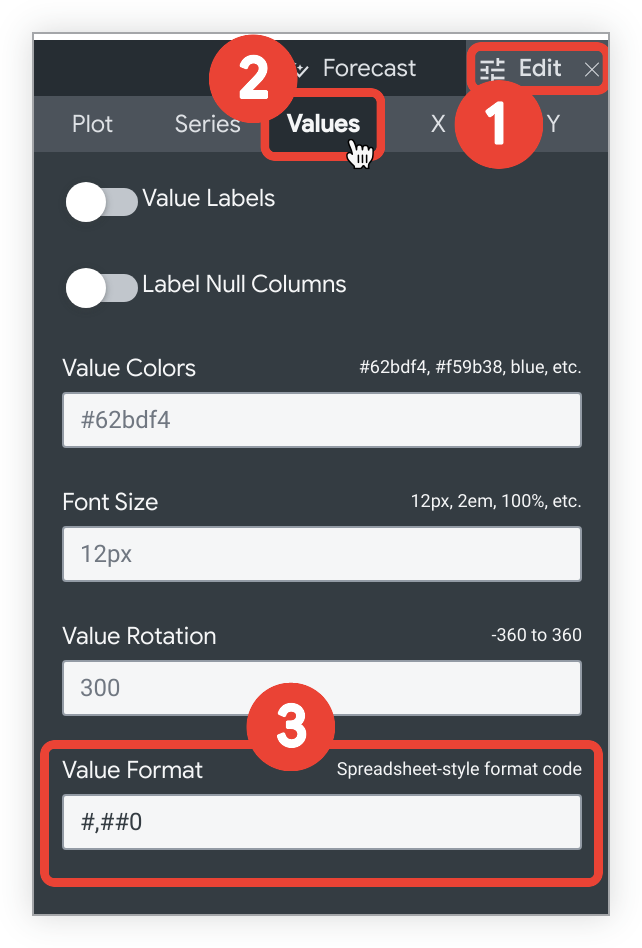
- 시각화 막대에서 수정 메뉴를 선택합니다.
- 값 탭을 선택합니다.
- 값 형식 필드에 커스텀 형식 문자열을 입력합니다.
예를 들어 테이블 시각화를 위한 커스텀 형식을 추가하려면 다음 안내를 따르세요.
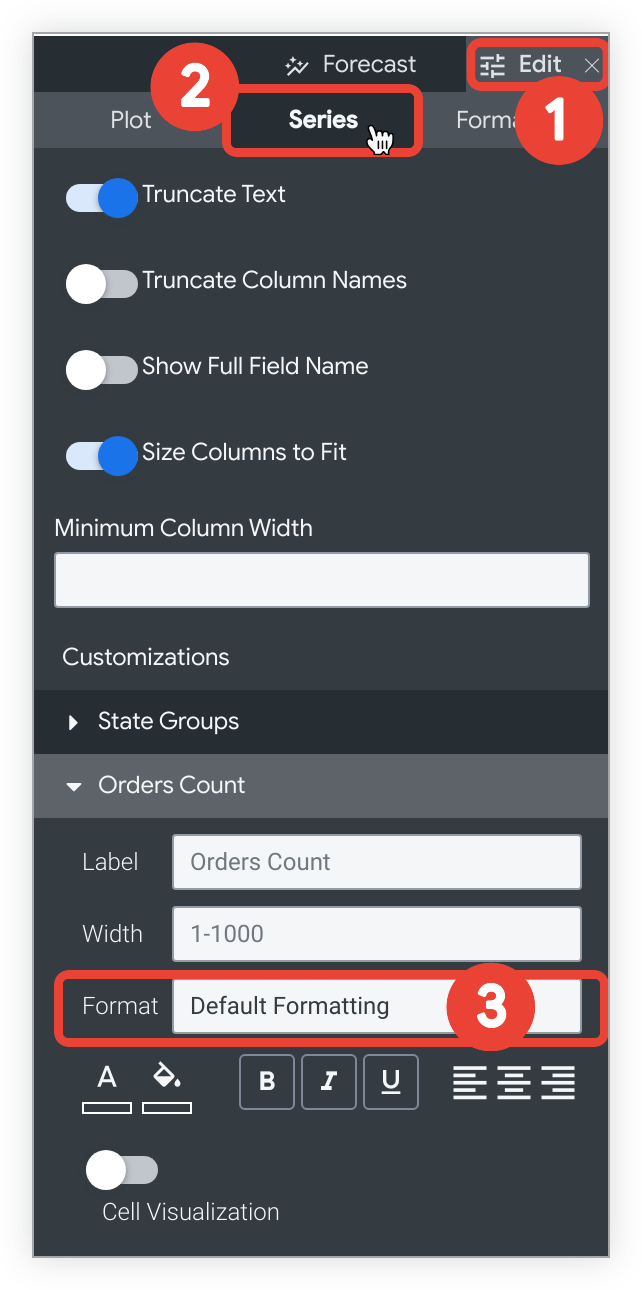
- 시각화 막대에서 수정 메뉴를 선택합니다.
- 계열 탭을 선택합니다.
- 맞춤설정 섹션에서 형식 드롭다운을 선택하고 커스텀...을 선택합니다.
커스텀...을 선택하면 새로운 빈 필드가 나타납니다. 빈 필드에 커스텀 형식 문자열을 입력합니다.

테이블 계산 및 커스텀 필드에 커스텀 형식 지정 사용
테이블 계산 또는 커스텀 필드를 만들거나 수정할 때 형식 드롭다운에서 커스텀 옵션을 선택하고 빈 필드에 커스텀 형식을 입력합니다.
커스텀 형식 지정 예
숫자 형식 코드 문서 페이지에서 이러한 형식 지정에 대한 Excel의 전체 가이드를 참조하거나, 타사 도구를 사용하여 커스텀 형식 빌더와 같은 커스텀 형식을 빌드할 수 있습니다.
다음 표에는 가장 일반적인 형식 지정 옵션이 나와 있습니다. 0을 사용하는 형식 코드에서는 코드에 지정된 수보다 적은 숫자가 포함된 경우 중요하지 않은 0이 표시되어야 합니다. #을 사용하는 형식 코드는 코드에 지정된 숫자보다 적더라도 유효 자릿수만 표시합니다.
국제 통화 기호와 같은 일부 특수문자는 문자열로 취급하고 큰따옴표로 묶어야 합니다.
| 형식 | 결과 |
|---|---|
0 | 정수(123) |
00# | 0으로 채워진 3자리 숫자의 정수(001) |
0 "String" | 정수 뒤에 문자열 포함(123 문자열)('문자열'은 모든 텍스트 문자열로 바꿀 수 있음) |
0.## | 최대 두 자릿수의 소수점 숫자(1., 1.2, 1.23) |
0.00 | 정확히 두 자릿수의 소수점 숫자(1.23) |
00#.00 | 소수점 숫자가 정확히 두 자릿수이고 0으로 채워진 3자리 숫자(001.23) |
#,##0 | 천 단위 구분 기호로 쉼표가 사용된 숫자(1,234) |
#,##0.00 | 천 단위 구분 기호로 쉼표가 사용되는 두 자릿수의 소수점 숫자(1,234.00) |
0.000,, "M" | 백만 단위를 나타내는 세 자릿수의 소수점 숫자(1.234 M)백만으로 나누기가 자동으로 수행됨 |
0.000, "K" | 소수점 이하 3자리의 천 단위 숫자(1.234 K)천으로 나누기가 자동으로 수행됩니다. |
$0 | 소수점 자릿수가 0인 달러 표시($123) |
$0.00 | 소수점 자릿수가 2인 달러 표시($123.00) |
"€"0 | 소수점 자릿수가 0인 유로 표시(€123) |
$#,##0.00 | 천 단위 구분 기호로 쉼표가 사용되고 소수점 자릿수가 2인 달러 표시($1,234.00) |
$#.00;($#.00) | 소수점 자릿수가 2인 달러 표시, 양수 값은 정상적으로 표시되고 음수 값은 괄호로 묶임 |
0\% | 소수점 자릿수가 0인 백분율로 표시됨(1이 1%가 됨) |
0.00\% | 소수점 자릿수가 2인 백분율로 표시됨(1이 1.00%가 됨) |
0% | 소수점 자릿수가 0인 백분율로 변환됨(.01이 1%가 됨) |
0.00% | 소수점 자릿수가 2인 백분율로 변환됨(.01이 1.00%가 됨) |
차트의 시간 형식 지정
X축에 시간 측정기준이 있는 차트의 경우 시각화 옵션의 X 탭에 있는 시간 라벨 형식 설정을 사용하여 X축 라벨의 형식을 변경할 수 있습니다. 차트의 시간 형식 지정 페이지의 구문을 사용하여 시간 값의 형식을 지정할 수 있습니다.

