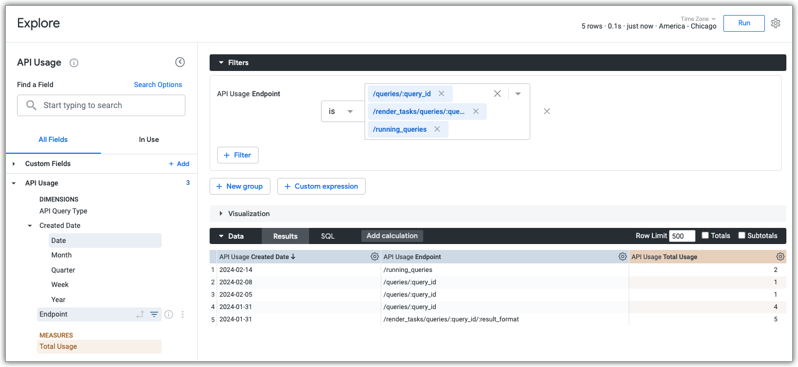Os seguintes métodos da API da aplicação Looker não usam um valor query_id numérico ou, no caso das APIs Query, um valor id numérico. Os seguintes métodos usam o valor do slug de consulta.
APIs Look:
APIs do painel de controlo:
APIs Render Task:
APIs de planos agendados:
APIs Query:
O que necessito de fazer?
O campo query_id ou, no caso das APIs Query, o campo id, é um tipo de dados de string. Os campos query_id ou id devolvem agora um valor de slug de consulta na resposta da API. Em seguida, pode usar esse valor de slug de consulta em quaisquer pedidos da API.
Por exemplo, se criasse uma consulta com a API Create Query, o id seria o slug da consulta na resposta. Em seguida, pode usar esse id para fazer um pedido subsequente.
Se tiver valores de ID de consulta numéricos codificados para qualquer um dos métodos de API apresentados, tem de atualizar os seus scripts para usar valores de slug de consulta!
Como posso encontrar o valor do slug de uma consulta?
Pode encontrar o valor do slug de uma consulta das seguintes formas:
Para uma exploração, pode encontrar o slug no URL da exploração após a variável
qid=no URL.Pode encontrar o valor do slug associado a um ID de consulta numérico através da Atividade do sistema.
No menu Explorar do Looker, selecione Atividade do sistema > Histórico Explorar.
Na vista Consulta, selecione as dimensões ID e Associação.
Opcionalmente, adicione um filtro na dimensão ID e introduza o ID numérico da consulta no campo de filtro ID da consulta.
Clique em Executar.
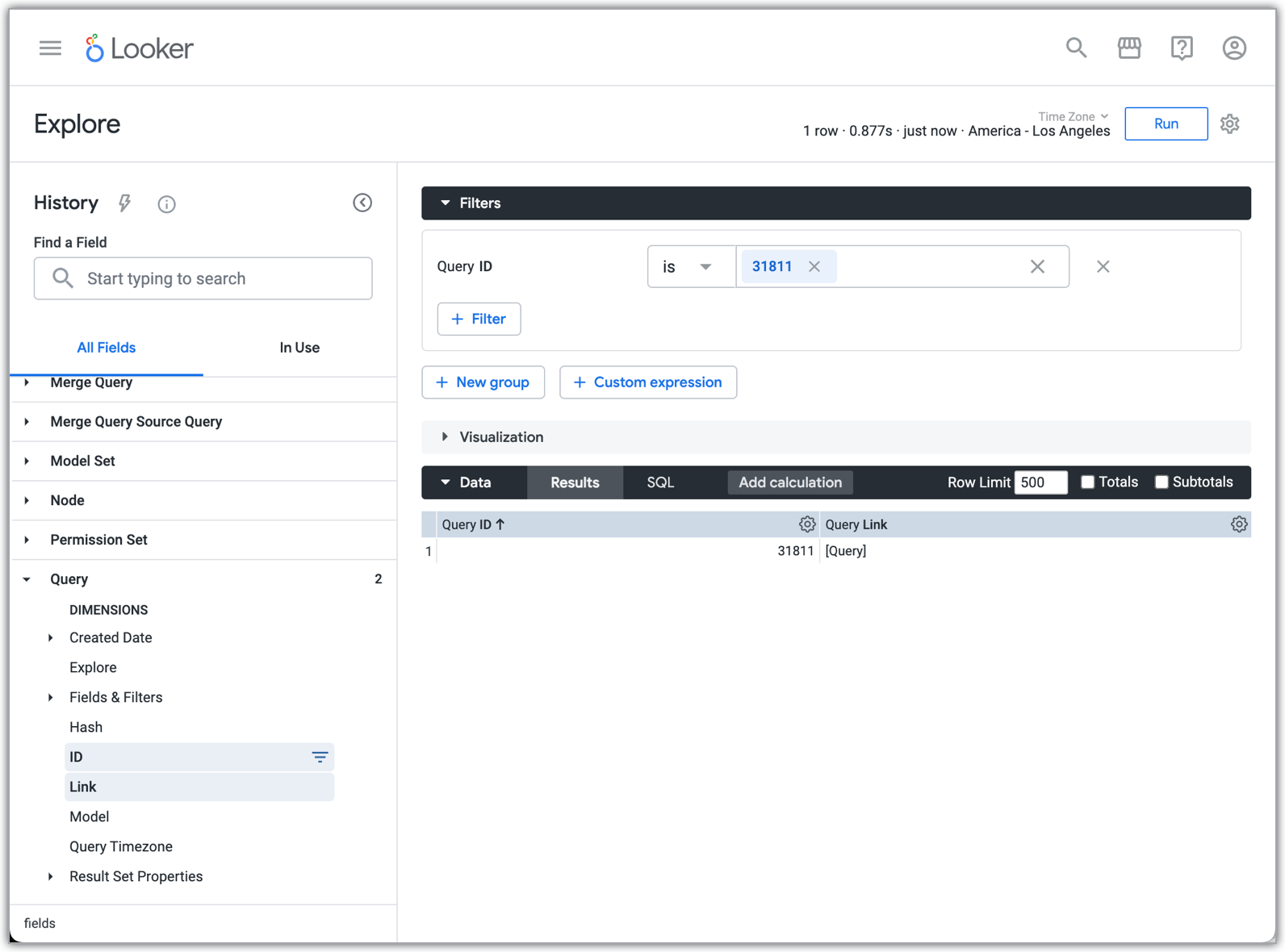
Clique no link
[Query]junto ao ID da consulta numérica nos resultados da análise detalhada para abrir uma análise detalhada com base nesse ID da consulta numérica.Em seguida, pode usar o slug no URL do Explore, que segue a variável
qid=no URL.
Como posso saber se usamos algum dos pontos finais da API atualizados?
Pode ver uma lista das chamadas API feitas à sua instância do Looker através da atividade do sistema de utilização da API Explore.
No menu Explorar do Looker, selecione o conteúdo de Explorar Atividade do sistema e, de seguida, selecione a vista Utilização da API.
Selecione as dimensões Data de criação > Data e Ponto final, bem como a medida Utilização total.
Adicione um filtro na dimensão Ponto final e, no campo de filtro, inclua qualquer um dos pontos finais atualizados indicados no início deste documento que quer pesquisar.
Clique em Executar. O Looker apresenta informações de utilização desses pontos finais.