이 문서 페이지에서는 Gemini 지원을 사용하여 LookML 프로젝트에서 측정기준, 측정기준 그룹, 측정값을 만드는 방법을 설명합니다. 작성된 프롬프트에 대한 응답으로 LookML 코드 제안을 생성하는 것은 Looker (원본) 및 Looker (Google Cloud 핵심 서비스) 인스턴스에서 사용할 수 있는 Looker의 Gemini 기능입니다.
Looker의 Gemini는 데이터 작업에 도움이 되는 생성형 AI 기반 지원을 제공합니다.
Google Cloud 를 위한 Gemini에서 사용자 데이터를 사용하는 방법과 시점을 알아보세요.
이 페이지는 Looker 개발자를 대상으로 합니다.
시작하기 전에
Looker IDE에서 Gemini를 사용하려면 다음 요구사항을 참고하세요.
- Looker 인스턴스에 대해 Looker의 Gemini를 사용 설정해야 합니다.
- Looker (원본)의 경우 인스턴스가 Looker 25.2 이상을 실행해야 하며, 관리 설정에서 Looker의 Gemini가 인스턴스에 사용 설정되어 있어야 합니다. 자세한 사용 설정 안내는 관리자 설정 - Looker의 Gemini 문서 페이지를 참고하세요.
- Looker (Google Cloud 핵심 서비스)의 경우 인스턴스가 Google Cloud 콘솔에서 Looker의 Gemini에 대해 사용 설정되어야 합니다. 자세한 사용 설정 안내는 Looker (Google Cloud 핵심 서비스) 인스턴스에서 Gemini 관리 문서 페이지를 참고하세요.
- LookML 프로젝트의 하나 이상의 모델에 대한
develop권한이 포함된 Looker 역할이 할당되어 있어야 합니다. - Looker Gemini 역할이 할당되어 있어야 합니다.
Looker IDE에서 Gemini 사용
Gemini를 사용하여 Looker 프로젝트에서 LookML을 생성하려면 다음 단계를 따르세요.
- Looker 인스턴스에서 개발 모드를 사용 설정합니다.
- Looker IDE에서 프로젝트를 엽니다.
- IDE 파일 브라우저를 사용하여 LookML을 삽입할 LookML 뷰 파일을 엽니다.
측면 패널 선택기에서 코딩 도우미 아이콘을 선택합니다.
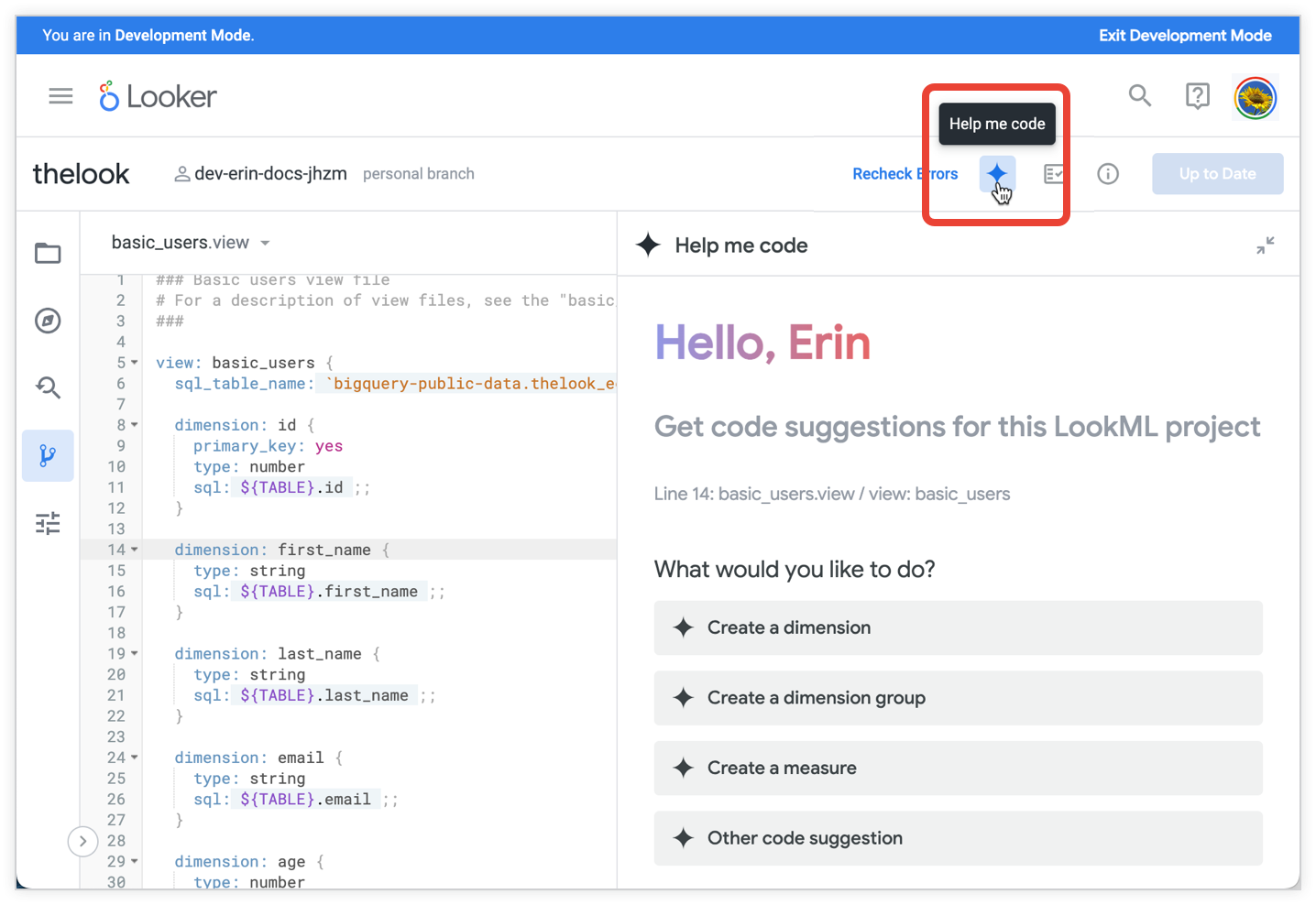
코딩 도우미 패널이 열려 있는 상태에서 LookML 뷰 파일의 줄로 커서를 이동합니다. LookML 파일의 유형과 파일 내 커서 위치에 따라 Gemini는 측정기준 만들기 또는 측정항목 만들기와 같은 적절한 옵션을 안내합니다.
코딩 도우미 패널에서 다음 옵션 중 하나를 선택합니다.
코딩 도우미 패널 텍스트 필드에서 대화형 언어를 사용하여 만들려는 측정기준, 측정기준 그룹 또는 측정항목을 설명합니다. 자세한 내용은 이 페이지의 Looker IDE에서 Gemini 사용을 위한 팁 및 샘플 프롬프트 섹션을 참고하세요.
Enter 키를 누르거나 제출 아이콘을 클릭하여 Gemini에 요청을 보냅니다. Gemini가 추천 코드를 대답으로 제공합니다.
추천 코드를 사용하면 다음 작업을 할 수 있습니다.
- 삽입 버튼 위로 포인터를 가져가 파일에서 추천 LookML을 미리 봅니다. 파일에 LookML을 삽입하기 전에 커서를 파일의 다른 줄로 이동하여 다른 위치에서 미리 볼 수 있습니다.
- 수정 버튼을 클릭하여 추천 LookML을 수동으로 변경합니다.
- 삽입 버튼을 클릭하여 커서가 위치한 파일에 LookML을 삽입합니다.
- 좋아요 아이콘(이 대답이 도움이 되었습니다) 또는 싫어요 아이콘(이 대답이 예상과 다릅니다)을 선택하여 추천 코드에 관한 의견을 제공합니다.
- 새 코드 추천 링크를 클릭하여 다시 시작하고 Gemini에 대한 새 프롬프트를 입력합니다.
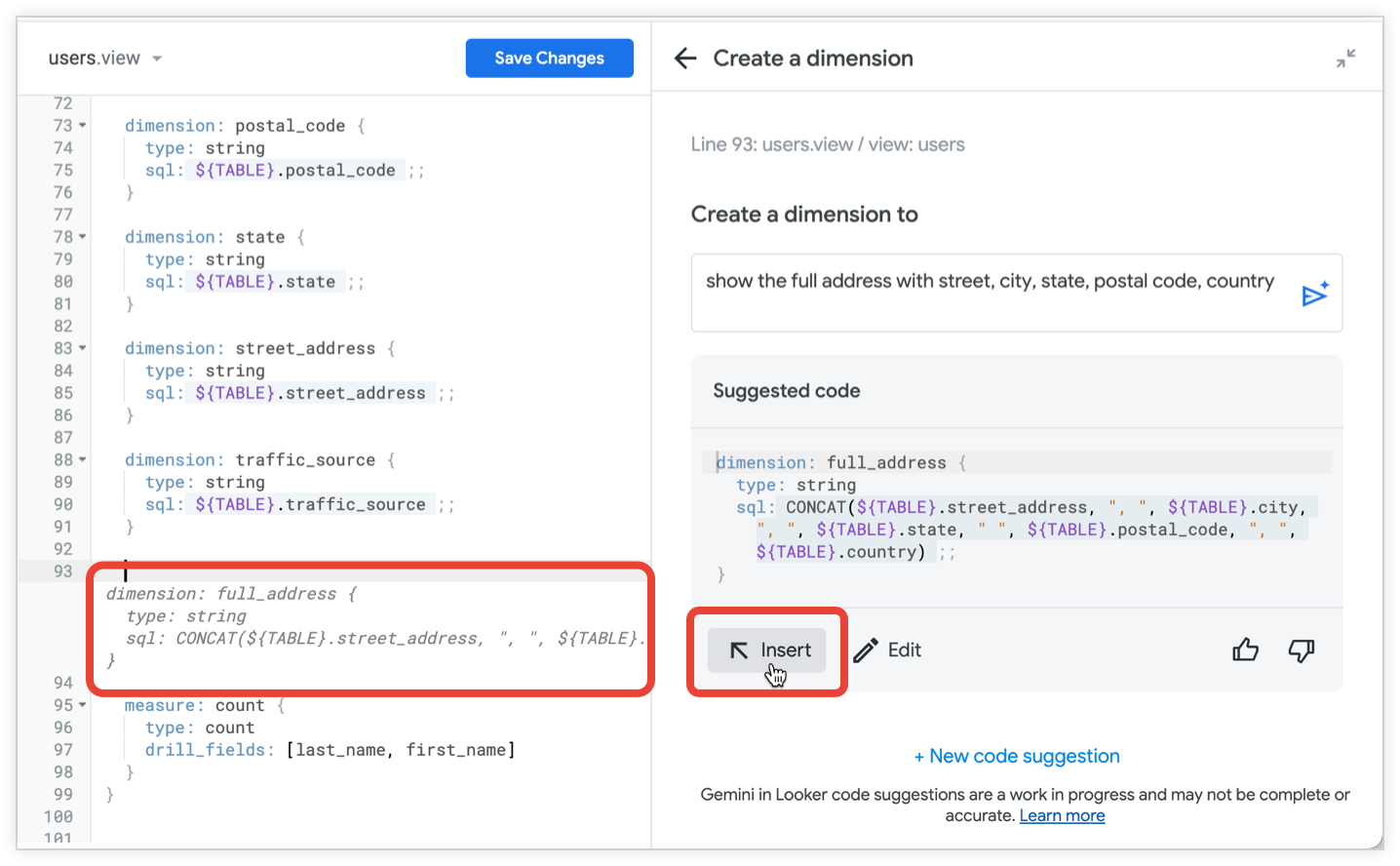
LookML 파일에서 변경사항 저장을 클릭합니다.
다음을 실행하여 LookML을 확인합니다.
- LookML 검사기를 사용하여 LookML을 확인합니다.
- Explore에서 LookML 테스트
Looker IDE에서 Gemini를 사용하는 방법
Looker IDE에서 Gemini를 사용하는 방법에 대한 몇 가지 도움말은 다음과 같습니다.
- 최상의 결과를 얻으려면 프롬프트를 미국 영어로 작성하세요. 자세한 내용은 Google Cloud 용 Gemini 제한사항 문서를 참고하세요.
- 코드 도우미 패널은 대화에서 이전 프롬프트의 컨텍스트를 유지하지 않으며 로그인과 새로고침 간에 프롬프트를 유지하지 않습니다.
- Gemini에서 제안한 LookML을 사용하는 경우 항상 LookML 검사기로 LookML의 유효성을 검사하고 Explore에서 새 필드를 테스트하세요.
- 요청에 따라 Gemini는 다른 뷰 파일의 필드를 참조하는 LookML을 제안할 수 있습니다. 제안된 LookML을 파일에 추가한 후 파일을 저장하고 LookML 검사기를 실행합니다. 모델 파일에
include문을 추가해야 하는 경우 LookML 검사기에 오류가 표시됩니다.
샘플 프롬프트
몇 가지 아이디어를 제공하기 위한 몇 가지 예시 프롬프트와 그 결과를 확인하세요.
경도와 위도를 사용하여 측정기준 만들기
다음은 Gemini에 뷰 파일에 정의된 longitude 및 latitude 필드를 기반으로 새 측정기준을 만들도록 요청하는 측정기준 만들기 옵션을 사용하는 프롬프트입니다.
show coordinates with longitude and latitude
Gemini는 다음과 같은 추천 코드를 반환합니다.
dimension: coordinates {
type: location
sql_latitude: ${TABLE}.latitude ;;
sql_longitude: ${TABLE}.longitude ;;
}
Explore에서 이 LookML을 확인하려면 새 coordinates 필드와 함께 이 필드를 기반으로 한 longitude 및 latitude 필드를 선택하면 됩니다. Gemini가 type:location을 사용하여 측정기준을 만들었으므로 Explore 결과에는 지도에서 좌표를 볼 수 있는 하이퍼링크가 포함됩니다.
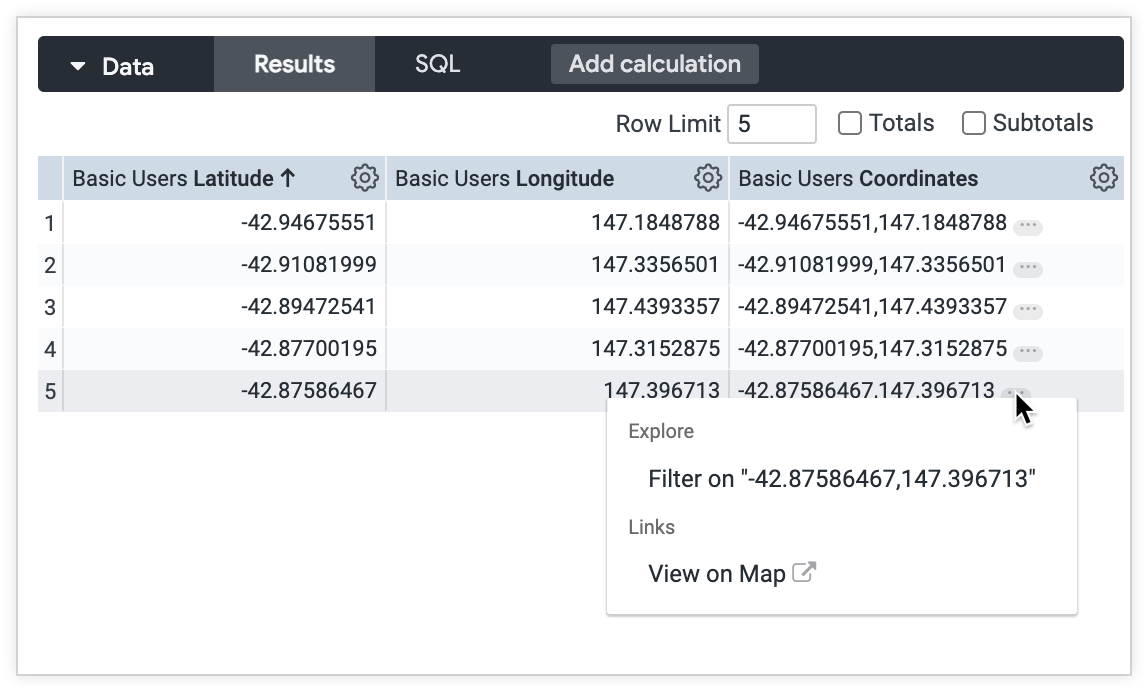
오늘의 총 매출 측정항목 만들기
다음은 Gemini에 오늘의 모든 주문 합계에 대한 새 측정항목을 만들도록 요청하는 측정항목 만들기 옵션을 사용하는 프롬프트입니다.
show the total sale price of today's orders
Gemini는 다음과 같은 추천 코드를 반환합니다.
measure: todays_orders {
type: sum
sql: ${basic_order_items.sale_price} ;;
filters: [basic_order_items.created_at_date: "today"]
}
의견 보내기
코딩 도우미 패널에서 생성된 LookML에 대한 의견을 제공할 수 있습니다. 생성된 LookML이 올바르게 표시되면 thumb_up 좋아요 아이콘을 클릭합니다. 생성된 LookML이 잘못되었거나 예상과 다른 경우 thumb_down 싫어요 아이콘을 클릭합니다.

