The Looker reports feature lets you create, view, and edit Looker Studio reports in your Looker instance, including both governed and ad hoc data. You can share and manage your reports in Looker folders and see your recent reports and the reports that you have marked as favorites from the Looker Home page.
Before you begin
To use Looker reports, your Looker instance must meet all requirements for Looker reports, and your Looker admin must enable Looker reports.
You may also need to grant your users permissions to interact with Looker reports features. See the Overview of permissions for Looker reports documentation page for more information about Looker reports permissions.
Accessing Looker reports
You can access Looker reports in the following ways, depending on the permissions that your instance admin has granted you:
- From the Looker main navigation panel
- From an Explore page
- From a previously created or shared report
- From Looker search
From the Looker main navigation panel
In the Looker main navigation panel, click the Create button, and then select the Report menu item to open the Looker reports editor tool, where you can create a new Looker report.
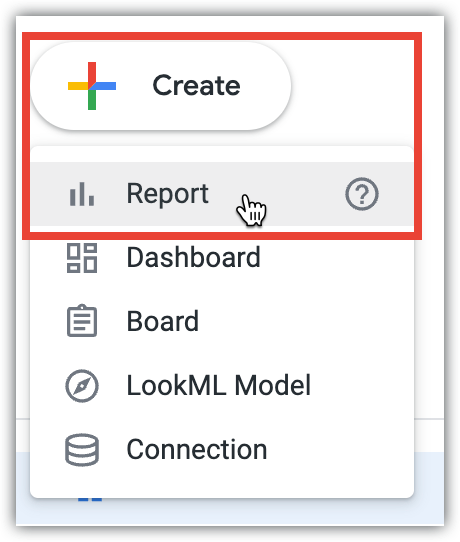
If your Looker admin has enabled Gemini in Looker and Looker reports for your Looker instance, you can query your Explore data in natural language with Conversational Analytics. To access Conversational Analytics, select Conversations from the main navigation panel or click the Create button, and then select the Conversation menu item.
From an Explore page
From a Looker Explore page, you can open a Looker report or query your data with Conversational Analytics.
Create a new Looker report
Click the Create report from fields button to open the Looker report editor tool, where you can create a new Looker report.
Query your data with Conversational Analytics
If your Looker admin has enabled Gemini in Looker and Looker reports for your Looker instance, as a Looker user, you can query your Explore data in natural language with Conversational Analytics.
To access Conversational Analytics from an Explore, click Start a conversation.
From a previously created or shared report
If you have previously created any Looker reports, or if another user has shared a report with you, you will see the report in the folder where it was saved, under the Reports section. You can also access these reports from Looker search.
For more information about saving, moving, copying, and sharing Looker reports, see the Move, share, and copy reports documentation page.
From Looker search
You can use Looker search to find Looker reports that you created or that other users have shared with you.
To search for a report, follow these steps:
- Place your cursor in the Start typing to search search input box in the application header. If the application window is narrow, the input box will be replaced by a Search icon.
- Enter your search term.
- In the Reports section of the search results, Looker displays a list of matching reports that you can access. Looker also displays the name of the report's parent folder next to the report name.
- Optionally, to view additional search results, click Show More.
- Select a report from the search results to view that report.
Using Looker reports
Looker reports have most of the features of Looker Studio. This section presents a list of links for common tasks that will take you to the Looker Studio documentation for those tasks.
Before you can get started creating or editing reports, you may need to use the Looker connector to connect to a Looker Explore as a Looker Studio data source. You may also need to grant your users permissions to interact with Looker reports features. See the Overview of permissions for Looker reports documentation page for more information about Looker reports permissions.
The following is a list of Looker Studio documentation pages for common tasks:
- Quick start guide
- A typical Looker Studio workflow
- Create a report
- Edit a report
- Add data to a report
- Add charts and controls to your report
- Rename reports, data sources, and blends
