Looker(Google Cloud 핵심 서비스)가 제공하는 기본 도메인이 아닌 커스텀 웹 도메인을 통해 인스턴스를 제공할 수 있습니다.
이 문서 페이지에서는 Google Cloud 콘솔을 사용하여 모든 유형의 Looker (Google Cloud 핵심 서비스) 인스턴스에 커스텀 도메인을 설정하는 방법을 설명합니다.
커스텀 도메인 설정
Looker(Google Cloud 핵심 서비스) 인스턴스를 만든 후 커스텀 도메인을 설정할 수 있습니다.
시작하기 전에
Looker(Google Cloud 핵심 서비스) 인스턴스의 도메인을 맞춤설정하려면 먼저 도메인의 DNS 레코드가 저장된 위치를 확인하여 업데이트해야 합니다.
필요한 역할
Looker (Google Cloud 핵심 서비스) 인스턴스의 커스텀 도메인을 만드는 데 필요한 권한을 얻으려면 관리자에게 인스턴스가 있는 프로젝트에 대한 Looker 관리자 (roles/looker.admin) IAM 역할을 부여해 달라고 요청하세요.
역할 부여에 대한 자세한 내용은 프로젝트, 폴더, 조직에 대한 액세스 관리를 참조하세요.
커스텀 역할이나 다른 사전 정의된 역할을 통해 필요한 권한을 얻을 수도 있습니다.
커스텀 도메인 만들기
Google Cloud 콘솔에서 다음 단계에 따라 Looker (Google Cloud 핵심 서비스) 인스턴스의 도메인을 맞춤설정합니다.
- 인스턴스 페이지에서 커스텀 도메인을 설정하려는 인스턴스의 이름을 클릭합니다.
- 커스텀 도메인 탭을 클릭합니다.
커스텀 도메인 추가를 클릭합니다.
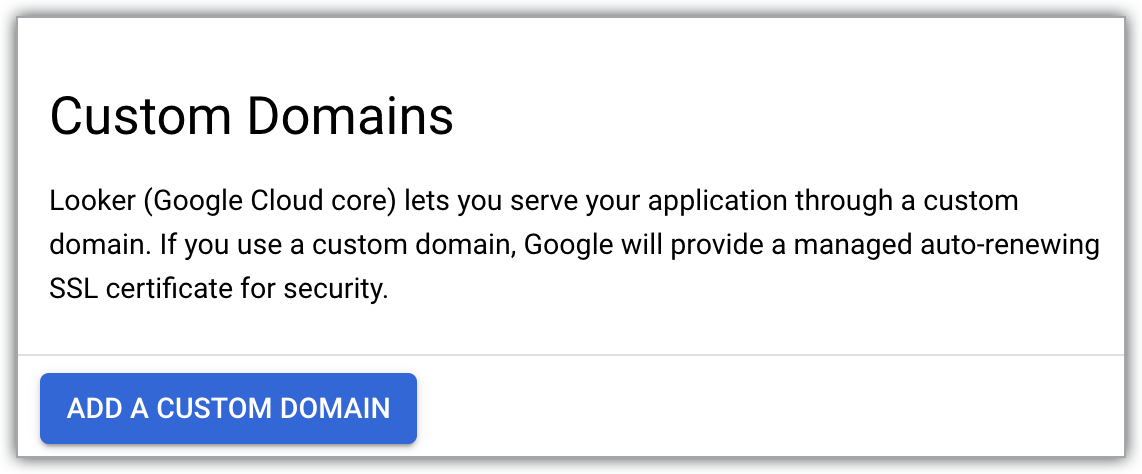
그러면 새 커스텀 도메인 추가 패널이 열립니다.
문자, 숫자, 대시만 사용하여 사용하려는 웹 도메인의 호스트 이름을 최대 64자(예:
looker.examplepetstore.com)로 입력합니다.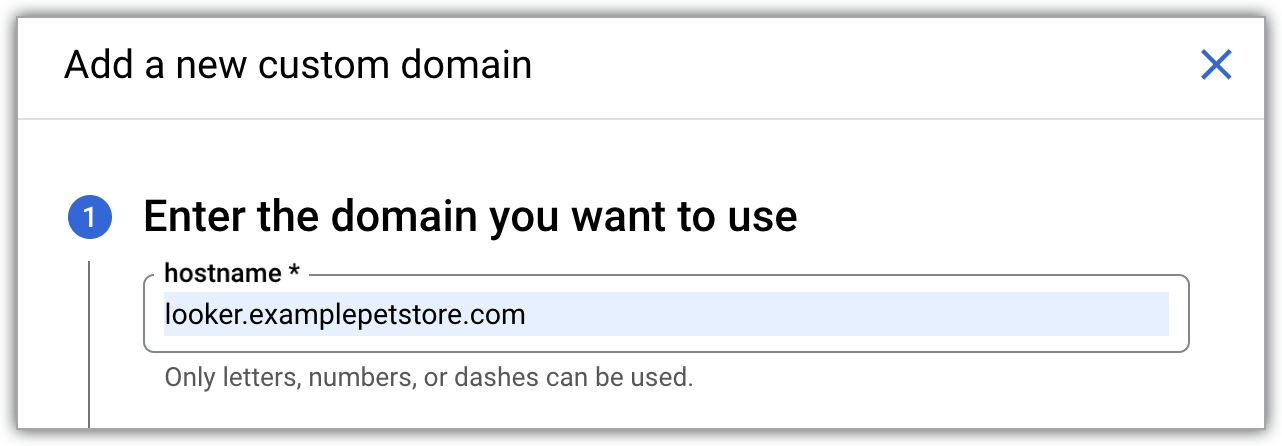
새 커스텀 도메인 추가 패널에서 완료를 클릭하여 커스텀 도메인 탭으로 돌아갑니다.
커스텀 도메인이 설정되면 Google Cloud 콘솔의 Looker (Google Cloud 핵심 서비스) 인스턴스 세부정보 페이지에 있는 커스텀 도메인 탭의 도메인 열에 커스텀 도메인이 표시됩니다.
커스텀 도메인이 생성된 후에는 관련 정보를 확인하거나 삭제할 수 있습니다.
커스텀 도메인 액세스
Google Cloud 콘솔에서 커스텀 도메인을 설정한 후에는 사용자가 도메인에 액세스할 수 있도록 네트워크를 구성해야 합니다. 사용 사례에 맞는 구성을 자세히 알아보려면 다음 문서 페이지를 검토하세요.
인터넷에서 커스텀 도메인에 액세스하려면 다음 단계를 따르세요.
- 공개 보안 연결 Looker (Google Cloud 핵심 서비스) 인스턴스의 커스텀 도메인 설정 및 액세스
- 인터넷에서 Private Service Connect 인스턴스에 액세스
비공개 네트워크를 통해 커스텀 도메인에 액세스합니다.
- 비공개 서비스 액세스를 사용하여 Looker (Google Cloud 핵심 서비스) 인스턴스에 액세스
- Private Service Connect를 사용하여 Looker (Google Cloud 핵심 서비스) 인스턴스에 대한 비공개 인바운드 액세스

