Puedes usar temas personalizados para personalizar el aspecto de tus paneles de control, Looks y Exploraciones de Looker insertados. Usa temas personalizados para cambiar la familia de fuentes, el color del texto, el color de fondo, el color de los botones, el color de las baldosas y otros elementos visuales.
Por ejemplo, puedes seleccionar un tema oscuro para cambiar el aspecto del panel de control insertado.

Definir un tema predeterminado para los paneles, los Looks y los Exploraciones insertados
Para especificar el tema predeterminado de los paneles de control, los Looks y los Exploraciones insertados en tu instancia, ve a la página Temas de la sección Plataforma del panel Administrar, haz clic en el menú de tres puntos de un tema y selecciona Definir como predeterminado.
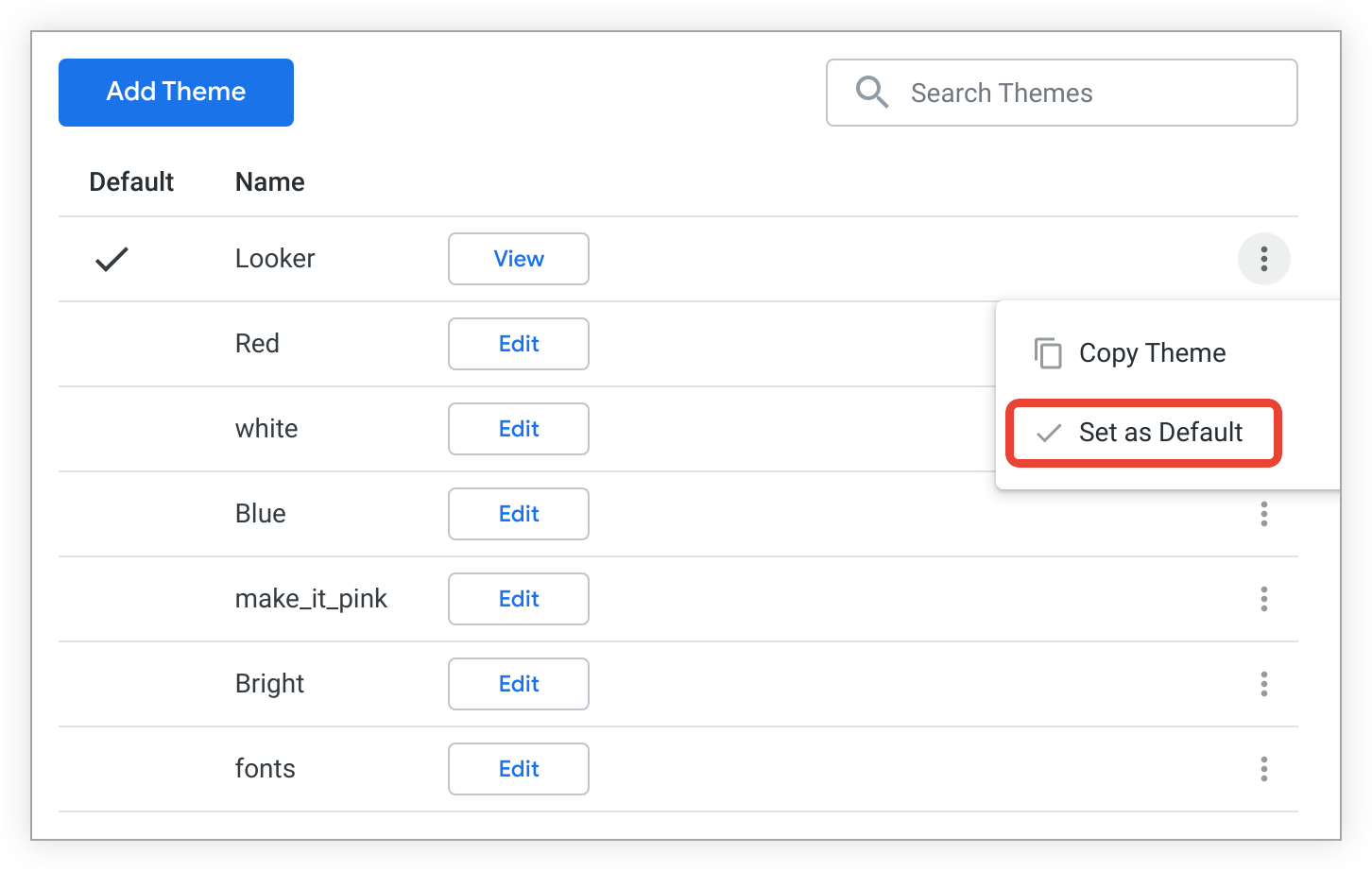
El tema predeterminado se usa en los paneles de control, los Looks y las Exploraciones insertados en tu instancia de Looker, a menos que especifiques otros ajustes para un panel de control, Look o Exploración concretos.
Aplicar un tema a determinados paneles de control y Exploraciones insertados
Si quieres que un panel de control, un Look o una Exploración usen un tema que no sea el predeterminado, puedes especificar otro tema en la URL del panel de control, el Look o la Exploración insertados. Para ello, añade el parámetro theme= con el nombre del tema al final de la URL de inserción. Por ejemplo, si tienes un tema llamado "Rojo" que quieres aplicar a un panel de control, añade theme=Red al final de la URL de inserción del panel de control:
https://example.looker.com/embed/dashboards/246?theme=Red
En el caso de Explorar, añade theme=Red al final de la URL de Explorar insertada:
https://example.looker.com/embed/explore/model_name/explore_name?theme=Red
El elemento de tema de la URL no distingue entre mayúsculas y minúsculas, por lo que puede usar theme=Red o theme=red.
Más información
- Para obtener información sobre cómo crear un tema personalizado, consulta la página de documentación Configuración de administrador - Temas.
- Para obtener información sobre cómo aplicar elementos personalizados de un tema, consulta la sección "Usar el argumento de URL _theme para aplicar elementos de tema de un panel de control concreto" de la página de documentación Ajustes de administrador - Temas.
- Para obtener información sobre cómo aplicar y gestionar temas personalizados mediante la API, consulta la documentación del método Theme.

