Para generar una URL de incorporación firmada, selecciona la opción Obtener URL de incorporación en el menú de tres puntos del panel de un panel o en el menú de ajustes de acciones de Explorar de una función de aspecto o de exploración y, luego, haz clic en la pestaña Incorporación firmada.
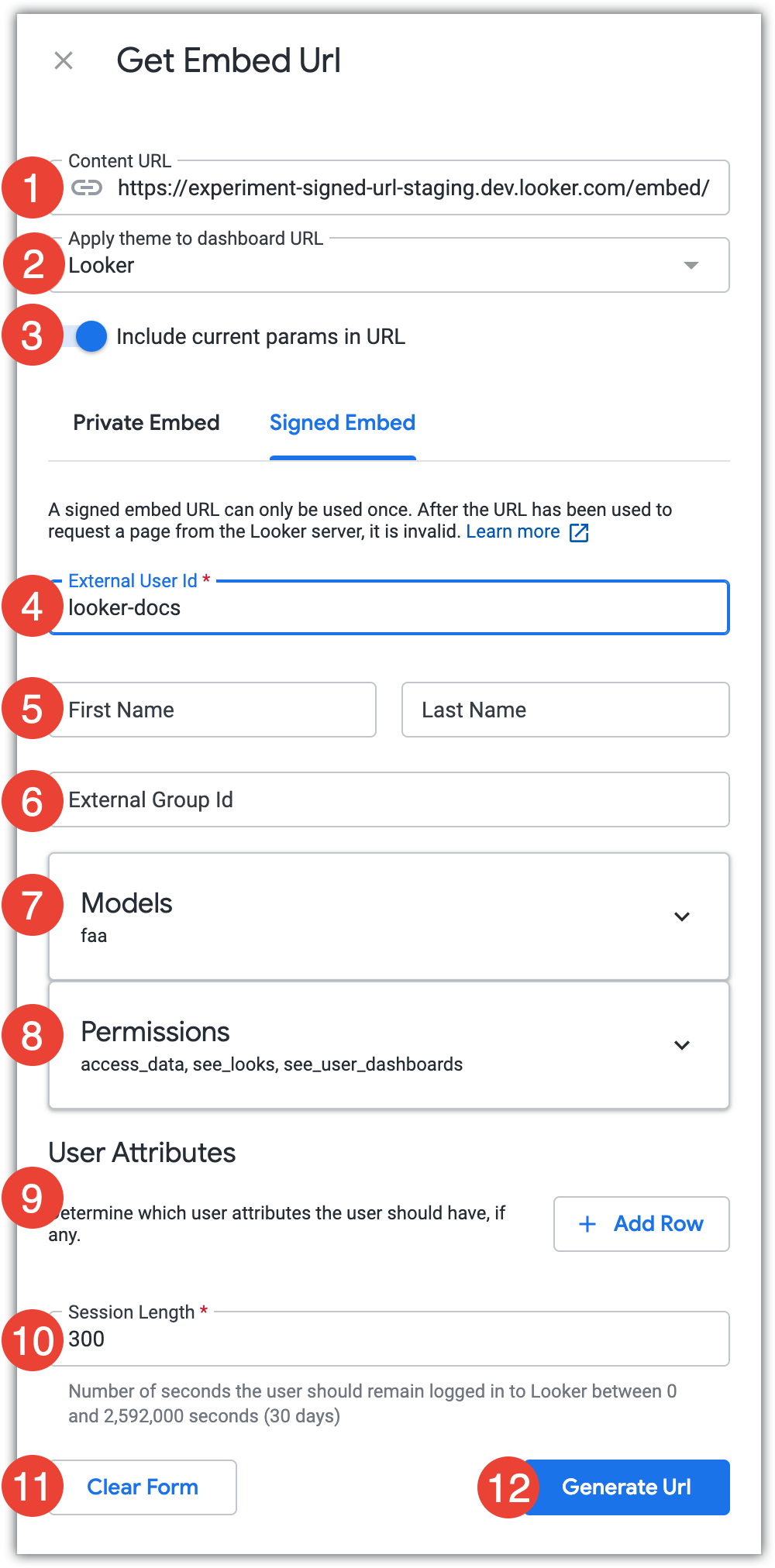
El campo URL del contenido muestra la URL del contenido completa, incluida la ruta de acceso
/embed.El campo Aplicar tema a la URL de panel, exploración o vista te permite seleccionar un tema para agregarlo a la URL de incorporación si estás generando una URL de incorporación de panel, exploración o vista, y tu instancia tiene habilitados los temas personalizados. El tema se aplicará cuando se vea el panel incorporado o Explorar.
El interruptor Incluir parámetros actuales en la URL te permite elegir si deseas aplicar los parámetros actuales, como los valores de filtro, a la URL de incorporación. Si están habilitados, esos parámetros se aplicarán cuando se vea el contenido incorporado.
Ingresa un identificador único para el usuario. Puedes asignarle al usuario cualquier cadena, siempre y cuando sea única. Consulta la definición del parámetro
external_user_idpara obtener más información.Opcional: Ingresa el nombre y apellido del usuario. Si uno o ambos de estos campos se dejan en blanco, se conservará el valor de la última solicitud. Si nunca se estableció un valor, a cada campo se le asignará el valor "Incrustar".
Opcional: Ingresa un ID de grupo externo. Es un identificador único para el grupo al que pertenece el usuario en la aplicación que incorpora Looker. Los usuarios que tengan permiso para guardar contenido y compartir un ID de grupo externo podrán guardar y editar contenido en una carpeta compartida de Looker llamada "Grupo". Un ID de grupo externo es el único método disponible para crear grupos externos de usuarios incorporados. No hay forma de configurar grupos de usuarios incorporados externos desde la IU de Looker.
El modelo en el que se basan el panel, la vista o la exploración se muestra en el campo Modelos. Se le otorgará acceso a ese modelo. Para otorgarle al usuario acceso a modelos adicionales, en el campo desplegable Buscar modelos, haz clic en el campo Modelos para expandirlo y, luego, selecciona los modelos adicionales a los que deseas otorgarle acceso.
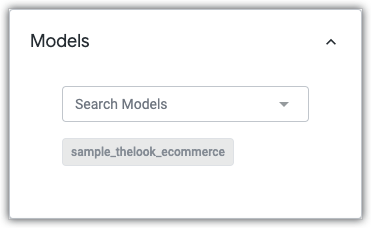
Los permisos mínimos que requiere el usuario para ver el contenido incorporado se seleccionarán de forma predeterminada. Para otorgarle permisos adicionales al usuario, haz clic en el campo Permisos para expandirlo y, luego, selecciona los permisos adicionales que quieras otorgarle.
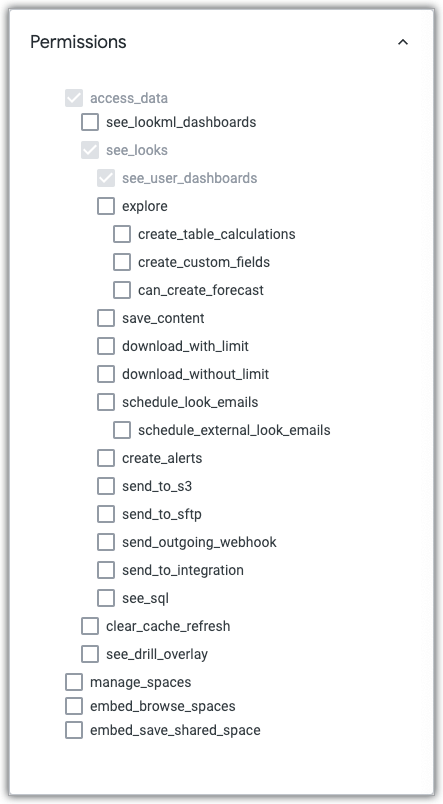
Para otorgarle uno o más atributos de usuario, haz clic en Agregar fila. Selecciona el atributo de usuario que deseas que tenga el usuario en el campo desplegable Clave y, luego, ingresa el valor del usuario para ese atributo en el campo Valor. Para agregar atributos de usuario adicionales, haz clic en Agregar fila. Para quitar un atributo de usuario, haz clic en el ícono de la papelera. No puedes agregar varios atributos de usuario con el mismo valor de Clave.
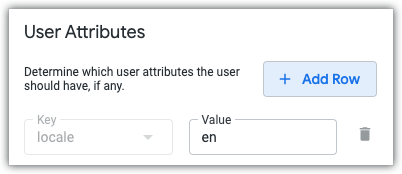
En el campo Duración de la sesión, ingresa la cantidad de segundos que pueden transcurrir antes de que se invalide la sesión de la URL de incorporación firmada.
Para restablecer todos los valores a la configuración predeterminada, haz clic en Borrar formulario. Todos los valores también se restablecerán si sales de la ventana Obtener URL de incorporación.
Haz clic en Generar URL.
Con los parámetros que especificaste, Looker generará una URL de incorporación firmada, una llamada firmada al SDK y una llamada firmada al SDK de incorporación.
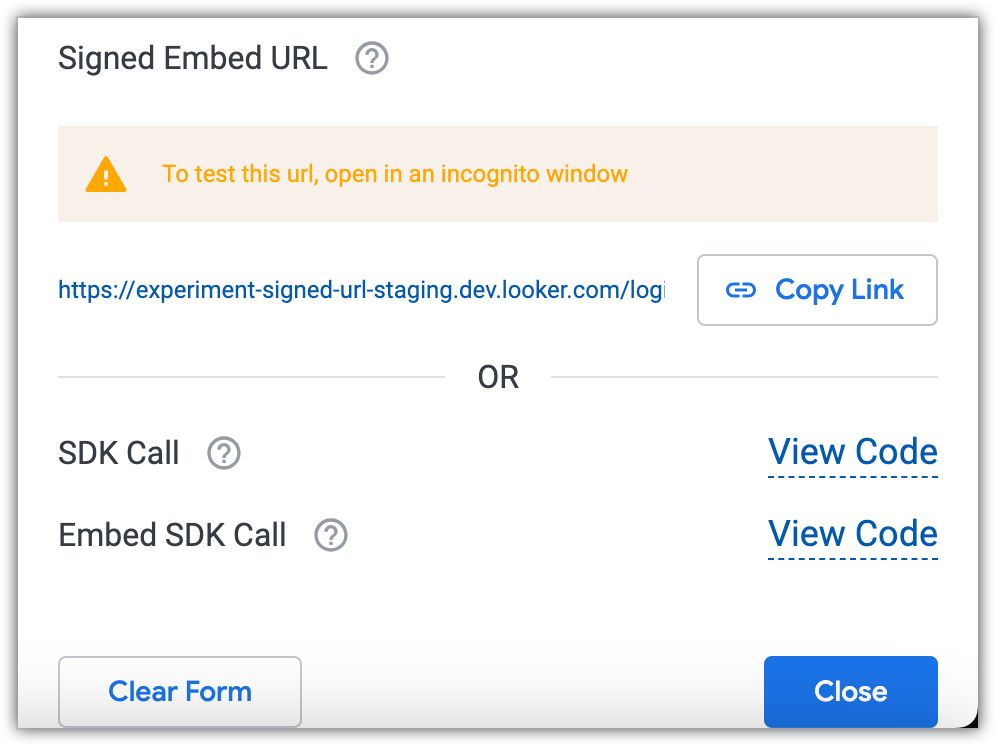
- Para copiar la URL de incorporación firmada generada en el portapapeles, haz clic en Copiar vínculo.
- Para ver la llamada al SDK o la llamada al SDK incorporado, haz clic en Ver código. Se abrirá una ventana de código.
- Para copiar la llamada al SDK generada o los resultados de la llamada a la incorporación del SDK al portapapeles, haz clic en Copiar en el portapapeles desde la ventana de código.

