Encrypting network traffic
It is a best practice to encrypt network traffic between the Looker application and your database. Consider one of the options described on the Enabling secure database access documentation page.
If you're interested in using SSL encryption, see the MySQL RDS documentation.
Options
For performance reasons, it is common to use read-only replica databases — also called read replicas — with Looker. This frees up the production database to perform its primary function without any queries potentially slowing it down.
This document describes how to either:
- Modify an existing replica database to work with Looker
- Create a new read replica database and configure it to work with Looker
Modifying an existing replica
Users and security
Change <some_password_here> to a unique, secure password:
CREATE USER looker;
SET PASSWORD FOR looker = PASSWORD ('<some_password_here>');
GRANT SELECT ON database_name.* TO 'looker'@'%';
RDS and temporary tables
RDS read replicas, by default, have a read-only flag enabled that prevents Looker from writing to temporary tables. Looker never actually changes existing data, but MySQL still requires write access to use temp tables. This can be solved by changing the flag in RDS. From the RDS FAQ:
Q: Can my read replicas only accept database read operations?
Read replicas are designed to serve read traffic. However, there may be use cases where advanced users wish to complete Data Definition Language (DDL) SQL statements against a read replica. Examples might include adding a database index to a read replica that is used for business reporting without adding the same index to the corresponding source DB instance.
Amazon RDS for MySQL can be configured to permit DDL SQL statements against a read replica. If you wish to enable operations other than reads for a given read replica, modify the active DB Parameter Group for the read replica setting the read_only parameter to 0.
Amazon RDS for PostgreSQL does not currently support the execution of DDL SQL statements against a read replica.
If you alter the DB Parameter Group, you will need to restart the read replica for the changes to take effect.
Create database and grant permissions
Create a temp database and give the looker user the rights to write to it. The CREATE TEMPORARY statement in MySQL needs to be associated with a DB for permission purposes.
CREATE SCHEMA looker_tmp;
GRANT
SELECT,
INDEX,
INSERT,
UPDATE,
DELETE,
CREATE,
DROP,
ALTER,
CREATE TEMPORARY TABLES
ON looker_tmp.* TO 'looker'@'%';
Creating a new replica
Note that AWS RDS can only create read replicas with database instances that have Backup Retention activated.
Pre-AWS steps
Step 1
mysql into the database that will be the primary database instance:
mysql -h hostname.uid.region.rds.amazonaws.com -P 3306 -u root -p
Step 2
Create a user named looker (replace <some_password_here> with a unique, secure password):
CREATE USER looker IDENTIFIED BY '<some_password_here>';
Step 3
Create a temporary database and grant read privileges to Looker for other databases and tables. Looker generally doesn't write to the looker_tmp database but uses it to execute CREATE TEMPORARY TABLE commands.
CREATE SCHEMA looker_tmp;
GRANT
SELECT,
INDEX,
INSERT,
UPDATE,
DELETE,
CREATE,
DROP,
ALTER,
CREATE TEMPORARY TABLES
ON looker_tmp.* TO 'looker'@'%';
GRANT
SELECT,
SHOW DATABASES
ON *.* TO 'looker'@'%';
Step 4
Flush privileges:
FLUSH PRIVILEGES;
AWS steps
Step 1
Log in and go to the AWS dashboard. In the Database section, select RDS.
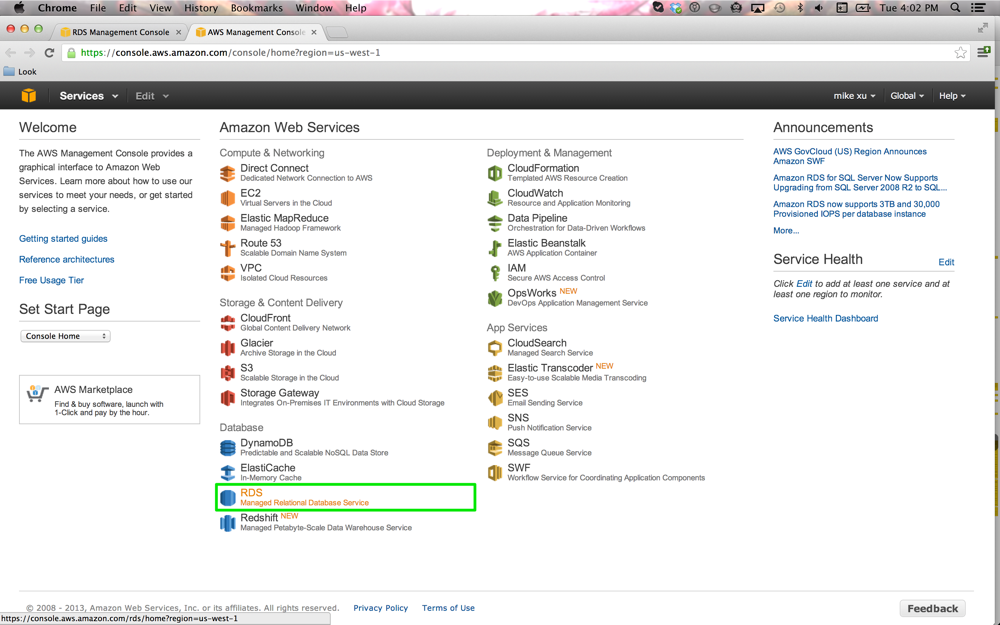
Step 2
On your RDS dashboard, select the database instance you want to specify as the primary database. Select Instance Actions, and then select Create Read Replica.
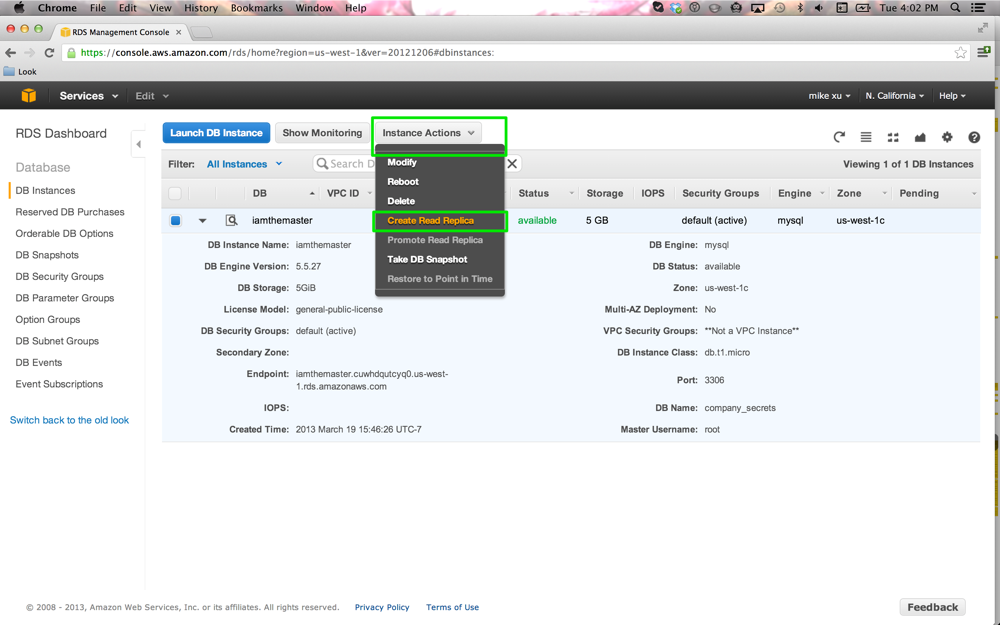
Step 3
In the Create Read Replica DB Instance pop-up, configure the read replica database and select Yes, Create Read Replica.
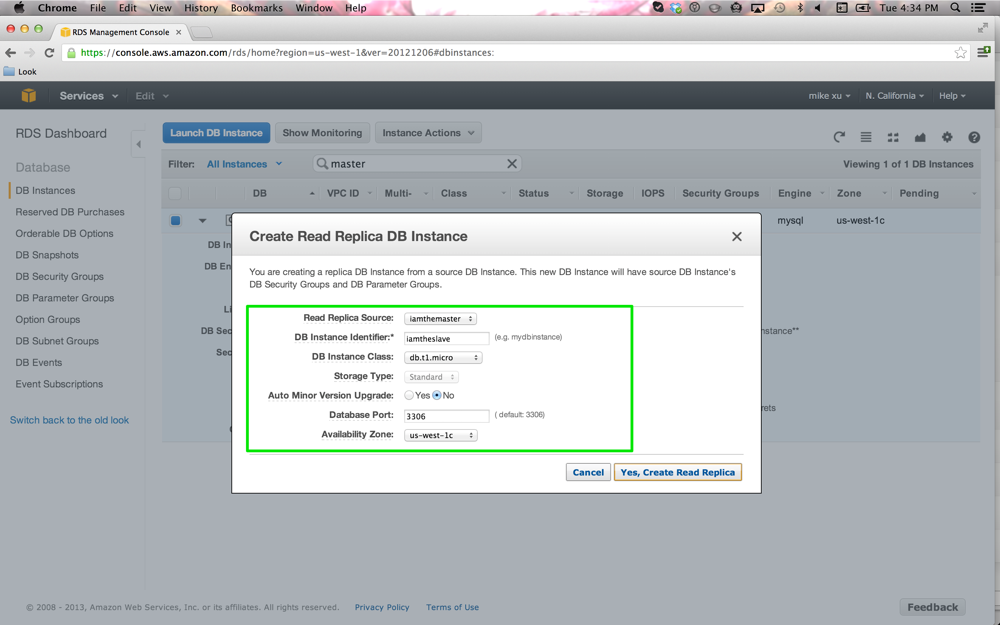
Step 4
While you're waiting for the read replica database to be created, you can set up the DB Parameter Group, which will contain the engine configuration values that are applied to the read replica database instance. Select the DB Parameter Groups page in the sidebar, and then select the Create DB Parameter Group button.
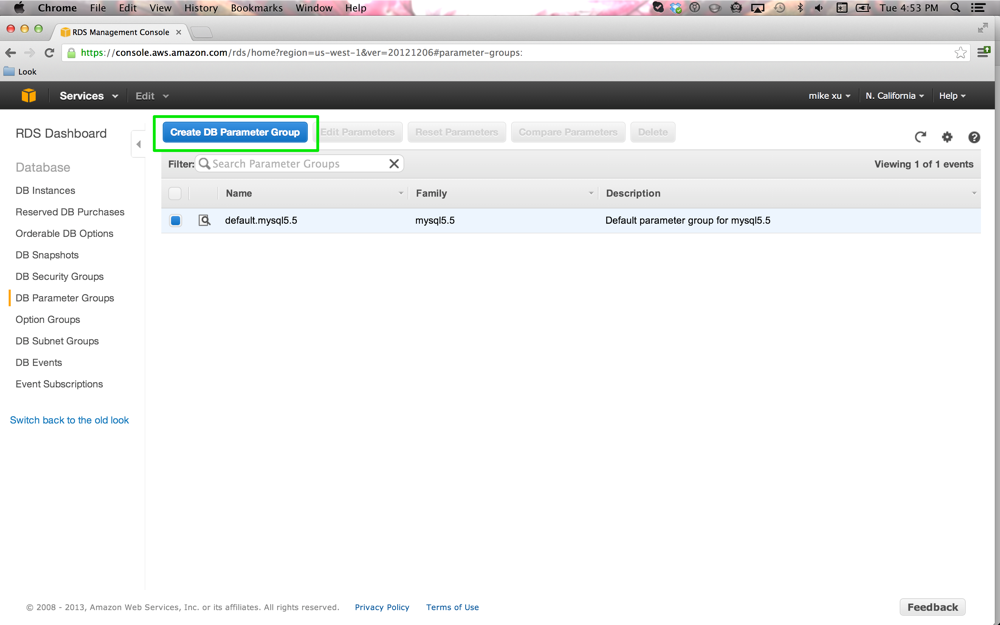
Step 5
Select the DB Parameter Group Family and DB Parameter Group Name, and enter a DB Parameter Group Description. Then select Yes, Create.
Step 6
Select the magnifying glass icon on the row that contains the read replica database parameter group, or select that row and select Edit Parameters.
Step 7
In the Filters field under Parameters, search for "read_only". Change the parameter value to a 0. Then select Save Changes.
Step 8
When the read replica creation has finished, select it from the list of database instances, select the Instance Action button, and select Modify in the instance action.
Step 9
In the Modify DB Instance pop-up, change the DB instance Parameter Group to the new read replica parameter group. Then check the Apply Immediately box, select Continue, and select Modify DB Instance.
Step 10
Using the MySQL client, connect to the read replica database instance as looker and test to see if data is accessible.
Creating the Looker connection to your database
In the Admin section of Looker, select Connections, and then click Add Connection.
Fill out the connection details. The majority of the settings are common to most database dialects. See the Connecting Looker to your database documentation page for information.
To verify that the connection is successful, click Test. See the Testing database connectivity documentation page for troubleshooting information.
To save these settings, click Connect.
Feature support
For Looker to support some features, your database dialect must also support them.
MySQL supports the following features as of Looker 25.18:
| Feature | Supported? |
|---|---|
| Support level | Supported |
| Looker (Google Cloud core) | No |
| Symmetric aggregates | Yes |
| Derived tables | Yes |
| Persistent SQL derived tables | Yes |
| Persistent native derived tables | Yes |
| Stable views | Yes |
| Query killing | Yes |
| SQL-based pivots | Yes |
| Timezones | Yes |
| SSL | Yes |
| Subtotals | Yes |
| JDBC additional params | Yes |
| Case sensitive | No |
| Location type | Yes |
| List type | Yes |
| Percentile | Yes |
| Distinct percentile | Yes |
| SQL Runner Show Processes | Yes |
| SQL Runner Describe Table | Yes |
| SQL Runner Show Indexes | Yes |
| SQL Runner Select 10 | Yes |
| SQL Runner Count | Yes |
| SQL Explain | Yes |
| OAuth 2.0 credentials | No |
| Context comments | Yes |
| Connection pooling | No |
| HLL sketches | No |
| Aggregate awareness | Yes |
| Incremental PDTs | Yes |
| Milliseconds | Yes |
| Microseconds | Yes |
| Materialized views | No |
| Period-over-period measures | No |
| Approximate count distinct | No |
