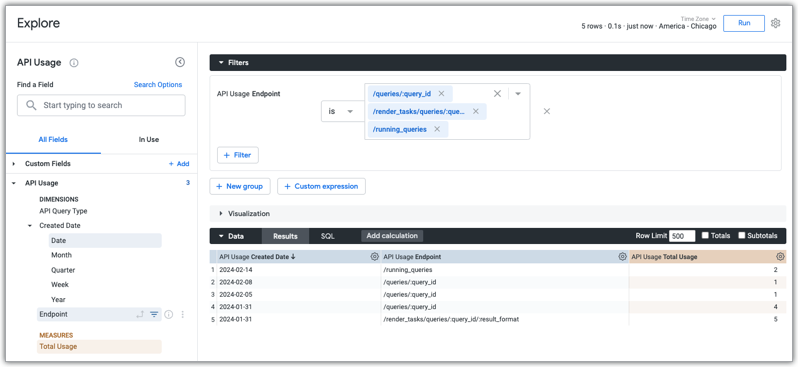I seguenti metodi dell'API applicazione Looker non utilizzano un valore numerico query_id o, nel caso delle API Query, un valore numerico id. I seguenti metodi utilizzano invece il valore dello slug della query.
API Look:
API della dashboard:
API Render Task:
API per i piani pianificati:
API di query:
Che cosa devo fare?
Il campo query_id o, nel caso delle API Query, il campo id è un tipo di dati stringa. I campi query_id o id ora restituiscono un valore slug della query nella risposta dell'API. Il valore dello slug della query può quindi essere utilizzato in qualsiasi richiesta API.
Ad esempio, se crei una query con l'API Create Query, id sarà lo slug della query nella risposta. Potresti quindi utilizzare questo id per effettuare una richiesta successiva.
Se hai valori ID query numerici codificati in modo permanente per uno qualsiasi dei metodi API elencati, devi aggiornare gli script in modo che utilizzino i valori slug della query.
Come faccio a trovare il valore dello slug per una query?
Puoi trovare il valore dello slug per una query nei seguenti modi:
Per un'esplorazione, puoi trovare lo slug nell'URL dell'esplorazione dopo la variabile
qid=.Puoi trovare il valore dello slug associato a un ID query numerico utilizzando Attività di sistema.
Dal menu Esplora di Looker, seleziona Attività di sistema > Cronologia Esplora.
Nella visualizzazione Query, seleziona le dimensioni ID e Link.
Se vuoi, aggiungi un filtro alla dimensione ID e inserisci l'ID query numerico della query nel campo del filtro ID query.
Fai clic su Esegui.
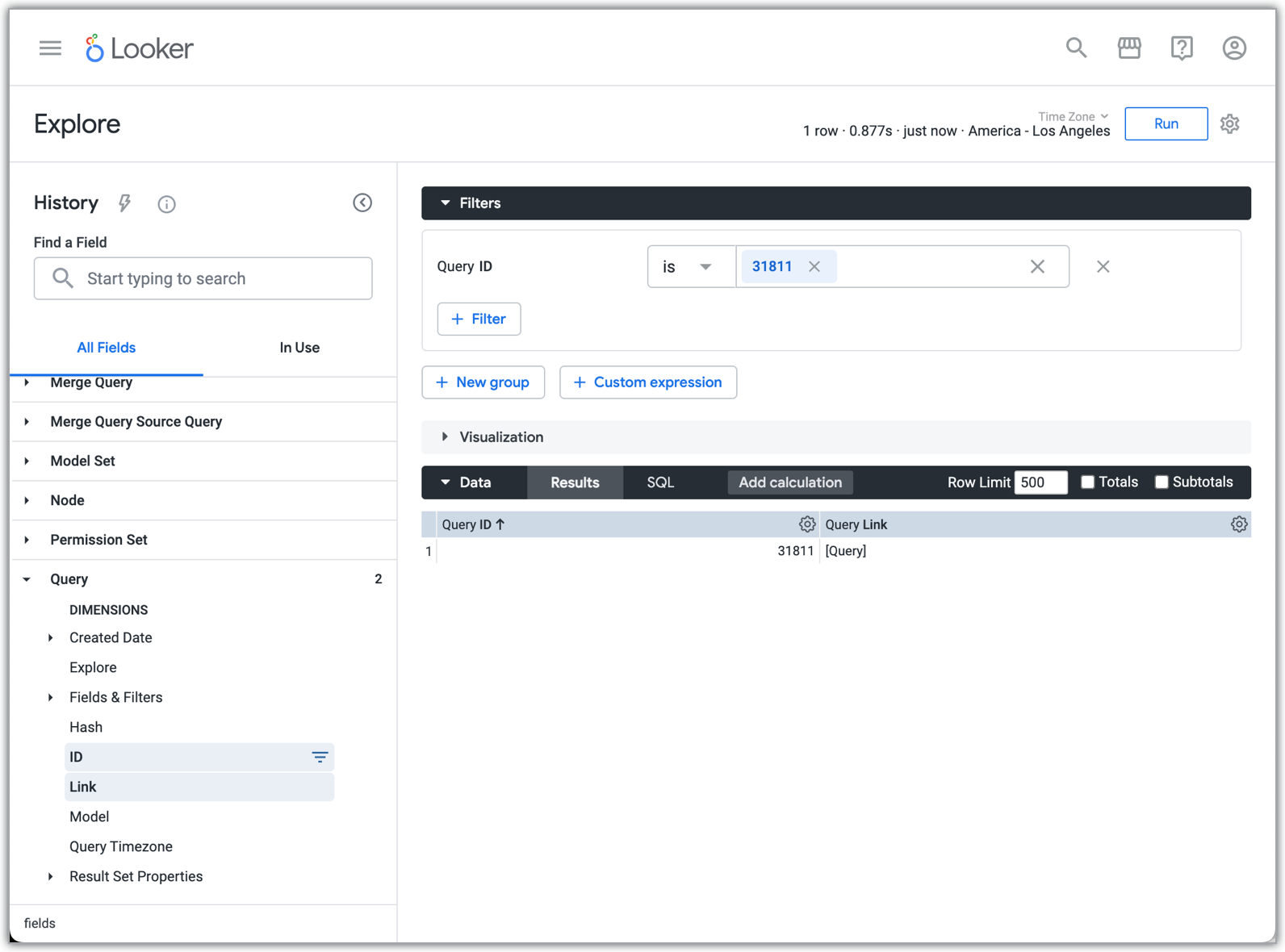
Fai clic sul link
[Query]accanto all'ID query numerico nei risultati di Esplora per aprire un'esplorazione basata su quell'ID query numerico.Puoi quindi utilizzare lo slug nell'URL di Esplora, che segue la variabile
qid=nell'URL.
Come faccio a sapere se utilizziamo uno degli endpoint API aggiornati?
Puoi visualizzare un elenco delle chiamate API effettuate alla tua istanza di Looker utilizzando l'esplorazione dell'attività di sistema sull'utilizzo delle API.
Nel menu Esplora di Looker, seleziona l'esplorazione Attività di sistema, quindi seleziona la visualizzazione Utilizzo API.
Seleziona le dimensioni Data creazione > Data e Endpoint e la metrica Utilizzo totale.
Aggiungi un filtro alla dimensione Endpoint e, nel campo del filtro, includi uno qualsiasi degli endpoint aggiornati elencati all'inizio di questo documento che vuoi cercare.
Fai clic su Esegui. Looker mostrerà le informazioni sull'utilizzo di questi endpoint.