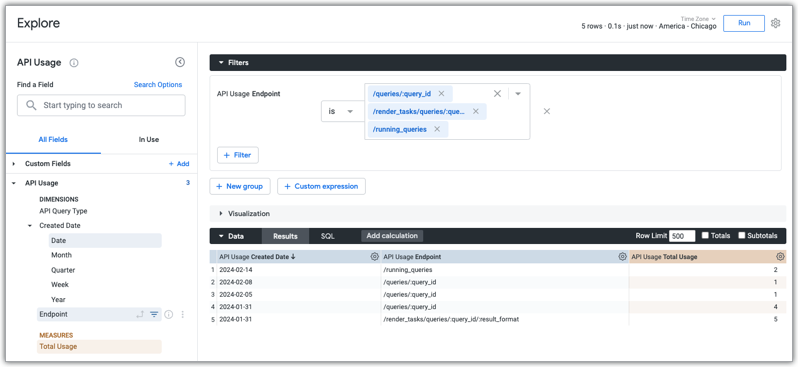Los siguientes métodos de la API de la aplicación de Looker no usan un valor numérico de query_id o, en el caso de las APIs de Query, un valor numérico de id. Los siguientes métodos usan el valor de slug de la consulta.
APIs de Look:
APIs del panel:
APIs de Render Task:
APIs de Scheduled Plan:
APIs de consulta:
¿Qué debo hacer?
El campo query_id o, en el caso de las APIs de Query, el campo id, es un tipo de datos de cadena. Los campos query_id o id ahora devuelven un valor de slug de búsqueda en la respuesta de la API. Luego, ese valor de slug de la búsqueda se puede usar en cualquier solicitud a la API.
Por ejemplo, si crearas una consulta con la API de Create Query, el id sería el slug de la consulta en la respuesta. Luego, podrías usar ese id para realizar una solicitud posterior.
Si codificaste valores de ID de búsqueda numéricos para cualquiera de los métodos de la API enumerados, debes actualizar tus secuencias de comandos para usar valores de slug de búsqueda.
¿Cómo encuentro el valor de slug para una búsqueda?
Puedes encontrar el valor del slug de una búsqueda de las siguientes maneras:
En el caso de un Explore, puedes encontrar el slug en la URL del Explore después de la variable
qid=.Puedes encontrar el valor de slug asociado a un ID de búsqueda numérico con Actividad del sistema.
En el menú Explorar de Looker, selecciona el Explorar Actividad del sistema > Historial.
En la vista Consulta, selecciona las dimensiones ID y Vínculo.
De manera opcional, agrega un filtro en la dimensión ID y, luego, ingresa el ID numérico de la búsqueda en el campo de filtro ID de búsqueda.
Haz clic en Ejecutar.
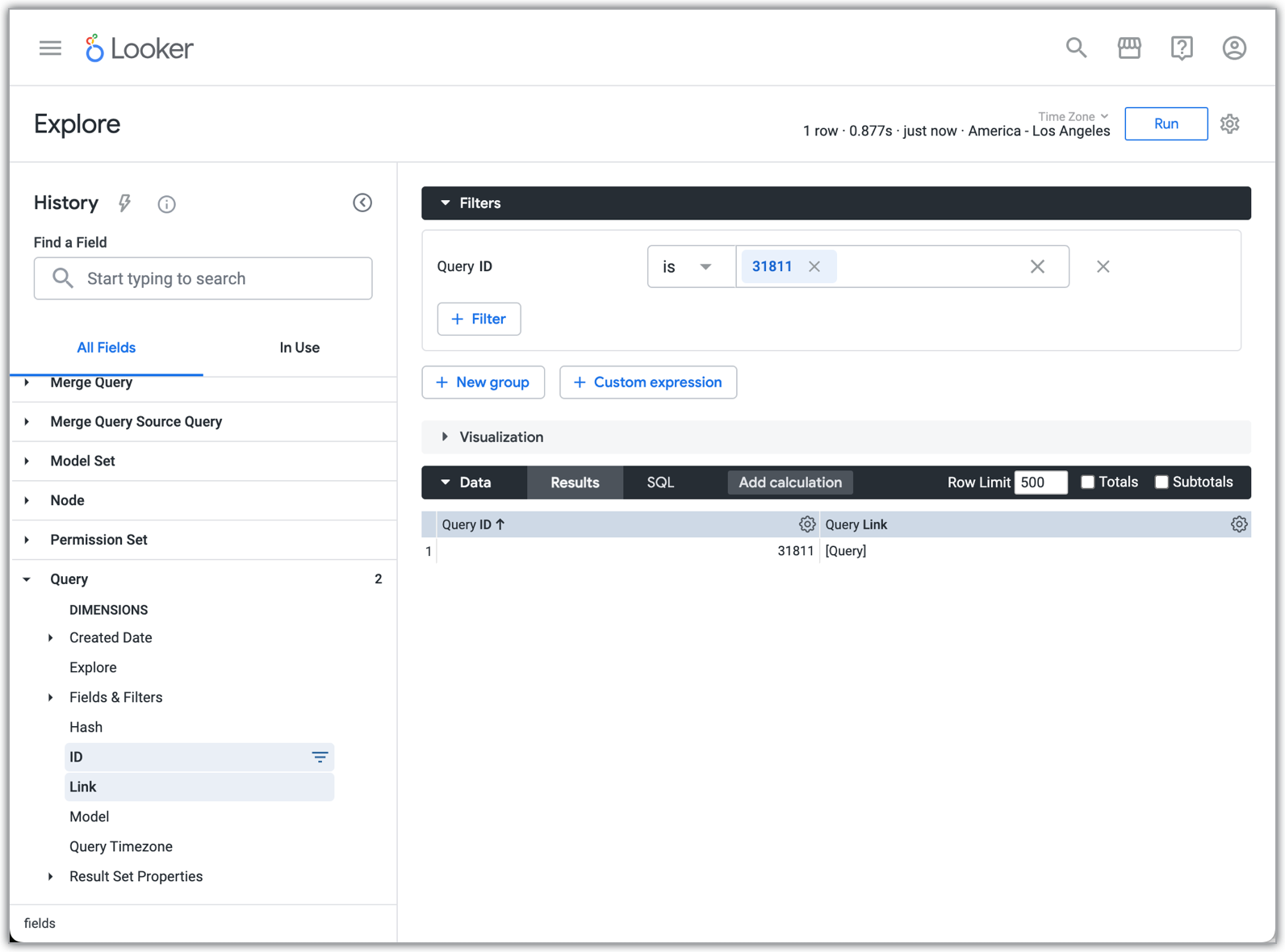
Haz clic en el vínculo
[Query]junto al ID de búsqueda numérico en los resultados de Explorar para abrir una exploración basada en ese ID de búsqueda numérico.Luego, puedes usar el slug en la URL de Explorar, que sigue a la variable
qid=en la URL.
¿Cómo puedo saber si usamos alguno de los extremos de API actualizados?
Puedes ver una lista de las llamadas a la API que se realizaron a tu instancia de Looker con el Explorar Actividad del sistema de uso de la API.
En el menú Explorar de Looker, selecciona el Explorar Actividad del sistema y, luego, selecciona la vista Uso de la API.
Selecciona las dimensiones Fecha de creación > Fecha y Endpoint, y la métrica Uso total.
Agrega un filtro en la dimensión Endpoint y, en el campo de filtro, incluye cualquiera de los extremos actualizados que se indican al comienzo de este documento y que quieras buscar.
Haz clic en Ejecutar. Looker mostrará la información de uso de esos extremos.