기본적으로 Looker의 비밀번호는 10자 이상이어야 하며 하나 이상의 대문자와 소문자(A, z), 숫자(0~9), 특수문자(예: !, %, @, # 등)를 포함해야 합니다. 관리자는 관리 메뉴의 인증 섹션에 있는 비밀번호 페이지에서 인스턴스 사용자의 비밀번호 요구사항을 추가적으로 제어할 수 있습니다.
비밀번호 요구사항 맞춤설정
Looker 관리자는 최소 비밀번호 길이를 지정하거나 비밀번호에 특수 문자를 요구하여 추가적인 보안 요구사항을 적용할 수 있습니다. 인스턴스에 대한 사용자의 비밀번호 요구사항을 관리하려면 관리자 메뉴의 인증 섹션에서 비밀번호를 선택합니다. 그러면 비밀번호 요구사항 페이지가 열립니다.
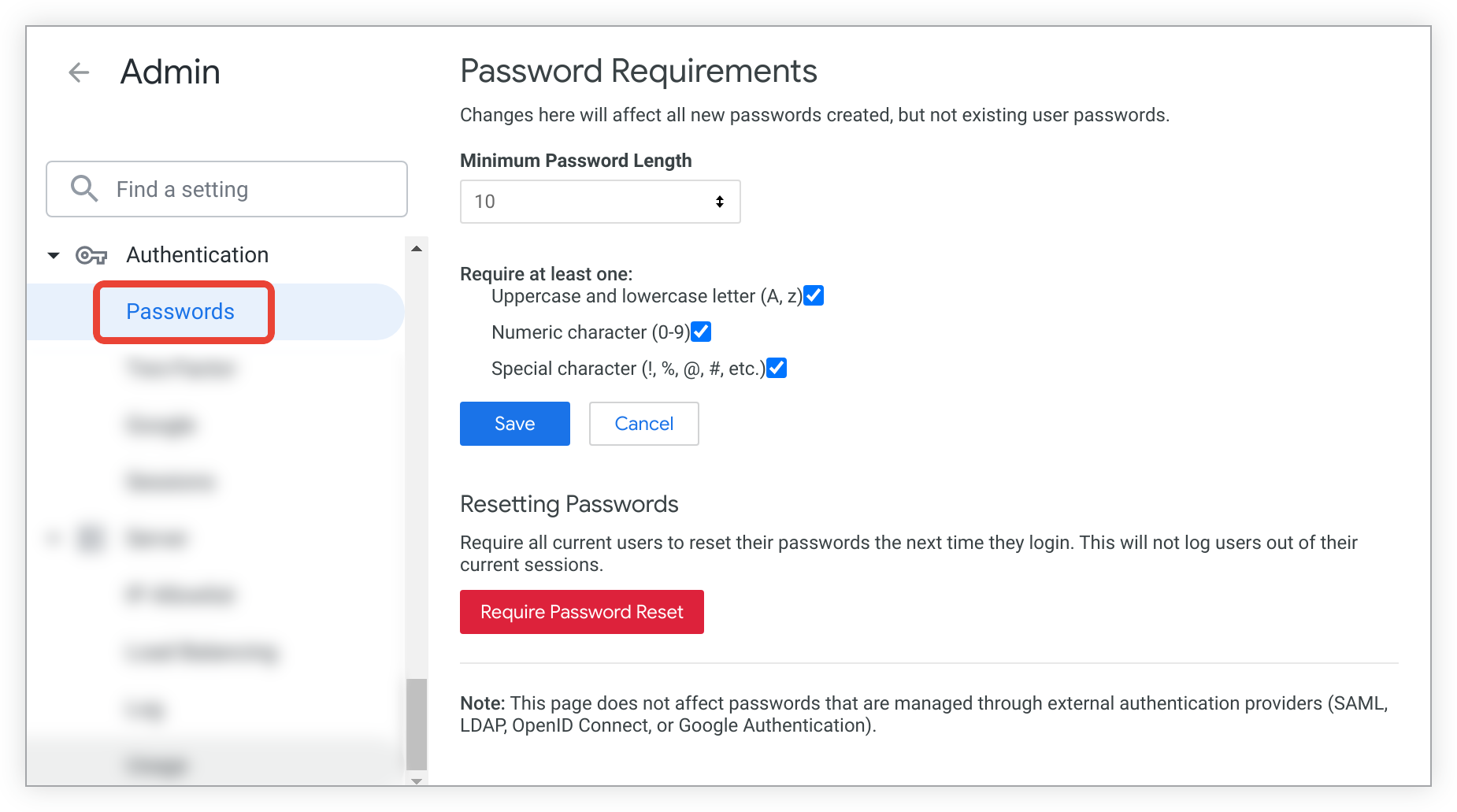
Looker의 비밀번호 요구사항 페이지에 Looker 인스턴스의 기존 사용자에 대한 현재 비밀번호 요구사항 설정이 표시됩니다. 최소 문자 수를 선택하거나 특수문자를 포함하도록 지정하여 이러한 설정을 변경할 수 있습니다.
비밀번호 복잡성 요구사항 설정은 외부 인증 시스템(SAML, LDAP, Google 인증, OpenID Connect)에서 호스팅하는 비밀번호에는 영향을 미치지 않습니다.
최소 비밀번호 길이 지정
최소 비밀번호 길이에서 비밀번호에 필요한 최소 길이를 지정할 수 있습니다. 기본적으로 Looker의 비밀번호는 길이가 10자 이상이어야 합니다. 최소 비밀번호 길이를 변경하려면 드롭다운 메뉴에서 숫자를 선택하세요.
특수 문자 필요
Looker 관리자는 비밀번호에 특수 문자가 포함되도록 요구할 수 있습니다. 최소 하나 이상 필요에서 해당 상자를 선택하여 다음 중 하나 이상을 요구합니다.
- 대문자 및 소문자(A, z)
- 숫자(0-9)
- 특수 문자(대소문자, 숫자 이외에 문자 환경에서 허용되는 모든 문자(예: !, %, @, # 등))
설정 저장
원하는 설정을 선택했으면 저장을 클릭합니다. 새 비밀번호를 만드는 인스턴스의 모든 사용자가 지정된 조건을 충족해야 합니다.
사용자에게 비밀번호 재설정 요구
로컬에서 비밀번호를 구성한 사용자가 다음에 Looker에 로그인할 때 비밀번호를 재설정하도록 요청하려면 비밀번호 재설정 필요를 클릭합니다. 사용자는 다음에 Looker에 로그인할 때 현재 최소 비밀번호 요구사항을 충족하는 새 비밀번호를 만들어야 합니다.

