Joins let you connect different views so that you can explore data from more than one view at the same time and see how different parts of your data relate to each other.
For example, your database might include the tables order_items, orders, and users. You can use joins to explore data from all tables at the same time. This page explains joins in LookML, including specific join parameters and joining patterns.
Joins start with an Explore
Joins are defined in the model file to establish the relationship between an Explore and a view. Joins connect one or more views to a single Explore, either directly or through another joined view.
Consider two database tables: order_items and orders. After you generate views for both tables, declare one or more of them under the explore parameter in the model file:
explore: order_items { ... }
When you run a query from the order_items Explore, order_items appears in the FROM clause of the generated SQL:
SELECT ...
FROM order_items
You can join additional information to the order_items Explore. For example, you can use the following sample LookML to join the orders view to the order_items Explore:
explore: order_items {
join: orders {
type: left_outer
relationship: many_to_one
sql_on: ${order_items.order_id} = ${orders.id} ;;
}
}
The LookML shown previously accomplishes two things. First, you can see fields from both orders and order_items in the Explore field picker:
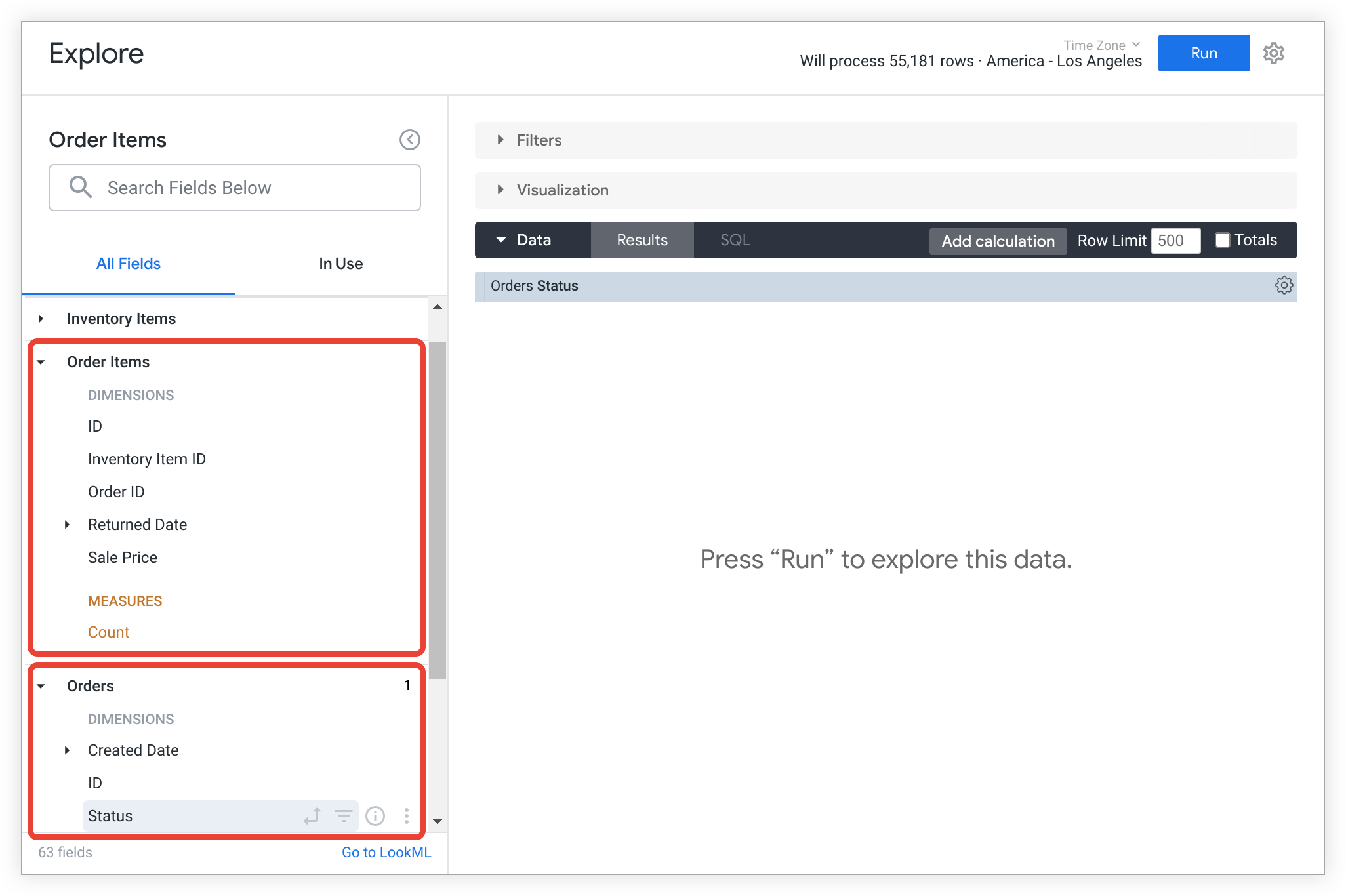
Second, the LookML describes how to join orders and order_items together. That LookML would translate to the following SQL:
SELECT ...
FROM order_items
LEFT JOIN orders
ON order_items.order_id = orders.id
These LookML parameters are described in greater detail in the following sections.
Join parameters
Four main parameters are used to join: join, type, relationship, and sql_on.
Step 1: Starting the Explore
First, create the order_items Explore:
explore: order_items { ... }
Step 2: join
To join a table, you must first declare the table in a view. In this example, assume that the orders is an existing view in your model.
Then, use the join parameter to declare that you want to join the orders view to the order_items Explore:
explore: order_items {
join: orders { ... }
}
Step 3: type
Consider which type of join to perform. Looker supports LEFT JOIN, INNER JOIN, FULL OUTER JOIN, and CROSS JOIN. These correspond to the type parameter values of left_outer, inner, full_outer, and cross.
explore: order_items {
join: orders {
type: left_outer
}
}
The default value of type is left_outer.
Step 4: relationship
Define a join relationship between the order_items Explore and the orders view. Properly declaring the relationship of a join is important for Looker to calculate accurate measures. The relationship is defined from the order_items Explore to the orders view. The possible options are one_to_one, many_to_one, one_to_many, and many_to_many.
In this example, there can be many order items for a single order. The relationship from the order_items Explore to the orders view is many_to_one:
explore: order_items {
join: orders {
type: left_outer
relationship: many_to_one
}
}
If you don't include a relationship parameter in your join, Looker defaults to many_to_one.
For additional tips on defining the relationship parameter correctly for a join, see Getting the relationship parameter right.
Step 5: sql_on
Declare how to join the order_items table and the orders table together with either the sql_on parameter or the foreign_key parameter.
The sql_on parameter is equivalent to the ON clause in the generated SQL for a query. With this parameter, you can declare which fields should be matched up to perform the join:
explore: order_items {
join: orders {
type: left_outer
relationship: many_to_one
sql_on: ${order_items.order_id} = ${orders.id} ;;
}
}
You can also write more complex joins. For example, you may want to join only orders with id greater than 1000:
explore: order_items {
join: orders {
type: left_outer
relationship: many_to_one
sql_on: ${order_items.order_id} = ${orders.id} AND ${orders.id} > 1000 ;;
}
}
See the substitution operators documentation to learn more about the ${ ... } syntax in these examples.
Step 6: Testing
Test that this join is functioning as expected by going to the Order Items Explore. You should see fields from both order_items and orders.
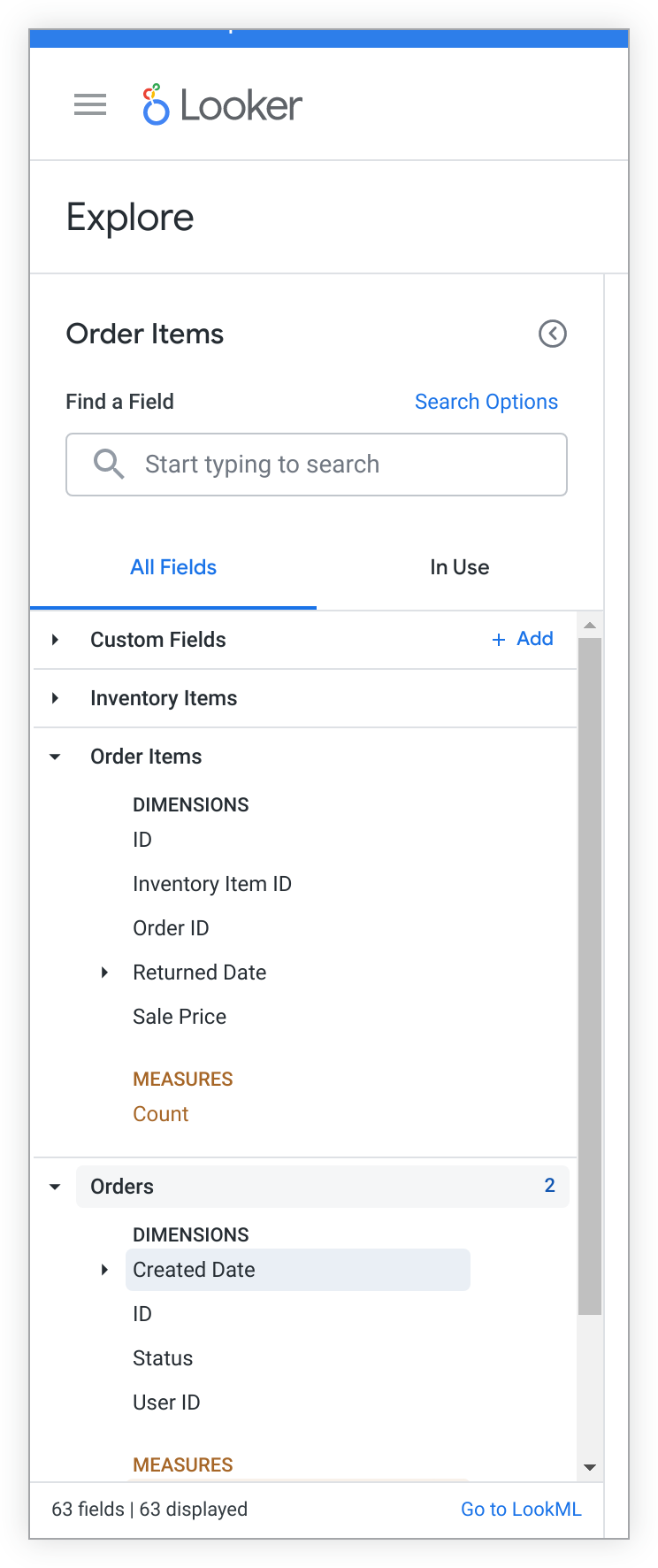
See Testing the fields in the Explore to learn more about testing LookML changes in an Explore.
Joining through another view
You can join a view to an Explore through another view. In the join parameters example, you joined orders to order_items using the order_id field. We might also want to join the data from a view called users to the order_items Explore, even though they don't share a common field. This can be done by joining through the orders view.
Use the sql_on parameter or the foreign_key parameter to join the users view to to the orders view, instead of to the order_items Explore. Do this by correctly scoping the field from orders as orders.user_id.
Here is an example using the sql_on parameter:
explore: order_items {
join: orders {
type: left_outer
relationship: many_to_one
sql_on: ${order_items.order_id} = ${orders.id} ;;
}
join: users {
type: left_outer
relationship: many_to_one
sql_on: ${orders.user_id} = ${users.id} ;;
}
}
Joining a view more than once
A users view contains data for both buyers and sellers. To join data from this view into order_items, but do so separately for buyers and sellers, you can join users twice, with different names, using the from parameter.
The from parameter lets you specify which view to use in a join, while giving the join a unique name. For example:
explore: order_items {
join: orders {
type: left_outer
relationship: many_to_one
sql_on: ${order_items.order_id} = ${orders.id} ;;
}
join: buyers {
from: users
type: left_outer
relationship: many_to_one
sql_on: ${orders.buyer_id} = ${buyers.id} ;;
}
join: sellers {
from: users
type: left_outer
relationship: many_to_one
sql_on: ${orders.seller_id} = ${sellers.id} ;;
}
}
In this case, only buyer data is joined as buyers, while only seller data is joined in as sellers.
Note: The users view must now be referred to by its aliased names buyers and sellers in the join.
Limiting fields from a join
The fields parameter lets you specify which fields are brought from a join into an Explore. By default, all fields from a view are brought in when joined. However, you might want to bring through only a subset of fields.
For example, when orders is joined to order_items, you may want to bring only the shipping and tax fields through the join:
explore: order_items {
join: orders {
type: left_outer
relationship: many_to_one
sql_on: ${order_items.order_id} = ${orders.id} ;;
fields: [shipping, tax]
}
}
You can also reference a set of fields, such as [set_a*]. Each set is defined within a view using the set parameter. Suppose you have the following set defined in the orders view:
set: orders_set {
fields: [created_date, shipping, tax]
}
You can choose to bring only these three fields through when you join orders to order_items:
explore: order_items {
join: orders {
type: left_outer
relationship: many_to_one
sql_on: ${order_items.order_id} = ${orders.id} ;;
fields: [orders_set*]
}
}
Symmetric aggregates
Looker uses a feature called "symmetric aggregates" to calculate aggregations (like sums and averages) correctly, even when joins result in a fanout. Symmetric aggregates are described in more detail in Understanding symmetric aggregates. The fanout problem that symmetrid aggregates solve is explained in the The problem of SQL fanouts Community post.
Primary keys required
To have measures (aggregations) come through joins, you must define primary keys in all views that are involved in the join.
Do this by adding the primary_key parameter to the primary key field definition in each view:
dimension: id {
type: number
primary_key: yes
}
Supported SQL dialects
For Looker to support symmetric aggregates in your Looker project, your database dialect must also support them. The following table shows which dialects support symmetric aggregates in the latest release of Looker:
| Dialect | Supported? |
|---|---|
| Actian Avalanche | Yes |
| Amazon Athena | Yes |
| Amazon Aurora MySQL | Yes |
| Amazon Redshift | Yes |
| Amazon Redshift 2.1+ | Yes |
| Amazon Redshift Serverless 2.1+ | Yes |
| Apache Druid | No |
| Apache Druid 0.13+ | No |
| Apache Druid 0.18+ | No |
| Apache Hive 2.3+ | No |
| Apache Hive 3.1.2+ | No |
| Apache Spark 3+ | Yes |
| ClickHouse | No |
| Cloudera Impala 3.1+ | Yes |
| Cloudera Impala 3.1+ with Native Driver | Yes |
| Cloudera Impala with Native Driver | No |
| DataVirtuality | Yes |
| Databricks | Yes |
| Denodo 7 | Yes |
| Denodo 8 & 9 | Yes |
| Dremio | No |
| Dremio 11+ | Yes |
| Exasol | Yes |
| Google BigQuery Legacy SQL | Yes |
| Google BigQuery Standard SQL | Yes |
| Google Cloud PostgreSQL | Yes |
| Google Cloud SQL | Yes |
| Google Spanner | Yes |
| Greenplum | Yes |
| HyperSQL | No |
| IBM Netezza | Yes |
| MariaDB | Yes |
| Microsoft Azure PostgreSQL | Yes |
| Microsoft Azure SQL Database | Yes |
| Microsoft Azure Synapse Analytics | Yes |
| Microsoft SQL Server 2008+ | Yes |
| Microsoft SQL Server 2012+ | Yes |
| Microsoft SQL Server 2016 | Yes |
| Microsoft SQL Server 2017+ | Yes |
| MongoBI | No |
| MySQL | Yes |
| MySQL 8.0.12+ | Yes |
| Oracle | Yes |
| Oracle ADWC | Yes |
| PostgreSQL 9.5+ | Yes |
| PostgreSQL pre-9.5 | Yes |
| PrestoDB | Yes |
| PrestoSQL | Yes |
| SAP HANA | Yes |
| SAP HANA 2+ | Yes |
| SingleStore | Yes |
| SingleStore 7+ | Yes |
| Snowflake | Yes |
| Teradata | Yes |
| Trino | Yes |
| Vector | Yes |
| Vertica | Yes |
If your dialect does not support symmetric aggregates, be careful when executing joins in Looker, as some types of joins can result in inaccurate aggregations (like sums and averages). This problem and the workarounds for it are described in great detail in The problem of SQL fanouts Community post.
Learn more about joins
To learn more about join parameters in LookML, see the Join reference documentation.
