This is an advanced topic that assumes that the reader has a solid knowledge of LookML.
Overview
As your LookML model expands in size and complexity, it becomes increasingly useful to reuse your LookML in multiple places. The extends parameter lets you reuse code, which helps you to do the following:
- Write DRY (don't repeat yourself) code, so that you can define things in just one place, making your code more consistent and faster to edit
- Manage different field sets for different users
- Share design patterns in different parts of your project
- Reuse sets of joins, dimensions, or measures across a project
To extend a LookML object, you create a new LookML object and then add the extends parameter to indicate that the new object is an extension of an existing object. This means that your project will have two versions of the LookML object. If there are any conflicts, the extending object will take precedence and override the settings of the object that is being extended. See the Implementation details for extends section later on this page for details.
Check out LookML refinements: Extending a view or an Explore is ideal for scenarios where you want to have multiple versions of the view or Explore. But if your goal is simply to modify a view or an Explore without editing the LookML file that contains it, you may want to use a refinement instead. You can also use an
extendsparameter inside a refinement. See the LookML refinements documentation page for more information and use cases.
You can extend views, Explores, and LookML dashboards:
Models cannot be extended, and you cannot include a model file in another model file. Instead, if you want to reuse or extend Explores across models, you can create a separate Explore file and then include that Explore file in a model file.
See the following examples of extending an Explore and extending a LookML dashboard.
Extending an Explore
Here is an example of extending an Explore:
explore: customer {
persist_for: "12 hours"
}
explore: transaction {
extends: [customer]
persist_for: "5 minutes"
}
In this example we have an Explore called Customer, and we created a second Explore called Transaction that extends it. Everything that is in Customer, such as its joins, will be included in Transaction. Anything that is in Transaction will remain in Transaction.
But notice there is a conflict: The Customer Explore says the persist_for setting should be 12 hours, but the Transaction Explore says it should be 5 minutes. For the Transaction Explore, the persist_for: "5 minutes" setting will be used, because it overwrites the setting from the Explore it's extending.
Extending a LookML dashboard
To extend a LookML dashboard, both the extended and extending dashboards must be included in the model file. If a dashboard using the extends parameter is included in a model file without the base dashboard it extends, you'll get a LookML validation error that the base dashboard can't be found (among other errors).
Here's an example dashboard file:
File: faa.dashboard.lookml
- dashboard: faa
title: FAA Dashboard
layout: newspaper
elements:
- title: Aircraft Location
name: Aircraft Location
model: e_faa
explore: aircraft
type: looker_map
fields:
- aircraft.zip
- aircraft.count
sorts:
- aircraft.count desc
limit: 500
query_timezone: America/Los_Angeles
series_types: {}
row: 0
col: 0
width: 8
height: 6
We can create a new LookML dashboard file and extend the FAA dashboard by adding a new tile:
File: faa_additional.dashboard.lookml
- dashboard: faa_additional
title: FAA Additional
extends: faa
elements:
- title: Elevation Count
name: Elevation Count
model: e_faa
explore: airports
type: looker_scatter
fields:
- airports.elevation
- airports.count
sorts:
- airports.count desc
limit: 500
query_timezone: America/Los_Angeles
row: 0
col: 8
width: 8
height: 6
Because it extends the FAA dashboard, the FAA Additional dashboard will include any tiles that are defined in the faa.dashboard.lookml file. In addition, the FAA Additional dashboard will have any tiles that are defined in its own faa_additional.dashboard.lookml file.
The easiest way to create a LookML dashboard is to get the LookML from a user-defined dashboard. You can also use this technique to get the LookML for individual dashboard tiles. If you are using this method, be very sure that the positions of your tiles don't overlap. In the faa.dashboard.lookml and faa_additional.dashboard.lookml examples, the tiles are both on the top row of the dashboard, which is indicated by row: 0:
File: faa.dashboard.lookml
row: 0
col: 0
width: 8
height: 6
However, the new tile we're adding in the FAA Additional dashboard is in col: 8 so it's displayed next to the tile from the extended dashboard:
File: faa_additional.dashboard.lookml
row: 0
col: 8
width: 8
height: 6
This is an easy thing to miss, since these elements are in different dashboard files. So if you're adding tiles to an extended dashboard, be sure to check for positioning conflicts between tiles in the extended dashboard and tiles in the extending dashboard.
Requiring extension
You can use the extension: required parameter to flag a LookML object as requiring extension, which means that the object cannot be used on its own. An object with extension: required is not visible to users on its own; it is intended only to act as a starting point to be extended by another LookML object. The extension parameter is supported for Explores, views, and LookML dashboards.
An explore with extension: required cannot be used as an explore_source for a data test. The LookML Validator will generate an error stating that the explore_source cannot be found.
Using metadata to see extensions for an object
You can click on an explore or a view parameter in the Looker IDE and use the metadata panel to see any extensions on the object, or to see what object it extends. See the Metadata for LookML objects documentation page for information.
Implementation details for extends
These are the steps that Looker takes when extending a LookML object:
- Copy the object that is being extended: Looker makes a copy of the LookML for the view, Explore, or LookML dashboard that is being extended. This new copy is the extending object.
- Merge the LookML of the two copies: Looker merges the LookML of the extended object into the extending object.
- Resolve conflicts between the copies: For the most part, if a LookML element is defined in both the extended object and the extending object, the version in the extending object is used. However, in other cases, extensions will combine parameter values instead of overriding the values. See the Combining parameters section on this page for information.
- Apply the LookML: Once all conflicts are resolved, Looker interprets the resultant LookML using the standard logic. In other words, Looker will use all the standard defaults and assumptions as with any other view, Explore, or LookML dashboard.
The following sections show the specifics of these steps, extending a view as an example. Here is the LookML for our base view, the User view:
view: user {
suggestions: yes
dimension: name {
sql: ${TABLE}.name ;;
}
dimension: status {
sql: ${TABLE}.status ;;
type: number
}
}
Here is the LookML for the User with Age Extensions view, which extends the User view:
include: "/views/user.view"
view: user_with_age_extensions {
extends: [user]
suggestions: no
dimension: age {
type: number
sql: ${TABLE}.age ;;
}
dimension: status {
type: string
}
}
Step 1: Copy the LookML
In this case, the user view is being extended into the user_with_age_extensions view. Since user is the view that is being extended, a copy of it is made before merging. The fact that a copy is made is not particularly important to know here; the fact that the original user view is left unchanged and is usable as normal is important to know.
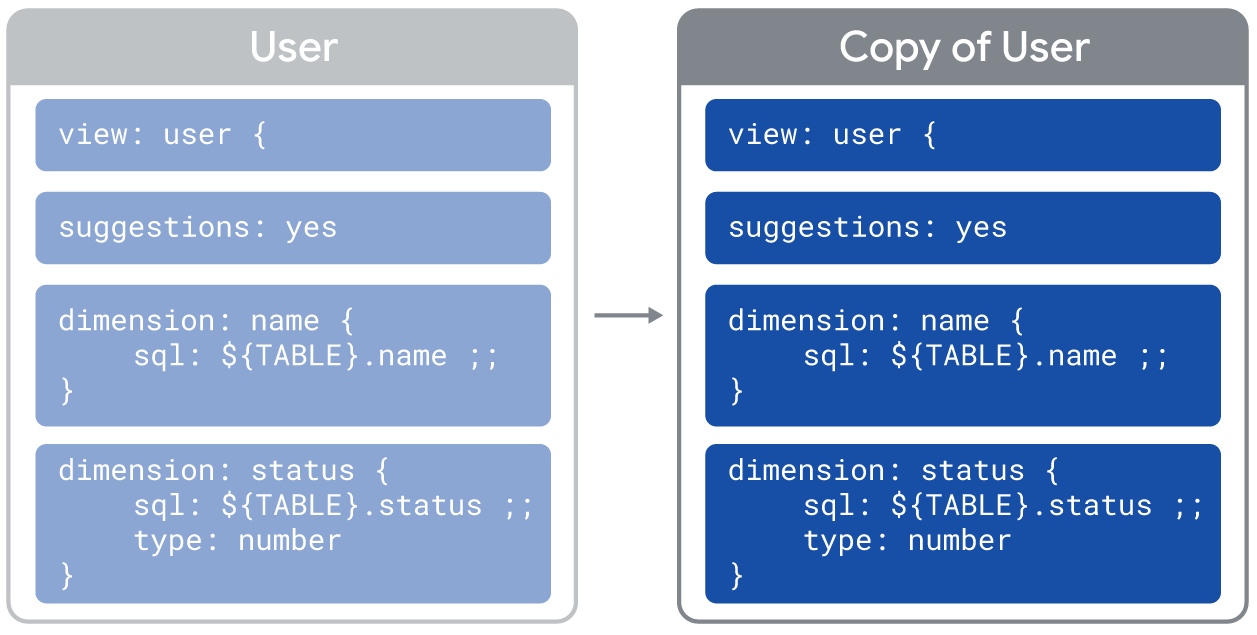
Step 2: Merge the copies
The next step is for all the LookML from the extended view (user) to be merged into the extending view (user_with_age_extensions). It's important to understand the nature of this merge, which is simply a merging of LookML objects. In practical terms this means that any explicitly written LookML gets merged, but the default LookML values that you haven't written down don't get merged. In a sense, it's really just the text of the LookML that is getting put together, and none of the meaning of that text.
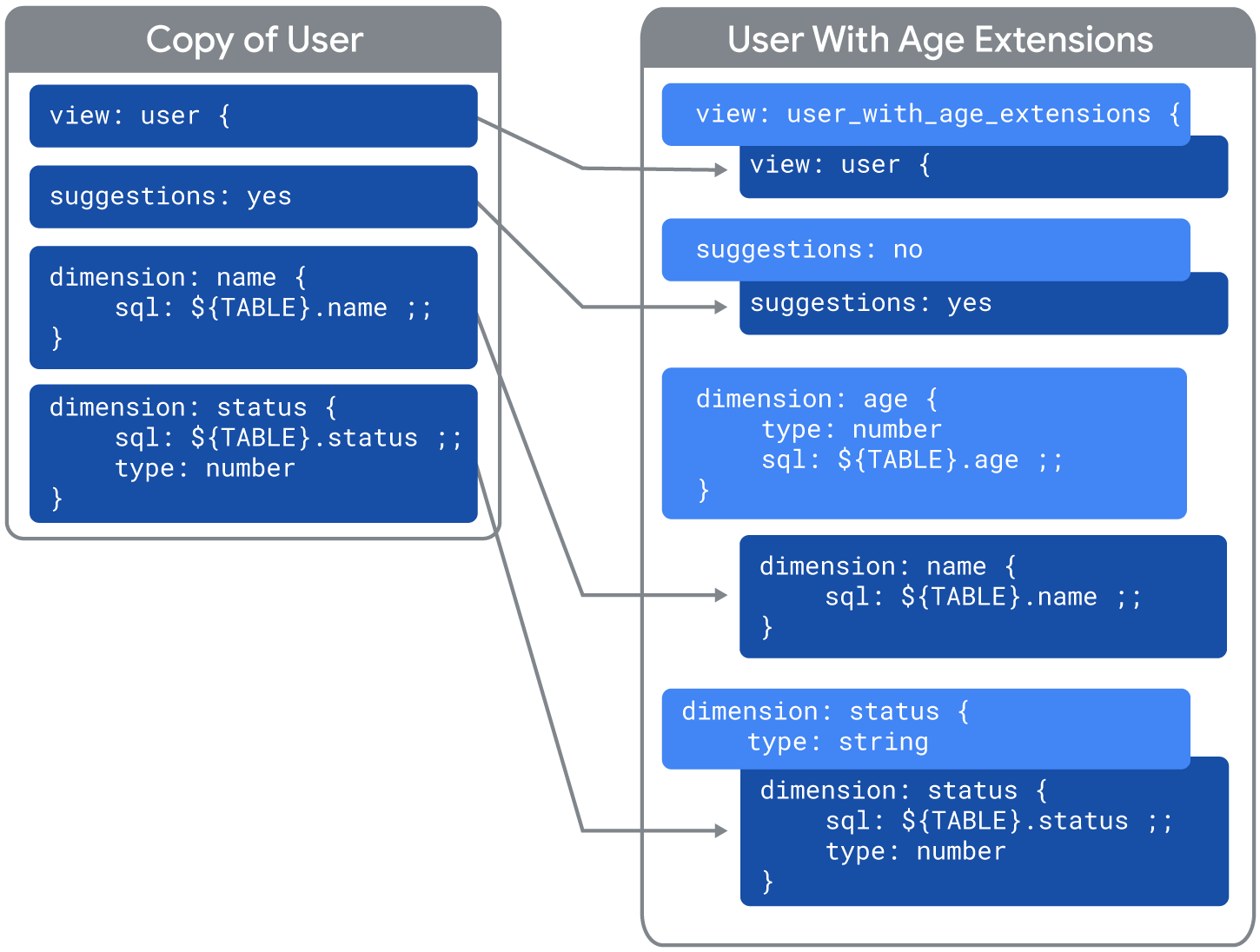
Step 3: Resolve conflicts
The third step is resolving any conflicts between the merged views.
For the most part, if a LookML element is defined in both the extended object and the extending object, the version in the extending object is used. However, in other cases, extensions will combine parameter values instead of overriding the values. See the Combining parameters section on this page for information.
In the case of the user_with_age_extensions example, none of the parameters are additive, and no special list options or sql keywords are specified, so the parameter values in the extending view will override parameter values in the extended view:
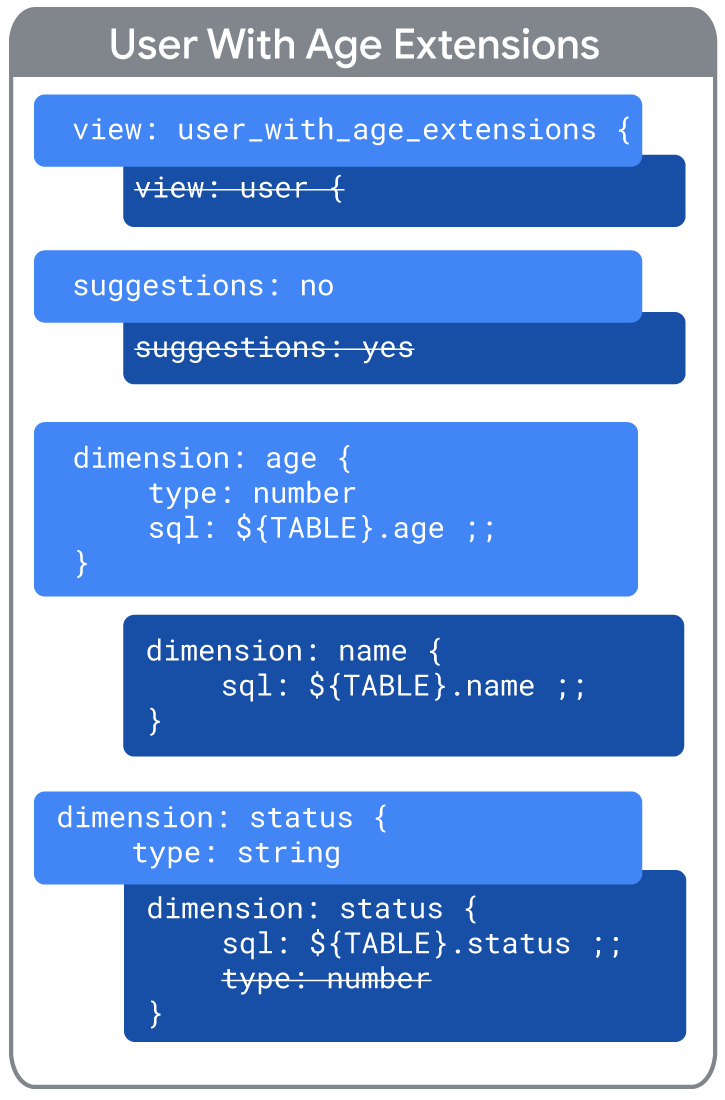
- The extending view name (
user_with_age_extensions) overrides the extended view name (user). - The extending value for
suggestions: nooverrides the extended valuesuggestions: yes. - The extending view has a dimension called
age, which doesn't exist in the extended view (no conflict). - The extended view has a dimension called
name, which doesn't exist in the extending view (no conflict). - The
statusdimension'stype: stringvalue in the extending view overrides thetype: numbervalue in the extended view. - The
statusdimension has asqlparameter, which doesn't exist in the extending view (no conflict).
The fact that default LookML values aren't being considered yet is important, because you don't want to make the mistake of thinking that conflicts between default values are getting resolved. In actuality, they're just being ignored at this step. That is why we need to explicitly add additional parameters when extending objects:
- When extending a view, we add the
sql_table_nameandincludeparameters. - When extending an Explore, we add the
view_nameandview_labelparameters.
In this particular example we have not added sql_table_name to the User view, which is going to cause some problems in the next step.
Step 4: Interpret the LookML as normal
In the final step, the resulting LookML is interpreted as normal, including all the default values. In this particular example, the resulting view LookML would be interpreted as follows:
include: "/views/user.view"
view: user_with_age_extensions {
suggestions: no
dimension: age {
type: number
sql: ${TABLE}.age ;;
}
dimension: name {
sql: ${TABLE}.name ;;
}
dimension: status {
sql: ${TABLE}.status ;;
type: string
}
}
Notice that the resultant LookML includes view: user_with_age_extensions, but no sql_table_name parameter. As a result, Looker is going to assume that the value of sql_table_name is equal to the view name.
The problem is that there is probably no table in our database called user_with_age_extensions. This is why we need to add a sql_table_name parameter to any view that is going to be extended. Adding view_name and view_label to Explores that will be extended avoids similar problems.
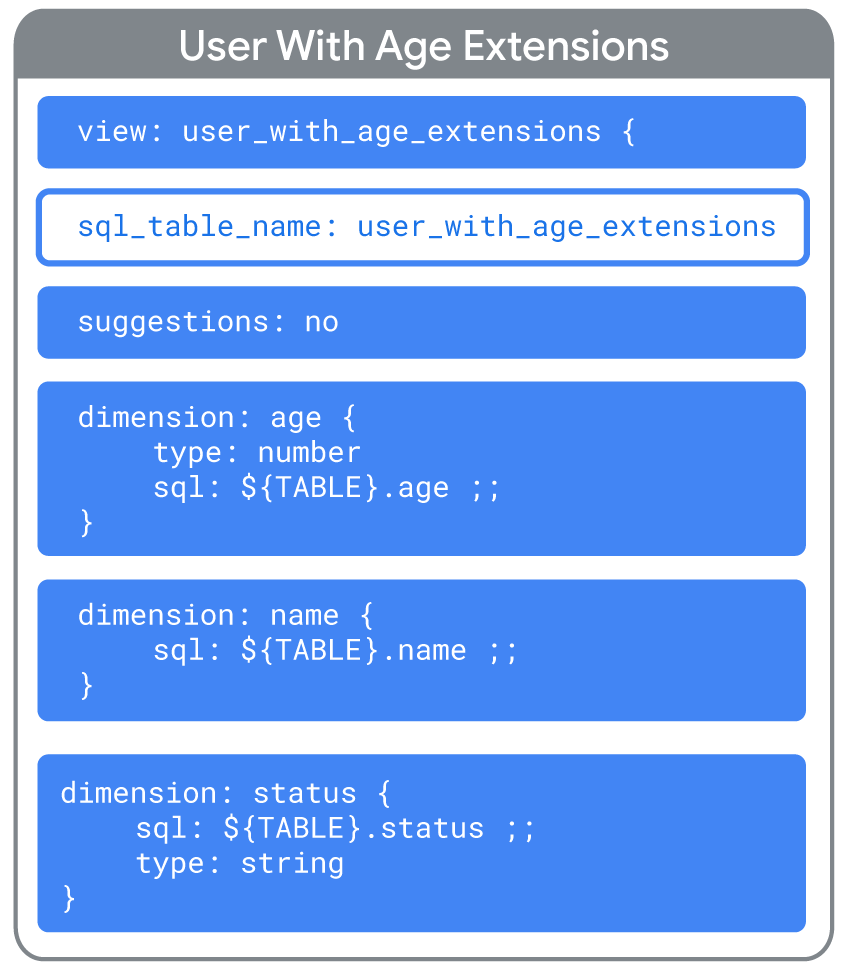
Combining extends
There are a few ways to leverage LookML objects with extends:
- An object can extend multiple other objects.
- An extending object can itself be extended.
- Extends can be used in refinements (see the LookML refinements documentation page for more information).
To see an example of an advanced use case and read troubleshooting tips, see the Troubleshooting an example of an advanced
extendsuse case Best Practices page.
Extending more than one object at the same time
It is possible to extend more than one dashboard, view, or Explore at the same time. For example:
explore: orders {
extends: [user_info, marketing_info]
}
# Also works for dashboards and views
The extension process works exactly as described in the implementation example, but there is one extra rule about how conflicts are resolved. If there are any conflicts between the multiple items listed in the extends parameter, priority is given to the items listed last. So, in the preceding example, if there were conflicts between user_info and marketing_info, the marketing_info Explore would win.
Chaining together multiple extends
You can also chain together as many extends as you'd like. For example:
explore: orders {
extends: [user_info]
...
}
explore: user_info {
extends: [marketing_info]
...
}
Again, the extension process works exactly as described in the implementation example, with one extra rule about conflict resolution. If there are any conflicts, priority is given to the last item in the chain of extends. In this example:
orderswould have priority over bothuser_infoandmarketing_info.user_infowould have priority overmarketing_info.
Combining parameters
For the most part, if a LookML element is defined in both the extended object and the extending object, the version in the extending object is used. This was the case in the implementation example on this page.
However, in the following cases, extensions will combine parameter values instead of overriding the values:
- For additive parameters
- With the
EXTENDED*list keyword - With the
${EXTENDED}keyword for thesqlparameter
Some parameters are additive
In many cases, if the extending object contains the same parameter as the object that is being extended, the extending object's values will override the parameter values of the extended object. But extensions can be additive for some parameters, meaning that the values from the extending object are used in conjunction with the values from the extended object.
The following parameters are additive:
For dimensions and measures:
For parameters:
For derived tables:
For views:
For Explores:
In the following example, the carriers view has a name dimension with a link parameter:
view: carriers {
sql_table_name: flightstats.carriers ;;
dimension: name {
sql: ${TABLE}.name ;;
type: string
link: {
label: "Google {{ value }}"
url: "http://www.google.com/search?q={{ value }}"
icon_url: "http://google.com/favicon.ico"
}
}
}
And here is the carriers_extended view, which extends the carriers view. The carriers_extended view also has a name dimension with different settings in the link parameter:
include: "/views/carriers.view.lkml"
view: carriers_extended {
extends: [carriers]
dimension: name {
sql: ${TABLE}.name ;;
type: string
link: {
label: "Dashboard for {{ value }}"
url: "https://docsexamples.dev.looker.com/dashboards/307?Carrier={{ value }}"
icon_url: "https://www.looker.com/favicon.ico"
}
}
}
In the carriers_extended view, the two link parameters are additive, so the name dimension will display both links.

Additional options with lists
When working with lists you may choose to combine them, instead of having the extending object's list be the winner. Consider this simple extension with a conflicting list called animals:
view: pets {
extends: fish
set: animals {
fields: [dog, cat]
}
}
view: fish {
set: animals {
fields: [goldfish, guppy]
}
}
In this case the pets view is doing the extending, and will therefore win, making animals contain [dog, cat]. However, by making use of the special EXTENDED* set, you can combine the lists instead:
view: pets {
extends: fish
set: animals {
fields: [dog, cat, EXTENDED*]
}
}
view: fish {
set: animals {
fields: [goldfish, guppy]
}
}
Now the animals list will contain [dog, cat, goldfish, guppy].
Combining instead of replacing during conflict resolution
For the most part, if there are any conflicts during extension, the extending object wins. For example, take this simple extension:
view: product_short_descriptions {
extends: products
dimension: description {
sql: ${TABLE}.short_description ;;
}
}
view: products {
dimension: description {
sql: ${TABLE}.full_description ;;
}
}
You can see there is a conflict of the sql parameter within the description dimension. Typically, the definition from product_short_descriptions will simply overwrite the definition from products because it is doing the extending.
However, you can also choose to combine the definitions if you like. To do so, you'll use the ${EXTENDED} keyword like this:
view: product_short_descriptions {
extends: products
dimension: description {
sql: LEFT(${EXTENDED}, 50) ;;
}
}
view: products {
dimension: description {
sql: ${TABLE}.full_description ;;
}
}
Now the conflict of the sql parameter will be addressed differently. Instead of the product_short_descriptions definition winning, it will take the definition from products and insert it where ${EXTENDED} is used. The resulting definition for description in this case will be: LEFT(${TABLE}.full_description, 50).
Things to consider
Projects with localization
When extending an object, be aware that localization rules apply to your extensions as well. If you are extending an object and then defining new labels or descriptions, you should provide localization definitions in your project's locale strings files. See the Localizing your LookML model documentation page for more information.
